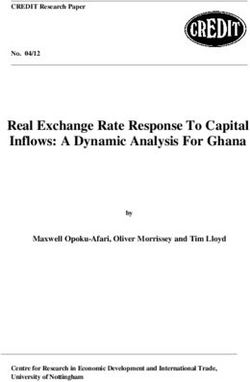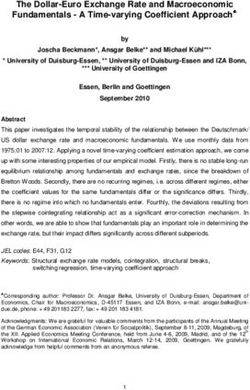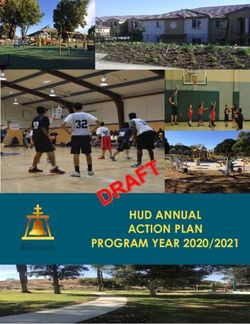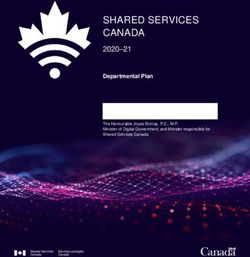Executive Treadmill Owner's Manual - Part Number 72106
←
→
Page content transcription
If your browser does not render page correctly, please read the page content below
Executive Treadmill
Owner’s Manual
Part Number 72106Important Safety Instruction
WARNING: Failure to observe the following operating instructions can result in serious injury!
[1] If you are suffering from any illness, condition, or disability which affects your ability to run, walk or exercise, do not
use this product without consulting your doctor first.
[2] If you are suffering from any illness, condition, or disability which affects your ability to run, walk or exercise, do not
use this product without supervision present. Failure to do so can result in serious injury should you fall while the
treadbelt is moving.
[3] Failure to leave ample clearance around the treadmill could result in the user becoming trapped between the treadmill
and a wall, resulting in burns or other serious injury from the moving treadbelt.
Allow a minimum clearance of 18 inches on each side of the treadmill.
Allow a minimum clearance of 6 feet at the rear of the treadmill.
[4] Never stand on the treadbelt when starting the treadmill, a sudden start could cause you to lose your balance. Always
stand with one foot on each side rail until the belt starts moving.
[5] Always wear the emergency stop safety strap securely around your wrist while exercising. Failure to do so can result in
severe injuries should you accidentally fall while exercising.
[6] Test the emergency stop safety key on a regular basis by pulling on the cord and ensuring that the treadbelt comes to a
complete stop.
[7] Always remove the safety key from the treadmill when you are through exercising, especially if children are present.
This will prevent them from accidentally starting the treadmill.
[8] Be sure to familiarize yourself with this manual. Look it over carefully. Be sure you understand the control panel
operation before using the treadmill.
When using an electrical appliance, basic precautions should always be followed.
Read all instructions before using.
DANGER: Always unplug the treadmill before cleaning or removing the motor cover. To reduce the risk of
electric shock in the event of an electrical storm always unplug the treadmill from the electrical outlet immediately
after using.
iImportant Safety Instruction
WARNING: To reduce the risk of electric shock or injury to persons:
[1] An appliance should never be left unattended when plugged in. Unplug from outlet when not in use.
[2] Close supervision is necessary when this unit is used by or near children or disabled persons.
[3] Use this treadmill only for its intended use.
[4] Never operate this treadmill if it has a damaged cord or plug, if it is not working properly, or if it has been damaged.
Call your selling dealer immediately for examination and repair.
[5] Keep the power cord away from any heated surfaces. Be sure the line cord has plenty of slack and does not get pinched
underneath the treadmill when it elevates and de-elevates.
[6] Never operate the treadmill with the motor cover air openings blocked. Keep the air opening free of lint, hair, and dust.
[7] Never drop or insert any object into any opening. Be sure no objects are near or underneath the moving treadbelt when
you are using the treadmill.
[8] Do not use outdoors.
[9] Do not operate where aerosol (spray) products are being used or where oxygen is being administered.
[10] Connect this appliance to a properly grounded dedicated outlet only.
[11] To disconnect, Press the STOP button, remove the Safety Key, and unplug the unit from the wall outlet.
GROUNDING INSTRUCTIONS
This product must be grounded; if it should malfunction or breakdown grounding provides a path of least resistance for
electric current to reduce risk of electric shock. This product is equipped with a cord that has an equipment grounding
conductor and a grounding plug. The plug must be plugged into an outlet that is properly installed and grounded in
accordance with all local codes and ordinances.
120 VOLT TREADMILLS
Treadmills marked 120 VAC are intended for use in a nominal 120-volt circuit with a grounding plug. Make sure the product
is connected to an outlet having the same configuration as the plug. No adapter should be used with this product.
200-250 VOLT TREADMILLS
Treadmills marked 200-250 VAC are intended for use on a circuit having a nominal rating more than 120V and are factory-
equipped with a specific cord and plug to permit connection to a proper electric circuit. Make sure the product is connected
to an outlet having the same configuration as the plug. No adapter should be used with this product. If the product must be
reconnected for use on a different type of electric circuit, qualified service personnel should make the reconnection.
NOTE: Using a Ground Fault Interrupter (GFI) or Arch Fault Circuit Interrupter (AFCI) outlet may create unusual
electronic interference.
DANGER: Improper connection of the equipment-grounding connector can result in a risk of electric shock.
Check with a qualified electrician or serviceman if you are in doubt as to whether the product is properly grounded. Do
not modify the plug provided with the product. If it will not fit in the outlet, have a proper outlet installed by a qualified
electrician.
iiEXECUTIVE TREADMILL
Quick User's Guide
Before you start the treadmill:
The red Safety Key must be magnetically connected to the front of the display panel.
During operation, removing the Safety Key will cause the treadbelt to stop until it is replaced.
To start the treadmill:
Pressing START powers up the treadmill and all displays will light. The treadbelt will begin moving at 0.5
mph (0.8 km/h).
To stop the treadmill:
Pressing STOP will completely stop the tread belt and the center display will show your Workout Summary.
To completely power down; either press the STOP button again or follow the onscreen instructions.
To change speed:
Push speed “+” key down to increase speed. Holding speed “+” key depressed for longer than 2 seconds causes
the speed to increase at a faster rate.
Push speed “-” key down to decrease speed. Holding speed “-” key depressed for longer than 2 seconds causes
the speed to decrease at a faster rate.
Pressing the speed “Go” key will bring you to the speed shortcut screen. In this screen you may skip to a
different speed level very rapidly with 1 touch. Caution: the treadbelt will change speed very rapidly after a
selection has been made.
To change grade:
Push grade “+” key down to increase elevation. Release the button when the display indicates the desired
elevation setting.
Push grade “-” key down to decrease elevation. Release the button when the display indicates the desired
elevation setting.
Pressing the grade “Go” key will bring you to the Grade shortcut screen. In this screen you may skip to a
different grade level very rapidly with 1 touch. Caution: the incline of the treadmill will change elevation
very rapidly after a selection has been made.
To return home:
Pressing the Home button below the screen will return you to the Main Menu screen at any time during your
workout.
To view different display screens during you workout:
Press the arrow keys next to the Home button, or swipe left or right, at any time to choose the display screen
that best suits your workout.
Advanced Touch Screen Gestures:
When viewing a Motivational Screen, swipe left or right to alternate between the available screens.
Swiping down at any time will bring you to the Workout Totals Screen.
Swiping up at any time will bring you to your Default Screen, which can be set in your Client Page
(Commercial Mode defaults to MENU)Table of Contents Basics Introduction.........................................................................................................................................................................1 Assembly Instructions......................................................................................................................................................2-3 Features.................................................................................................................................................................................4 Getting Started.....................................................................................................................................................................5 Client Mode (Residential Mode Only) Creating a Client.................................................................................................................................................................. 6 Fitness Journal......................................................................................................................................................................7 Manual Mode Overview...............................................................................................................................................................................8 Motivational Screens......................................................................................................................................................9-11 Using Numeric Key Pad.....................................................................................................................................................12 Built-in Programs Overview.............................................................................................................................................................................13 Running a Built-in Program..............................................................................................................................................14 User Programs – Edit Mode.............................................................................................................................................. 15 User Programs – Edit Mode.............................................................................................................................................. 16 Heart Rate Control (HRC) Programs...............................................................................................................................17 User HRC Programs.......................................................................................................................................................... 18 Specialty Programs Specific goal Programs.......................................................................................................................................................19 Race Mode......................................................................................................................................................................... 20 Fitness Tests/Protocols Overview......................................................................................................................................................................... 21 Running a Fitness Test....................................................................................................................................................... 22 Running a Fitness Protocol............................................................................................................................................... 23 Power Down, Workout Totals & QR Data Extraction Overview......................................................................................................................................................................... 24 System Setup System Settings...................................................................................................................................................................25 Self-Diagnostics..................................................................................................................................................................26 Heart Rate Monitoring My Target Heart Rate Zone..........................................................................................................................................27-28 Heart Rate Monitors.................................................................................................................................................... 29-30 Getting the Most Out of Your Workouts Workout Tips......................................................................................................................................................................31 Treadmill Accessories & Maintenance .................................................................................................................................................................................. 32-33
Introduction Introduction
Congratulations! You’ve made a very smart investment! Your Executive Treadmill is a high-quality fitness tool that will give you
years and years of fitness benefits. One of the great things about the Executive Treadmill is its diversity of applications. It’s terrific
Congratulations! You’ve made a very smart investment! Your Executive Treadmill is a high-quality fitness tool that will give
for just starting out on a walking program or easy jog. In the case of a veteran runner, it’s the exact prescription needed for preci-
you years and years of fitness benefits. One of the great things about the Executive Treadmill is its diversity of applications. It’s
sion interval training to lower your 10K time.
terrific for just starting out on a walking program or easy jog. In the case of a veteran runner, it’s the exact prescription needed
for precision interval training to lower your 10K time.
Regardless of the application, unpleasant weather is not an obstacle. Cold, windy, wet days will never discourage you again, nor will
the heat and
Regardless of humidity of the unpleasant
the application, summer months.
weatherIf isyou’re theobstacle.
not an type of Cold,
personwindy,
that likes to dowill
wet days twonever
things at once, now
discourage you you cannor
again, watch
your favorite program on TV or keep an eye on your kids and take care of your health at the same time.
will the heat and humidity of the summer months. If you’re the type of person that likes to do two things at once, now you can
watch your favorite program on TV or keep an eye on your kids and take care of your health at the same time.
Did you know that your treadmill is an excellent stair-climbing simulator? Stair climbing has become a popular exercise today. Your
treadmill,
Did you knowwhen elevated,
that is a veryisgood
your treadmill climber stair-climbing
an excellent with more safety and comfort
simulator? Stair than a dedicated
climbing stair aclimber!
has become popular exercise today.
Your treadmill, when elevated, is a very good climber with more safety and comfort than a dedicated stair climber!
Your treadmill was a smart purchase, but you already knew that, so let’s move on and get started.
Your treadmill was a smart purchase, but you already knew that, so let’s move on and get started.
BEFORE YOU BEGIN
BEFORE
Following are some things you should YOU BEGIN
do before you start to exercise on your treadmill:
Following are some things you should do before you start to exercise on your treadmill:
INSTRUCTION MANUAL
INSTRUCTION MANUAL
Be sure to familiarize yourself with this manual. Look it over carefully. Be sure you understand the control panel operation before
Be sure to familiarize yourself with this manual. Look it over carefully. Be sure you understand the control panel operation
using the
before treadmill.
using the treadmill.
WARRANTYINFORMATION
WARRANTY INFORMATION
Fill out your warranty registrationcard
Fill out your warranty registration cardand
andmail
mailititinintoday.
today.Landice
Landicebacks
backsyour
yourtreadmill
treadmillwith
witha astrong
strongwarranty.
warranty.
For the factory to respond to any problems you may have, we need your warranty information on file. Do it ittoday.
For the factory to respond to any problems you may have, we need your warranty information on file. Do today.
Landice will send you a complimentary Landice T-shirt upon receipt of your warranty registration card.
SELECTING A LOCATION
SELECTING
Install A LOCATION
your treadmill in a climate controlled room.
Allow
Installayour
minimum clearance
treadmill of 18 inches
in a climate on each
controlled side of the treadmill.
room.
Allow a minimum clearance of 6 feet at the rear
Allow a minimum clearance of 18 inches on each side of the treadmill.
of the treadmill.
Allow a minimum clearance of 4 feet at the rear of the treadmill.
Failure to leave ample clearance at the rear of the treadmill could result in the user becoming trapped between the treadmill
and the wall
Failure should
to leave ampletheclearance
user accidentally tripofand
at the rear thefall while exercising.
treadmill Bein
could result sure
thethe
userline cord hastrapped
becoming plenty ofbetween
slack and
thedoes not and the
treadmill
get
wall should the user accidentally trip and fall while exercising. Be sure the line cord has plenty of slack and does not geta pinched
pinched underneath the treadmill when the treadmill elevates up and down. Make sure the treadmill is plugged into
dedicated line.
underneath the treadmill when the treadmill elevates up and down. Make sure the treadmill is plugged into a dedicated line.
Assembly Instructions
STEP 1: STEP 2: STEP 3:
Unbolt treadmill from pallet Cut the box off the pallet Unstrap the treadmill
• On L7 treadmills it is necessary • Remove the metal strapping • The treadmill components
to remove the bolts which hold around the box. are held together with plastic
the treadmill to the pallet. • Using a razor blade knife, cut the strapping.
• Start by removing the top bolts. box just above the bottom row • Carefully cut and remove the
• Lay the treadmill on the ground, of brass staples along all sides strapping. Remove the treadmill
and then remove the bottom of the box. upright and accessory boxes
bolts by placing the treadmill on • DO NOT cut through the from the treadmill. Lift the
your toolbox. center of the box, as you could treadmill off the pallet.
• With the bolts removed, the damage the treadmill. • Carefully remove the upright
treadmill will be free to move • Remove the box and discard. side cover from the upright
around in the box. assembly.
1
1Assembly Instructions
Assembly Instructions
STEP 4: STEP 5:
2: Prepare to install STEP 6: STEP 7:
Secure upright to frame Cut the
hand box(Med
rails off the pallet
Rails: the Place crossbar Secure crossbar
word handrails refers to the 4”
clamps for steps 5-8)
• Slide the upright down onto the • After mounting both handrails, • Using an extended 1/2” socket,
8-side frame bolts. gently lower the curved crossbar carefully guide the 2 inch bolt
• Tighten bolts with a 7/16” • The handrail mounting bolts into position between them. with lock washer into the big
extended socket. have been threaded into the rails • Each end of the crossbar access hole in the side of the
for shipping. Remove them. should cover the two smaller handrail.
• Attach both handrails by first access holes that are cut into • Once the bolt reaches the
hand-starting the bolts through the handrails. crossbar, tighten it.
the upright and then using a • Leave contact heart rate • Repeat this step with the other
1/2” socket. Leave about 1/8” connection harness hanging handrail.
of slack. for now.
(DO NOT TIGHTEN FLUSH TO
SURFACE). *OPTIONAL Contact Heart Rate Assembly
Skip to Step 12 if treadmill has standard crossbar
STEP 8: STEP 9: STEP 10: STEP 11: Ground the contact
Secure hand rail Mount the POD Connect contact bar bar
• Press the dome plugs into the • Remove “POD” console from its • Carefully insert display membrane • Temporarily back out the nearest
large access holes on the side of box. into the bottom edge of the POD Philips head screw in reach of
the handrails. • Carefully mount it on top of the exposing back connections the ground harness from the
• Finish tightening the handrail upright. SUPPORT IT AT ALL • Feed the contact heart rate POD mount plate (see picture)
bolts from STEP 5. TIMES, IT DOES NOT harness through the access hole • Insert ground eyelet, and secure
• Note: Med Rails go to SECURELY REST ON TOP in the inside of the left upright the screw to mount plate once
Appendix A. UNTIL IT’S BOLTED DOWN. (insert strain relief provided). again.
• Remove the partially threaded Feed harness up into the • SOME CONTACT BARS DO
bolts from the inside of the control panel. NOT USE A GROUND WIRE
POD, and bolt them from the • Pull back the membrane and
bottom up (see picture above) connect harness to white 3-pin
using a ½” socket. connector along the bottom edge
of the display board.
2
2Assembly Instructions
Assembly Instructions
STEP 12: STEP 13: STEP 14: STEP 15
Connect accessory harness Position the membrane Route the wire harness Motor pan connection
harness
• C onnect the Accessories Harness • Carefully pitch the display
Connect • Feed upper harness down the leg HOME/LTD TREADMILL:
from the inside of thethe POD
POD to to membrane into operational connecting to blue harness clips. • Route the wire harness underneath
the back of the
the upper
upper board.
board. position, but DO NOT PRESS • BE SURE TO LEAVE SLACK the elevation motor and secure with
• C onnect
Feed the safety
the Upper cableconnection
harness harness ALL THE WAY IN. UPTOP SO YOU CAN STILL harness restraint clip provided. Plug
connector into circuit board until
coming fromof
on the edge magnet stud to
the upper the
board, • Proceed with assembly until you PITCH THE PANEL BACK it snaps. CONNECT INSULATED
black
downmating connector
the side on the
access hole in the can verify connections are correct UNHINDERED BY HARNESS GROUND LEAD FROM HARNESS
upper
POD andboard.
down the upright leg. – THEN PRESS INTO POSTION. LENGTH TO AVAILABLE PAN GROUND LEAD.
•F eed the Upper harness connection • Feed harness though access hole
COMMERCIAL TREADMILL:
on the edge of the upper board, at the bottom and complete • Route the wire harness behind
down the side access hole in the connections to components the elevation motor and secure
POD and down the upright leg. with harness restraint clip provided.
Plug connector into circuit board until
it snaps. CONNECT INSULATED
GROUND LEAD FROM HARNESS
TO AVAILABLE PAN GROUND
LEAD.
STEP 16: STEP 17: STEP 18: STEP 19:
Install upright covers Check drive belt tension Adjust the treadbelt Install motor cover
• Carefully align the upright cover • Check the tension on the • The treadbelt is tracked and • Remove the black motor cover
to upright. Align one edge and drive belt by placing the drive tensioned via the take-up screws in the side of the frame.
slide all the way up and under belt between your thumb and screws located at the back of Place motor cover onto
the POD concealing the top edge. forefinger and twisting. the treadmill. treadmill.
• Once the cover is in position, • The proper twist is 45˚. If the • Check the tension of the • Attach motor cover with Phillips
press the other edge until the belt needs to be adjusted use a treadbelt. At proper tension you head screws provided. Place
cover snaps in. 7/16” socket and turn the bolt should be able to place your rubber spacer between cover
underneath the motor pan hand between the belt and deck and frame.
attached to the motor’s and reach the center of the • Plug treadmill into a dedicated
hook screw. treadmill. If you cannot reach 15A outlet. Walk on treadmill at
the center, the belt is too tight approximately 2.5 mph for 20 to
and must be loosened. If your 45 minutes to properly walk in
hand reaches past the center the lubricant.
belt is too loose and must be
tightened.
3
3Features
SELECTABLE SCREENS
At any point during your workout, the Executive Treadmill allows you to view one of its 5 motivational screens. Each of these
screens help you visualize your workout in a unique way while providing statistical information for up-to-the-second updates.
USER CUSTOMIZATION (RESIDENTIAL MODE ONLY)
The Executive Treadmill stores up to five individual clients. Users can store personal information (gender, weight, target pulse,
etc.) and treadmill limits (max speed and grade) to ensure efficient, safe, effective workouts every time.
AUTOMATED WORKOUT JOURNAL (RESIDENTIAL MODE ONLY)
The Executive Treadmill records all user activity over the last 8 Weeks. Clients access their journal and review previous workouts.
For further analysis, they can also view a personal 8 Week Analysis Report.
UNIQUE PROGRAMMING
• 5 Built-In Programs and 5 User Programs (100% fully customizable)
• 7 Heart Rate Control Programs: 2 Built-In and 5 User
• 6 Fitness Tests/Protocols – Balke, Firefighter, ARMY, NAVY, USMC, and USAF
• Specific Goal Programs: designed around a workout’s goal (distance, time, or calories)
• Race Mode: Beat your best ½ Mile, 1 Mile, 2 Mile, 5 K, or 10 K time in a head-to-head race against a virtual pacer.
4Getting Started
Make sure you have read and understand this owner’s manual. Now you are ready to begin.
Start by straddling the treadbelt with one foot on each traction strip. Once the treadbelt begins moving you can start walking
on the treadbelt.
Press the button.
After 3 seconds, the treadbelt will start moving at 0.5 mph and you will be prompted to login (Commercial Mode automatically
defaults to Guest)
From this page you may log in as an existing client, a guest or create a
new client (see Client Setup).
If you select “Guest” you will be prompted to input your weight. You may
enter your weight or decline. If you decline, a default weight of 150 lb (68
kg) will be used to calculate your Recommended Target Heart Rate. You
will then be directed to the Menu Screen.
If you select a previously created client, you will be directed to the Menu
Screen (or Default Screen see Client Setup)
You are now in Manual Mode, where you control the speed and elevation at your discretion.
You can access all of your treadmill’s options by pressing at any time to bring you back to the Menu Screen
(Commercial Mode does not have a CLIENT icon)
5Client Mode – Creating a Client
(Residential Mode Only)
Client Mode allows five different users to personalize the treadmill settings to their liking by creating clients. Once a user sets
up a client, programming will automatically scale to preset restrictions during program setup. Fitness tests/protocols will
remember best and last scores, and all other treadmill activity will be automatically recorded in a personal fitness journal.
To create a client:
Press the HOME button and press the “CLIENT” icon.
Press the “ADD CLIENT” button to create a new client.
You are now in the Client Setup Screen. Use the “A/Z+”, “A/Z-”, “Cursor”,
and “Clear” keys to adjust your client’s name.
Toggle to your client’s gender by pressing the “GENDER” button. Alter
your client avatar by pressing the “ICON” and “COLOR” buttons.
Press “NEXT” when you have finished.
You are now in the Client Setup Screen which allows you to:
• Set client defaults and preferences
• Reset workout statistics
• Access client journal
• Edit client name/gender/avatar
• Log out of client
• View/Reset Best and Total Workout Values
Pressing any of the client default buttons, except ‘Default Screen,’ will
bring you to a numeric keypad screen where you may enter your desired
value.
Press “DONE” when you have finished
The values that you select as your client defaults will be the default values for all programs to expedite setup time. However,
you can adjust and/or manually override these values during setup or while running the program.
Once you have successfully created your own personal client, you will notice that the theme screen now displays your client
name in the center slate. This is an indication that you are now in client mode.
***Note: If you haven’t set the correct time and date on you Executive Treadmill, it’s highly recommended after creating a
client that you do it now, so that all of your activity is logged accurately (see System Settings)***
6Client Mode – Fitness Journal
(Residential Mode Only)
Client Mode offers a journal that monitors all client treadmill usage over the past eight weeks.
To view the Fitness Journal:
After logging on as a client, from the Menu Screen press CLIENT
JOURNAL. You are now in your personal Fitness Calendar Screen.
The red triangle means that you worked out on your Executive
Treadmill on that particular day.
Today’s date will be highlighted with a red frame on the bottom
row of calendar
***Note: If the current day at the top of the screen is incorrect, see System Setup to adjust to the correct date***
Press any day to view it in more detail. You can now see your workout
statistics for that particular day.
You can move from day to day in this detailed view by pressing the
“PREVIOUS DAY” and “NEXT DAY” buttons.
Press “BACK TO JOURNAL” to return to the Fitness Calendar
To see your 8 week Fitness Analysis, press the “8 WEEK ANALYSIS” button.
The 8 Week Fitness Analysis summarizes all of your treadmill activity over
the last 8 weeks.
Press “BACK TO JOURNAL” to return to your fitness calendar.
You may also access both Fitness Tests – Balke and Firefighter – from this screen. Your last Fitness Tests Scores will be displayed
by the shortcut buttons.
Press the “BACK” button in the lower left corner to return to the Client Setup Screen.
7Manual Mode
Upon start up, the treadmill defaults to Manual Mode. In Manual Mode, you and only you can change the speed and elevation
as well as view one of the 5 motivational screens.
You can switch between motivational screens by swiping left or right on the screen or by pressing the left or right arrows
below the screen.
Road
• Displayed Statistics: customizable variable statistics bar
• Selectable Scenery: City, Beach, Canyon, Lake, Mountain
Track
• Displayed Statistics: Lap Count, Lap Timer, Last 2 Laps variable
statistics bar
• ¼ Mile Track: a virtual runner displays progress around a ¼ mile track
Landmark Challenge
• Displayed Statistics: Altimeter, Climbing Rate, variable statistics bar
• Climbing Progress: the landmark will ‘fill’ in color to display progress
• Selectable Landmark: Press the “LANDMARK” button to scroll
through 6 different famous landmarks of varying height
• Reset: Press the “RESET” button to reset your accumulated altitude
• Trips to Top
Heart Rate Control
• Displayed Statistics: Time in Heart Rate Zone, Heart Rate, Target Heart
Rate, Heart Rate Zone, Average Heart Rate, Age vs. Recommended
Heart Rate Zone Graph, customizable variable statistics bar
• Heart Rate Zone Shift: Press the “MAX” or “MIN” buttons to alter
your heart rate zone
• Screen Flip: Switch to a detailed view of your heart rate zone
Statistics
• Displayed Statistics: Time, Distance, Calories, Calories per Hour, Mets,
Average Pulse, Current Pulse, Heart Rate Zone Timer, Lap Count,
Time of Day, Pace
• Best Workout Button – view your current workout compared to your
best (Guest/Commercial Mode replaced by Workout Summary)
• Reset Stats – resets Cals, Altimeter, Miles, Time, Lap, and Zone Timer
8Motivational Screens
Road Screen
The Road Screen is equipped with 5 different sceneries. Pressing the Photo Icon in the upper right
corner will rotate you through the available sceneries: Beach, Canyon, Lake, Mountain and City.
These brand new endless panoramic images will continue to change as you progress through your
workout.
All motivational screens, except for the statistics screen, now feature a blue ribbon along the bottom. This is the Variable
Statistics Bar. With this bar, you may customize which statistics you view during your workout. Five statistics may be shown
at once, with an option of 14 different statistics and a ‘No Stat’ option.
Time Lap Time Clock Zone Timer Altitude
Distance Laps Calories Avg. Pulse Climb Rate
Calories/Hr Pace Mets Pulse No Stat
To change a statistic, press its location on the Variable Statistics Bar. The 15 options listed above will appear and pressing
one will replace the old statistic with your new one. Your new statistic will now appear on the Variable Statistics Bar. If
you accidentally select a statistic, you can quick-collapse the pop-up menu by pressing away from statistics bar, or wait 5
seconds for it to collapse automatically.
The Mode Button is featured in the top left corner of the screen. The text in the button will
indicate which program you are currently running or, if you are in manual mode, it will
display ‘Manual.’ Pressing this button will bring you directly to the Programs Screen.
9Motivational Screens
Track Screen
The Executive Trainer also features the track screen, in which
your runner goes around a quarter-mile track. In the track
screen, the Lap and Lap Time statistics are always displayed on
the field in the center of the track. The previous two lap times
will also be displayed, so that you can compare your current
and past times. The track also features a checkered line which
denotes the start/finish line for your runner.
On the right side of the screen there is a ‘LAPS RESET’ button. If you press this button, your lap count
will return to 1 and the time for the current lap will return to zero. Your runner will begin at the check-
ered line on the right side of the screen. Your previous lap times will remain.
Landmark Challenge
The Landmark Challenge features 6 famous landmarks for you
to climb. In the landmark challenge screen, the Climbing Rate
and Altitude statistics are always displayed. Climbing Rate will
be displayed in feet per minute or meters per minute, depending
on the units you have chosen in your Settings. This screen
will also display your Trips to the Top of your landmark. The
landmark will start shadowed, and as you climb, the landmark
will slowly come into view.
Pressing the ‘LANDMARK’ Button will rotate the landmark that you climb. Available Landmarks include:
Landmark Height in Feet Height in Meters
Statue of Liberty 305 93
Washington Monument 555 169
Seattle Space Needle 605 185
Eiffel Tower 1063 324
Empire State Building 1472 449
Freedom Tower 1776 541
Pressing the ‘RESET’ button will return your Trips to Top and Altimeter counters to zero, and the landmark will return to
being fully shadowed.
If your grade is zero, you will not climb the landmark. The following message will be displayed
in the center of your screen: Increase grade to climb. Simply press the ‘+’ Button to increase
your grade and you will begin to climb the monument.
10Motivational Screens
Heart Rate Control
The Heart Rate Control Screen is also featured in the Executive Trainer. The slate at the top of the screen displays your current
heart rate, in beats per minute, and whether you are In Zone or Out of Zone. Along the right side of the screen are displayed
the Zone Timer and Average Heart Rate statistics.
The ‘HEART RATE PROGRAMS’ button in the upper right corner is a shortcut that will bring you directly to the Heart Rate
Control Programs Menu. The ‘RECOMMENDED HEART RATE ZONE’ button in the lower right corner will bring you to
a numeric keypad for you to input your age. With your age, your maximum, minimum, and target pulse will be altered and
displayed. You can individually and manually change your maximum, minimum, and target pulse using the buttons on the
left side of the screen.
In the center of the screen is an Age vs. Recommended Heart Rate Graph. This graph will help you to get the most out of your
workout. The graph is split to show where percentage of your max heart rate you should be working at depending on your age
and your exercise level. Pressing the blue page swap button on the upper right of the graph will bring you to a simpler screen
which will display only your max, min, and target heart rate. In both screens, your current heart rate will be depicted by a red
heart.
Statistics
The final motivational screen is the Statistics Screen. On
the left are displayed your work outputs: Calories Burned,
Calories per Hour, and Mets. On the right are your heart rate
statistics: Current Heart Rate, Average Heart Rate, and your
Heart Rate Zone and your In-Zone Time. In the center are
your main statistics: Distance, Time, and Pace. In the upper left
is the Time of Day and in the upper right is the Lap Count.
In the upper right corner of the screen is a shortcut to your Workout Progress Screen. In the lower right corner of the screen
is a ‘STATS RESET’ button. Pressing this button will turn your calories, distance, time, and zone timer stats to zero. Your lap
counter will return to one.
11Using the Numeric Keypad
The Executive Treadmill has an on-screen number pad that will appear every time a
numeric value needs to be entered, which serves multiple functions to make the treadmill
easier to control. It can be used to enter user settings and configure programs.
Whenever you are prompted with a numeric entry, the numeric keypad will appear. If
there are multiple numeric prompts displayed at once, the active numeric entry will be the
non-frosted prompt. The numeric keypad will only modify the line that is non-frosted.
To activate another line, either press the “ENTER” button or simply press on it and it will
defrost.
GO KEYS
The “GO” keys next to the SPEED and GRADE buttons allow you to instantly go to a target speed or elevation without having
to hold down the Speed/Grade “+/-” keys. “To use “GO” function, press the “GO” button next to Speed (if you want to change
you speed) or next to the Grade (if you want to change your grade) and then choose the desired value. After selecting the
desired value, you will have 3 seconds to cancel your selection. You may skip the countdown and go directly to your desired
speed or elevation by pressing “GO” on the touch screen.
PROGRAM CONFIGURATION
In program setup you will be asked different information based on that particular program’s parameters. This information
will be entered using the numeric keypad.
• In the 5 Built-In Programs, the keypad can be used to enter the program’s maximum time, speed, and elevation.
• The Interval program also asks for the minimum speed and elevation.
• In the Specific Goal Programs, the keypad can be used to enter a variety of different information.
• Time Goal: time
• Distance Goal: distance
• Calorie Goal: calories
• In the 5 User Programs, the keypad can be used to set the speed, elevation and time for each individual segment.
This will be explained in more detail under the USER PROGRAM section of this manual.
• In the Heart Rate Control (HRC) Programs, the keypad can be used to enter the program’s maximum speed, maxi-
mum elevation, target heart rate, and program time.
• In the User Heart Rate Control Programs, the keypad can be used to enter the program’s maximum speed, maxi-
mum elevation, program time, and the target heart rate for each individual segment. This will be explained in more
detail under the Heart Rate sections of this manual.
• In the fitness tests/protocols, the keypad can be used to enter your age.
12Built-In Programs
Programs have been added to the Executive Treadmill so you can add some variety to your workouts. You can choose from one
of 5 built-in programs, which will run you through a pre-selected speed and elevation curve. When choosing a program you
select a maximum speed, maximum elevation and a time from 10 to 99 minutes.
Once set, the treadmill will not go above the maximum number unless you manually override it. Any time you override a
programs value, the change you make only impacts current segment. The following segment will defer back to the original
program profile. Each program is divided into 20 segments of equal time, beginning with 3 warm-up segments and ending
with 2 cool-down segments. For example, a 40 minute program will contain 20 two-minute segments.
The following figures represent the 5 built-in programs in the Executive Trainer.
FAT BURN
The Fat Burn Program features two elevation peaks matched to an inverse speed curve. The overall goal of this program is
to elevate your heart rate, maintain the elevated heart rate for most of the workout, and then gradually bring your heart rate
down via the last three cool down segments.
INTERMEDIATE
The Intermediate Program features five elevation peaks matched to a challenging speed curve. The overall goal of this program
is to vary your heart rate by elevating and lowering it several times, providing you with a challenging cardiovascular workout.
ADVANCED
The Advanced Program features high elevations combined with top speeds for an all-out workout. The overall goal of this
program is to raise your heart rate with both speed and elevation for an advanced cardiovascular workout.
INTERVAL
The Interval Program features high speeds and elevations alternating with low speeds and elevations. The overall goal of this
program is to vary your workout load, taking you from peak level to recovery eight times throughout your workout.
ENDURANCE
The Endurance Program features a max speed run, paired with max elevation. The overall goal of this program is to raise your
heart rate with both speed and elevation for the ultimate cardiovascular workout.
13Running Built-In Programs
From the Menu screen, select PROGRAMS to view all programming options.
Once you select the built-in program that best suits your needs, you will be prompted with a Program Preview Screen.
The program preview is a graphical representation of the
program you have selected which displays:
• Maximum Speed and Elevation
• Minimum Speed and Elevation
• Program Time
You have the option to START if you are happy with the program’s parameters or EDIT them to your liking.
This screen allows you to customize the program’s parameters.
Use the numeric keypad to adjust the Program Time, Maximum
Speed, and Maximum Elevation.
Each program is divided into 20 equal segments. For example,
a 40 minute program will contain 20 two minute segments.
Once you are content with your modifications, you have the
option to START or PREVIEW your changes in the Program
Preview before starting.
As soon as you start the program, the Program Progress Screen becomes available as one of the selectable displays. You can
swipe left or right or press the arrow keys to view the other motivational screens.
Features:
• Progress Flood
• Total Time Remaining
• Segment Time Remaining
• Designated “Exit Program” key
Once the program is complete or you choose to prematurely
terminate it by pressing the featured “Exit Program” button, the
treadmill will automatically default back into Manual Mode.
14User Programs – Edit Mode
The Executive Treadmill has storage capacity for five User Programs, which you can create and change. The treadmill will
remember these programs even if you unplug it from the wall.
A User Program looks and runs exactly the same as a Built-In Program. The primary difference between Built-In Programs
and User Programs is customization. Unlike the Built-In Programs, User Programs allow you to manually edit individual
segments.
To edit a User Program:
Press Home • Programs • User Programs • Select User Program • Edit
You will be prompted with the option to EDIT or AUTO PROGRAM.
Select EDIT to enter EDIT MODE.
When you first enter EDIT MODE, you default to a detailed view of the
1st segment of the User Program.
Using the numeric keypad, you can modify the 1st segment’s time,
speed, and elevation.
Press NEXT SEGMENT to view the 2nd segment in detail.
To view other segments, use the “NEXT/PREVIOUS SEGMENT”
buttons to navigate through the entire 3-segment program.
When you finish modifying your User Program, press SAVE to
preview you modified program.
EXAMPLE:
If you want to modify your user program to be more than 3 segments
(up to 20), follow these steps. To make a 3 segment user program
4 segments:
1. After modifying segments 1, 2, and 3 to your liking, click the
“ADD SEGMENT” button.
2. T
he fourth segment will have a time of 1 minute, and the
total time will increase by 1 minute. You can then go ahead
and modify that segment’s time, speed, and elevation
EXAMPLE:
If you want to modify your program to be less than the number of
segments you have increased it to (perhaps you would like your 13
segment program to only be 7), follow these steps:
1. G
o to the segment that you would like to be the final
segment (in the case of this example, segment 7).
2. P
ress the “END HERE” button. This will delete all segments
that occur after the segment you are currently viewing
(segment 7).
When you have completed editing your User Program, press the SAVE button to view the Program Preview with the updated
changes that you have made.
If you are content with your changes, press START to begin the User Program. Your newly modified User Program will be
permanently stored in Executive Treadmill’s memory even if the treadmill is unplugged.
15User Programs – Auto Program
The Executive Treadmill comes equipped with Auto Program. It is a unique feature that allows you to write a User Program
as you workout. All manual changes to speed and grade including the time of those changes will be stored as the new User
Program.
Note: Running Auto Program will erase the existing User Program and write a new one from scratch.
To run Auto Program:
Press Home Programs • User Programs • Select User Program • Edit
You will be prompted with the option to EDIT or AUTO
PROGRAM.
Select AUTO PROGRAM to begin Auto Program.
As soon as you begin Auto Program, you’ll notice that it reads
NEW SEGMENT. This is an indication that you are creating a new
segment, the 1st segment, in this case. During the first 10 seconds,
you can adjust the speed and grade setting for this segment.
After 10 seconds, the segments settings will lock in and the banner
will change to AUTO PROGRAM. This is an indication that any
future speed or grade changes will trigger the creation of a new
segment.
You can create up to 20 segments each up to 99 minutes long.
Whenever you want to create a new segment, just change the speed
and/or grade to the desired settings. The NEW SEGMENT banner
will indicate that you are creating a new segment.
To finish the Auto Program press the “Finish Program” button at
any time. The User Program will now be saved exactly as you ran it
during Auto Program.
16Heart Rate Control (HRC) Programs
The Executive Treadmill is equipped with both a Contact Heart Rate and a Wireless Heart Rate (transmitter strap) sensor.
HRC programs require the use of one of them.
The Executive Treadmill has the ability not only to display your heart rate, but also to automatically vary the speed and eleva-
tion based upon your heart rate via Heart Rate Control (HRC) programs. HRC training allows you to maximize your workout
performance while minimizing your workout time.
% of Target Heart Rate
Segment Stage HRC Interval HRC There are 2 different 20 segment heart rate control programs:
1 Warm Up 70 70
• HRC keeps the user’s heart rate at the target heart rate
2 Warm Up 80 80 for the duration of the workout.
3 Warm Up 90 90
• Interval HRC targets different heart rates. It alternates
4-18 Training 100 Alternating 80 & 100
between the target and 80% of the target.
19 Cool Down 90 90
20 Cool Down 80 80
To run an HRC Program:
Press HOME • PROGRAMS • HRC PROGRAMS to display the
HRC Programs Selection Screen; select Heart Rate Control or
Interval Heart Rate Control.
If the default HRC Program displayed in the program preview
suits your needs, press START to begin. If you would like to
modify it, press EDIT instead.
This screen allows you to customize the program’s parameters.
Use the numeric keypad to adjust the Program Time (20 minute
minimum), Maximum Speed, Maximum Elevation, and Target
Pulse.
Once you are content with your modifications, press START
to begin or PREVIEW to view the Program Preview with the
updated changes you have made.
As soon as you start the program, the Program Progress Screen
becomes available as one of the motivational screens. You can
swipe left or right to view the other motivational screens. You
can press the screen flip button to view your heart rate zone.
The Program Progress Screen displays program time and heart
rate. Your heart rate (black line) will slowly graph itself during
the program, attempting to stay between the Max Heart Rate
(red line) and the Min Heart Rate (blue line).
Once the program is complete or you choose to prematurely terminate it by selecting the “Exit Program” button, the treadmill
will automatically default back into Manual Mode.
17User HRC Programs
A User HRC Program looks and runs exactly the same as a Built-In Program. The primary difference between Built-In Programs
and User HRC Programs is customization. Unlike the Built-In Programs, User HRC Programs allows you to manually edit
individual segments.
To Edit a User HRC Program:
Press Home • Programs • HRC PROGRAMS • USER
HRC PROGRAM
After selecting the User program you want to edit,
press EDIT to enter EDIT MODE.
In this screen, you can adjust the program’s maximum
speed and change elevation. To adjust the length of
your program and target heart rate, press the EDIT
PROFILE button.
From this screen, you will see a detailed view of the 1st
segment of the User HRC Program.
Using the numeric keypad, you can modify the 1st
segment’s time and target heart rate.
Press NEXT SEGMENT to view the 2nd segment in
detail.
To view other segments, use the designated “NEXT/
PREVIOUS SEGMENT” keys to navigate through the
entire 20 segment program.
If you want to shorten the program to less than 20
segments, press END HERE at your desired last segment.
You can always add more segments in the future by
going to the last segment and pressing ADD SEGMENT.
If you are content with your changes, press START to begin the User HRC Program. Your newly modified User HRC Program
will be permanently stored in Executive Treadmill’s memory even if the treadmill is unplugged.
18Specific Goal Programs
These specialty programs have been designed to monitor and achieve a specific goal you may have every time you get on your
Executive Treadmill. Whether you want to go for a 3-mile run, burn 1,000 calories, or simply exercise for 15 minutes, the goal
progress will be updated automatically as you progress through your workout. During these programs you will retain full
manual control.
Using Specific Goal Programs:
Press HOME • PROGRAMS • GOAL PROGRAMS to
view the Specific Goal Setup Screen. Press the “DISTANCE”
button to cycle between Goal options. With each press,
the button title will cycle between the options: DISTANCE,
TIME, CALORIES.
After selecting your goal, define its parameter using the
numeric keypad:
Time: 10-99 minutes
Distance: 0.1-99.9 miles
Calories: 10-9999 Calories
Press Start to begin.
As soon as you begin, you’ll be taken to the Track Screen.
You will see a new “Projection” statistic on the bottom
left. Also, your goal statistic will be a down-counting red
value which is always available in the variable
statistics bar on bottom of the screen.
Once the program is complete, or you choose to prematurely
terminate it by selecting the designated “Exit Program”
Button, the treadmill will automatically default back in
to Manual Mode.
19Race Mode
Race Mode is a unique feature exclusive to the Landice Executive Treadmill. Race is a manually controlled, distance based program
that monitors your progress versus a virtual pacer. There are five different preset race distances: ½ Mile, 1 Mile, 2 Miles, 5 K,
and 10 K.
To run a Race:
Press HOME • PROGRAMS • RACE PROGRAMS to enter
the Race Setup screen.
Press the button to select your desired distance: With each
press, the button title will cycle between the distances of
the race: ½ Mile, 1 Mile, 2 Miles, 5 K, and 10 K.
After selecting your distance, use the numeric keypad to
dial in your pacer’s time to complete the distance.
Notice that your personal best and previous times for this
distance are posted beneath the distance button.
Press START to begin the race.
As soon as you begin, you will default to the Track. During
the Race, the Track Screen will display both you and the
pacer (the pacer is always the opposite gender).
A new Distance Behind/Ahead statistic will appear for
the duration of the race on the bottom left of screen.
The pacer will finish the race distance exactly at the time
you selected in setup. Since you are in manual speed
control throughout the race, you control your own finish
time.
In addition to being able to view any of the original 5
motivational screens in Race Mode, you will also be able
to view a Race Mode screen that displays what type of
goal, pacer time, your previous and best times, and the
“EXIT PROGRAM” button.
20Fitness Tests/Protocols Overview
The Executive Treadmill includes 2 fitness tests and 4
fitness protocols. Based on your specific age, gender, and
performance they calculate your fitness level. The Balke
and the Firefighter Tests are heart rate controlled.
• Balke Fitness Test (HRC: must use Accutrack or Wireless Chest Strap)
Test Parameters
o Maximum Speed: 4.4 mph (5 mph with an L9), controlled by treadmill
o Maximum Grade: 15% (12% with an L9), controlled by treadmill
o Maximum Heart Rate: 90% of Maximum Heart Rate (see Heart Rate Monitoring)
Description
o This is a heart rate controlled, walking pace, variable incline fitness test. The test increases in difficulty in an ef-
fort to raise your heart rate to a target. Upon reaching your target heart rate, the test will terminate and calculate
a fitness assessment based on your performance (VO2 Max Score).
• Firefighter (Gerkin) Fitness Test (HRC: must use Wireless Chest Strap)
Test Parameters
o Maximum Speed: 7 mph
o Maximum Grade: 15% (12% with an L9), controlled by treadmill
o Maximum Heart Rate: 85% of Maximum Heart Rate (see Heart Rate Monitoring)
Description
o This is a heart rate controlled variable speed and incline fitness test. The test increased in difficulty in an effort
to raise your heart rate to a target. Upon reaching your target heart rate, the test will terminate and calculate a
fitness level based on your performance (VO2 Max Score).
What is VO2 Max?
A person’s fitness level can be measured by the amount of oxygen his or her body can consume while exercising at maximum
capacity. VO2 Max is a measurement of the maximum amount of oxygen in milliliters an individual can use in one minute per
kilogram of body weight. For years, only fitness trainers and doctors had access to this intricate fitness calculation. Fortunately,
the Executive Treadmill not only takes care of all the complex VO2 Max calculations, but also gives you a simple evaluation
anyone can understand.
Scores may vary due to different line voltages, component tolerances, and individual’s affinity towards each test’s parameters.
For a more accurate VO2 Max calculation, take the average of the two scores (Balke and Firefighter Fitness Test).
Fitness Protocols
• Navy 1 ½-Mile Test
• Army 2-Mile Test
• Air Force 1 ½-Mile Test
• Marine Core 3-Mile Test
Test Parameters
• Maximum Speed: At user’s discretion
• Maximum Grade: Deactivated and set at 0%
• Maximum Heart Rate: Not part of the test
Description
• These are manually controlled, flat ground, complete-as-fast-as-you-can runs. Upon completion you will receive an
assessment score (0-100) or superlative.
21You can also read