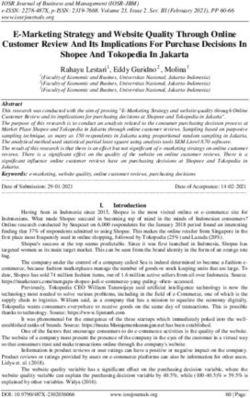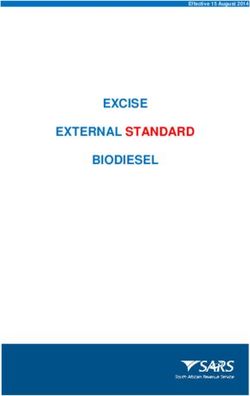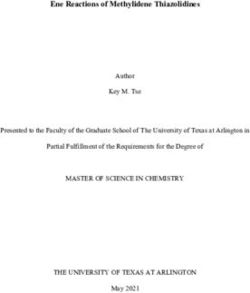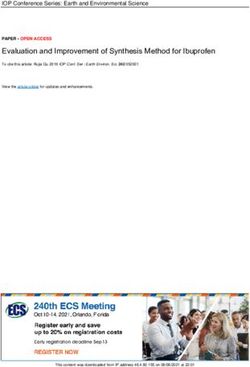EXTENDER Wi-Fi RANGE N300 - Wi-Fi RANGE EXTENDER
←
→
Page content transcription
If your browser does not render page correctly, please read the page content below
Table Of Contents
Getting Started . . . . . . . . . . . . . . . . . . . . . . . . . . . . . . . . . . . . . . . . . . . . . . . . . . 1 Resetting the Wi-Fi Range Extender . . . . . . . . . . . . . . . . . . . . . . . . . . . . . 15
What’s in the Box . . . . . . . . . . . . . . . . . . . . . . . . . . . . . . . . . . . . . . . . . . . . . . . . . . . . . 1
Initial Setup . . . . . . . . . . . . . . . . . . . . . . . . . . . . . . . . . . . . . . . . . . . . . . . . . . . . . . . . . . . 1
Set Up Your Range Extender Wirelessly . . . . . . . . . . . . . . . . . . . . . . . . . . . . . . . 2 Troubleshooting, Support, and Warranty . . . . . . . . . . . . . . . . . . . . . . . . 17
Troubleshooting . . . . . . . . . . . . . . . . . . . . . . . . . . . . . . . . . . . . . . . . . . . . . . . . . . . . . 17
Getting to Know Your Wi-Fi Range Extender . . . . . . . . . . . . . . . . . . . . . . 5 Technical Support . . . . . . . . . . . . . . . . . . . . . . . . . . . . . . . . . . . . . . . . . . . . . . . . . . . 19
Belkin International, Inc., Limited 2-Year Product Warranty . . . . . . . . . . . 20
Technical Details . . . . . . . . . . . . . . . . . . . . . . . . . . . . . . . . . . . . . . . . . . . . . . . . 6 Regulatory Information . . . . . . . . . . . . . . . . . . . . . . . . . . . . . . . . . . . . . . . . 22
System Requirements . . . . . . . . . . . . . . . . . . . . . . . . . . . . . . . . . . . . . . . . . . . . . . . . 6 Declaration of Conformity with electromagnetic compatibility and
electromagnetic interference . . . . . . . . . . . . . . . . . . . . . . . . . . . . . . . . . . . . . . . . 22
Europe – EU Declaration of Conformity . . . . . . . . . . . . . . . . . . . . . . . . . . . . . . 23
Advanced Settings . . . . . . . . . . . . . . . . . . . . . . . . . . . . . . . . . . . . . . . . . . . . . . 7 General Safety Information: . . . . . . . . . . . . . . . . . . . . . . . . . . . . . . . . . . . . . . . . . 23Getting Started
Congratulations on buying an N300 Wi-Fi Range Extender (the
Range Extender). This device will enable you to extend the range
of your dual-band router to eliminate “dead spots” in your wireless
network. The Range Extender extends your 2.4GHz network.
What’s in the Box Initial Setup
N300 Wi-Fi Range Extender To get started, you will need:
Quick Installation Guide • Your primary wireless router, its network name (SSID), and password.
User Manual on CD • A personal computer with a web browser
1Getting Started
Set Up Your Range Extender Wirelessly
Step 1 Step 2
Find a spot that receives about half of your router’s Wi-Fi signal. Find a power outlet near that spot and plug in your Range Extender.
2Getting Started
Step 3 Step 4
On your device, connect to the Wi-Fi network “belkin.setup” Complete setup by opening browser to:
On Windows Vista or Windows 7, please check the option “Connect
Automatically” when you select the network.
Belkin.setup http://Belkin.range
http://Belkin.range
Belkin.setup
Agnes’s home wi-fihome wi-fi
Agnes’s
MyNetwork MyNetwork
belkin.f84 belkin.f84
3Getting Started
How to reset the Range Extender and get it connected if you
change your router’s network name or password:
Step 1: Locate the Range Extender’s reset button on the base of the
unit.
Step 2: With the unit still powered on, press and hold the Range
Extender’s reset button for 10 seconds.
Step 3: Connect your computer to the “Belkin.setup” wireless network.
Make sure nothing is plugged into your Ethernet port.
Step 4: In your Internet browser, open the address “http://Belkin.
range” and follow the on-screen instructions.
4Getting to Know Your Wi-Fi Range Extender
B) Status Light
Your Range Extender’s status is shown by the light on the front.
Off: The Range Extender is not plugged into a power source.
Blinking Blue: The Range Extender is starting up.
Solid Blue: The Range Extender is connected to the Wi-Fi® network.
Solid Amber: The Range Extender is connected to the Wi-Fi network but is
experiencing a weak signal. A weak signal may lead to performance problems. Consider
moving the Range Extender closer to the wireless router.
A) Wi-Fi Protected Setup (WPS) Light and Button (not pictured)
The WPS button on the top of your Range Extender can be used to help establish Blinking Amber: The Range Extender is not connected to the Wi-Fi network. Check
a secure connection between your Range Extender and other WPS-enabled Wi-Fi to make sure that your wireless router is functioning properly, and/or move the Range
devices such as computers. To use the WPS feature on your Range Extender, see Extender closer to the wireless router.
“Advanced Settings > Wi-Fi Protected Setup > Using Wi-Fi Protected Setup.”
The small LED light near the WPS button shows what is happening while you are using Alternating Blue/Amber: The Range Extender is ready to be set up. (Refer to “Getting
WPS to establish a connection. Started” for instructions on how to set up your Range Extender.)
Off: Idle
C) Reset Button (not pictured)
Blinking Blue: The Range Extender is listening for a WPS-enabled computer or other
device. This button is used to restart your Range Extender in rare cases when it functions
Solid Blue: The Range Extender has made a secure connection with the computer or incorrectly. Resetting the Range Extender will preserve your settings. This button may
other device. also be used to restore the factory default settings. Please see the Troubleshooting
Blinking Amber: A connection was not created. section for more information.
5Technical Details
System Requirements Specifications
Wireless Standards with Link Rate
802.11/b/g/n 2.4GHz wireless router with broadband Internet connection - IEEE 802.11n (up to 300Mbps for 2.4GHz)
- IEEE 802.11g (up to 54Mbps*)
At least one computer with:
- IEEE 802.11b (up to 11Mbps*)
- Installed wireless network interface card and TCP/IP protocol
- W indows® XP 32 (SP3 or greater), Windows Vista® 32/64, Wireless Operating Spectrum:
or Windows 7 32/64; or Mac OS® X v10.5 or above - 2.4GHz
- Internet Explorer® v7 or above, Firefox®,
Google Chrome™, or Safari® Wireless Security:
- Minimum 1.8GHz processor - Wi-Fi Protected Setup™
- Minimum 512MB RAM - 256-bit WPA®/WPA2® encryption
- 64/128-bit WEP encryption
6Advanced Settings
Connecting to the Web Interface
When you are connected to your Range Extender, you can
access the Range Extender’s Web-Based Advanced User
Interface (UI) using your Internet browser. In your browser,
type “belkin.range.” Then press the “Enter” key.
http://Belkin.range
7Advanced Settings
The Status Page
This page shows the detailed status of your Range Extender. The meaning of
the various items is detailed below.
1. Quick-Navigation Links
You can go directly to any of the Range Extender’s advanced UI pages by
clicking directly on these links.
2. Language
Shows the active language for the Advanced User Interface. Select the
desired language by clicking one of the available languages.
3. Version Info
The Version Info section gives you information on the hardware part number,
version number, firmware version, and serial number. Belkin Technical
Support may ask you for this information in certain troubleshooting
situations.
4. Features
This section details whether the WPS function is enabled or disabled.
5. 2.4GHz Extender
These sections provide detailed information on the extended network.
8Advanced Settings
Logging into the Firmware
The Range Extender’s home page is visible to any user who
wants to see it. To make any changes to the Range Extender’s
settings, you have to log in. Clicking on any one of the links
on the home page will take you to the login screen. The Range
Extender ships with no password entered. In the login screen,
leave the password blank and click the “Submit” button to log in.
9Advanced Settings
Configuring the 2.4GHz Wireless Connection
This option will change the settings for the Range
Extender’s connection to your main 2.4GHz network.
You can use this option for the following tasks:
• Connecting to a different wireless network
• U pdating the settings after you’ve changed the wireless settings
(e.g., security type or password) on your Range Extender
Click on the “2.4GHz Wireless Connection”
link on the left side of the screen.
The Range Extender will provide the following options:
Network Name (SSID)
This is the name of the 2.4GHz network you wish to extend.
Security Type
You must specify the type of security for your Range
Extender (WPA2, WPA, WEP, or None).
Password (Key)
This is the password or passkey that you normally
use to connect to your wireless router.
10Advanced Settings
Extended Network Settings
These options enable you to configure your Extended Networks.
SSID Settings
This screen enables you to configure the SSID, security,
and other features of your Extended Network.
We recommend accepting the default values here, which will
mirror your main network. However, if you wish to change
settings for the Extended Network, you can do so here.
11Advanced Settings
For the network, you may configure the following: Protected Mode
Protected mode ensures proper operation of draft 802.11n-compliant
Network Name (SSID) devices on your wireless network when 802.11g or 802.11b devices
This is the name of your extended Wi-Fi Range Extender as it will are present or when there is heavy 802.11g or 802.11b traffic in
show up when you try to connect to it from a laptop, tablet, etc. the operating environment. Use protected mode if your network
consists of a mix of Belkin Double N+ Wireless Cards and 802.11g or
Broadcast SSID 802.11b cards. If you are in an environment that includes little to no
Note: This advanced feature should be employed by advanced users 802.11g or 802.11b wireless network traffic, you will achieve the best
only. For security, you can choose not to broadcast your extended wireless performance with protected mode OFF. Conversely, in an
network’s SSID. Doing so will keep your network name hidden environment with HEAVY 802.11g or 802.11b traffic or interference,
from computers that are scanning for the presence of wireless you will achieve the best wireless performance with protected
networks. To turn off the broadcast of the SSID, remove the check mode ON. This will ensure wireless performance is not affected.
mark from the box next to “Broadcast SSID”, and then click “Apply
Changes.” The change is immediate. Each wireless computer or 802.11e/WMM QoS
device now needs to be set to connect to your specific SSID. Refer 802.11e/WMM QoS is a feature that prioritizes the traffic
to the documentation of your computer, tablet, or other device. on your wireless network based on the type of traffic. We
recommend leaving this enabled for optimal performance.
12Advanced Settings
Security
This screen enables you to change the wireless security settings such
as WPA or WEP.
We recommend leaving the settings you used when you went through
the Setup Wizard. By default, your Range Extender will use the same
security settings as your main network. However, if you wish, you may
specify different security settings here.
Security Type: You may specify the type of security here. Available
options are WPA2/WPA, WEP, and None (no security). We recommend
you use the same type of security as your main router.
Password (Key):
For WPA2 security, this can be any set of characters from 8 to 63
characters in length, (only accept printable ASCII characters). For
WEP security, this must be a string of “hex characters” (0-9 or A-F).
(If you specify “None” for the security, this field will be hidden.) We
recommend you use the same password as your main router.
Obscure password:
If this box is checked, the password will be obscured in your browser
so that others cannot see it when you type it in.
13Advanced Settings
Wi-Fi Protected Setup
Your Wi-Fi Range Extender supports the Wi-Fi Protected Setup™ (WPS)
specification, which simplifies the setup of a wireless network. WPS uses
familiar methodologies, such as typing in a Personal Identification Number
(PIN) or pushing a button, to enable users to automatically configure network
names and strong WPA/WPA2 data encryption and authentication.
Using Wi-Fi Protected Setup™
Belkin recommends that you set up WPA2 as your wireless security. WPS does not
provide additional security, but rather simplifies the addition of wireless devices
to your wireless network. You may use either the Push Button Configuration
(PBC) method or PIN method to allow a device access to your wireless network.
PBC: Push and hold the WPS button located on the front of your Range Extender
for two seconds and the security LED will flash, indicating that WPS has been
initiated. Then, initiate WPS on the client device within two minutes (refer to your
client’s documentation on this procedure). The wireless device and Range Extender
will automatically exchange a security key and establish a secure connection.
PIN: The client device has a WPS PIN number (eight digits) that will be provided
to you when you initiate the connection to the Range Extender. Enable WPS
through the screen illustrated to the below. Enter the client’s PIN into the
Range Extender’s internal registrar (accessed through this screen). The client
will be securely enrolled into your wireless network within two minutes.
14Resetting the Wi-Fi Range Extender
Restart your Wi-Fi Range Extender Restoring Factory Defaults
In some situations, it may be necessary to restore factory defaults;
this will restore the unit to the settings when you pulled it out
of the box. If you do this, you’ll need to set it up again.
15Resetting the Wi-Fi Range Extender
Updating the Range Extender’s Firmware via the Web Interface
The following steps show you how to update your Wi-Fi
Range Extender’s firmware using its web interface.
Click the button to “Check for Firmware Updates.” This will
show you whether there is new firmware available.
Download the firmware file and save it to your PC.
Click “Choose Update File”; a box will open up. Select
the firmware file you just downloaded.
Click “Update Firmware.”
16Troubleshooting, Support, and Warranty
Troubleshooting The Range Extender is having trouble
connecting to your wireless network.
Belkin Setup cannot find my Wi-Fi Range Extender. Blinking Amber LED
If Belkin Setup is not able to communicate with your Wi-Fi This indicates that the Wi-Fi Range Extender is not
Range Extender during the installation process, please connected to your wireless network. Please move
make sure that the Range Extender is powered on. the Range Extender closer to your router.
Solid Amber LED
This indicates that the Wi-Fi Range Extender is connected to your
wireless network but the signal is weak. You might experience slower
performance. Please move the Range Extender closer to your router.
17Troubleshooting, Support, and Warranty
My wireless network performance is slow, inconsistent, Reset Button
suffers from weak signal, or I’m having difficulty
maintaining a connection with my wireless network. The “Reset” button is used in rare cases when the Range Extender
may function improperly. Resetting the Range Extender will restore
Wireless technology is radio-based, which means connectivity and the Range Extender’s normal operation while maintaining the
the throughput performance between devices decreases when programmed settings. You can also restore the factory default settings
the distance between devices increases. Other factors that will by using the “Reset” button. Use the restore option in instances where
cause signal degradation (metal is generally the worst culprit) are you may have forgotten your custom password.
obstructions such as walls and metal appliances. Note also that
connection speed may decrease as you move your computer farther Resetting the Wi-Fi Range Extender
away from the Range Extender. Finally, note that all your wireless
devices are sharing the same network. So, if you have another device Push and release the “Reset” button. The light on the Range Extender
that is generating a lot of network traffic (for example, transferring will momentarily flash and then become solid again, indicating that the
large files) that will compromise the performance of other devices reset is complete.
on the network. Try moving high-traffic devices closer to the Range
Extender, or try wiring them to your router with an Ethernet cable. Restoring Your Range Extender to Factory Defaults
Press and hold the “Reset” button for at least 10 seconds, and then
release it. The light on the Range Extender will momentarily flash
and then will begin to blink. When the light becomes solid again, the
restore is complete.
18Troubleshooting, Support, and Warranty
Country Number Internet adress
Technical Support AUSTRIA 0820 200766 www.belkin.com/de/networking/
www.belkin.com/nl/networking/
BELGIUM 07 07 00 073
US www.belkin.com/fr/networking/
http://www.belkin.com/support CZECH REPUBLIC 239 000 406 www.belkin.com/uk/networking/
DENMARK 701 22 403 www.belkin.com/uk/networking/
FINLAND 0972519123 www.belkin.com/uk/networking/
UK
http://www.belkin.com/uk/support FRANCE 08 - 25 54 00 26 www.belkin.com/fr/networking/
GERMANY 0180 - 500 57 09 www.belkin.com/de/networking/
Australia GREECE 00800 - 44 14 23 90 www.belkin.com/uk/networking/
http://www.belkin.com/au/support HUNGARY 06 - 17 77 49 06 www.belkin.com/uk/networking/
ICELAND 800 8534 www.belkin.com/uk/networking/
New Zealand
http://www.belkin.com/au/support IRELAND 0818 55 50 06 www.belkin.com/uk/networking/
ITALY 02 - 69 43 02 51 www.belkin.com/it/networking/
Singapore LUXEMBOURG 34 20 80 85 60 www.belkin.com/uk/networking/
1800 622 1130 NETHERLANDS 0900 - 040 07 90 €0.10 per minute www.belkin.com/nl/networking/
NORWAY 81 50 0287 www.belkin.com/uk/networking/
Europe
POLAND 00800 - 441 17 37 www.belkin.com/uk/networking/
http://www.belkin.com/uk/support
PORTUGAL 707 200 676 www.belkin.com/uk/networking/
You can find technical-support information on our website, RUSSIA 495 580 9541 www.belkin.com/networking/
www.belkin.com, by navigating to the tech-support section. SLOVAKIA 08000 04614 www.belkin.com/networking/
SLOVENIA 0800 80510 www.belkin.com/networking/
If you want to contact technical support by phone, please call
SOUTH AFRICA 0800 - 99 15 21 www.belkin.com/uk/networking/
the number you need from this list*:
*Local rates apply. SPAIN 902 - 02 43 66 www.belkin.com/es/networking/
SWEDEN 07 - 71 40 04 53 www.belkin.com/uk/networking/
www.belkin.com/de/networking/
SWITZERLAND 08 - 48 00 02 19
www.belkin.com/fr/networking/
UNITED KINGDOM 0845 - 607 77 87 www.belkin.com/uk/networking/
OTHER COUNTRIES +44 - 1933 35 20 00
19Troubleshooting, Support, and Warranty
Belkin International, Inc., Limited 2-Year Product Warranty What is not covered by this warranty?
All above warranties are null and void if the Belkin product is not provided
to Belkin for inspection upon Belkin’s request at the sole expense of
What this warranty covers. the purchaser, or if Belkin determines that the Belkin product has been
Belkin International, Inc. (“Belkin”) warrants to the original purchaser of improperly installed, altered in any way, or tampered with. The Belkin
this Belkin product that the product shall be free of defects in design, Product Warranty does not protect against acts of God such as flood,
assembly, material, or workmanship. lightning, earthquake, war, vandalism, theft, normal-use wear and tear,
erosion, depletion, obsolescence, abuse, damage due to low voltage
What the period of coverage is. disturbances (i.e. brownouts or sags), non-authorized program, or system
Belkin warrants the Belkin product for two years. equipment modification or alteration.
What will we do to correct problems? How to get service.
Product Warranty. To get service for your Belkin product you must take the following steps:
Belkin will repair or replace, at its option, any defective product free of
1. Contact Belkin International, Inc., on the phone number listed on the
charge (except for shipping charges for the product). Belkin reserves the
previous page. Be prepared to provide the following information:
right to discontinue any of its products without notice, and disclaims any
a. T he part number of the Belkin product.
limited warranty to repair or replace any such discontinued products. In the
b. W here you purchased the product.
event that Belkin is unable to repair or replace the product (for example,
c. When you purchased the product.
because it has been discontinued), Belkin will offer either a refund or
d. Copy of original receipt.
a credit toward the purchase of another product from Belkin.com in an
amount equal to the purchase price of the product as evidenced on the 2. Your Belkin Customer Service Representative will then instruct you on
original purchase receipt as discounted by its natural use. how to forward your receipt and Belkin product and how to proceed
with your claim.
20Troubleshooting, Support, and Warranty
Belkin reserves the right to review the damaged Belkin product. All costs
of shipping the Belkin product to Belkin for inspection shall be borne
solely by the purchaser. If Belkin determines, in its sole discretion, that
it is impractical to ship the damaged equipment to Belkin, Belkin may
designate, in its sole discretion, an equipment repair facility to inspect and
estimate the cost to repair such equipment. The cost, if any, of shipping the
equipment to and from such repair facility and of such estimate shall be
borne solely by the purchaser. Damaged equipment must remain available
for inspection until the claim is finalized. Whenever claims are settled,
Belkin reserves the right to be subrogated under any existing insurance
policies the purchaser may have.Belkin reserves the right to review the
damaged Belkin product. All costs of shipping the Belkin product to Belkin
for inspection shall be borne solely by the purchaser. If Belkin determines,
in its sole discretion, that it is impractical to ship the damaged equipment
to Belkin, Belkin may designate, in its sole discretion, an equipment repair
facility to inspect and estimate the cost to repair such equipment. The cost,
if any, of shipping the equipment to and from such repair facility and of
such estimate shall be borne solely by the purchaser. Damaged equipment
must remain available for inspection until the claim is finalized. Whenever
claims are settled, Belkin reserves the right to be subrogated under any
existing insurance policies the purchaser may have.
21Regulatory Information
Declaration of Conformity with electromagnetic This equipment generates, uses, and can radiate radio
compatibility and electromagnetic interference frequency energy, and if not installed and used in accordance
with the instructions, may cause harmful interference to radio
communications. However, there is no guarantee that interference
We, Belkin International, Inc., of Schiphol-Rijk, Netherlands, will not occur in a particular installation. If this equipment does
declare under our sole responsibility that the device, F9K1015, cause harmful interference to radio or television reception, which
complies with Directives stated in our EU declaration can be determined by turning the equipment off and on, the user
which can be obtained from our website given below. is encouraged to try and correct the interference by one or more of
the following measures:
Caution: Exposure to Radio Frequency Radiation. • Reorient or relocate the receiving antenna.
• Increase the distance between the equipment and the receiver.
This equipment complies with radiation exposure limits set forth for
an uncontrolled environment. This equipment should be installed and • Connect the equipment to an outlet on a circuit different
operated with a minimum distance of 20cm between the radiator and from that to which the receiver is connected.
your body. • Consult the dealer or an experienced
radio/TV technician for help.
CISPR 22 Interference Notice
Caution: Any changes or modifications not expressly
This equipment has been tested and found to comply with the limits approved by the party responsible for compliance could
for a Class B digital device, pursuant to the requirements of EN 55022 void the user’s authority to operate this equipment.
and EN 55024. These limits are designed to provide reasonable
protection against harmful interference in a residential installation. This device and its antenna(s) must not be co-located or
operating in conjunction with any other antenna or transmitter.
22Regulatory Information
Europe – EU Declaration of Conformity
This device complies with the essential requirements of the R&TTE Directive 1999/5/EC, the EMC
Directive 2004/108/EC, and the low-voltage Directive 2006/95/EC. A copy of the European Union CE
marking “Declaration of Conformity” may be obtained at the website: www.belkin.com/doc
For information on product disposal please refer to
http://environmental.belkin.com
General Safety Information:
• For indoor installation only
• For installation with supplied power adapter only
• The supplied power adapter is the product’s switch-off device. The base socket must be near the product and easily accessible.
23© 2014 Belkin International, Inc. All rights reserved. All trade names are registered trademarks of respective manufacturers listed. Mac OS and Safari are trademarks of Apple Inc., registered in the U.S. and other countries. Windows, Windows Vista, and Internet Explorer are either registered trademarks or trademarks of Microsoft Corporation in the United States and/or other countries. Belkin Ltd. Belkin Ltd. Belkin GmbH Express Business Park Express Business Park Otto-Hahn-Straße 20 Shipton Way, Rushden Shipton Way, Rushden 85609 Aschheim NN10 6GL, United Kingdom NN10 6GL, United Kingdom Germany Belkin Iberia Belkin Italy & Greece Belkin B.V. Avda de Barajas, 24, Edificio Gamma, Via Nino Bonnet, 4/6 Tupolevlaan 1 4ªpta, 28108 Alcobendas Milan 20154 1119 NW Schiphol-Rijk, Madrid - Spain Italy Netherlands
You can also read