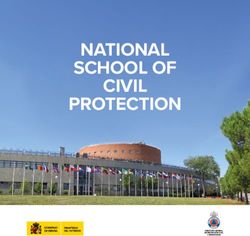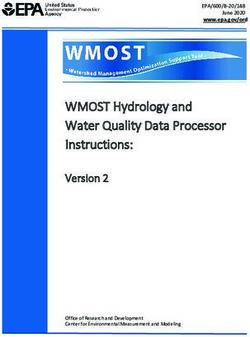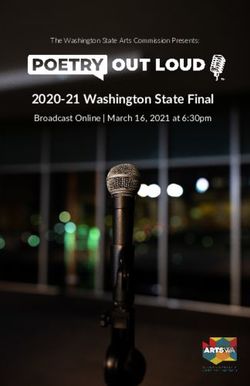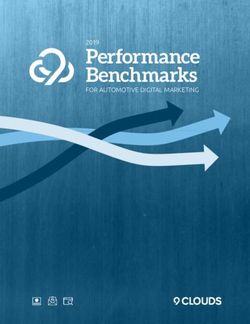FDOT2020.C3D Installation Guide
←
→
Page content transcription
If your browser does not render page correctly, please read the page content below
FDOT2020.C3D
Installation Guide
Florida Department of Transportation
Production Support Office | CADD
605 Suwannee Street
Mail Station 40
Tallahassee, FL 32399-0450
(850) 414-4711
www.FDOT.gov/CADD
Email: CADD.Support@DOT.State.Fl.US
Copyright © 2020 Florida Department of Transportation Page 1AutoCAD Civil 3D 2020 State Kit – Installation Guide FDOT 2020 CIVIL 3D STATE KIT – INSTALLATION GUIDE ...................................................................................... 3 LEGAL DISCLAIMER ........................................................................................................................................................... 3 INSTALLATION OVERVIEW ..................................................................................................................................... 4 WHAT IS THE FDOT2020.C3D STATE KIT? ....................................................................................................................... 4 SYSTEM REQUIREMENTS FOR FDOT STATE KIT .................................................................................................................... 4 UPDATES AND SERVICE PACKS ........................................................................................................................................... 5 INSTALLATION STEPS ............................................................................................................................................ 6 UNINSTALLING/REINSTALLING THE FDOT STATE KIT AND AUTOCAD CIVIL 3D ......................................................................... 8 SILENT INSTALLATION ........................................................................................................................................................ 8 WINDOWS 8 FDOT HELP INSTALLATION .............................................................................................................................. 9 INSTALLATION NOTES ........................................................................................................................................ 10 FDOT2020.C3D DIRECTORY STRUCTURE ....................................................................................................................... 10 ENVIRONMENT VARIABLES AND REGISTRY ENTRIES ............................................................................................................. 10 FDOT RIBBON CONTENT ..................................................................................................................................... 12 FDOT RIBBON ............................................................................................................................................................... 12 CREATE FILE .................................................................................................................................................................. 12 TOOLS ........................................................................................................................................................................... 12 PAY ITEM TOOLS ............................................................................................................................................................. 13 QUANTITIES.................................................................................................................................................................... 13 QUALITY CONTROL .......................................................................................................................................................... 14 GEOTECH ...................................................................................................................................................................... 14 RESOURCES ................................................................................................................................................................... 15 FDOT STANDALONE APPLICATIONS .................................................................................................................... 16 Create File .................................................................................................................................................................. 16 Create Project ............................................................................................................................................................ 16 FDOT XML Signing ..................................................................................................................................................... 16 File Checker C3D ....................................................................................................................................................... 16 LandXML Converter ................................................................................................................................................... 17 LandXML Grouper ...................................................................................................................................................... 17 LandXML Visualizer ................................................................................................................................................... 17 Sheet Set Organizer ................................................................................................................................................... 18 Summary of Drainage Structures ............................................................................................................................. 18 TROUBLESHOOTING\F.A.Q. ................................................................................................................................ 19 REMOVING THE FDOT C3D PROFILE USING THE FDOT PROFILE SCRUBBER.......................................................................... 19 REIMPORTING THE FDOT CIVIL 3D PROFILE – MANUAL METHOD......................................................................................... 20 MISSING FDOT WINDOWS FONTS .................................................................................................................................... 21 CREATE PROJECT FAILS TO COMPLETE PROCESS................................................................................................................. 21 Copyright © 2020 Florida Department of Transportation Page 2
AutoCAD Civil 3D 2020 State Kit – Installation Guide FDOT 2020 Civil 3D State Kit – Installation Guide Note: It is strongly recommended that you read this entire document before you install. Legal Disclaimer The FLORIDA DEPARTMENT OF TRANSPORTATION makes no warranty or guarantee, expressed, implied, or statutory, as to the accuracy, reliability, suitability, functioning, or results derived there from of FLORIDA DEPARTMENT OF TRANSPORTATION programs. Nor shall the fact of distribution of the programs and related program materials or documentation constitute any warranty or guarantee. The FLORIDA DEPARTMENT OF TRANSPORTATION shall have no liability or responsibility to the user or any other person or entity with respect to any liability, loss or damage caused or alleged to be caused directly or indirectly by the FLORIDA DEPARTMENT OF TRANSPORTATION programs and/or related program materials, including, but not limited to, any interruption of service, loss of business or anticipatory profits, or consequential damages resulting from the use or operation of FLORIDA DEPARTMENT OF TRANSPORTATION programs. All computer program results require professional interpretation, and FLORIDA DEPARTMENT OF TRANSPORTATION makes no warranty of results obtained by using the computer program. Any liability of FLORIDA DEPARTMENT OF TRANSPORTATION is limited. THIS SOFTWARE AND RELATED MATERIALS AND MANUALS ARE DISTRIBUTED "AS IS". ANY AND ALL WARRANTIES FOR MERCHANTABILITY AND/OR FITNESS FOR A PARTICULAR PURPOSE, EXPRESS, IMPLIED OR STATUTORY, ARE EXCLUSIVELY EXCLUDED. Portions of the programs are protected by United States Copyright Laws, Common Law Copyright and/or trade secret protection by FLORIDA DEPARTMENT OF TRANSPORTATION and/or others. All programs and related program materials are subject to proprietary rights of FLORIDA DEPARTMENT OF TRANSPORTATION and/or others. Copyright © 2009-2020 Florida Department of Transportation, all rights reserved Copyright © 2020 Florida Department of Transportation Page 3
AutoCAD Civil 3D 2020 State Kit – Installation Guide
Installation Overview
What is the FDOT2020.C3D State Kit?
The Florida Department of Transportation (FDOT) has developed CADD Standards for the production, delivery and
processing of Florida transportation systems plans. The FDOT Production Support Office | CADD produces a CADD
Software Suite “State Kit” to coordinate these Standards for the Department’s approved design software,
Autodesk® AutoCAD® Civil 3D 2020® (Civil 3D).
The CADD Manual containing the CADD Standards may be downloaded from the
Production Support Office |CADD website and viewed here:
http://www.fdot.gov/cadd/downloads/publications/CADDManual/default.shtm
Included in the State Kit for Civil 3D:
▪ Desktop application launch folder ‘FDOT2020.C3D’
▪ Content folder ‘FDTO2020.C3D’ containing all FDOT software suite application and FDOT resource files
including but not limited to; Blocks, Pay Item Database, Parts Catalog, Templates, Fonts, Linetypes, Plot
Support files, Subassemblies, Tool Palettes and Help Documentation.
▪ Custom FDOT profile ‘FDOT2020C3D.arg’ and FDOT Ribbon.
System Requirements for FDOT State Kit
The FDOT State Kit for Civil 3D is a stand-alone workstation configuration for Autodesk AutoCAD Civil 3D 2020. It
can be installed alongside the FDOT State Kit for Civil 3D 2012, 2014, 2015, 2016, and 2018. There is not a State Kit
for Civil 3D 2013.
▪ Microsoft® Windows® 7 with SP1 (64-bit only).
▪ Microsoft® Windows 8.1 with Update KB2919355
▪ Microsoft® Windows 10 Microsoft® Windows® 10 Anniversary Update (version 1607 or higher)
▪ Microsoft Internet Explorer 11.0 (or later) or Google Chrome
▪ Microsoft .NET Framework Version 4.7
▪ Microsoft Excel® or Microsoft Office® 2013 or higher
▪ Adobe® Reader 9.5 or greater – (Not installed with Civil 3D 2020. Download)
▪ Autodesk AutoCAD Civil 3D 2020 or Autodesk Infrastructure Design Suite 2020
For additional System Requirement information, visit the Autodesk® official support web page:
https://knowledge.autodesk.com/support/civil-3d/learn-explore/caas/sfdcarticles/sfdcarticles/System-
requirements-for-Autodesk-Civil-3D-2020.html
Copyright © 2020 Florida Department of Transportation Page 4AutoCAD Civil 3D 2020 State Kit – Installation Guide
Updates and Service Packs
We recommend AutoCAD Civil 3D 2020 stay current with all available fixes and service packs. The following
updates are currently available from Autodesk Knowledge Network Support for AutoCAD Civil 3D Downloads
online. Follow installation instructions provided by Autodesk.
▪ Autodesk AutoCAD Civil 3D 2020 Downloads, Objects Enablers and Others:
https://knowledge.autodesk.com/support/autocad-civil-3d/downloads?release=2020
Remember to read the Readme file for regarding the installation and use of these downloads. It is strongly
recommended that you read this entire document before updating your product(s).
Note for custom workspace users:
The FDOT Civil 3D State Kit does not create, overwrite or modify any ‘.CUIx’ including the user’s standard
C3D.CUIx. However, it is always advisable to backup customized files prior to installing Autodesk Civil 3D service
packs and upgrades.
The Autodesk Civil 3D CUI is located here:
C:\Users\USERID\AppData\Roaming\Autodesk\C3D 2020\enu\Support\C3D.CUIx.
Copyright © 2020 Florida Department of Transportation Page 5AutoCAD Civil 3D 2020 State Kit – Installation Guide
Installation Steps
1. Uninstall any previous version of the FDOT C3D 2020 State Kit from the Windows Control Panel. If
applicable. Note: You may use multiple versions of the State Kit together.
2. Link to download State Kit:
http://www.fdot.gov/cadd/downloads/software/FDOT2020CaddSoftware.shtm
3. Select and SAVE the FDOT2020.C3D.Workstation.msi to a local download location first before executing.
4. Double-click on download file and install providing prompts for Windows permissions, installation
location, and project path location.
Select Next to continue
a.
Read and click to accept the EULA.
Select Next to continue
b.
Accept or change default installation path for the
FDOT content folder ‘FDOT2020.C3D’
Select Next to continue
c.
Copyright © 2020 Florida Department of Transportation Page 6AutoCAD Civil 3D 2020 State Kit – Installation Guide
Browse to desired default Projects directory path or
accept default.
(This sets a FDOT environment variable for FDOT
Applications)
Select Next to continue.
d.
Select Install. Files will be copied to the destination
path.
e.
Select Finish to complete the installation.
f.
5. Launch FDOT Civil 3D 2020 State Kit from the installed FDOT2020.C3D desktop shortcut or windows
application FDOT2020.C3D group folder.
IMPORTANT: Always launch the State Kit from the FDOT2020.C3D shortcut.
Copyright © 2020 Florida Department of Transportation Page 7AutoCAD Civil 3D 2020 State Kit – Installation Guide
Uninstalling/Reinstalling the FDOT State Kit and AutoCAD Civil 3D
Uninstalling the FDOT2020.C3D State Kit cleanly removes all FDOT installed components.
It is recommended that Civil 3D be maintained up-to-date on all updates for your installation following instructions
provided by Autodesk.
It is not necessary to uninstall/reinstall the State Kit for Civil 3D update installations.
However, if Civil 3D needs to be reinstalled for any other reason, you need to uninstall the State Kit first.
Silent Installation
The FDOT2020.C3D installations can be completed silently. It will be necessary to provide the values for specific
properties in the command line string. These properties will define the values typically entered into the dialogs
during a manual installation.
Command line syntax:
Msiexec /i /qn PROPERTY=value PROPERTY=value
You can include multiple properties separated by a space.
NOTES: The name of a property contains only uppercase letters.
The trailing backslash is required for the paths defined.
Client Properties
APPDIR Defines the path to the local FDOT2020.C3D directory
SERV Defines the path to the FDOT2020.C3D server directory
PROJ Defines the path to the AutoCAD Projects directory
Msiexec /i \\ServerName\SherName\FDOT2020.C3D.Workstation.msi /qn APPDIR=C:\FDOT2020.C3D\
SERV=\\Server\Share\FDOT2020.C3D\ PROJ=C:\Civil 3D Projects\
Workstation Properties
APPDIR Defines the path to the local FDOT2020.C3D directory
PROJ Defines the path to the AutoCAD Projects directory
Msiexec /i \\ServerName\SherName\FDOT2020.C3D.Workstation.msi /qn APPDIR=C:\FDOT2020.C3D\
PROJ=C:\Civil 3D Projects\
Copyright © 2020 Florida Department of Transportation Page 8AutoCAD Civil 3D 2020 State Kit – Installation Guide
Windows 8 FDOT Help Installation
1. In Internet Explorer, click the Tools menu, and then click Internet Options.
2. On the Connections tab, click LAN Settings.
3. Turn on: “Use automatic configuration script”
4. And enter: “http://coisa.dot.state.fl.us/wpad.dat” in the address field.
Copyright © 2020 Florida Department of Transportation Page 9AutoCAD Civil 3D 2020 State Kit – Installation Guide
Installation Notes
FDOT2020.C3D Directory Structure
The installation adds the following directory structure and content:
C:\FDOT2020.C3D\
The installation creates a directory \FDOT2020.C3D, where specified, locally or on a server.
We recommend the FDOT software be installed at the default directory level on the drive selected. Nearly
all of the FDOT programs, content and support files are in this folder.
C:\ProgramData\Autodesk\C3D 2020\enu
The installation adds the remaining FDOT resource support files to Program Data for use by Civil 3D 2020.
They include FDOT Subassemblies resource files; .dll files, ATC catalogs, assemblies for tool palettes,
imported Subassembly packets and Subassembly help files. Also required in this location are FDOT custom
pipe network rule files. Default located content is design criteria standards and survey settings files.
C:\Users\USERID\AppData\Roaming\Autodesk\C3D 2020\enu\Support\
The AutoCAD default is: .\Profiles\FDOT2020C3D\Profile.aws
Environment Variables and Registry Entries
The installation adds the following environment variables:
FDOT2020.C3D.SERVER
This variable points to the location of the FDOT2020.C3D server directory.
FDOT2020.C3D.LOCAL
This variable points to the location of the FDOT2020.C3D directory on the local machine. Specifically
points to location of standalone apps.
FDOT2020.C3D.PROJECTS
This variable points to the location of the configured projects directory.
The installation adds the following registry entries:
HKEY_LOCAL_MACHINE\SOFTWARE\FDOT\FDOT2020.C3D\FDOT2020.C3D.LOCAL
HKEY_LOCAL_MACHINE\SOFTWARE\FDOT\FDOT2020.C3D\FDOT2020.C3D.PROJECTS
HKEY_LOCAL_MACHINE\SOFTWARE\FDOT\FDOT2020.C3D\FDOT2020.C3D.SERVER
Copyright © 2020 Florida Department of Transportation Page 10AutoCAD Civil 3D 2020 State Kit – Installation Guide Other Environment Settings: Copyright © 2020 Florida Department of Transportation Page 11
AutoCAD Civil 3D 2020 State Kit – Installation Guide
FDOT Ribbon Content
FDOT Ribbon
FDOT Ribbon
Hover over an icon then Press F1 to access the Help documentation and Videos for FDOT applications on the
FDOT Ribbon. Type FDOTRIBBONTAB or REMOVEFDOTRIBBONTAB to turn on/off the FDOT ribbon.
Create File
Create File
Launches the Create File application so the user can automatically create new drawings based on FDOT
standards into project structure. Chooses the correct template per selected FDOT Sheet type then assigns standard
name. Saves and opens new file.
Tools
2 Point Twist
Rotates the view to the angle defined between two selected points.
Untwist View
Returns the view to its original angle of rotation.
LandXML Converter
Converts EFB outputted LandXML data onto file formats for CAiCE and GEOPACK and Grouped LandXML.
LandXML Grouper
Organizes LandXML data into points and feature chain LandXML groups using custom filters.
Super Audit
Runs an AutoCAD Audit and Purges unregistered apps.
Swap Parts
For drawings containing Drainage Networks, Swap parts is used to swap Multiple Structures and/or Pipes.
Sub-Assembly Packer
Gathers FDOT custom sub-assemblies that are used within in a project and packages them into a zip file. This
file in placed in the Roadway folder of an FDOT project.
Attach DGN File
Attaches a DGN file as an XREF.
Copyright © 2020 Florida Department of Transportation Page 12AutoCAD Civil 3D 2020 State Kit – Installation Guide
Clip DGN File
Clips a DGN reference to desired shape.
Convert Ellipse to Arc
Converts Ellipses to Arcs. Used for correcting geometry types for AutoCAD use.
Insert Image
Inserts a vector correlated raster image file.
Layer Translator
Used to update layers between active drawing and a source drawing template file.
Mline
Draws AutoCAD Multi Linetypes.
Pay Item Tools
Entity Manager
Entity Manager is an automation tool for Civil 3D used to place objects in the drawing at the proper symbology
with attached pay item data appropriate for the object and drawing type.
FDOT Signs
Creates a sign assembly with pay item including the sign panel post, any foundation or breakaway base of
single and multiple panels.
FDOT Multi-Line
Automates the placement of multiple lines through the creation of a pattern with attached pay item data.
Pavement Markings
Automates the design and placement of Gore, Island and Land Striping.
Place Block Group
Inserts a pay item block in groups directionally along entities (alignment) with pay items assigned.
Database Editor for Entity Manager
Edits the custom Pay Item Database file utilized by Entity Manager for Compute Method, Adhocs Data, ID and
graphical data.
Quantities
FDOT Takeoff Manager
FDOT Takeoff Manager is an automation tool for Civil 3D used to extract pay item quantities from the plan
sheets for placement in the tabulation of quantity sheets.
Copyright © 2020 Florida Department of Transportation Page 13AutoCAD Civil 3D 2020 State Kit – Installation Guide
Line Calc
The line calculator can select segments of Lines, Arcs, and Polylines to generate a cumulative total length that
can be exported to Excel or inserted into the drawing as a Table.
TRNS*port Sheets
Inserts CES .xml reports exported from the TRNS*port program as a table (lines and text) inside of a required
summary of pay item sheet layout.
Table
AutoCAD Command: TABLE - Creates and inserts an empty table object into the current drawing.
Database Editor for AECMERGE
Edits the AECMERGE Pay Item Database.
FDOT Web Gate Menu
Link to the FDOT AASHTOWare Project Web Interfaces.
Master Pay Item List
Link to the FDOT Basis of Estimates and Pay Item Information website which contains a link to the current
Master Pay Items List PDF.
Quality Control
QC Check
Generates a QC (Quality Control) non-compliance check list for interactive corrections.
QC Project
Generates the project QC Report for all the files in the selected project.
QC Stop
Unloads QC Checker to stop compliance scans when drawing is closed.
QC Batch
Batch checks drawing files for compliance and generates a report.
Drawing Clean Up
Performs multiple entity cleanup operations on a drawing file.
GeoTech
BoreHole
Used to place Borehole symbols and data read from an Excel spreadsheet into Plan and/or Section Views.
Copyright © 2020 Florida Department of Transportation Page 14AutoCAD Civil 3D 2020 State Kit – Installation Guide
Resources
Links/Help
Lists online resources and information to get support.
Request Support
Allows users to submit a service request ticket to the Productions Support Office | CADD Department.
Copyright © 2020 Florida Department of Transportation Page 15AutoCAD Civil 3D 2020 State Kit – Installation Guide
FDOT Standalone Applications
Create File
Application Folder Author: Michael Robertson
FDOT Ribbon – Create File Panel
CreateFile.exe
Description:
Creates folders, copies and renames 3D data to organize project 3D and LandXML deliverables. Streamlines for the
designer an easy method to copy/rename 3D Deliverables data from various locations in the project a special
folder, 3DDeliverables existing or created in the project template. Any preparation needed to insure the integrity
of the data is left up to the user. This is utilized prior to the delivery of design data.
Create Project
Application Folder Author: Andrew Fuller
CreateProjectC3D.exe
Description:
This application creates an FDOT Civil 3D Project. It can setup the appropriate directory structure and its
corresponding sub-directory and the other required component’s specific to Civil 3D. Civil 3D must be shut down
in order for this application to run.
FDOT XML Signing
Application Folder Author: Ray L’Amoreaux
FDOTXMLSigning.exe
Description:
Digitally signs and verifies XML Data. It is a simple implementation of XML digital signature based on the W3C
Specification 1.0. The application is only intended to apply a single digital signature per file. Multiple files may be
signed in a single operation. Verification of signed files may be done as a batch operation. Comments may be
modified or be added to the XML after the file has been signed, and the signature will still be verified as authentic.
File Checker C3D
Application Folder Author: Ray L’Amoreaux
FileCheckerC3D
Description:
Application checks files across a project to flag for folder and file inconstancies not allowed by CADD Standard,
such as file name duplication for project delivery. It generates a report for the user’s clean-up prior to delivery.
Copyright © 2020 Florida Department of Transportation Page 16AutoCAD Civil 3D 2020 State Kit – Installation Guide
LandXML Converter
Application Folder Author: Ray L’Amoreaux
LandXMLGrouper.exe
Description:
Converts LandXML data output from EFB to CAiCE and GEOPAK input data. The application can be called from the
command line to automatically process data. The Office of Surveying and Mapping includes this application in
their workflow for processing EFB data. If executed without parameters, the application interacts with the user
through a form. Given EFB LandXML input data the converter outputs the following geometry file formats: SRV,
KCP, INP and XML representing CAiCE SRV data, CAiCE KCP data, GEOPAK input data, and LandXML Grouped
Output. A log provides information on data processing status. The grouped output is ordered by various criteria
including point code, name, role or zone.
LandXML Grouper
Application Folder Author: Ray L’Amoreaux
LandXMLGrouper.exe
Description:
The LandXML Grouper reads survey data from the EFB (Electronic Field Book) allowing users to create groups of
points, chains, and pipe networks based on a variety of search filters. A set of standard filters is provided and
accessible through the application. New filters and modifications can be saved for later use as XML data
(FDOTGroupSetting.xml). Imports LandXML survey data from the EFB (Electronic Field Book) into the application
for use as the basis for source points and groups. Once survey data is read and search criteria is selected, use this
option to create a point group, chain group, or pipe network. The filtered group is then added to the output tree
view. Groups can then be renamed or removed as needed. Finally the application saves the output data,
formatted to AutoCAD Civil 3D standards, to a LandXML file.
LandXML Visualizer
Application Folder Author: Ray L’Amoreaux
LandXML Visualizer.exe
Description:
Provides a visual representation of various types of LandXML data. Examples of input types are from: GEOPAK, KC,
Electronic Field book, Civil 3D and any LandXML data that adheres to the LandXML-1.2 standard (and prior). There
are limitations on processing some types of data. The following types of data are processed: Surfaces, CgPoints,
Parcels, horizontal and vertical Alignments, Cross Sections, Pipe Networks, and Plan Features. There are 3 primary
displays that include: Plan View for displaying surfaces including elevation and slope vectors, contours, alignments
and point data; Profile View for displaying multiple vertical Profile data; and Section View for display of Cross
Section and Design Cross Section data that can be linked to the appropriate vertical alignment. Each view provides
the capability to turn on/off sections of data (using a hierarchal tree view control), zooming and positioning
controls, measurement and precision elevation displays. A log view provides status and debug information.
Copyright © 2020 Florida Department of Transportation Page 17AutoCAD Civil 3D 2020 State Kit – Installation Guide
Sheet Set Organizer
Application Folder Author: Andrew Fuller
SheetSetOrganizer.exe
Description:
Sheet Set Organizer (SSO) is an application that interacts with AutoCAD Sheet Set Manager (SSM) to provide
comprehensive management of the Sheets Sets (.DST files) that also comprises of complete plans sets. When a
project is opened with Sheet Set Organizer, that project directory structure is searched for .DST files and all of the
drawing files and layouts referenced in those DST files are rolled up into a single Sheet Set Organizer vista.
Summary of Drainage Structures
Application Folder
SummaryofDrainageStructures.exe
Description:
The Summary of Drainage Structure report is an application that is launched outside of the FDOT Civil 3D
State kit. It is located in the FDOT20##.C3D folder on the user’s desktop after installation, when executed it
will read the drainage networks in the selected drawing file and generate a formatted excel spreadsheet with
the structures and pipes. The user will then be able to link the spreadsheet to the drawing file using the data
link manager.
Copyright © 2020 Florida Department of Transportation Page 18AutoCAD Civil 3D 2020 State Kit – Installation Guide
Troubleshooting\F.A.Q.
Removing the FDOT C3D Profile using the FDOT Profile Scrubber
NOTE: This process, removing the FDOT C3D Profile, does not affect other AutoCAD user profiles or customization.
You do not have to reinstall the State Kit after running this utility. For additional information, see application’s
Readme.txt installed at C:\FDOT2020.C3D\APPS\Support\ProfileScrubber\.
Issue: If FDOT2020C3D.arg fails to load properly on first launch of FDOT Civil 3D, you may see the following
messages.
This can occur when prior profiles with the same name stored in the registry are preventing the new .arg file to be
loaded. Clearing those paths allows Civil 3D to force a fresh re-read of the .arg file.
The profiles are cleared in the CURRENT user’s AppData folder:
C:\Users\USERID\AppData\Roaming\Autodesk\C3D 2020\enu\Support\Profiles\FDOT2020C3D.
A registry entry is also made in the registry at:
HKEY_CURRENT_USER\Software\Autodesk\AutoCAD\R20.0\ACAD-A000:409\Profiles\FDOT2020C3D
1. Close Civil 3D.
2. Using Windows Explorer, navigate to the FDOT Profile Scrubber Utility:
X:\FDOT2020.C3D\APPS\Support\ProfileScrubber\ where ‘X’ is the installed drive.
3. Select and run the executable FDOTProfileScrubber.exe (Requires Admin Rights )
(Optional) Select and run the executable FDOTUserProfileScrubber.exe (No Admin Rights Required, for
users)
4. Scrub What? Choose from menu and select Scrub.
Administrators should use All Users. All others should choose Current User.
5. Select OK when process finished.
Copyright © 2020 Florida Department of Transportation Page 19AutoCAD Civil 3D 2020 State Kit – Installation Guide
Reimporting the FDOT Civil 3D Profile – Manual Method
Issue: If the FDOT Civil 3D State Kit launches without error but the Civil 3D Workspace with its ribbon does not
load, manually reload the FDOT Civil 3D Profile through AutoCAD. This will also correct most Workspace issues that
are not corrected by re-launching from the State Kit Shortcut.
1. Command: Options > Profile Tab (see image below)
a. Click to select another profile from ‘Available profiles’ list and then select ‘Set Current’
b. Select and Delete the FDOT2020C3D profile
c. Import the installed FDOT Civil 3D Profile file ’FDOT2020C3D.arg’ from:
X:\FDOT2020.C3D\Support\Profiles\FDOT2020C3D.arg where ‘X’ is the installed drive.
2. OK to accept and reload Profile into registry.
3. Command Line: FDOT Ribbon.
Copyright © 2020 Florida Department of Transportation Page 20AutoCAD Civil 3D 2020 State Kit – Installation Guide
Missing FDOT Windows Fonts
Issue: The uninstallation of FDOT software suites for AutoCAD Civil 3D removes the installed FDOT Windows fonts
that are used for both platforms. The only solution available is to inform the end-user to reinstall Windows fonts
using the steps outlined below.
1. Launch Windows explorer and browse to the C:\FDOT20##.C3D\Support\Font folder.
2. Select all the .ttf files by holding down the shift key, click on the first file in the list and then select the last
.ttf file.
3. Right-click and choose Install.
4. In the Install Font dialog box, check Do this for all current items and click Yes.
Create Project Fails to Complete Process
Issue: After completing the Create Project process an error is displayed warning the user that the process could
not complete.
To resolve this, FDOT Civil 3D State kit must be launched at least one time after the PC/Workstation or
Laptop has been booted up or restarted. This allows the appropriate files to be written to the user
Windows registry in order for the Create Project application to run completely.
FDOT Civil 3D State Kit/ Civil 3D must be shut down in order for this application to run.
Copyright © 2020 Florida Department of Transportation Page 21You can also read