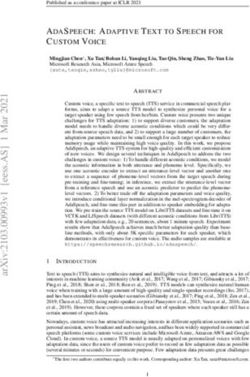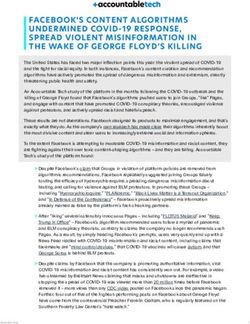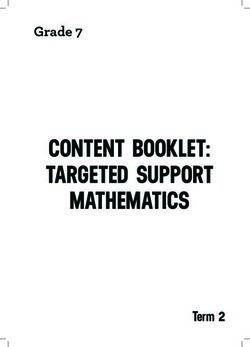From DV to DVD: Tips for Getting Outstanding Results - PART ONE DVD-9 Compatibility: Creating a Suitable Master for Replication
←
→
Page content transcription
If your browser does not render page correctly, please read the page content below
t PRESENTS PART ONE From DV to DVD: Tips for Getting Outstanding Results By Lee Purcell PART TWO DVD-9 Compatibility: Creating a Suitable Master for Replication By Craig Elliott Hanna Manager, The Authoring House at Disc Makers
PART ONE: From DV to DVD
Part 1: From DV to DVD: Tips for Getting Outstanding Results
By Lee Purcell
From the time your video content has all been shot, acquired, and compiled, your post-production efforts are likely
to include thoughts of DVD. DVD is an inexpensive, efficient way to deliver your work to your audience, whatever
the content and purpose. Though you may have mastered some of the intricacies and challenges of production,
getting your work onto DVD requires attention to some technical considerations that may be unfamiliar to you.
Taking the Long View
The individual steps required to go from a digital video production to a DVD aren’t particularly complicated, but
there are decisions with technical ramifications at each step in the process. From the proverbial 20,000 foot view,
here are the primary stages involved in the process, each of which will be discussed in more detail.
• Plan the Approach. A DVD can be as simple as a video that just starts playing when you insert it in a player, or
a complex, multi-layered interactive piece with many chapters, options, and extras. Know going in what level of
complexity best suits your work (and your budget). This will help the authoring service determine what assets are
needed and what the costs will be.
• Collect the Assets. Decide which DVD features you want to use and collect the assets needed for authoring
them. For example, if you want to include a Director’s Commentary option, create a time-coded audio track to
submit with the running commentary. Or, if your feature will have subtitles, you’ll need a script for each language
you want to support. Similarly, make sure you have necessary graphics assembled for packaging, DVD labels,
and menus.
• Submit Content in Appropriate Formats. The best results, as is the case with most kinds of digital production,
are achieved if you start with the highest resolution content. For hand-off to an authoring house or replication
service, the closer to uncompressed source material, the better.
• Communicate Your Project Intentions. The more clearly you communicate your intentions for the DVD menus,
features, and design to the authoring professionals involved, the less chance of missteps along the way. Too
much information is better than too little.
• Check and Verify the Results. Many authoring services provide interim proofs or PDFs of packaging, navigation
menus, and label designs. Just prior to replication, you’ll typically get a proposed final master disc for approval.
Don’t skimp on this vital step. Check and verify every second of disc content.
1PART ONE: From DV to DVD
Planning the Approach
From a multitude of options, you need to narrow your approach and decide the scope and parameters of the con-
tent for your DVD project. At the very least, you have a central video or slide presentation that forms the core of
your project.
To the core digital content, you can add subtitles in different languages, a commentary track, extra features, ad-
ditional material for computer DVD-ROM users, reference materials, surround-sound audio, and other bells and
whistles. As would be expected, each additional feature you specify will require additional time for the authoring
service to implement and add to your costs. And for each addition of this sort, you need to supply the digital con-
tent in appropriate formats.
If you’re knowledgeable and technically fluent, you can do all of these tasks yourself using a tool such as Apple’s
DVD Studio Pro and then submit a DVD-R master or DLT tape to go directly to replication. Be forewarned, how-
ever, if you’re new to the process there are many potential pitfalls and a host of technical issues to consider. Until
you gain some experience with the medium, for your first DVD at least, it might be wise to enlist the services of a
professional authoring house.
Once you’ve determined the features you want to have on the DVD, catalog all of the assets to be handed off to a
replication service, as described in the next section.
Collecting the Assets
The best results for a DVD project will be achieved when you store and submit all digital assets in the highest reso-
lution file formats possible. You want to avoid lossy compression codecs, compressed photographic images, low
quality audio files, and similar compromised content.
To produce a DVD, digital video content is encoded for delivery on disc and then decoded when played back on
a computer or DVD player. Heavy compression on top of compression usually results in artifacts or unsatisfactory
quality, so minimize the use of compression in your digital content at every stage in the process.
You can’t entirely avoid compression, since all digital video undergoes some compression from the time it is initially
captured on videotape. Depending on the format, this might be as low as 3.3:1 for Digital Betacam MPEG IMX to
5:1 for miniDV. The higher-end formats (such as Digital Betacam) typically support more detailed color sampling
(4:2:2 in the case of Digital Betacam) versus the more modest color sampling used for miniDV, 4:1:1. Consequently,
the higher end formats deliver richer color detail, better suited to DVD.
2PART ONE: From DV to DVD
Replication and authoring services sometimes have different requirements for materials that are submitted, so
check with a contact or sales representative to ensure you’re gathering materials in a format suitable for submis-
sion. As a guideline for preparing assets, the following table lists common acceptable file formats to submit
materials for DVD authoring:
Asset Recommended Format
High Definition Video (HDCAM, mini- HDCAM) (rec-
Digital video ommended); Sony Digital Betacam (recommended),
DVCPRO-50, DVCAM, DVC (good)
RAW format (NEF for Nikon, CRW for Canon); TIFF,
Photographic images
Photoshop PSD
PCM with sample sizes 16-bit or 24-bit, sample rates
Audio files
of 48KHz or 96KHz (recommended), AIFF, WAV
Adobe Photoshop (PSD) (recommended); Adobe Illustra-
Graphics images
tor (AI); Encapsulated Postscript (EPS); Adobe Acrobat
for menus, labels
files created at Press settings (PDF)
Acceptable formats vary; check with your authoring service.
Commonly supported formats include EBU (STL) subtitle
Subtitles
file format, EZT, PAC, Windows Media Player SAMI, and
plain ASCII (including Unicode UTF-8 and UTF-16)
Virtually any files suitable for the target operating sys-
DVD-ROM content
tems: Windows, Mac OSX, Linux, UNIX.
3PART ONE: From DV to DVD
Submitting Content
The hand-off of digital media assets and explanation of what to do with them is a vital step in the authoring of a
DVD. One technique that is often employed by authoring houses and replication services is to have the materials
consolidated on an external hard disk drive and then shipping that drive to the service. This has the advantage of
providing all content on one easily accessible device, as well as giving you the ability to organize the content in
named folders that let the authoring service quickly identify and begin using the files.
Because you will be transferring extremely large files, recordable disc formats — such as DVD-R and DVD+R —
may not have the capacity to store your material for submission. For example, digital video in NTSC format typi-
cally generates files of around 101GB (10-bit uncompressed at 720x486) for each hour of material. A single DVD-R
may be able to store content for submission if you have a 15-minute marketing presentation, but — for longer
movies and training videos — purchasing an external drive that you can ship to the authoring house provides a
better solution.
Before storage system costs dropped in price dramatically, Digital Linear Tape (DLT) was the standard method for
supplying replicators the Data Description Protocol (DDP) files to use when making a DVD. Many services still rely
on this durable, reliable storage medium, but it is usable only if you are submitting a final DDP image (which the
replication service uses to make a DVD glass master); DLT is not suited for delivering a collection of files to an au-
thoring service.
If you are ready to submit a DDP image to a replicator and you don’t have a DLT drive, software such as GEAR PRO
Mastering lets you write DDP images to a variety of storage devices, including hard disk drives, 4mm tape (DAT),
or even directly to the replicator using FTP. Regardless of how your files are transferred, if your content will be
mastered to a dual-layer DVD, talk with your replication service or authoring house to ensure that the layer break
will be placed at the appropriate location. If you plan on using copy protection on the DVD, this also needs to be
discussed before files are submitted.
The more professional authoring services can routinely enhance your video content with color correction and other
types of enhancements. If you need these services, be sure to submit the video on hard disk, tape cartridge, or
video cartridge (rather than as a finished DVD). It’s possible to break apart the video from a DVD into elementary
streams and raw files for further processing, but it’s time consuming (and expensive) to do this. Also, because the
files extracted from the DVD have already been compressed, the quality of the video content will suffer. The best
practice is to return to the original tape masters if any kind of video enhancement is needed.
4PART ONE: From DV to DVD
Communicating Your Intentions
At the authoring stage, all of the files you’ve submitted need to come together in a structured way to create a
DVD that plays as intended. This is the point where clear communication is vital to obtaining the results you want,
whether you convey your intentions in person to a representative or complete a printed or electronic form that
describes chapter breakdowns, feature lists, file uses, and other essential data.
The more detailed and organized you are, the less opportunity for unexpected glitches or problems to creep into
the process. If you don’t understand any part of this process, now is the time to ask questions. A customer-oriented
authoring service won’t rush you through this process and will patiently walk through the details and explain all the
processes to your satisfaction.
Video content on a DVD gets encoded to the MPEG-2 file format for disc storage and playback. MPEG-2 can
compress the video content to greater or lesser levels, but obviously the more compression you use (to fit more
video content on disc), the lower the video image quality. At some point, usually when you get beyond trying to fit
90 minutes of content on disc, the lowering of quality becomes unacceptable. By authoring the content for a dual-
layer disc (DVD-9), you can overcome bandwidth limitations and obtain higher quality video for longer movies.
There is an art and science to video encoding, so pick a service you trust with experience in this area. Commonly,
video content that is submitted on tape cartridge is handled using a hardware encoder, a dedicated device that
can achieve consistently high results. Video content submitted on disc or on a hard drive can typically be handled
using either hardware or software encoding, depending on the equipment in use at the authoring facility.
Software encoding is frequently employed when the video content has frames that change frequently, such as ac-
tion movies and animated content. By increasing the time the computer uses to encode each frame of the movie,
more precise results can be obtained and difficult imagery can be handled successfully. Discuss the tradeoffs and
the nature of your video content with your chosen service to determine which form of encoding would be best and
whether a one-layer or two-layer disc would be optimal for your DVD project. Keep in mind that each custom (non-
automated) service that you request will likely bear an additional cost.
The cost of the authoring service will typically vary from about $400 to $2,400, depending on DVD features se-
lected and the individual vendor’s business practices. As might be expected, the more ambitious your intentions,
the higher the cost. However, a basic package that includes two individual DVD menus with a Play All selection and
individual scene selection with 10 or 12 chapters can be found at the lower end of the cost scale. The expertise of
the selected vendor and their experience in this field should be one of your primary considerations.
5PART ONE: From DV to DVD
Verifying the Results
Once you turn the authoring service loose to start work on your DVD project, you will receive interim updates and
project samples for approval or correction. This process is handled in a number of different ways, depending on
the service. Craig Hanna of The Authoring House, a division of Disc Makers, describes the process this way: “Once
the customer sends in all their information — the video, the chapter points, and any kind of artwork, we base our
design on the packaging. A lot of times the customer has already put together their packaging or uses our Design
Studio to do their packaging. We repurpose those materials or that design for the DVD menu design, which helps
provide a unified look to the package. Then, we make a PDF of the design and send that by email. If we are doing
a motion menu, we email a Flash file to show the functionality of the motion on the menu. Once they approve their
menu, we put together the DVD and send the customer a DVD-R proof for their approval.”
The proof you receive from an authoring service is a final check — an opportunity to inspect the DVD material and
navigation to ensure that everything meets your specifications and that there are no audio glitches or video de-
fects. When you receive the proof, check all menu functions and chapter entry points carefully, as well as screening
all the video content from beginning to end. Is everything in sync? Do the colors look right? Are there any artifacts
appearing in the frames?
If your project includes subtitles or director commentary, run through it again, listing each problem and noting
where it occurs. Usually, problems can be corrected following a brief phone call or email message. Expect that you
may have to view at least two proofs and maybe as many as three or four to get the DVD exactly right. You’ll be
rewarded for your concentration and effort at this stage with a much cleaner, much more professional final product.
Lee Purcell writes about technology topics — including ray tracing, parallel computing, alternative energy, and
open-source software — from Arlington, Vermont. Visit his blog at http://lightspeedpub.blogspot.com for spirited
insights into energy advances.
6PART TWO: DVD-9 Compatibility
Part 2: DVD-9 Compatibility: Creating a Suitable Master for Replication
By Craig Elliott Hanna Manager, The Authoring House at Disc Makers
With the advent of inexpensive desktop DVD authoring applications, it’s now possible for almost anyone to make
a DVD on their Mac or PC. And with replication facilities accepting recordable DVDs as masters, the workflow has
become even easier and more streamlined than in the past.
But just because you can make a DVD-R that plays on your computer or set-top DVD player at home, it doesn’t
mean that when you replicate and distribute your DVD it will work correctly or play on most DVD players. No DVD
is 100% compatible, but there are certain things you can do to help increase the compatibility of your final product.
There are many types of DVDs, the most popular being the DVD-5 and the DVD-9. These two types of DVDs en-
compass the majority of “Standard Definition” DVDs you buy and rent. The main difference between the two is the
amount of data or information each can contain.
A DVD-5 can hold up to 4.7 GB (Gigabytes) of data as compared to a DVD-9, which can hold up to 8.5GB. This
roughly translates into two hours and four hours of video respectively. The second difference between the two is
the physical makeup of the disc. The DVD-5 is a single layer disc (one layer of data) vs. the DVD-9, which is a dual
layer disc. The bottom layer of the DVD-9 is referred to as layer 0 and is read first. The top layer is referred to as
layer 1 and is read last. Layer 0 is a semi-transparent layer, which allows the DVD laser to read through it and ac-
quire the data on layer 1.
When reading a DVD-5, the DVD player’s laser always starts at the inside (center) of the disc and reads outward. On
a DVD-9, as with the 5, the laser will always read inside out for layer 0 (the bottom layer). But since there are 2 lay-
ers on the 9, when finished reading layer 0 the laser must readjust its depth to read layer 1 (referred to as the layer
break). Unlike with layer 0, the DVD author, or programmer, can control which direction the laser will read layer 1.
With OTP (Opposite Track Path), the laser acquires layer 1 and reads from the outside edge of the disc towards the
inside. PTP (Parallel Track Path) reads layer 1 in the same direction as (or parallel to) layer 0 from the inside out. The
former is preferable because it results in a shorter pause at the layer break — the laser doesn’t have to retrace to
the center of the disc in order to read layer 1.
Most likely you have seen the layer break and not known it. The next time you watch a DVD, look for a point dur-
ing the movie where the video pauses for a second or two and then resumes playing. This will usually occur at the
beginning or end of a scene to make it less noticeable to the viewer.
7PART TWO: DVD-9 Compatibility
Creating a DVD with maximum compatibility involves more than just building your DVD and burning it to a DVD-(+)
R. This is especially true when creating a DVD-9 master. The outside edge of a DVD disc is the most difficult part
for the DVD player to read. For this reason, the “DVD Specification,” which outlines rigorous standards for data on
and the physical makeup of DVDs, specifies how close to the outer edge of the disc data can be written.
The exact specification is 58mm from the inside of the disc (or a 58mm radius). Any data written outside the 58mm
radius may cause the DVD to skip, stutter, or not play beyond that point.
When supplying a DLT tape or DDP on DVD master, this is not an issue, because you can control where the layer
break occurs. However, supplying your master on a DVD-+(-)DL can be problematic. Originally the DVD-DL con-
formed to the 58mm radius specification. However, in an attempt to put more data on a DVD-DL, manufacturers
have pushed beyond the 58mm restrictions and allow data to be written further towards the edge of the disc. This
may result in a disc that fails due to the aforementioned issues.
So how do you ensure this won’t happen? The absolute best method for supplying a DVD-9 master to your replica-
tor is on two DLT tapes (one tape per layer) or DDPs on two DVD-R 5s. DLT tapes contain DDP (Data Description
Protocol) files, a file format utilized by disc manufacturers to make a glass master. The DDP contains all the assets
and information about the DVD including region codes, copy protection, and layer break information (see sidebar
on next page), something a DVD-DL will not contain.
DVD authoring applications may have the ability to write to DLT tapes, but that requires purchasing a DLT machine.
There are limitations to the type of machine and tape a replicator will accept. Best practice is to always call and find
out their specific requirements. If you do not want to go the route of a DLT, you can write DDP files to DVD+(-)R
discs with DVD Studio Pro™. These DDPs are the same files you would write to a DLT. As with a DLT, a DVD-9 will
require two DDPs on two discs — one foreach layer. Check with your replicator to see if they accept DDPs on disc
and for their specific submission requirements.
Another (somewhat less reliable) way to supply your DVD-9 master is on a DVD+(-)DL. Previously, the only way to
submit a DVD-9 master to a replication facility was on a DLT (Digital Linear Tape). But within the past few years, fa-
cilities have been accepting dual layer recordable DVDs. These discs may or may not produce a suitable master. It’s
important to understand that layer break information formatted in programs such as DVD Studio Pro™ do not carry
over when burned to a DVD-DL (unlike with DDPs). The layer break is controlled by whatever disc burning software
you use.
8PART TWO: DVD-9 Compatibility
Some programs will let you set the layer break and others will simply write
Region coding and
to layer 0 until it is filled, then writes the remaining data to layer 1. This
may result in data being written outside of the 58mm radius limitation copy protection on
leading to disc failure. If you have burning software that will let you set the recordable DVDs
layer break, you will need to calculate where the break will happen. For
OTP DVDs layer 0 needs to be filled. This translates to 2,085,472 sectors Region code information and
or approx 4.07 GB. Placing the layer break beyond this point will result in copy protection information is
violating the 58mm radius limitation. contained within the lead-in of
the DVD disc. With recordable
If you cannot supply DLTs or DDPs on Disc, or don’t have software that will
let you control the layer break, the only other way to supply your DVD-9 DVDs and DLs, this lead-in
master is on a DVD+R DL disc (not a DVD—R DL). Through testing, we is prewritten and cannot be
have discovered that some DVD-DL discs allow data to be written outside changed. Therefore, any copy
the 58mm radius. However, at the time of this writing, we have found that
protection flags you turn on
DVD+R DL discs are more reliable than -Rs and keep data within 58mm ra-
or region codes you assign
dius limitation. So, if you have no other option, try submitting your master
on a DVD+R DL. You won’t have control over where the layer break falls, in your authoring software
but you may be able to keep data within the 58mm radius limitation. will not be recorded to disc.
To retain this information,
[Ed. note: All manufacturers’ products are subject to change and may not
you must submit your master
always be as reliable as a DVD-9 master. Testing on your part is required,
and Disc Makers holds no responsibility for any manufacturer’s recordable on DLT or DDP on disc. Talk
media, masters submitted on DVD-DL media, and layer break placement.] to your manufacturer about
If you want to ensure your DVD-9 will be within the DVD specification and submission guidelines for DLTs
want precise control over the layer break, the only sure-fire way to do this
and DDPs on disc as master
is with DDPs on DLTs or DDPs on DVDs. If you must submit your master
requirements vary. Note: by
on a DVD+(-)R, follow the guidelines presented here and you will increase
the odds that your project will be a success. As always, before sending default recordable DVDs and
your master in, test it on as many DVD players as possible to make sure it DLs play in all regions. If you
performs the way you expect it to. want to make your DVD re-
gion specific, again, you must
supply DLTs or DDP on disc.
9You can also read