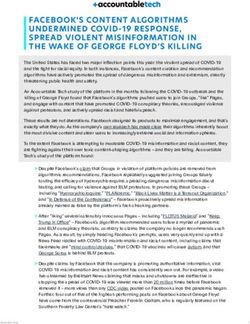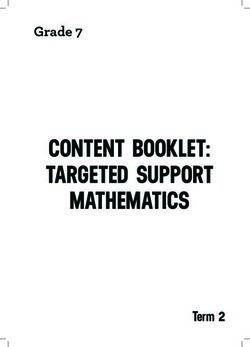User Manual Version 1.2 - Fitbit Help
←
→
Page content transcription
If your browser does not render page correctly, please read the page content below
Table of Contents
Get started 5
What's in the box 5
Set up Ace 3 6
Charge your tracker 6
Set up with your phone or tablet 7
I need to create a Fitbit account: 8
I already have a Fitbit account: 8
See your data in the Fitbit app 9
Wear Ace 3 10
Placement 10
Handedness 10
Wear and care tips 10
Change the band 12
Remove a band 12
Attach a new band 12
Basics 14
Navigate Ace 3 14
Basic navigation 14
Quick settings 15
Adjust settings 17
Check battery level 17
Turn off the screen 18
Change the clock face 19
Notifications from your phone 20
Set up notifications 20
See incoming notifications 20
Turn off notifications 21
Timekeeping 22
2Use the Alarms app 22
Dismiss or snooze an alarm 22
Use the Timer app 22
Activity and Wellness 23
See your stats 23
Track a daily activity goal 23
Choose a goal 23
Track your hourly activity 24
Track your sleep 24
Set a sleep goal 24
Learn about your sleep habits 25
Update, Restart, and Erase 26
Update Ace 3 26
Restart Ace 3 26
Erase Ace 3 27
Troubleshooting 28
General Info and Specifications 29
Sensors and Components 29
Materials 29
Wireless technology 29
Haptic feedback 29
Battery 29
Memory 30
Display 30
Band size 30
Environmental conditions 30
Learn more 31
Return policy and warranty 31
Regulatory and Safety Notices 32
USA: Federal Communications Commission (FCC) statement 32
Canada: Industry Canada (IC) statement 33
European Union (EU) 34
3IP Rating 35
Argentina 36
Australia and New Zealand 36
Belarus 36
Botswana 37
Customs Union 37
Indonesia 37
Israel 37
Japan 37
Kingdom of Saudi Arabia 38
Mexico 38
Moldova 38
Morocco 39
Nigeria 39
Oman 39
Pakistan 40
Philippines 40
Serbia 40
Singapore 40
South Korea 41
Taiwan 41
United Arab Emirates 44
United Kingdom 44
Zambia 45
Safety Statement 45
Regulatory Markings 45
4Get started
Welcome to Fitbit Ace 3, the next generation activity and sleep tracker that makes
it fun and easy for kids ages 6+ to get active and helps them build healthy habits
with the whole family.
Take a moment to review our complete safety information at fitbit.com/safety. Ace
3 is not intended to provide medical or scientific data.
What's in the box
Your Ace 3 box includes:
Tracker Charging cable
5Set up Ace 3
Learn how to set up Ace 3. Log in to or create your own Fitbit account, then create
a family account and a child account.
To set up an account, you’re prompted to enter information such as your child’s
height to help calculate their activity.
To use certain features and see all data collected by Ace 3, open kid view in the
Fitbit app.
Charge your tracker
A fully-charged Ace 3 has a battery life of up to 8 days. Battery life varies with use
and other factors; animated clock faces require more frequent charging.
To charge Ace 3:
1. Plug the charging cable into the USB port on your computer, a UL-certified
USB wall charger, or another low-energy charging device.
2. Align the pins on the other end of the charging cable with the gold contacts
on the back of Ace 3. Gently press Ace 3 into the charger until it snaps into
place.
6To remove Ace 3 from the charging cable:
1. Hold Ace 3 and slide your thumbnail between the charger and the back of the
tracker on one of the corners.
2. Gently press down on the charger until it separates from the tracker.
Charging fully takes about 1-2 hours. While the tracker charges, you can press the
buttons to check the battery level. A fully-charged tracker shows a solid battery
icon with a smile.
Set up with your phone or tablet
Set up Ace 3 with the Fitbit app. The Fitbit app is compatible with most popular
phones and tablets. See fitbit.com/devices to check if your phone or tablet is
compatible.
7Choose the instructions below based on whether you already have a Fitbit account.
Use the primary phone or tablet your child will use with their tracker.
I need to create a Fitbit account:
1. Download and install the Fitbit app on your child's device from one of the
following locations:
l iPhones and iPads—Apple App Store
l Android phones—Google Play Store
2. With the tracker nearby, open the Fitbit app.
3. Tap Join Fitbit.
4. When prompted find your device in the list and tap it.
5. Tap Continue.
6. Tap Create Account, and follow the on-screen instructions to create your
Fitbit account.
7. Tap the link in the email you receive to verify your email address.
8. Return to the Fitbit app, and tap Next.
9. Tap Create Family Account.
10. Follow the on-screen instructions to review the privacy notice.
11. Enter your child's information for their account, and tap Next.
12. Confirm you want to connect the tracker to this device. Kid view appears.
13. Tap Set up at the top.
14. Continue to follow the on-screen instructions to set up your child's tracker.
I already have a Fitbit account:
1. With the tracker nearby, open the Fitbit app, and log in to your account.
2. On the Today tab , tap your profile picture.
3. Tap Create Family Account Create Family. Note that you may be prompted
to verify your email address.
84. Tap + Create Child Account.
5. When prompted, enter your Fitbit password.
6. Follow the on-screen instructions to review the privacy notice.
7. Enter your child's information for their account, and tap Next Finish.
8. Confirm you want to connect the tracker to this device. Kid view appears.
9. Tap Set up at the top.
10. Continue to follow the on-screen instructions to set up your child's tracker.
For more information, see help.fitbit.com.
See your data in the Fitbit app
Open the Fitbit app on your phone to view your activity and sleep data; participate
in challenges; and more.
Each time you open the Fitbit app in kid view, Ace 3 syncs automatically when it's
nearby. You can also use the Sync Now option in the app at any time.
For more information, see the related help article.
9Wear Ace 3
Place Ace 3 around your wrist. If you purchased an accessory band, see the
instructions in "Change the band" on page 12.
Placement
Wear Ace 3 a finger's width above your wrist bone.
Handedness
For greater accuracy, you must specify whether you wear Ace 3 on your dominant
or non-dominant hand. Your dominant hand is the one you use for writing and
eating. To start, the Wrist setting is set to non-dominant. If you wear Ace 3 on your
dominant hand, change the Wrist setting in the Fitbit app:
From the Today tab in the Fitbit app, tap your profile picture Ace 3 tile
Wrist Dominant.
Wear and care tips
l Clean your band and wrist regularly with a soap-free cleanser.
l If your tracker gets wet, remove and dry it completely after your activity.
10l Take your tracker off from time to time.
11Change the band
Ace 3 comes with a kid's band attached. The band can be swapped with accessory
bands, sold separately on fitbit.com. For band measurements, see "Band size" on
page 30. Note that for larger sizes or different styles, Ace 3 is compatible with
Inspire 2 classic accessory bands.
Remove a band
1. Hold the tracker with the screen facing you.
2. Gently push the top of the tracker through the back opening in the band.
Attach a new band
1. Hold the tracker with the back facing you. Make sure the time isn't upside
down.
2. Hold the band with the back opening facing you and the strap buckle on the
top.
3. Place the top of the tracker into the flexible band opening and gently push the
bottom of the tracker into place. Ace 3 is secure when all edges of the band lie
flat against the tracker.
1213
Basics
Learn how to navigate, check the battery level, and care for your tracker.
Navigate Ace 3
Ace 3 has a PMOLED touchscreen display and 2 buttons.
Navigate Ace 3 by tapping the screen, swiping up and down, or pressing the
buttons. To preserve battery, the tracker’s screen turns off when not in use.
Basic navigation
The home screen is the clock.
l Swipe down to scroll through the apps on Ace 3. Tap an app to open it.
l Swipe up to see your daily stats.
14Quick settings
Press and hold the buttons on Ace 3 for a faster way to access certain settings. Tap
a setting to turn it on or off. When you turn off the setting, the icon appears dim
with a line through it.
On the quick settings screen:
15DND (Do not disturb) When the do not disturb setting is on:
l Notifications, goal celebrations, and reminders
are muted.
l The do not disturb icon illuminates in quick
settings.
You can't turn on the do not disturb setting and sleep
mode at the same time.
Sleep When the sleep mode setting is on:
l Notifications and reminders are muted.
l The screen's brightness is set to dim.
l The screen stays dark when you turn your wrist.
Sleep mode turns off automatically when you set a
schedule. For more information, see "Adjust settings"
on the facing page.
You can't turn on the do not disturb setting and sleep
mode at the same time.
Screen Wake When the screen wake setting is on, turn your wrist
toward you to turn on the screen.
Water Lock Turn on the water lock setting when you're in water, for
example showering or swimming, to prevent the
buttons on your tracker from activating. When water
lock is on, your screen and buttons are locked.
Notifications and alarms still appear on your tracker,
but you must unlock your screen to interact with them.
To turn on water lock, press and hold the buttons on
your tracker tap Water Lock firmly tap your
screen twice. To turn off water lock, double-tap your
screen again.
16Adjust settings
Manage basic settings in the Settings app :
Dim Turn on the dim screen setting to lower your screen's brightness.
Screen
Double Turn on or off the ability to wake your tracker with a firm double tap.
Tap Note that your screen must be off for at least 10 seconds for this setting
to take effect.
Sleep Adjust sleep mode settings, including setting a schedule for the mode to
Mode automatically turn on and off.
To set a schedule:
1. Open the Settings app and tap Sleep Mode.
2. Tap Schedule to turn it on.
3. Tap Sleep Interval and set your sleep mode schedule. Sleep mode
automatically turns off at the time you schedule, even if you
manually turned it on.
Device View your tracker's regulatory information and activation date, which is
Info the day your tracker's warranty begins. The activation date is the day
you set up your device.
For more information, see the related help article.
Tap a setting to adjust it. Swipe up to see the full list of settings.
Check battery level
From the clock face, swipe up. The battery level is at the top of the screen.
17Turn off the screen
To turn off your tracker's screen when not in use, briefly cover the tracker face with
your opposite hand, press the buttons, or turn your wrist away from your body.
18Change the clock face
The Fitbit Clock Gallery offers a variety of clock faces to personalize your tracker.
Choose from several kid-friendly clock faces. Note that animated clock faces
require more frequent charging.
1. From the Today tab in the Fitbit app, tap your profile picture Ace 3
tile.
2. Tap Clock Faces.
3. Browse the available clock faces. Tap a clock face to see a detailed view.
4. Tap Install to add the clock face to Ace 3.
19Notifications from your phone
Ace 3 can show call notifications from your phone to keep you informed. Keep your
tracker within 30 feet of your phone to receive notifications.
Set up notifications
Check that Bluetooth on your phone is on and that your phone can receive
notifications (often under Settings Notifications). Then set up notifications:
1. From the Today tab in the Fitbit app, tap your profile picture Ace 3
tile.
2. Tap Notifications.
3. Follow the on-screen instructions to pair your tracker if you haven't already.
Call notifications are turned on automatically.
For more information, see the related help article.
See incoming notifications
When your phone and Ace 3 are within range, a call causes the tracker to vibrate.
The name or number of the caller scrolls once. Press the buttons to dismiss the
notification.
20Turn off notifications
Turn off notifications in quick settings on Ace 3:
1. Press and hold the buttons on your tracker.
2. Tap DND to turn on do not disturb. The DND icon illuminates to
indicate that all notifications, goal celebrations, and reminders are turned off.
Note that if you use the do not disturb setting on your phone, you don't receive
notifications on your tracker until you turn off this setting.
21Timekeeping
Alarms vibrate to wake or alert you at a time you set. Set up to 8 alarms to occur
once or on multiple days of the week. You can also time events with the stopwatch
or set a countdown timer.
Use the Alarms app
Set one-time or recurring alarms with the Alarms app . When an alarm goes off,
your tracker vibrates.
For more information, see the related help article.
Dismiss or snooze an alarm
When an alarm goes off, the tracker vibrates. To dismiss the alarm, press the
buttons. To snooze the alarm for 9 minutes, swipe down.
Snooze the alarm as many times as you want. Ace 3 automatically goes into snooze
mode if you ignore the alarm for more than 1 minute.
Use the Timer app
For more information, see the related help article.
22Activity and Wellness
Ace 3 continuously tracks a variety of stats whenever you wear it. Data
automatically syncs with the Fitbit app throughout the day.
See your stats
Swipe up from the clock face to see your daily stats, including:
Core stats Steps taken today and active minutes
Hourly steps Steps taken this hour, and the number of hours you met your
hourly activity goal
Sleep Sleep duration
Find your complete history and other information detected by your tracker in the
Fitbit app.
Track a daily activity goal
Ace 3 tracks your progress toward a daily activity goal of your choice. When you
reach your goal, your tracker vibrates and shows a celebration.
Choose a goal
To begin, your goal is to take 10,000 steps per day. Choose to change the number
of steps, or pick a different activity goal depending on your device.
For more information, see the related help article.
Track progress toward your goal on Ace 3. For more information, see "See your
stats" above.
23Track your hourly activity
Ace 3 helps you stay active throughout the day by keeping track of when you're
stationary and reminding you to move.
Reminders nudge you to walk at least 250 steps each hour. You feel a vibration and
see a reminder on your screen at 10 minutes before the hour if you haven't walked
250 steps. When you meet the 250-step goal after receiving the reminder, you feel
a second vibration and see a congratulatory message.
For more information, see the related help article.
Track your sleep
Wear Ace 3 to bed to automatically track your time asleep and movement during
the night to help you understand your sleep patterns. Sync your tracker when you
wake up and check the Fitbit app to see your sleep stats, including when you go to
bed, how long you're asleep, and how long you spend awake or restless.
For more information, see the related help article.
Set a sleep goal
To start, you have a sleep goal of 9 hours of sleep per night. Customize this goal to
meet your needs.
For more information, see the related help article.
24Learn about your sleep habits
Ace 3 tracks several sleep metrics including when you go to bed, how long you're
asleep, and how long you spend awake or restless. Track your sleep with Ace 3 and
check the Fitbit app to see your sleep patterns.
25Update, Restart, and Erase
Learn how to update, restart, and erase Ace 3.
Update Ace 3
Update your tracker to get the latest feature enhancements and product updates.
When an update is available, a notification appears in the Fitbit app. After you start
the update, follow the progress bars on Ace 3 and in the Fitbit app until the update
is complete. Keep your tracker and phone close to each other during the update.
Updating Ace 3 takes several minutes and may be demanding on the battery. We
recommend plugging your tracker into the charger before starting the update.
For more information, see the related help article.
Restart Ace 3
If you can’t sync Ace 3 or you have trouble with tracking your stats or receiving
notifications, restart your tracker from your wrist:
1. Open the Settings app and tap Reboot Device.
2. Press and hold the screen for 3 seconds, then release. When you see a smiley
face, the tracker restarted.
If Ace 3 is unresponsive:
1. Connect Ace 3 to the charging cable. For instructions, see "Charge your
tracker " on page 6.
2. Press and hold the buttons on your tracker for 5 seconds. Release the buttons.
When you see a smiley face, the tracker restarted.
26Erase Ace 3
If you want to give Ace 3 to another person or wish to return it, first clear your
personal data:
1. On Ace 3, open the Settings app Clear User Data.
2. When prompted, press the screen for 3 seconds, then release. When you see a
smiley face and your tracker vibrates, your data is erased.
27Troubleshooting
If you experience any of the following issues, restart your tracker:
l Won't sync
l Won't respond to taps, swipes, or button press
l Won't track steps or other data
l Won't show notifications
For instructions, see "Restart Ace 3" on page 26.
For more information, see the related help article.
28General Info and Specifications
Sensors and Components
Fitbit Ace 3 contains the following sensors and motors:
l 3-axis accelerometer, which tracks motion patterns
l Vibration motor
Materials
The Ace 3 classic band is made of a flexible, durable elastomer material similar to
that used in many sports watches. The housing and buckle on Ace 3 are plastic.
The Ace 3 classic band is made of a flexible, durable silicone similar to that used in
many sports watches. The housing and buckle on Ace 3 are plastic.
Wireless technology
Ace 3 contains a Bluetooth 4.2 radio transceiver.
Haptic feedback
Ace 3 contains a vibration motor for alarms, goals, notifications, reminders, and
apps.
Battery
Ace 3 contains a rechargeable lithium-polymer battery.
29Memory
Ace 3 stores your data, including daily stats, sleep information, and activity history,
for 7 days. See your historical data in the Fitbit app.
Display
Ace 3 has a PMOLED display.
Band size
One-size Fits a wrist between 4.8 and 6.8 inches (121 mm - 172 mm) in
band circumference
Environmental conditions
Operating temperature 14° to 113° F
(-10° to 45° C)
Non-operating temperature -4° to 14° F
(-20° to -10° C)
113° to 140°F
(45° to 60° C)
Charging temperature 32° to 109° F
(0° to 43° C)
Water resistance Water resistant up to 50 meters
Maximum operating altitude 28,000 feet
(8,534 m)
30Learn more
To learn more about your tracker, visit help.fitbit.com.
Return policy and warranty
Find warranty information and the fitbit.com return policy on our website.
31Regulatory and Safety Notices
Notice to the User: Regulatory content for certain regions can also be viewed on
your device. To view the content:
Settings Device Info
USA: Federal Communications Commission (FCC)
statement
Model FB418
FCC ID: XRAFB418
Notice to the User: The FCC ID can also be viewed on your device. To view the
content:
Settings Device Info
Supplier's Declaration of Conformity
Unique Identifier: FB418
Responsible Party – U.S. Contact Information
199 Fremont Street, 14th Floor
San Francisco, CA
94105
United States
877-623-4997
FCC Compliance Statement (for products subject to Part 15)
This device complies with Part 15 of the FCC Rules.
Operation is subject to the following two conditions:
321. This device may not cause harmful interference and
2. This device must accept any interference, including interference that may
cause undesired operation of the device.
FCC Warning
Changes or modifications not expressly approved by the party responsible for
compliance could void the user’s authority to operate the equipment.
Note: This equipment has been tested and found to comply with the limits for a
Class B digital device, pursuant to part 15 of the FCC Rules. These limits are
designed to provide reasonable protection against harmful interference in a
residential installation. This equipment generates, uses and can radiate radio
frequency energy and, if not installed and used in accordance with the instructions,
may cause harmful interference to radio communications. However, there is no
guarantee that interference will not occur in a particular installation. If this
equipment does cause harmful interference to radio or television reception, which
can be determined by turning the equipment off and on, the user is encouraged to
try to correct the interference by one or more of the following measures:
l Reorient or relocate the receiving antenna.
l Increase the separation between the equipment and receiver.
l Connect the equipment into an outlet on a circuit different from that to which
the receiver is connected.
l Consult the dealer or an experienced radio/TV technician for help.
This device meets the FCC and IC requirements for RF exposure in public or
uncontrolled environments.
Canada: Industry Canada (IC) statement
Model/Modèle FB418
IC: 8542A-FB418
Notice to the User: The IC ID can also be viewed on your device. To view the
content:
Settings Device Info
33Avis à l'utilisateur: L'ID de l'IC peut également être consulté sur votre appareil. Pour
voir le contenu:
Paramètres Informations sur l'appareil
This device meets the IC requirements for RF exposure in public or uncontrolled
environments.
Cet appareil est conforme aux conditions de la IC en matière de RF dans des
environnements publics ou incontrôlée
IC Notice to Users English/French in accordance with current issue of RSS GEN:
This device complies with Industry Canada license exempt RSS standard(s).
Operation is subject to the following two conditions:
1. this device may not cause interference, and
2. this device must accept any interference, including interference that may
cause undesired operation of the device.
Cet appareil est conforme avec Industrie Canada RSS standard exempts de licence
(s). Son utilisation est soumise à Les deux conditions suivantes:
1. cet appareil ne peut pas provoquer d’interférences et
2. cet appareil doit accepter Toute interférence, y compris les interférences qui
peuvent causer un mauvais fonctionnement du dispositif
European Union (EU)
Simplified EU Declaration of Conformity
Hereby, Fitbit LLC declares that the radio equipment type Model FB418 is in
compliance with Directive 2014/53/EU. The full text of the EU declaration of
conformity is available at the following internet address: www.fitbit.com/safety
Vereinfachte EU-Konformitätserklärung
34Fitbit LLC erklärt hiermit, dass die Funkgerättypen Modell FB418 die Richtlinie
2014/53/EU erfüllen. Der vollständige Wortlaut der EU-Konformitätserklärungen
kann unter folgender Internetadresse abgerufen werden: www.fitbit.com/safety
Declaración UE de Conformidad simplificada
Por la presente, Fitbit LLC declara que el tipo de dispositivo de radio Modelo FB418
cumple con la Directiva 2014/53/UE. El texto completo de la declaración de
conformidad de la UE está disponible en la siguiente dirección de Internet:
www.fitbit.com/safety
Déclaration UE de conformité simplifiée
Fitbit LLC déclare par la présente que les modèles d’appareils radio FB418 sont
conformes à la Directive 2014/53/UE. Les déclarations UE de conformité sont
disponibles dans leur intégralité sur le site suivant : www.fitbit.com/safety
Dichiarazione di conformità UE semplificata
Fitbit LLC dichiara che il tipo di apparecchiatura radio Modello FB418 è conforme
alla Direttiva 2014/53/UE. Il testo completo della dichiarazione di conformità UE è
disponibile al seguente indirizzo Internet: www.fitbit.com/safety
IP Rating
Model FB418 has a water resistance rating of IPX8 under IEC standard 60529, up to
a depth of 50 meters.
Model FB418 has a dust ingress rating of IP6X under IEC standard 60529 which
indicates the device is dust-tight.
Please refer to the beginning of this section for instructions on how to access your
product’s IP rating.
35Argentina
C-25001
Australia and New Zealand
Notice to the User: Regulatory content for this region can also be viewed on your
device. To view the content:
Settings Device Info
Belarus
Notice to the User: Regulatory content for this region can also be viewed on your
device. To view the content:
Settings Device Info
36Botswana
Notice to the User: Regulatory content for this region can also be viewed on your
device. To view the content:
Settings Device Info
Customs Union
Notice to the User: Regulatory content for this region can also be viewed on your
device. To view the content:
Settings Device Info
Indonesia
69640/SDPPI/2020
3788
Israel
Japan
Notice to the User: Regulatory content for this region can also be viewed on your
device. To view the content:
37Settings Device Info
201-200527
Kingdom of Saudi Arabia
Notice to the User: Regulatory content for this region can also be viewed on your
device. To view the content:
Settings Device Info
Mexico
Notice to the User: Regulatory content for this region can also be viewed on your
device. To view the content:
Settings Device Info
La operación de este equipo está sujeta a las siguientes dos condiciones:
1. Es posible que este equipo o dispositivo no cause interferencia perjudicial y
2. Este equipo o dispositivo debe aceptar cualquier interferencia, incluyendo la
que pueda causar su operación no deseada
Moldova
Notice to the User: Regulatory content for this region can also be viewed on your
device. To view the content:
38Settings Device Info
Morocco
AGREE PAR L’ANRT MAROC
Numéro d’agrément: MR 00025260ANRT2020
Date d’agrément: 25/08/2020
Nigeria
Connection and use of this communications equipment is permitted by the Nigerian
Communications Commission.
Oman
TRA/TA-R/9827/20
D090258
39Pakistan
PTA Approved
Model No.: FB418
TAC No.: 9.775/2020
Device Type: Bluetooth
Philippines
Type Accepted
No: ESD-RCE-2023588
Serbia
Singapore
Notice to the User: Regulatory content for this region can also be viewed on your
device. To view the content:
Settings Device Info
40South Korea
Notice to the User: Regulatory content for this region can also be viewed on your
device. To view the content:
Settings Device Info
클래스 B 장치 (가정 사용을위한 방송 통신 기기) : EMC 등록 주로 가정용 (B 급)으로하고, 모든
지역에서 사용할 수 있습니다 얻을이 장치.
Translation:
Class B devices (broadcast communications equipment for home use): EMC
registration is mainly for household use (B class) and can be used in all areas get
this device.
Taiwan
用戶注 意:某 些地 區的 法規 內容 也可 以在 您的 設備 上查 看 。要查 看內容:
設置 設備信息
Translation:
Notice to the User: Regulatory content can also be viewed on your device.
Instructions to view content from your menu:
Settings Device Info
低功 率警 語:
l 取得 審驗 證明 之低 功率 射頻 器材 ,非 經核准 ,公 司 、商號 或使用 者均 不得 擅自 變更
頻率 、加 大功 率或 變更 原設 計之 特性 及功能 。
l 低功 率射 頻器 材之 使用 不得 影響 飛航 安全 及干 擾合法 通信 ;經 發現 有干 擾現 象時 ,
應立 即停 用,並改 善至 無干 擾時 方得 繼續使 用 。前述 合法 通信 ,指依 電信 管理 法規
41定作 業之 無線 電通 信 。低功 率射 頻器 材須忍 受合 法通 信或 工業 、科 學及 醫療用 電
波輻 射性 電機 設備 之干 擾 。
Translation:
Warning Statement for Low Power Radios:
l Without permission granted by the NCC, no company, enterprise, or user is
allowed to change the frequency of an approved low power radio-frequency
device, enhance its transmitting power or alter original characteristics or
performance.
l The use of low power RF devices must not affect flight safety or interfere with
legal communications: when interference is found, it should be immediately
stopped and ameliorated not to interfere before continuing to use it. The legal
communications mentioned here refer to radio communications operating in
accordance with the provisions of the Telecommunication Law. Low power RF
devices need to bear with interference from legal communications or
industrial, scientific and medical radio wave radiating equipment
電池 警語 :
此裝 置使 用鋰 電池 。
若未 遵照 下列 準則 ,則 裝置 內的 鋰離 子電 池壽 命可 能會 縮短或 有損 壞裝 置 、發生 火災 、
化學 品灼 傷 、電解 液洩 漏及 /或 受傷 的風險 。
l 請勿 拆解 、鑿 孔或 損壞 裝置 或電 池 。
l 請勿 取出 或嘗 試取 出使 用者 不可 自行 更換 的電 池 。
l 請勿 將電 池曝 露於 火焰 、爆 炸或 其他 危險中 。
l 請勿 使用 尖銳物 品取出 電池 。
Translation:
Battery warning:
This device uses a lithium-ion battery.
If the following guidelines are not followed, the life of the lithium-ion battery in the
device may be shortened or there is a risk of damage to the device, fire, chemical
burn, electrolyte leakage and / or injury..
42l Do not disassemble, puncture or damage the device or battery.
l Do not remove or try to remove the battery that the user cannot replace.
l Do not expose the battery to flames, explosions or other hazards.
l Do not use sharp objects to remove the battery.
Vision Warning
使用 過度 恐傷 害視 力
警語
l 使用 過度 恐傷 害視 力
注意 事項
l 使用 30分 鐘請 休息 10分鐘 。未 滿2歲幼兒不 看螢 幕,2歲以 上每 天看 螢幕不 要超 過1
小時
Translation:
Excessive use may damage vision
Warning:
l Excessive use may damage vision
Attention:
l Rest for 10 minutes after every 30 minutes.
l Children under 2 years old should stay away from this product. Children 2
years old or more should not see the screen for more than 1 hour a day.
43Taiwan RoHS
United Arab Emirates
Notice to the User: Regulatory content for this region can also be viewed on your
device. To view the content:
Settings Device Info
TRA – United Arab Emirates
Dealer ID: DA35294/14
TA RTTE: ER88845/ 20
Model: FB418
Type: Wireless Activity Tracker
United Kingdom
Simplified UK Declaration of Conformity
44Hereby, Fitbit LLC declares that the radio equipment type Model FB418 is in
compliance with Radio Equipment Regulations 2017. The full text of the UK
declaration of conformity is available at the following internet address:
www.fitbit.com/legal/safety-instructions
Zambia
ZMB / ZICTA / TA / 2020 / 10 / 13
Safety Statement
This equipment has been tested to comply with safety certification in accordance
with the specifications of EN Standard: EN60950-1:2006 + A11:2009 + A1:2010 +
A12:2011 + A2:2013 & EN62368-1:2014 + A11:2017.
Regulatory Markings
Device regulatory markings can be viewed on your device by removing the band.
Markings are located in the band attach area.
45Band Pocket View
46©2021 Fitbit LLC. All rights reserved. Fitbit and the Fitbit logo are trademarks or registered trademarks of Fitbit in the US and other countries. A more complete list of Fitbit trademarks can be found at the Fitbit Trademark List. Third-party trademarks mentioned are the property of their respective
You can also read