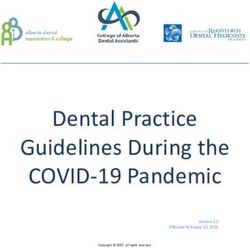GEO Feature Description - UPDATED: 25 April 2021 - Kemp
←
→
Page content transcription
If your browser does not render page correctly, please read the page content below
GEO
Copyright Notices
Copyright © 2002-2021 Kemp Technologies, Inc. All rights reserved. Kemp Technologies and the
Kemp Technologies logo are registered trademarks of Kemp Technologies, Inc.
Kemp Technologies, Inc. reserves all ownership rights for the LoadMaster and Kemp 360 product line
including software and documentation.
Used, under license, U.S. Patent Nos. 6,473,802, 6,374,300, 8,392,563, 8,103,770, 7,831,712, 7,606,912,
7,346,695, 7,287,084 and 6,970,933
kemp.ax 2 Copyright 2002-2021, Kemp Technologies, All Rights ReservedGEO
Table of Contents
1 Introduction 7
1.1 Document Purpose 7
1.2 Intended Audience 8
1.3 Related Firmware Version 8
2 Benefits of GEO 9
2.1 Speed 9
2.2 Scalability 9
2.3 Manageability 9
3 GEO Examples 11
3.1 How GEO Typically Works 11
3.2 GEO Answer to a DNS Query A or AAAA 13
3.3 DNSSEC Examples 15
4 Deploying GEO 18
4.1 Enable/Disable GEO 18
4.2 GEO Homepage 19
4.3 Login Information 19
4.3.1 General Information 19
4.3.2 WAF Status 20
4.3.3 System Metrics 20
4.3.4 License Information 20
4.3.5 About LoadMaster 21
kemp.ax 3 Copyright 2002-2021, Kemp Technologies, All Rights ReservedGEO
4.3.6 Other Links 22
4.4 GSLB Menu Options 23
4.5 Specify what Interfaces to Use for GEO Responses and Requests 23
4.6 Enable Alternate Gateway Support 23
4.7 DNS Responder 24
4.8 Client Source IP 26
4.9 DNS Integration/Delegation 29
4.10 GEO Miscellaneous Params 36
4.10.1 Source of Authority 36
4.10.2 Resource Check Parameters 37
4.10.3 Stickiness 38
4.10.4 Location Data Update 38
4.11 Fully Qualified Domain Name (FQDN) 39
4.11.1 Add an FQDN 39
4.11.2 FQDN Health Check Options 42
4.11.3 Scheduling Methods 42
4.11.3.1 Round Robin 43
4.11.3.2 Weighted Round Robin 44
4.11.3.3 Fixed Weighted 44
4.11.3.4 Real Server Load 44
4.11.3.5 Proximity and Location Based 45
4.11.3.6 All Available 47
kemp.ax 4 Copyright 2002-2021, Kemp Technologies, All Rights ReservedGEO
4.12 IP Range Selection Criteria 48
4.13 Unanimous Cluster Health Checks 50
4.14 Manage Clusters 51
4.14.1 Cluster Types 52
4.14.2 Real Server/Cluster Health Checking 53
4.14.3 Add a Cluster 55
4.14.4 Connect a LoadMaster to a GEO LoadMaster 55
4.14.5 Add the FQDN and the Virtual Service IP Address 56
4.14.6 Modify a Cluster 57
4.14.7 Delete a Cluster 58
4.14.8 Clustering Configuration Advice 58
4.15 Configure DNSSEC 58
4.16 GSLB Statistics 61
4.17 Remote Administration 63
4.18 IP Blacklist Settings 63
4.19 Certificates 65
4.20 Distributed LoadMaster Partners 65
4.20.1 HA Versus Partners 66
4.20.2 Set Up GEO LoadMaster Partners 67
4.20.2.1 Backup and Restore the Correct Configuration 68
4.20.2.2 Partner the GEO LoadMasters 68
4.20.2.3 GEO Partners Status 70
kemp.ax 5 Copyright 2002-2021, Kemp Technologies, All Rights ReservedGEO
4.20.3 Upgrading GEO Partners 70
4.21 Configuring GEO for Exchange Site Resiliency 71
4.22 Enabling Fail Over 71
4.23 Delaying a Failover 72
4.24 Requiring Manual Intervention Before Failback Occurs 72
4.25 Configuring Site Resiliency Options for Exchange 73
5 Troubleshooting 75
5.1 Persistence/Stickiness 75
5.2 Scheduling 75
References 77
Last Updated Date 78
kemp.ax 6 Copyright 2002-2021, Kemp Technologies, All Rights ReservedGEO
1 Introduction
1 Introduction
GEO offers the ability to move past the single data center, allowing for multi data center High
Availability (HA). Even when a primary site is down, traffic is diverted to the disaster recovery site.
Also included in GEO is the ability to ensure clients connect to their fastest performing and
geographically closest data center.
The GEO product is available in two forms:
A standalone GEO product
A Global Server Load Balancing (GSLB) Feature Pack that is part of the Kemp load balancer
(LoadMaster) product
Throughout this document, when we refer to the “GEO
LoadMaster” we are referring to either the GEO LoadMaster or
the LoadMaster with the GSLB Feature Pack enabled.
GEO has the same management interfaces as Kemp’s Server LoadMaster hardware appliances,
including all the foundation technology such as syslog logging, email notifications, interface
bonding, and Gigabit support. GEO provides advanced application health checking, to ensure that
unavailable services or data centers are not visible to clients. Health checking occurs at the site
level, allowing for flexible decision making on when traffic should be diverted per Fully Qualified
Domain Name (FQDN).
GEO can be deployed in a distributed (active/active) high availability configuration, with multiple
GEO LoadMasters securely synchronizing information. Introducing GEO into existing Authoritative
Domain Name Services (DNS) requires minimal integration work and risk, allowing you to fully
leverage the existing DNS investment.
GEO securely and seamlessly integrates with core LoadMaster functionality to offer Real Server Load
balancing, in which GEO uses local data center metrics provided by the LoadMaster, allowing clients
to connect to the most available target. This is supported in both the GSLB feature pack and the
standalone GEO product.
Currently, GEO only handles A (IPv4) and AAAA (IPv6) records.
1.1 Document Purpose
The purpose of this document is to give an overview of the GEO product and its functionality.
kemp.ax 7 Copyright 2002-2021, Kemp Technologies, All Rights ReservedGEO
1 Introduction
1.2 Intended Audience
This document is intended to be read by anyone who is interested in finding out more about Kemp’s
GEO product.
1.3 Related Firmware Version
Published with LMOS version 7.2.48.4 LTS. This document has not required substantial changes
since 7.2.48.4 LTS. However, the content is in sync with the latest LoadMaster LTS firmware.
kemp.ax 8 Copyright 2002-2021, Kemp Technologies, All Rights ReservedGEO
2 Benefits of GEO
2 Benefits of GEO
There are a number of benefits to using GEO including speed, scalability, and manageability. For
more information, refer to the sections below.
2.1 Speed
GEO ensures that mission-critical servers are continuously available and performing reliably. GEO
can monitor server and application load. This information is then used to intelligently direct user
requests to the cluster that is most available. By intelligently redirecting traffic, the LoadMaster
eliminates server overload conditions and round trip propagation delays that may slow
performance, allowing you to increasing end-user application speed.
2.2 Scalability
GEO solves the scalability dilemma in the common adage: “Growth is the challenge, scalability is the
key”. GEO solves this by continuing to support increasing network server workloads and still
providing high reliability. GEO:
Intelligently distributes traffic across server arrays or data centers
Reduces the need for increasingly larger and more expensive servers to accommodate increases
in network traffic
Enables many distributed application servers to function as a single, virtual server
Reduces the risks of all application resources deployed at a single geographical location
Allows for the orderly addition of new resources, or routine data center maintenance without
disrupting service to the end user
Can be used with multiple heterogeneous hardware platforms allowing organizations to protect
their investments in their legacy hardware installations, as well as integrate future hardware
investments
2.3 Manageability
GEO is easy to set up, and easy to manage. Network management is made easy, administrators can
deploy new servers and take individual data centers offline for routine maintenance without
kemp.ax 9 Copyright 2002-2021, Kemp Technologies, All Rights ReservedGEO
2 Benefits of GEO
disrupting services to end-users. Integrating GEO into an existing DNS infrastructure can be done
with no service impact and allows for distributed administration.
kemp.ax 10 Copyright 2002-2021, Kemp Technologies, All Rights ReservedGEO
3 GEO Examples
3 GEO Examples
Refer to the sections below for some examples of how GEO works.
3.1 How GEO Typically Works
This section describes how the GEO functionality typically works. Please note that within this
configuration we are depicting the GEO LoadMaster as being located outside the data centers to
make the flow clear. Though this can be the case, typically the GEO LoadMaster would be located
within one or more of the data centers.
1. A public client tries to connect to FQDN test.domain.com.
2. The public client checks its local DNS.
3. The local DNS forwards the request to the public DNS.
4. The Public DNS forwards the request to GEO as it is the authoritative DNS for this record.
5. GEO checks persistence and scheduling and decides which site to return.
6. GEO returns the IP address for the client that made the request (in this case; the public
DNS).
kemp.ax 11 Copyright 2002-2021, Kemp Technologies, All Rights ReservedGEO
3 GEO Examples
7. The public DNS returns the results to the Local DNS.
8. The local DNS returns the result to the client.
9. The client connects directly to the site.
The above diagram depicts a few scenarios:
kemp.ax 12 Copyright 2002-2021, Kemp Technologies, All Rights ReservedGEO
3 GEO Examples
l Two active/active sites with round robin/location/proximity scheduling
l Two sites – one active and one disaster recovery with fixed weight scheduling
l GEO LoadMasters set up as partners in active/active mode. Please refer to the Distributed
LoadMaster Partners section for further information on GEO partners.
By default, if the client is private they are given a private address. If the client is public, they are
given a public address.
3.2 GEO Answer to a DNS Query A or AAAA
This section provides examples of how GEO responds to various DNS requests from clients. These
examples assume that DNSSEC is not enabled; see the next section for DNSSEC-related examples.
When a query is run against GEO, GEO gets the IP address of the client. The client could have a
public IP or a private IP (meaning the client is in the same network as GEO).
The Public Requests and Private Requests drop-downs in the modify FQDN screen allows granular
control of DNS responses. This provides finer control of DNS responses to configured FQDNs.
Administrators may selectively respond with public or private sites based on whether the client is
from a public or private IP. For example, administrators may wish to allow only private clients to be
sent to private sites. For a table breaking down what site types are allowed depending on the client
IP address type and the Public/Private Requests setting, refer to the Add an FQDN section.
For the examples in this section, we will assume the following settings in GEO:
Case 1: If the FQDN has a site defined in GEO, it answers with the configured site IP address.
In this case, the FQDN in the dig query below (fqdn.ZoneNameExample.com) is configured in the
GEO configuration:
kemp.ax 13 Copyright 2002-2021, Kemp Technologies, All Rights ReservedGEO
3 GEO Examples
So, GEO responds with the configured IP address in a DNS response that looks like the example
below:
$ dig A fqdn.ZoneNameExample.com @3.83.34.12
; DiG 9.10.3-P4-Ubuntu A fqdn.ZoneNameExample.com @3.83.34.12
;; global options: +cmd
;; Got answer:
;; ->>HEADERGEO
3 GEO Examples
The example below shows what GEO response to a query for the above FQDN would look like.
$ dig A fqdn.ZoneNameExample.com @3.83.34.12
; DiG 9.10.3-P4-Ubuntu A fqdn.ZoneNameExample.com @3.83.34.12
;; global options: +cmd
;; Got answer:
;; ->>HEADERHEADERGEO
3 GEO Examples
signature.
Case 1: FQDN does not belong to a Zone Name
$ dig A foo.example.com +dnssec @3.83.34.12
; DiG 9.10.3-P4-Ubuntu A foo.example.com +dnssec @3.83.34.12
;; global options: +cmd
,
;; Got answer:
;; ->>HEADERHEADERGEO
3 GEO Examples
ZoneNameExample.com. 10 IN RRSIG NS 8 2 10 20191107050733
20191008044631 22641 zonenameexample.com.
N0QLBBM55+TCVCQfk4cbYk5IY7L3jgp7O/Dv4yss1dqlO4z4EGhwbqul
jsr4BzhZzqYnJvsZaTl+roEKdJAS8fgx24uXQpeDsBjiukJYsR5ZjDuT
fhGnf9By7CdkEWr4rdU+Q7eDPmdigXWDvru2K6ui8Inzy1kEkCB5zYhU YJ8=
;; ADDITIONAL SECTION:
soa.ZoneNameExample.com. 10 IN A 172.16.1.192
soa.ZoneNameExample.com. 10 IN RRSIG A 8 3 10 20191107050733
20191008044631 22641 zonenameexample.com.
N0RW69lu/7IWPY/Z9DufZlZuDVE0KmY8AgzLvo1JneicHF27wElKKVUa
0lSVD15yypeSD96T0hZIkqVhKrgv43UKTYu3khR7I+wl53gYie3qaLnA
0HmBG/GD1tmW8Pky7B7hCGz7DbpI+fqenZHzyCGdu7alYy0PhoQNcFRZ xlA=
;; Query time: 229 msec
;; SERVER: 3.83.34.12#53(3.83.34.12)
;; WHEN: Tue Oct 08 11:17:19 IST 2019
;; MSG SIZE rcvd: 640
Case 3: Zone name defined, FQDN that belongs to the zone but is not defined in GEO
In this case, GEO answers NXDOMAIN.
dig @172.16.0.65 A notexisting.fab.com
; DiG 9.11.4-P2-RedHat-9.11.4-3.P2.fc27 @172.16.0.65 A
notexisting.fab.com
; (1 server found)
;; global options: +cmd
;; Got answer:
;; ->>HEADERGEO
4 Deploying GEO
4 Deploying GEO
The sections below refer to various aspects of GEO deployment.
4.1 Enable/Disable GEO
When using the GSLB Feature Pack, GEO can be enabled or disabled by clicking either the Enable
GSLB or Disable GSLB menu option under Global Balancing in the main menu of the LoadMaster
WUI. When GSLB capabilities are enabled on a LoadMaster, the Packet Routing Filter is also enabled
and required. When GEO is disabled, it is possible to either enable or disable the Packet Routing
Filter in System Configuration > Access Control > Packet Filter.
Disable GSLB can be performed by any user with the GEO
Control permission. Enable GSLB can only be performed by the
bal user.
kemp.ax 18 Copyright 2002-2021, Kemp Technologies, All Rights ReservedGEO
4 Deploying GEO
4.2 GEO Homepage
Refer to the sections below for a description of the different parts of the home screen.
4.3 Login Information
After initially logging in to the LoadMaster, if Session Management is enabled - some login
information is displayed:
The last login time and IP address of the current user
The number of successful logins by the current user in the last 30 days
The total number of failed login attempts by any user (including unknown usernames) since the
last successful login
4.3.1 General Information
IP address: The IP address of the LoadMaster.
kemp.ax 19 Copyright 2002-2021, Kemp Technologies, All Rights ReservedGEO
4 Deploying GEO
LoadMaster Version: The firmware version of the LoadMaster.
If the Allow Update Checks feature is enabled - when a new
version of the LoadMaster firmware becomes available, a
message is displayed at the top of the Home screen to inform
you. To enable the auto-check feature, go to Certificates &
Security > Remote Access.
Serial Number: The Serial Number of the LoadMaster.
Boot Time: The time of the last server reboot.
4.3.2 WAF Status
The WAF Status section will only appear on WAF-capable LoadMasters. For further information on
WAF, please refer to the Kemp Web Application Firewall, Feature Description.
4.3.3 System Metrics
CPU Load: The percentage of load to the CPU of the LoadMaster appliances and to the CPU running
a Virtual LoadMaster (VLM).
TPS [conn/s]: The total number of Transactions Per Second and the number of Secure Sockets Layer
(SSL) transactions per second.
WAF Stats: Web Application Firewall (WAF) status - shows the total number of handled connections,
and the total number of incidents.
Net Load: Network load in megabits per second, shown for each configured interface.
CPU Temp.: Displays the temperature of the CPU.
The CPU Load and Net Load data is updated every 5 seconds.
4.3.4 License Information
Clicking the View License link will display model, subscription, subscription expiry and subscription
feature details, such as the activation date and end date of the LoadMaster license.
kemp.ax 20 Copyright 2002-2021, Kemp Technologies, All Rights ReservedGEO
4 Deploying GEO
If the subscription has expired, a message is displayed in the
License Information section. To renew the subscription, please
contact Kemp.
Upgrade: Upgrade the LoadMaster by buying a license from the Kemp purchase portal.
4.3.5 About LoadMaster
On the About LoadMaster page, you can view licenses for third party software that is used in the
LoadMaster.
kemp.ax 21 Copyright 2002-2021, Kemp Technologies, All Rights ReservedGEO
4 Deploying GEO
To view a license, click the View button next to the relevant item.
4.3.6 Other Links
Other links are provided at the bottom of the home page:
Support & FAQ: A link to the Kemp Support site
Find Online Documentation: A link to the Kemp documentation page
kemp.ax 22 Copyright 2002-2021, Kemp Technologies, All Rights ReservedGEO
4 Deploying GEO
4.4 GSLB Menu Options
When using the GSLB Feature Pack on a LoadMaster, the GEO-related options can be found by
selecting the Global Balancing option in the main menu on the left of the WUI.
4.5 Specify what Interfaces to Use for GEO Responses and
Requests
There is another GEO option which is not contained in the Global Balancing main menu option – Use
for GEO Responses and Requests. You can get to this setting by going to System Configuration >
Network Setup and selecting the relevant interface.
By default, only the default gateway interface is used to listen for and respond to DNS requests. This
field gives you the option to listen on additional interfaces. When this option is enabled, GEO also
listens on any Additional addresses that are configured for the interface.
This option cannot be disabled on the interface containing the
default gateway. By default, this is eth0.
LoadMaster High Availability (HA) pairs only listen on the shared
interface.
4.6 Enable Alternate Gateway Support
If there is more than one interface enabled, there is an option which provides the ability to move the
default gateway to a different interface.
kemp.ax 23 Copyright 2002-2021, Kemp Technologies, All Rights ReservedGEO
4 Deploying GEO
Enabling this option adds another option to the Interfaces screen – Use for Default Gateway.
The Enable Alternate GW support option will appear in
Certificates & Security > Remote Access in GEO only
LoadMasters.
The Enable Alternate GW support option will appear in System
Configuration > Miscellaneous Options > Network Options in
LoadMaster + GEO products.
4.7 DNS Responder
LoadMaster connects to one or more networks. By default, a single interface (eth0) is used for DNS
responses. In this documentation, eth0 is assumed to be used as the sole interface used for DNS
responses.
In a one-armed configuration, the DNS responder service can be configured for any subnet. The
LoadMaster connects to a Layer 2 network through a single interface, eth0.
kemp.ax 24 Copyright 2002-2021, Kemp Technologies, All Rights ReservedGEO
4 Deploying GEO
If a firewall is already in place performing PAT to a DMZ in a non-routable (RFC1918) IP space (for
example, 192.168.x.x or 10.x.x.x), please make sure a 1-to-1 PAT for port 53 UDP/TCP exists to the
LoadMaster.
Kemp does not recommend a Layer 3 source IP NAT to the
LoadMaster as it will mask source IP visibility during
geographical coding operations, all devices before the
LoadMaster should be transparent.
kemp.ax 25 Copyright 2002-2021, Kemp Technologies, All Rights ReservedGEO
4 Deploying GEO
The LoadMaster(s) can be located on the DMZ with no large-scale network changes required. As
shown in the diagram above, the default gateway of LoadMaster should point to the firewall.
4.8 Client Source IP
When referring to client source IP, we are taking about the client resolver of the workstation, not the
source IP of the workstation or its corresponding NAT to the Internet. This is an important concept
to understand; client IPs are of the corresponding DNS resolver. The LoadMaster’s geographical
encoding operations are based on this client IP. A common deployment for client DNS resolvers is
depicted in the diagram below.
kemp.ax 26 Copyright 2002-2021, Kemp Technologies, All Rights ReservedGEO
4 Deploying GEO
In the illustration above, the following steps occur:
1. The client workstation asks the local DNS server for a translation of
www.web.example.com.
2. The local DNS server forwards the request to an ISP or Internet DNS server.
3. The ISP/Internet server has the relevant A records and NS records pointing to the
LoadMaster.
kemp.ax 27 Copyright 2002-2021, Kemp Technologies, All Rights ReservedGEO
4 Deploying GEO
4. The GEO LoadMaster responds to the DNS query with an appropriate answer.
It is important to understand that it is step 3, within the described configuration, which defines the
client IP address as presented to the LoadMaster, not step 1 or step 2.
If the firewall is transparent, the GEO LoadMaster will see the client as the ISP. If the firewall is
NATing the traffic, the GEO will see the client IP address as the firewall.
The above diagram illustrates the difference between recursive and iterative DNS.
With recursive DNS:
1. A public client checks the local DNS server for the IP address of the FQDN.
2. If the Local DNS Server cannot provide the IP address, the local DNS requests the address
from the ISP/internet DNS server.
3. If the ISP/internet DNS server cannot provide the IP address, it requests the address from
the firewall.
4. If the firewall cannot provide the IP address, it requests the address from the GEO
LoadMaster.
5. The return traffic sends answers back to each device along the chain in the network.
In recursive DNS, the GEO LoadMaster sees the client as the ISP server. Please bare this in mind
when using location-based or proximity scheduling.
With iterative DNS:
kemp.ax 28 Copyright 2002-2021, Kemp Technologies, All Rights ReservedGEO
4 Deploying GEO
1. The client checks the local DNS server for the IP address of the FQDN.
2. The local DNS server tells the client to contact the ISP/internet DNS server.
3. The client checks the ISP/internet DNS server for the IP address of the FQDN.
4. The ISP/internet DNS server tells the client to contact the firewall.
5. The client checks the firewall for the IP address of the FQDN.
6. The firewall tells the client to contact the GEO LoadMaster.
7. The client checks the GEO LoadMaster for the IP address of the FQDN.
8. The GEO LoadMaster answers the DNS query.
These are all separate connections.
4.9 DNS Integration/Delegation
You must create a DNS delegation for the client's DNS request to be forwarded to the LoadMaster.
This must be done for both private and public clients. To avoid confusion, this is explained from two
perspectives:
l The application user's point of view: From the application user's point of view, the FQDN is
delegated to the GEO LoadMaster. A user delegates the FQDN mail.domain.com to the GEO
LoadMaster.
l The DNS administrator user's point of view: From the DNS administrator's point of view, the
sub-domain is delegated to the GEO LoadMaster. A DNS administrator delegates the
subdomain *mail.domain.com to the GEO LoadMaster. Any request matching this is forwarded
to the GEO LoadMaster. For example:
l Sales.mail.domain.com
l QA.mail.domain.com
l support.mail.domain.com
l *.mail.domain.com
l mail.domain.com
All of the FQDNs in the sub-domain mail.domain.com are delegated to the GEO LoadMaster
including the FQDN mail.domain.com itself. In most cases, the only FQDN that matters is
mail.domain.com. In this scenario, there are no other records in this sub-domain, for example,
Sales.mail.domain.com and QA.mail.domain.com.
kemp.ax 29 Copyright 2002-2021, Kemp Technologies, All Rights ReservedGEO
4 Deploying GEO
You can integrate the LoadMaster with your authoritative DNS with only a few DNS records:
1. Create a new A record which is pointed to the LoadMaster, for example lm1.example.com.
Create the corresponding PTR record for the reverse proxy lookup by IP. Forward-confirmed
reverse DNS support is required.
2. For each hostname that must be delegated to the LoadMaster, create an NS record and
set the value to the A record created for the LoadMaster in the previous step, for example,
www.web.example.com to lm1.example.com.
When using GEO LoadMaster active/active configuration, repeat step 1 for the second LoadMaster
using a unique hostname, for example lm2.example.com. Repeat step 2 using the second
LoadMaster. This results in two NS records for www.example.com; one pointing to lm1.example.com
and one to lm2.example.com.
Here are some steps with screenshots:
1. Open the DNS Manager. This shows existing records and records already created for
GEO LoadMasters.
kemp.ax 30 Copyright 2002-2021, Kemp Technologies, All Rights ReservedGEO
4 Deploying GEO
2. Right-click the domain and select New Delegation.
kemp.ax 31 Copyright 2002-2021, Kemp Technologies, All Rights ReservedGEO
4 Deploying GEO
3. Click Next on the new delegation wizard.
4. Set this to the FQDN/sub-domain that you want to delegate.
kemp.ax 32 Copyright 2002-2021, Kemp Technologies, All Rights ReservedGEO
4 Deploying GEO
5. In this example, the FQDN mail.kemptest.com (sub-domain *.mail.kemptest.com) is
delegated.
6. Select what to delegate this FQDN/sub-domain to the GEO LoadMaster.
kemp.ax 33 Copyright 2002-2021, Kemp Technologies, All Rights ReservedGEO
4 Deploying GEO
7. Add each GEO LoadMaster individually.
8. Delegate this FQDN/sub-domain to these GEO LoadMasters.
kemp.ax 34 Copyright 2002-2021, Kemp Technologies, All Rights ReservedGEO
4 Deploying GEO
9. Click Finish.
Under the domain kemptest.com there is now a sub-domain that has a delegation and two NS
records pointing to the two GEO LoadMasters.
kemp.ax 35 Copyright 2002-2021, Kemp Technologies, All Rights ReservedGEO
4 Deploying GEO
4.10 GEO Miscellaneous Params
Miscellaneous GEO parameters can be configured by going to Global Balancing > Miscellaneous
Params in the LoadMaster WUI.
4.10.1 Source of Authority
Configuration of global parameters controls the behavior of the entire LoadMaster. The Source of
Authority (otherwise known as Start of Authority) information is not required for basic functionality;
however, it is recommended to populate this metadata to accurately represent the LoadMaster DNS
server.
Example Source of Authority values, and descriptions of each of the fields, are provided below:
Field Example Description
The name of the zone when using DNSSEC. To
configure a Zone Name appropriately, the DNS server
Zone must first be consulted. Once the Zone has been
example.com
Name acquired, populate the Zone in this field to indicate
the Authoritative Zone. Zone Names are required
when configuring DNSSEC.
Source of
kemptechnologies.com The name of the domain owner
Authority
Name
GEO1.kemptechnologies.com The name of the DNS server
Server
Email address of the person responsible for the zone
and to which email may be sent to report errors or
problems. This is the email address of a suitable DNS
SOA Email hostmaster.example.com administrator but more commonly the technical
contact for the domain.
By convention (in RFC 2142) it is suggested that the
kemp.ax 36 Copyright 2002-2021, Kemp Technologies, All Rights ReservedGEO
4 Deploying GEO
Field Example Description
reserved mailbox hostmaster is used for this purpose
but any valid email address will work.
The format is ..com, for
example, hostmaster.example.com (uses a full stop
(.) rather than the usual @ symbol because the @
symbol has other uses in the zone file) but mail is
sent to hostmaster@example.com.
In LoadMaster firmware version 7.2.52, the Zone Name field
moved to the new Zone section and a new Apply to Zone Only
check box was added to the Source of Authority section. For
further details, refer to the following article: Apply to Zone Only
SOA GEO Option.
Disabled clusters are unavailable
As of LoadMaster firmware version 7.2.53, a new check box named Disabled clusters are unavailable
has been introduced. This option is disabled by default. When it is enabled, requests to the cluster
are dropped if a GEO cluster is disabled. For further details, refer to the following article: GEO Option
to Prevent a Disabled GEO Cluster from Responding.
Glue Record IP
In LoadMaster firmware version 7.2.52, a new text box was introduced called Glue Record IP which
allows you to set the IP address of the name server to return in additional records in a DNS
response. For further details, refer to the following article: Configure The IP Address To Return In A
DNS Response.
TTL (Time to Live), which is measured in seconds, defines how long a DNS answer is valid for. This
can be configured globally in the Miscellaneous Params screen, or on a per-FQDN basis.
TXT Record
In LoadMaster firmware version 7.2.52, support for the TXT (Text) record type was added to the GEO
functionality. For further details, refer to the following article: GEO TXT Record Support.
4.10.2 Resource Check Parameters
Resource Check Parameters define the GEO health checking that occurs from LoadMaster to GEO
Clusters and Real Servers. For more information on clusters, refer to the Scheduling Methods
kemp.ax 37 Copyright 2002-2021, Kemp Technologies, All Rights ReservedGEO
4 Deploying GEO
section. The default values for the Resource Check Parameters are as follows:
l Check Interval: 120
l Connection Timeout: 20
l Retry attempts: 2
Depending on the behavior, the wait can take up to (+1)*:
l If there is no response at all, it waits the maximum duration as stated above
l If the service returns a rejection of some form, it may take significantly less time to fail
4.10.3 Stickiness
Global Server Load Balancing (GSLB) Persistence, also known as ‘Stickiness’, is the property that
enables all name resolution requests from an individual client to be sent to the same set of
resources until a specified period of time has elapsed. This ensures that users are able to retrieve
and interact with session-specific data. Stickiness can be set globally in the Miscellaneous Params
section, or for an individual FQDN.
If connecting from a client to the GEO LoadMaster directly, the GEO LoadMaster keeps a persistence
entry for the request. If connecting from a DNS server to the GEO LoadMaster directly, the GEO will
keep a persistence entry for the request, as will the DNS server. When troubleshooting, ensure to set
Stickiness to 0 and clear the DNS cache on the DNS server (Dnscmd /clearcache on Windows Server).
For further information, refer to the GEO Sticky DNS, Feature Description.
4.10.4 Location Data Update
You can update the GEO location database with the latest data by doing the following:
1. In your browser, open https://kemptechnologies.com/docs/ and, under Tools, click
General > GEO IP Database to download the latest GEO database ZIP archive to your local
system (for example, your laptop).
2. After download, extract the ZIP archive using the appropriate utility on your local system.
The archive contains several files. The file without any extension contains the database
update; the other files can be used to check the correctness of the downloaded update file.
3. Open the LoadMaster Web User Interface (WUI) and go to Global Balancing >
Miscellaneous Params.
kemp.ax 38 Copyright 2002-2021, Kemp Technologies, All Rights ReservedGEO
4 Deploying GEO
4. Click Choose File and use the pop-up controls to select the GEO data file from the
extracted ZIP file contents on your laptop. Look for the file that does not have a file
extension, as in this example: geodata.patch_2007_03_01_0104.
5. After the GEO data file has been uploaded and verified by the LoadMaster, click the Install
Update button to add it to the running system.
The legacy MaxMind GeoLite database is only supported on
LoadMaster version 7.2.44 and below. The new MaxMind
GeoLite2 database is only supported on LoadMaster version
7.2.45 and above.
4.11 Fully Qualified Domain Name (FQDN)
A Fully Qualified Domain Name (FQDN) is the hostname in which you need to perform load
balancing. The FQDN can be any hostname in the top-level domain or a hostname that is nested as a
sub-domain. Each FQDN can be an A (IPv4) or AAAA (IPv6) record.
Each distinct hostname must be configured in the LoadMaster individually.
You can create an FQDN for www.example.com and also www.kemptechnologies.com.
4.11.1 Add an FQDN
To add an FQDN, follow the steps below:
1. In the main menu, select Global Balancing and Manage FQDNs.
2. Click the Add FQDN button.
3. Enter an FQDN name, for example www.example.com in the New Fully Qualified Domain
Name textbox.
Wildcards are supported here, for example *.example.com
matches anything with .example.com ending.
4. Click the Add FQDN button.
5. Click OK on the message that appears.
kemp.ax 39 Copyright 2002-2021, Kemp Technologies, All Rights ReservedGEO
4 Deploying GEO
6. Select the relevant load balancing algorithm from the Selection Criteria drop-down list.
For more information on the selection criteria, refer to the GEO, Feature Description on the
Kemp Documentation Page.
7. If the Selection Criteria is set to Location Based, you can specify whether or not to allow
Fail Over.
When the Fail Over option is enabled, if a request comes from a
specific region and the target is down, the connection will fail
over and be answered with the next level in the hierarchy. For
example, if the Selection Criteria is Location Based - the country
comes first in the hierarchy, then continent. If this is not
available, the connection is answered by the nearest (by
proximity) target. If this is not possible, the target with the
lowest requests is picked. The Fail Over setting affects all
targets.
Select the relevant options for the Public Requests and Private Requests drop-down lists.
8. The Isolate Public/Private Sites setting has been enhanced as of version 7.1-30. The
checkbox has been migrated to two separate dropdown menus to allow more granular
control of DNS responses. Existing behavior has been preserved and is migrated from your
current setting, ensuring that no change in DNS responses is experienced. These new
settings allow administrators finer control of DNS responses to configured FQDNs.
Administrators may selectively respond with public or private sites based on whether the
kemp.ax 40 Copyright 2002-2021, Kemp Technologies, All Rights ReservedGEO
4 Deploying GEO
client is from a public or private IP. For example, administrators may wish to allow only
private clients to be sent to private sites.
The following table outlines settings and their configurable values:
Setting Value Client Type Site Types Allowed
Public Only Public Public
Prefer Public Public Public, Private if no public
Public Requests
Prefer Private Public Private, Public if no private
All Sites Public Private and Public
Private Only Private Private
Prefer Private Private Private, Public if no private
Private Requests
Prefer Public Private Public, Private if no public
All Sites Private Private and Public
9. A Failure Delay (minutes) can be set if needed. If a Failure Delay is set, another option
called Site Recovery Mode becomes available. Refer to the Enabling Fail Over section for
further information on these options.
Following a completely failed health check, the GEO
LoadMaster waits for the specified number of minutes before
taking the site out of rotation.
10. Enable/disable the Enable Local Settings check box, as needed. If enabled, configure the
TTL and Stickiness options.
11. Enable or disable Unanimous Cluster Health Checks. If this option is enabled, if any IP
addresses fail health checking – the other FQDN IP addresses in the same cluster is forced
down. For further information, please refer to the Scheduling Methods section.
12. Enter the IP address of the domain in the IP address text box.
In LoadMaster firmware versions prior to 7.2.50, there is an
entry limit of 16 IP addresses per FQDN. If you attempt to add
more than this, you get an error message saying Too many
IP addresses already specified.
kemp.ax 41 Copyright 2002-2021, Kemp Technologies, All Rights ReservedGEO
4 Deploying GEO
The entry limit was increased to 64 IP addresses in LoadMaster
firmware version 7.2.50.
13. If needed, select the Cluster name.
14. Click Add Address.
15. Select the type of health checking to be performed from the Checker drop-down list. For
further information regarding health checking options, refer to the FQDN Health Check
Options section.
As of LoadMaster firmware version 7.2.53, you can add
additional TXT, CNAME, and MX records to an FQDN. For further
details, refer to the following article: GEO - Additional Record
Types Supported.
4.11.2 FQDN Health Check Options
The Checker options in the Configure FQDN screen defines the type of health checking that is
performed. The options include:
l None: This implies that no health check is performed to check the health status of the
machine (IP address) associated to the current FQDN.
l ICMP Ping: This tests the health status by pinging the IP address.
l TCP Connect: This will test the health by trying to connect to the IP address on a specified
port.
l Cluster Checks: When this is selected, the health status check is performed using the method
associated with the selected cluster.
l HTTP: In LoadMaster firmware version 7.2.53, support was added to perform Layer7 (L7) HTTP
health checks on back-end servers within GEO "sites" that are not handled from the
LoadMaster for application delivery. For further details, refer to the following article: GEO
Layer7 HTTP Health Checks.
4.11.3 Scheduling Methods
The GEO LoadMaster load balances DNS requests – it does not load balance traffic. GEO offers many
load balancing algorithms including round robin, weighted round robin, fixed weighting, real server
load, location based, proximity , and all available.
kemp.ax 42 Copyright 2002-2021, Kemp Technologies, All Rights ReservedGEO
4 Deploying GEO
The selection criterion chosen determines how GEO distributes the incoming requests across the IP
address end-points for the FQDN.
The selection criterion can be altered in real-time; previously configured information is retained
during a change. Only a single selection criterion is permitted per FQDN and each FQDN can have a
unique selection criterion. The following sections outline the selection criteria that are available on
the LoadMaster.
Each of these scheduling methods are described below.
4.11.3.1 Round Robin
With the Round Robin method, incoming requests are distributed sequentially across the IP address
end-points.
IP address end-points for an FQDN could be Real Servers,
LoadMasters or even Data Centers depending on how the FQDN
is configured.
If this method is selected, all the IP address end-points assigned to an FQDN should have similar
resource capacity and host identical applications. Subject to this precondition, the round robin
system is a simple and effective method of distribution.
However, if the IP address end-points have different capacities, the use of the round robin system
can mean that a less powerful IP address end-points receives the next inquiry even though it has not
yet been able to process the current one. This could cause a weaker IP address end-points to
become overloaded.
This selection criterion is not dependent on the geographical IP database.
Round Robin load balancing can be used for all active data centers, which includes support for
weights and a chained failover option for disaster recovery. Round robin scheduling in GEO
LoadMasters works the same way as the normal LoadMaster with one exception; when using
nslookup, by default it will check for both IPv4 (A) records and IPv6 (AAAA) records which actually
sends out two requests.
For example, if you have two sites:
l Request 1 IPv4 A record hits Site 1,
l Request 2 IPv6 record AAAA hits Site 2,
l Request 3 IPv4 A record hits Site 1,
l Request 4 IPv6 AAAA record hits Site 2
kemp.ax 43 Copyright 2002-2021, Kemp Technologies, All Rights ReservedGEO
4 Deploying GEO
When testing:
l Clients looking for IPv4 will always connect to Site 1.
l Clients looking for IPv6 will always connect to Site 2.
To help prevent this during testing – add an odd number of sites.
4.11.3.2 Weighted Round Robin
This method balances out the weakness of the simple round robin: incoming requests are
distributed across the cluster in a sequential manner, while taking account of a static “weighting”
that can be pre-assigned per server.
The administrator simply defines the capacities of the servers available by weighting the servers.
The most efficient server, A for example, is given the weighting 100, whilst a much less powerful
server (B) is weighted at 50. This means that Server A would always receive two consecutive
requests before Server B receives its first one, and so on.
This selection criterion is not dependent on the geographical IP database.
4.11.3.3 Fixed Weighted
Fixed weighted scheduling is usually used in Disaster Recovery (DR) sites. The highest weight Real
Server is only used when other Real Server(s) are given lower weight values. However, if the highest
weighted server fails, the Real Server with the next highest priority number is available to serve
clients. The weight for each Real Server should be assigned based on the priority among the
remaining Real Servers. When the failed Real Server becomes available, it automatically starts
receiving requests.
This selection criterion is not dependent on the geographical IP database.
4.11.3.4 Real Server Load
Requires integration with LoadMaster, this allows you to obtain datacenter-level metrics from
LoadMaster which are used in real-time to direct clients to the cluster that’s least busy. The GEO
LoadMaster will poll the connection statistics of LoadMaster and use a portion or all of the available
data to determine overall level of busyness for the relevant Virtual Service. The cluster with the
lowest value receives the requests. Each IP address end-points must be attached to a Cluster and
the Checker option must be Cluster Checks.
This selection criterion is not dependent on the geographical IP database but does require a
LoadMaster cluster.
kemp.ax 44 Copyright 2002-2021, Kemp Technologies, All Rights ReservedGEO
4 Deploying GEO
4.11.3.5 Proximity and Location Based
Location Based load balancing allows GEO to direct a client to a data center based on the client's
country, continent or IP address range as defined by the created policies. If there is more than one
site with the same country code, requests are distributed in a round robin fashion to each of the
sites. Location Based load balancing can be used for granularity, for example, if a site in Germany
fails – send traffic to the next site in Europe (not the next closest proximity site).
kemp.ax 45 Copyright 2002-2021, Kemp Technologies, All Rights ReservedGEO
4 Deploying GEO
Proximity takes Location Based one step further and allows for longitude and latitude granularity for
definition of proximity. When using Proximity scheduling, new public sites are automatically mapped
to geographic coordinates based on the GEO database. New private sites are mapped to 0º0'0" and
function as expected. This coordinate should be overridden with accurate values to ensure correct
balancing.
In LoadMaster firmware version 7.2.52, a bug was fixed which
had previously caused GEO location coordinates to be changed
after creating or modifying an FQDN when using Proximity as
the Selection Criteria. This issue no longer occurs in versions
7.2.52 and above. However, if this issue occurred on a version
previous to 7.2.52 and you upgrade to 7.2.52 or above, the
coordinates do not get automatically fixed. Therefore, if the
incorrect coordinates are already in the LoadMaster, you must
manually correct them.
The client source IP address is geocoded in real-time by the LoadMaster then matched against the
geocoded longitude and latitude of the cluster or FQDN Real Server definitions. The closest cluster
or IP address end-points to the client is the IP address provided to the client. The longitude and
latitude of a cluster or IP address end-point is auto-populated and can be manually overridden.
This selection criterion is dependent on the geographical IP database.
To use the Proximity selection criteria with private IP addresses, the IP Range Selection Criteria must
be completed for all private subnets. In addition to this, both the coordinates and country must be
configured. If they are not configured, requests from private IP addresses are rejected.
For more information on the IP Range Selection Criteria, refer to the IP Range Selection Criteria
section.
kemp.ax 46 Copyright 2002-2021, Kemp Technologies, All Rights ReservedGEO
4 Deploying GEO
In the example above, either proximity or location-based scheduling could be used. If proximity
scheduling is used, the client is directed towards the German domain because it is geographically
closer to it than the French domain. If location-based scheduling is used, the client is directed
towards the French domain because it is in the same country. Using proximity scheduling here may
result in a faster connection. However, if users need to be directed towards the French version of a
website – it may be better to use location-based scheduling.
4.11.3.6 All Available
The All Available selection criteria returns all possible healthy targets for an A (IPv4) or AAAA (IPv6)
query request. The GEO LoadMaster will still refuse other records, for example MX. The contents of
the returned list is also controlled by the Public Requests and Private Requests settings:
For Public Sites Only the list can only contain public addresses. Likewise, for Private Sites Only
the list can only contain private addresses.
kemp.ax 47 Copyright 2002-2021, Kemp Technologies, All Rights ReservedGEO
4 Deploying GEO
For Prefer Public the list only contains public addresses, unless no public addresses are
available – in which case the list contains private addresses (if any are available). Likewise, for
Prefer Private the list only contains private addresses, unless no private addresses are available
– in which case the list contains public addresses (if any are available).
For All Sites the list contains all available addresses
The purpose of this is to provide a list of preferred addresses, if they are available. Otherwise,
provide a list of non-preferred addresses as a failback measure for improved availability.
4.12 IP Range Selection Criteria
In the IP Range Selection Criteria menu option, you can specify coordinates or a location that apply
to an IP address or range. Custom locations can also be added. This allows users to be routed to
services based on private IP addresses/ranges as defined manually. It allows the definition of up to
64 IP ranges per data center. The range is limited by the IPv4 or IPv6 native range. You can specify
an IP address or network. Valid entries here are either a single IP, for example 192.168.0.1, or a
network in Classless Inter-Domain Routing (CIDR) format, for example 192.168.0.0/24.
GEO supports subnet precedence for custom-defined IP address ranges in IP Range Selection
Criteria. For example:
172.16.0.0/12 – United States
172.16.100.0/21 – United Kingdom
172.16.200.0/21 - Germany
GEO uses the longest prefix for resolution when multiple entries are matched. So, using the example
above, 172.16.100.1 should match the /21 United Kingdom resolution rules.
To do this, follow the steps below:
1. In the main menu of the LoadMaster WUI, select Global Balancing.
2. Select IP Range Selection Criteria.
kemp.ax 48 Copyright 2002-2021, Kemp Technologies, All Rights ReservedGEO
4 Deploying GEO
3. Enter the IP Address or network. Valid entries here are either a single IP, for example
10.154.11.10, or a network in Classless Inter-Domain Routing (CIDR) format, for example
10.154.11.10/32.
Do not overlap subnets because this can have unpredictable
results.
4. Click Add Address.
5. Click Modify.
6. Specify the coordinates click Save.
7. Alternatively, select the country from the Location drop-down list.
The existing IP ranges can be modified or deleted using the
buttons provided on the IP Range Selection Criteria screen.
8. In the main menu of the LoadMaster WUI, select Manage FQDNs.
9. Click Modify on the relevant FQDN.
kemp.ax 49 Copyright 2002-2021, Kemp Technologies, All Rights ReservedGEO
4 Deploying GEO
10. If you entered a Proximity using the coordinates in the IP Range Selection Criteria
screen, select Proximity in the Selection Criteria drop-down list.
11. If you selected a location, select Location Based.
12. Fill out the remaining details as needed.
4.13 Unanimous Cluster Health Checks
When configuring an FQDN, one of the options which can be configured is Unanimous Cluster Health
Checks. If this option is enabled, if any IP addresses fail health checking - other FQDN IP addresses
which belong to the same cluster is marked as down. When Unanimous Cluster Health Checks is
enabled, the IP addresses which belong to the same cluster within a specific FQDN are either all up
or all down. For example, example.com has addresses 172.21.58.101, 172.21.58.102 and
172.21.58.103 which all belong to cluster cl58:
If 172.21.58.101 fails, the unanimous policy forces 172.21.58.102 and 172.21.58.103 down as well.
When 172.21.58.101 comes back, the unanimous policy brings back 172.21.58.102 and
172.21.58.103 along with it.
At any given time – either all three addresses are available or all three addresses are down.
The same approach applies for site failure mode with manual recovery. Manual recovery causes a
failed address to be disabled, so the administrator can re-enable it after fixing the problem. When
Unanimous Cluster Health Checks is enabled, all three addresses are disabled.
The unanimous policy ignores disabled addresses. So, if you know that an address is down, and for
whatever reason you want to continue using the other addresses that belong to the same cluster,
you can disable the failed address and the unanimous policy will not force down the other
addresses with it.
When Unanimous Cluster Health Checks are enabled, some configuration changes may cause FQDN
addresses to be forced down or brought back up. For example, if an address is forced down and you
remove it from the cluster while the unanimous policy is in effect, the address should come back up.
Similarly, if you add an address to a cluster where the unanimous policy is in effect and one of the
addresses is down, the new address should be forced down. This change may not occur
immediately, but it should happen the next time health checking occurs.
If there are addresses with the Checker set to None combined with addresses that have health
checking configured – addresses with no health checking will not be forced down, but they can be
forcibly disabled if the Site Recovery Mode is set to Manual. For example, say there are three
addresses:
172.21.58.101 with a Checker of Cluster Checks
kemp.ax 50 Copyright 2002-2021, Kemp Technologies, All Rights ReservedGEO
4 Deploying GEO
172.21.58.102 with a Checker of Cluster Checks
172.21.58.103 with a Checker of None
If site failure handling is off or automatic, the failure of 172.21.58.101 causes 172.21.58.102 to be
forced down, but 172.21.58.103 remains up. The rationale is that if you do not want health checking
on 172.21.58.103 then it should remain up.
However, if the Site Recovery Mode is set to Manual, failure of 172.21.58.101 causes both
172.21.58.102 and 172.21.58.103 to be disabled, along with 172.21.58.101. For site recovery – all
addresses are disabled, even the ones with no health checking configured. This is to keep traffic
away from the problem data center until the system administrators fix it. This does not conflict with
having addresses with no health checking because you can have an address that is up but disabled.
4.14 Manage Clusters
A cluster is a group of LoadMasters working in conjunction. Clusters can also be non-LoadMaster
entities using TCP or ICMP health checks. GEO clustering is a feature mainly used inside data
centers. Health checks are performed on a machine (IP address) associated to a specific FQDN, using
the containing cluster server, rather than the machine itself.
You can add a maximum of 18 GEO clusters.
In terms of GEO, a cluster is a GEO LoadMaster polling another device for health checks. For
example, a GEO LoadMaster can poll a firewall on a site in front of Real Servers. If the firewall is up,
it is assumed that everything behind the firewall is up too. If the health check to the firewall fails, the
Real Servers behind the firewall are marked as down.
GEO LoadMasters can be used with a normal LoadMaster as a cluster. There are two methods for
clusters:
First, the LoadMaster can be polled for health checks (same as a firewall or any other device). If
this LoadMaster health check fails, everything behind the LoadMaster is marked as down.
Second, you can use cluster checks. In this case, the GEO LoadMaster polls the LoadMaster and
the LoadMaster informs the GEO LoadMaster which Virtual Services are up.
Clusters can be added, modified and deleted from the Global Balancing > Manage Clusters menu
option.
The following diagram helps identify common cluster devices, which include edge routers, firewalls
or load balancers. Health checking these devices can summarize the availability of the devices
behind their services.
kemp.ax 51 Copyright 2002-2021, Kemp Technologies, All Rights ReservedGEO
4 Deploying GEO
ISP Router: Checking the ISP’s edge router will quickly allow the detection of loss of ISP network
connectivity
Firewall: Checking the firewall will confirm that the ISP network is available and provides
visibility to the first arm of equipment located at the data center
LoadMaster: Checking a load balancer will confirm if the ISP is available, the network
infrastructure is available and the Real Servers are responding as expected
4.14.1 Cluster Types
When a cluster is defined, it is possible to set its type. The available cluster types are described
below:
Default: When the type of cluster is set to Default, the check is performed against the cluster
using one of the following three available health checks:
kemp.ax 52 Copyright 2002-2021, Kemp Technologies, All Rights ReservedGEO
4 Deploying GEO
- None: No health check is performed. Therefore, the machine always appears to
be up.
- ICMP Ping: The health check is performed by pinging against the cluster IP
address.
- TCP Connect: The health check is performed by connecting to the cluster IP
address on the port specified.
The frequency of the health checks can be specified in the
Miscellaneous Params screen.
Local LM: When Local LM is selected as the Type, the Checkers field is automatically set to Not
Needed. This is because the health check is not necessary because the cluster is the local
machine.
Remote LM: The health check for this type of cluster is Implicit (it is performed by SSH).
4.14.2 Real Server/Cluster Health Checking
GEO utilizes Layer 3, Layer 4 and Layer 7 health checks to monitor the availability of the IP address
end-points and clusters. In the case that one of the servers does not respond to a health check
within the defined time interval, for a defined number of times, the weighting of this server will be
reduced to zero. This zero weighting has the effect of removing the Real Server from the Virtual
Service configuration until the Real Server is back online.
Health checks occur from the LoadMaster. Therefore, it is important to make sure that the
LoadMaster has access to each cluster and IP address. If all checks fail, ensure that the default
gateway is correctly operating.
The following table describes the different health check options available for GEO FQDNs:
Layer Type Description
None None No check occurs
The LoadMaster sends ICMP echo requests (pings) to the Real Servers. An
IP address end-point fails this check when it does not respond with an
Layer 3 ICMP ICMP echo response in the configured response time for the configured
number of retries. This is only a relevant health check when the endpoint
target is not a LoadMaster.
The LoadMaster attempts to open a TCP connection to the IP address
Layer 4 TCP
end-point on the configured service port. The server passes the check if it
kemp.ax 53 Copyright 2002-2021, Kemp Technologies, All Rights ReservedGEO
4 Deploying GEO
Layer Type Description
responds with a TCP SYN ACK in the response time interval. In this case,
the LoadMaster closes the connection by sending a TCP RESET. If the
server fails to respond within the configured response time for the
configured number of times, it is assumed dead.
A health check is performed on the IP address of the cluster. Different
types of clusters can be defined. The health checks differ for each type:
Default Cluster Type: An ICMP Ping or TCP Connect health check
(depending on what is selected in the Manage Cluster options) is
performed.
Remote LM Cluster Type: An SSH connection is attempted. The native
LoadMaster statistics are obtained and matched against the FQDN Real
Server. If a matching Virtual Service IP is not found, the list of Real
Servers cluster is marked as down. Permission to connect must be
granted on the LoadMaster.
Local LM: This method is required if a LoadMaster is co-located with the
GSLB Feature Pack for health checks to function correctly.
If the Checker type is set to Cluster Checks and the cluster Type (in Global
Cluster Balancing > Manage Clusters > Modify > Type) is set to Remote LM, you
Layer 7
Checks must also select the associated Virtual Service from the Mapping Menu
drop-down list.
If Virtual Services are not displayed in the
drop-down list, ensure that both LoadMasters
are able to access each other. The remote GEO
partner must be configured in Certificates &
Security > Remote Access.
The Mapping Menu drop-down list displays a list of Virtual Service names
(where available) and Virtual Service IP addresses from that LoadMaster.
It lists each Virtual Service IP address with no port, as well as all of the
Virtual IP address and port combinations. Select the Virtual IP address
that is associated with this mapping.
If a Virtual Service with no port is selected, the health check checks all
Virtual Services with the same IP address as the one selected. If one of
kemp.ax 54 Copyright 2002-2021, Kemp Technologies, All Rights ReservedYou can also read