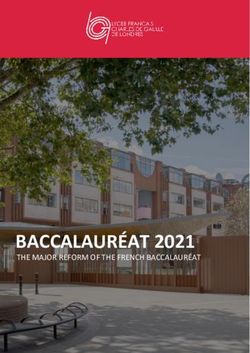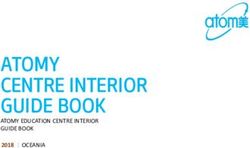Getting started guide - for dispatchers - V1.0 2019 - Yourdriverapp
←
→
Page content transcription
If your browser does not render page correctly, please read the page content below
Getting started guide - for dispatchers .................................1
Introduction ..................................................................3
Step 1: Connect with fellow drivers and get your free plus
subscription ...................................................................4
Step 2: Setting up your group. (group settings) .......................5
Step 3: Dispatch your first ride! ..........................................6
Step 4: Your administration in the Driver Portal ......................7
Extra: Get more work into your group ..................................8
2Introduction
Welcome to the revolution in mobile dispatching!
At YourDriverApp, we aim to help taxi- and limo drivers grow their business
and income with the fastest, easiest and most affordable technology around.
Innovation is changing the industry rapidly and while we think that new
global players like Uber, Lyft, Grab and others might potentially be great for
consumers, we also think drivers don’t always benefit adequately.
Our mission is to make sure that every taxi- or limo driver has the right tools
to compete with these multinational companies. Today we provide the most
advanced mobile dispatch app, with fleet management tools and more.
In this guide, we will help you set-up your business in YourDriverApp. We'll
walk you through getting your first connections with your network of drivers,
setting up your group for your fleet, dispatch your first jobs and finally, giving
you the needed insights in the back-end administration Driver Portal.
Cheers,
YourDriverApp Support Team
3Step 1: Connect with fellow
drivers and get your free plus
subscription
Connecting with drivers in your phone contact list is the first step into
successfully integrating your business into YourDriverApp. Without
connections, there is no way to exchange work and YourDriverApp cannot
be used optimally.
To make sure you get your first connections and to give you access to all
features, we’ve created an introduction offering, through which you can
unlock a free month of YourDriverApp Plus without any financial
commitment. We will not ask for payment information in any way. Read
more about our plans here.
To unlock this free one month of plus, please follow the steps below;
1. Start the plus wizard by clicking on the blue screen, shown at the top of your
screen, under the 'contacts tab'.
2. Mark* 10 of your contacts as a driver and you will immediately receive one month
free plus subscription.
3. Your subscription level should now be; Plus. You can check you subscription
level by clicking on settings! , shown at the right-bottom of your screen.
*Marking a contact, is letting YourDriverApp know that this contact is a driver. This way you can
differentiate your business and personal contacts.
Please note that you can’t proceed to step 2 if you haven’t got this
subscription.
4Step 2: Setting up your
group. (group settings)
Creating a closed group of drivers is the second step into integrating your
business into YourDriverApp. It’s where you and your drivers can work
together and share work in a private environment. You can only create your
own group after you have been assigned your (free) plus subscription.
Follow these steps to create your own group;
1. Click on messages, shown at the bottom of your screen.
2. Click on the blue + button, shown at the bottom-right of your screen. (See image)
3. Click on ‘new group’.
4. Mark members you wish to add to your group. When marked, you will see a white
✓ mark behind their name. (a minimum of 1 is required)
5. Enter a name for your group of drivers and click next.
You’ve created your own group! You can find your group under the
‘messages tab’. Want to know more about the group features? Click here.
Inviting extra members to your group
Although you can add new members to your group at any time via the
member tab, there is also a quicker option for larger groups by using a
‘group link’. Drivers who join YourDriverApp via your group link will
automatically join your group.
To send out your group link please follow the steps below;
1. Click on your group name (top of your screen).
2. Click on ‘invite with group link’.
3. Click on ‘copy link address’
4. Copy paste this link into your WhatsApp group (or specific person).
You can now proceed to step 3 - dispatching your first ride!
5Step 3: Dispatch your first
ride!
With your group created and your drivers invited, you are ready to dispatch
your first job.
Dispatching a job within your network of drivers is without a doubt one of the
most powerful features in YourDriverApp. Dispatching can either be done
manually, by selecting a driver of choice, or you can let the system do it for
you with fully automated dispatching within your group.
To dispatch your first job please follow the steps below;
1. Click on ‘jobs' in your menu screen.
2. Fill in all the details needed. (minimum to fill in; address info)
3. When filled in, you are ready to dispatch the job into your contacts. If you want to
change the dispatch method, click ‘change’. (see image)
4. From here you can choose to dispatch the job;
• Assign to me - Choose this option to assign the job to yourself.
• Assign to driver - Choose this option to assign the job to a driver of choice.
• A group - Choose this option if you want to dispatch the job to one of your groups.
• Share job - Choose this option if you want to share this job into an external group.
• Save Job and Dispatch later - Choose this option if you want to dispatch this job
later.
5. You will find your sent jobs under the tab 'sent jobs'.
Want to know more about dispatching? Click here.
You can now proceed to step 4 - Check your group administration
6Step 4: Your administration in
the Driver Portal
All jobs dispatched in YourDriverApp will be registered in the Driver Portal. It
provides 24/7 insights and reports regarding activities and earnings. Any
user of YourDriverApp can login to the portal.
Now, let’s take a look at the job you’ve just created!
1. Click this link to open the Driver Portal and login with the details you received in
your mail inbox. (title; Welcome [name]! Here's your login details.)
2. When logged you will see your driver profile.
3. Click on the three stripes shown at the top-left of your screen. (≡)
4. On the left you will find your group name, click on your group.
5. You will know see all the info about your group.
6. Click on ‘Jobs’ to see the job the job you’ve just created in YourDriverApp.
More about the Driver Portal
Since the system keeps track of each job that is dispatched in your group,
you can generate specifications for commissions and driver payouts using
the simple click of a button. All relevant data is directly linked to the jobs.
• Actual times at pickup and drop-off address.
• Route taken by the driver.
• Distance, travel time, calculated price commissions and many more.
Want to know more about the Driver Portal? Click here.
7Extra: Get more work into
your group
Having YourDriverApp as your dispatch system, gives you the possibility to
connect with other drivers and create or join an unlimited number of groups.
We want to operate as the guide, helping you to grow your business,
therefore we’ve made the app open to external sources.
For example,
It is well known that customers, can book a taxi via hundreds of platforms.
Although not every platform may fit your vision and service level, there are
plenty from which you and your fleet can benefit. You share your
availability and they share their jobs.
Available sources;
Karhoo Marketplace
The Karhoo Mobility Exchange is a marketplace dedicated to urban mobility, with
clients in more than 1500 cities, one of the largest marketplace that connects fleets
and transport network companies from around the world. More info.
HERE Mobility Marketplace
HERE Mobility, with coverage in 350 cities in 75 countries, is one of the fastest
growing marketplaces that connects your fleet directly to customers worldwide.
More info.
Mobility ID
Through its websites www.taxiboeken.nl and www.orderyourtaxi.com, Mobility ID
offers consumers and business travellers professional taxi transport throughout the
Netherlands. More info.
Interested to connect with one of these sources? Get in contact with one of
our sales representative now!
8You can also read