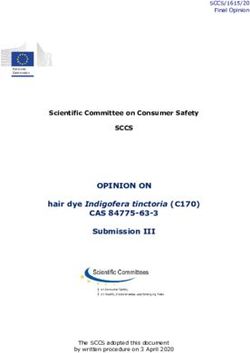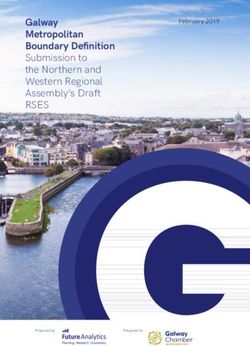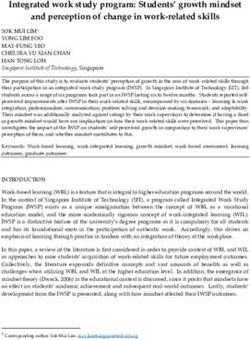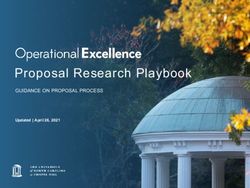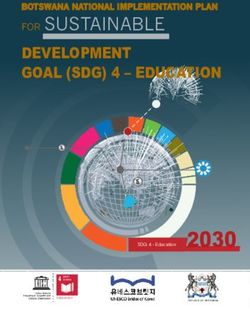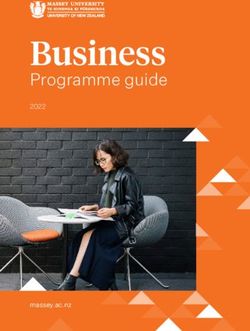GUIDE: MANDATORY GRANT SUBMISSION WSP (2018) AND ATR (2017) - Chieta
←
→
Page content transcription
If your browser does not render page correctly, please read the page content below
Contents
1. INTRODUCTION ....................................................................................................................... 3
2. PURPOSE OF THE GUIDE and MANUAL ................................................................................ 3
3. WSP-ATR MG CRITERIA .......................................................................................................... 3
4. WSP-ATR MG APPLICATION SUBMISSION DATE .................................................................. 4
5. PROOF of BANKING DETAILS ................................................................................................. 5
6. DECLARATION and SIGNATURES .......................................................................................... 5
6.1 Verification Document .......................................................................................................... 5
6.2 WSP-ATR Sign-Off .............................................................................................................. 6
7. STAKEHOLDER CONSULTATION ........................................................................................... 6
8. COMPUTER and SOFTWARE REQUIREMENTS..................................................................... 7
9. 2018 WSP-ATR AND PIVOTAL SUBMISSIONS PROCESS ..................................................... 7
10. WSP-ATR SUBMISSIONS MANUAL ....................................................................................... 9
10.1 User Registration and Login ............................................................................................... 9
10.1.1 Reset Password ............................................................................................................ 10
10.1.2 System Online Support ................................................................................................. 10
10.2 Organisation Registration ................................................................................................. 11
10.2.1 Change of Responsible SDF ......................................................................................... 12
10.2.2 Main and Sub Entities ................................................................................................... 13
10.3 Activation of New Cycle.................................................................................................... 14
10.4 Verification Document ...................................................................................................... 15
10.5 WSP-ATR Source Data .................................................................................................... 16
Online Error Check and Update ............................................................................................... 17
10.5.1 Bio Data Sheet .............................................................................................................. 19
10.4.2 Training Sheet ............................................................................................................... 22
10.4.3 Hard to Fill Vacancies Sheet ......................................................................................... 23
10.4.4 Skills Gap Survey Sheet................................................................................................ 23
10.4.5 Finance and Training Comparison Sheet ...................................................................... 25
Annexure 1: Submission Process Timeframe & Project Plan ....................................................... 26
Annexure 2: Glossary of Terms and Definitions ........................................................................... 27
Annexure 3: SIC Codes ............................................................................................................... 30
List of Abbreviations:
ATR Annual Training Report QCTO Quality Council for Trades and Occupations
DHET Department of Higher Education and Training SAQA South African Qualifications Authority
LED Local Economic Development SARS South African Revenue Services
MG Mandatory Grant SDA Skills Development Act
NAMB National Artisan Moderating Body SDC Skills Development Committee
NGO Non-governmental Organization SDF Skills Development Facilitators
NLPE Non-Levy Paying Enterprise SDL Skills Development Levy
NOPF National Occupational Pathway Framework SSP Sector Skills Plan
NSDS National Skills Development Strategy WSP Workplace Skills Plan
OFO Organising Framework for Occupations WSP-ATR Workplace Skills Plan and Annual Training Report
PWD People with Disabilities
ii1. INTRODUCTION Furthermore, the CHIETA reports to the
In terms of the amended Skills Development Department of Higher Education and Training
Act, the CHIETA is required to develop a (DHET) in relation to WSP-ATR / Mandatory
Sector Skills Plan (SSP), facilitate and monitor Grants.
its implementation, and approve Workplace
Skills Plans (WSPs) and Annual Training 2. PURPOSE OF THE GUIDE and MANUAL
Reports (ATRs) submitted by organisations This document is intended for use by all
within the Chemical Industries. organisations within the Chemical Industries
who fall under the CHIETA (SETA 03) to
The Skills Development Act No 97 of 1998 prepare and submit the WSP-ATR. The Guide
aims to amongst other things, develop and provides the context and background
improve the levels of skills in South Africa by information to complete the submission
increasing the level of investment in education template, generate a WSP-ATR and complete
and training, and ensuring the quality of such the approval process to submit the WSP-ATR
education and training. The SETA’s were before the due date. A manual to assist Skills
established to provide a vehicle to achieve the Development Facilitators (SDF) and their
aims of the Skills Development Act. An important teams to complete the source data template
function of the SETA’s is the management of and use the online system to generate the
funds received as a result of the levies imposed WSP-ATR documentation is included in this
through the Skills Development Levies Act No 9 of Guide.
1999.
Skills planning are central to the implementation of The OFO Mapping Guideline, available on
the National Skills Development Strategy III CHIETA’s website, should be consulted to
(NSDS III). The SETAs are required to respond to inform the process of mapping jobs to the
the NSDS III and White Paper for Post-School OFO.
Education and Training, as approved by Cabinet
on 20 November 2013 by ensuring creditable data 3. WSP-ATR MG CRITERIA
related to skills in the sector is generated and Completion and submission of the WSP-ATR,
maintained. The source data approach to using the prescribed CHIETA format,
generating WSP-ATR reports is ensuring the constitutes an application for the MG to the
CHIETA lives up to this responsibility of obtaining CHIETA. For the legislative framework on the
sector information. allocation of Mandatory Grants by a SETA see
The new Skills Development Levy Grant
Reporting on education and training activities is Regulations promulgated by the Department
an equally important element of the NSDS III of Higher Education and Training on 3
and hence the need to assist all companies or December 2012 (R. 9867, Gazette 35940).
organisations to provide the CHIETA with the
necessary information required to plan for and “A mandatory grant must be paid to an
implement skills development in the Chemical employer at least quarterly in the Chemical
Industries Sector. Industries but the CHIETA will strive to pay this
An employer must submit a WSP and ATR to grant monthly once the Workplace Skills Plan
the CHIETA no later than 30 April 2018 – this (WSP) and Annual Training Report (ATR)
constitutes the Mandatory Grant (MG) have been received and after they have been
Application. To qualify for both the Pivotal evaluated and approved by the CHIETA Office
Grant and Mandatory Grant, organisations based on the criteria stated below:
must use the prescribed format to submit a 1. The WSP and ATR must conform to the
Grant Application for the reporting period. format prescribed by the CHIETA;
2. The WSP and ATR must be fully
Information from the submitted WSP-ATRs is completed and uploaded by the required
analysed by the CHIETA to identify skills date and a summarised WSP-ATR
needs, including scarce skills, to update the inclusive of all signatures should be
Sector Skills Plan (SSP) and to plan submitted prior to approval;
interventions to support skills development 3. In the case of large and medium sized
within the Chemical Industries. It is one source organisations proof of consultation by an
of identifying changes to the Organising employer with employee representatives /
Framework for Occupations (OFO) that may be Trade Unions is required as per the
required by the Chemical Industries. CHIETA guideline;
34. The WSP-ATR must be submitted by the retain the following documented evidence for
set deadline annually except where verification purposes:
paragraph 4 below applies; • Clear evidence that consultation took place
5. The employer has submitted only one and that such consultation was with
application per skills development levy individuals or organisation/s representative of
(SDL) number and the employer name that the employees as required in medium and
correlates with information received from large organisations; and
South African Revenue Services (SARS) • Clear evidence must be retained with respect
and the Department of Higher Education to training completed for the period during
and Training (DHET); applications for all which the WSP-ATR is implemented (this
SDL numbers for an organisation must be evidence may be in the form of training
submitted by the required date; attendance registers, certificates and
6. The employer must be paying levies to invoices).
SARS against the SETA Code;
7. The employer must not be in arrears with 4. WSP-ATR MG APPLICATION
their SDL contributions; SUBMISSION DATE
8. The employer has submitted a WSP and
Organisations are urged to plan and manage
ATR that includes the most recent national
the submission process using the Planning
occupational codes as contained in the
Template available as Annexure 1. The
Organising Framework for Occupations
deadline for submission of the WSP-ATR
(OFO) in support of the annual sector skills
Mandatory Grant Application is 30 April 2018.
planning processes; and
The penalty for a late submission is losing the
9. The employer has submitted a self-
MG in full and not qualifying to apply for
evaluation report in the format prescribed
Discretionary Grants. The only 2 exceptions
by the SETA of the relevant WSP against
are:
the current ATR (Finance Sheet). If the
alignment is less than 60%, the employer • Where the MG application is submitted
must submit reasons for the misalignment within 6 months of registration in the case
to the SETA. of an employer who has registered for the
first time in terms of Section 5(1) of the
It remains the responsibility of employers to Skills Development Levies Act; and
ensure that the payment of the mandatory • Where, in exceptional circumstances, an
grant is done against the correct levy number. organisation has applied before 31 March
The MG will be paid in accordance with the 2018 for an extension for the WSP-ATR
CHIETA grant approval procedure and grant MG application and this has been granted
payment schedule. Grant Payment statuses by the CHIETA. If the CHIETA grants such
per L number can be monitored under the an extension, the WSP-ATR MG
Company Details Tab’s Submission Section, application must be submitted in the
the Statement is generated as a PDF prescribed format by 31 May 2018. The
document. application for extension should be
done online, please note application
does not imply automatic extension.
Click on the Request Extension icon for the
specific Company for which the extension is
required and then download and complete the
document the system generates.
Employers whose personnel costs are below
the prescribed threshold of R500 000 per
annum and are exempt from the Skills
Development Levy, are encouraged to submit
a WSP-ATR for the purposes of research and
recording of their details on the CHIETA
database.
The CHIETA could ask for information to be
verified by employers. Organisations must
45. PROOF of BANKING DETAILS SETA Financial Database with the
Organisations must supply their banking supplied Banking Details. The status
details by entering the correct banking details Banking Details Confirmed on the
on the system as part of the Company status bar of the submission system is
Registration process. Where the details are confirmation that the update has been
the same as already registered on the CHIETA completed.
database no further action in terms of proof of
bank details will be required; and the status of 6. DECLARATION and SIGNATURES
the Banking Details will be set to Banking 6.1 Verification Document
Details Confirmed. Organisations are urged to verify their
organisation and SDF details as correct on the
The Verification Document will be evaluated Verification document submitted to CHIETA
and if the Banking Details differ from the
with all the signatures of the various
Banking Details on the SETA database for the
specific L number the status of Banking Details organisation officials. Each line of Banking
will be set to Banking Details Proof Details section must be initialled confirming it is
Required. A letter from the Bank and/or correct.
cancelled cheque needs to be re-scanned with
the signed last page of the Verification and re-
uploaded on the Submission System. These
original documents (signed Verification
Document and Proof of Banking Details) must
be submitted to the SETA’s regional office. Please note that the upload of page four of the
Original proof of banking details must be Verification document and ultimate submission
received by the CHIETA (SDL Officer) before
of the original document verifies the
the MG will be paid to the organisation. The
organisation information (including banking
status of the Banking Details will be changed
to Banking Details Proof Received and once details) as being correct. THIS IS HOWEVER
the banking details are updated on the SETA NOT A WSP-ATR SUBMISSION.
Finance Database the status will be updated The following statuses under Verification
to Banking Details Confirmed.
Upload will indicate further action or finalisation
Note: Mandatory Grant payments will only be of the Verification Process:
made where the status is Banking Details
Confirmed. Verification Queried: The uploaded fourth
page is incomplete. Hover over the status on
The process outlined below should be followed the screen to read the note by the SETA
in instances where the details supplied on the administration staff indicating further action.
verification document differs from which is
already on the CHIETA database. The status
of the Banking Details will be Banking Details
Proof Required:
• Re-upload a scanned cancelled cheque or
a letter from the bank with page four of the
Verification Document on the submission
system after recording the correct detail Hover to see note below
under Organisation Details. This will result
in the Banking Details status being
changed to Banking Details Proof Verification Correct – The uploaded
Received document is correct; the original document
• The original banking details documents needs to be submitted to the SETA Regional
should be posted/couriered/hand delivered
Office.
to the CHIETA Regional Office with the
original signed Verification Documents. Verification Complete – Original Verification
• The Verification process will only be document received matches the uploaded
deemed completed when CHIETA has Verification document that was deemed correct
received and verified the original Banking and the Banking Details are also correct (see
detail documentation and updated the previous section).
5The following statuses on the WSP-ATR
6.2 WSP-ATR Sign-Off Submission status will indicate further action to
The declaration regarding the WSP-ATR final be taken:
submission, which needs to be signed off by
both the Senior Organisation representative WSP-ATR Report Queried: The submission
and the SDF, reads as follows: data is evaluated by the administration staff.
“We, the undersigned, submit this Hover over the WSP-ATR Submission status
information in compliance with the to see the comment for guidance on
Mandatory Grant requirements of the Skills further/corrective action.
Development Legislation and Regulations.
We declare that, to the best of our WSP-ATR Report Signoff Queried: The
knowledge, the information contained in submission data is fine, but the signoff has
this Annual Training Report and Workplace problems that require attention. Hover over the
Skills Plan is accurate and up to date.” WSP-ATR Submission status to see the
Note that best practice requires that comment on corrective action.
employees are involved in the process of
developing a WSP-ATR, this process should
include the Skills Development Committee.
Consultation means that parties must engage
in a thorough and meaningful joint consensus-
seeking process.
In the case of medium and large organisations 7. STAKEHOLDER CONSULTATION
organised labour/employee representatives Consultation means that concerned parties must
need to sign the following declaration: engage in a thorough and meaningful joint
“We, the undersigned, confirm that organised consensus seeking process. It is the
labour/employee representatives were responsibility of the employer to establish a
consulted by the employer on the WSP and Training/Skills Development Committee (SDC) to
the ATR.” oversee the training committed and training done.
An SDC is a forum established by the employer
Note that organised labour/employee to consult employees (representative Trade
representative signature/s are not required for Unions where they exist and/or representatives
small organisations, although it is considered nominated by employees where they do not) on
good practice to consult organised labour/ skills development matters.
employee representatives.
It is recommended that the employer should
If the required signatures are not obtained from conduct the SDC meetings quarterly and
organised labour/employee representatives, a consultation should commence as early as
copy of the agendas, attendance registers, possible in the process of preparing for the
minutes and other supporting documentation WSP-ATR.
should be kept as proof that consultation with
organised labour/employee representatives did An employer with 50 or more employees must
take place and the reasons as to why organised submit a WSP-ATR that was signed off by the
labour/employee representatives have not signed labour representative appointed by the Trade
should be stated in the Comments Section of the Union or an employee representative where
WSP-ATR. labour is absent on or before the submission
deadline.
A senior finance official is required to sign the
following declaration confirming the If the required signatures are not obtained from
organisation’s levy-paying status of ALL SDL organised labour/employee representatives, the
numbers for which the submission is made: following documents must be kept as proof of the
“This is to confirm that this organisation is consultation process for a period of five years:
up-to-date with levy payments to the • Signed attendance registers
Commissioner of South African Revenue • Signed Agendas and Minutes of the
Services for the following levy numbers.” consultation meetings by the chairperson
and union/employee representative/s
PLEASE NOTE: The submission is not • Other supporting documentation of the
complete without ALL the relevant signatures. consultation process
6The reasons as to why organised labour/ Mozilla Firefox. Download the latest version of
employee representatives have not signed Mozilla Firefox from
should be stated in the Comments Section of the http://www.mozilla.com/en-US/products/download.html
WSP-ATR. The CHIETA will evaluate the
reasons for non-signing of the WSP-ATR as The computer being used must also have a
part of the approval process and could decide PDF Reader and Microsoft Excel. The Excel
not to approve the submission due to non- Version being used should not be older than
participation by Organised Labour and 2010, as the source data is saved as an Excel
Employee Representatives. xlsm (Macro Enabled) file format.
Source Data File Names could be changed,
8. COMPUTER and SOFTWARE but the format must remain .xlsm.
REQUIREMENTS
Any computer that has internet connectivity
should be able to manage the submission
process. Chrome and Internet Explorer should
however be avoided as Internet Browser, the
Submission System functions optimally on
PLEASE NOTE: Approval of submissions is at the CHIETA’s discretion and is based on evaluating
adherence to the CHIETA Submission Requirements and the quality of the information provided.
9. 2018 WSP-ATR AND PIVOTAL SUBMISSIONS PROCESS
The CHIETA WSP-ATR submission process for 2018 will be managed by means of steps that must
be followed and completed to progress to the next step. An online system with supporting tools and
a Submission Manual have been provided to Organisations to help with the submission process and
ensure quality data is submitted. The following flow diagram outlines the submission process. Each
step is defined in the paragraphs below and discussed in detail in the Submission Manual Section.
Upload: Upload:
Proof of Signed WSP-
Banking ATR
Details, if Document
required
Print and
Submit Prepare and
Enter Username Add / Edit
Verification Submit WSP-
and Password Company Submit
Document ATR Source
or Details WSP-ATR
Data
Register as User
Error Check
&
Submission
Summary
Validate Evaluation &
Last Reference
SETA Approval
Year’s L- Last Year’s
Registered L- Process
numbers Submission
numbers
Register and Login: All SDFs and users must must be re-registered. L-numbers that do not
register on the System before they can use the exist on the CHIETA list of levy paying
system. companies must be registered first as part of an
Inter SETA Transfer process before the
Previous Year’s Company Details: The new Company could be registered on the System.
System contains some of last years’ Companies See section 10.2 Organisation Registration
details. L Numbers that do not show under a for more details.
Registered SDF’s list of related companies
7Verification: The Company Details submitted Workbook for consistency and quality and again
needs to be Verified by uploading a signed when uploaded on the System. The indicated
verification document on the system. Incorrect errors must be corrected to gain access to the
details such as Banking Details must be WSP-ATR document that needs to be signed
updated on the Submission System before the off. The system watermarks the PDF document
CHIETA will set the Verification Status on the with “Contains Errors” to prevent usage of the
System to Verification Approved. document for submission purposes.
Please Note: Completion of the Verification Submission of WSP-ATR: The WSP-ATR PDF
process is not a condition for uploading source document without the error watermark should
data, but WSP-ATR Submissions will not be be signed off as a result of a consultative
Approved if the Verification Process is not process. The document then needs to be
completed. signed on each page, scanned and uploaded on
the Submission System to finalise the
Prepare and Submit Source Data: The source submission process.
data is submitted as an Excel Workbook that
contains the required data in specific sheets. Evaluation & Approval: Each step in the
The submission System extracts the data once submission process is monitored by
it is uploaded, the data is then checked for administration staff. All the steps must be
errors and a WSP-ATR is generated as a PDF completed successfully as condition to the
document. Previous submissions and other in- WSP-ATR approval. Companies can view their
house data sources should be used to inform submission completion status for each of the
the source data. steps outlined under the Submissions per
Company heading. See status bar below.
Error Checking and Submission Summary:
Data being submitted is checked in the Excel
Status indication for each step in the submission
process
810. WSP-ATR SUBMISSIONS MANUAL
The WSP-ATR Submission Manual contains the methodology SDFs should implement to register,
prepare and submit a WSP-ATR. A Power Point Presentation is also available with screenshots and
animations of the process to follow. The presentation can be downloaded from the System Support
Tab after logging in.
Start by going to the SETA Website; click on the WSP-ATR Portal link or go to
http://www.itaware.co.za, click on the LOGIN button and then under the SETA logo the WSP / ATR
System link.
10.1 User Registration and Login
SDFs and users need to Register the first time they use the system. This process of registering as an
SDF on the Submission System and then proceeding to register one or more organisations is in no
way revoking or interfering with the internal processes organisations follow to appoint SDFs (primary
and secondary). Registering on the website and then registering specific organisations should be the
result of being appointed by the organisation being registered. SDFs that register without registering
any organisations have no status with the CHIETA. The CHIETA also reserves the right to dispute
and ultimately not approve specific SDF’s relation to the organisation they have registered. SDF’s link
to organisations or L-numbers gets approved by CHIETA administration staff based on the signed
Verification Document that must be uploaded and the original submitted.
The following information must be submitted
when registering as SDF:
• ID Number or Passport Number • Postal Address 1
• Title • Postal Address 2
• First Name • Postal Address 3
• Last Name • Postal Code
• Designation • Telephone No
• Physical Address 1 • Cell No
• Physical Address 2 • Fax No
• Physical Address 3 Start the registration process by clicking on the
• Physical Address Postal Code Register Button
9Start by clicking the Login Button; then enter the
user ID number and click on Forgot Password.
A message will appear indicating a mail was
sent to the user e-mail address, click on OK for
the Change Password screen to appear.
1. Complete the fields (ID or Passport Number
ONLY in first Field) on the Register Popup,
click Register user and then click Finish.
Wait for the e-mail to arrive and use the
password received in the e-mail in the login
screen AND in the Change Password screen.
The following screen will appear.
Password from e-mail
Enter new Password
Repeat new Password
2. Click the Login Button and enter the Use the system generated password sent via e-
Username (ID or Passport Number only) mail in the Old Password field and enter a new
and Password used for the Registration in password in the New Password field, repeat the
Step 2. new password typed in the New Password field
in the Confirm New Password field. Click on
Click on the SDF Details Tab and complete all
Login. The system will then store the new
the fields in the SDF Details Screen. Remember
password, which should be used for future
to click on the Save button after entering or
editing. logins.
10.1.2 System Online Support
The Support Tab should be clicked when any
support is required during the submission
process. The Support Request Screen will
appear. Click on Add Request and then proceed
to submit the details of support required in the
Description Field.
10.1.1 Reset Password
The users can reset their password if they have The support staff should be allowed one
already registered and have entered the correct business day to respond to the support request
e-mail address. A new password will be before any telephonic support request will be
generated by the system and e-mailed to the e- allowed.
mail addressed entered during the initial
registration process. If the user did not get the Please Note: No telephonic support will be
reset e-mail it could be due to a security setting rendered if the support request was not first
in the Company preventing system generated logged on the
e-mails. The internal system administrators
should then be requested to allow the mail to go
through.
1010.2 Organisation Registration
The SDF Username - which must be the ID Number - will be used to recall the companies registered
by the user in the previous submission cycle. Details shown for the specific Company need to be
checked and confirmed to complete the activation process for the new cycle. If the L-Numbers used
last year do not appear under the Company Details Tab, the SDF must Add the Company and related
details.
The following organisation details will be or Fax), please state the details of the Senior
required to complete this step: Organisation Representative duly appointed/
• Organisation name as registered with CEO.
SARS (System will only allow L-
numbers that are on the CHIETA • Authorising Authority / CEO as duly
database) authorised (Someone other than the
• SDL Number of the Organisation SDF)
(When prompted to enter SDL numbers Title
the following applies: Please ensure First Name
you type the 9 digits correctly, preceded Surname
by a Capital “L” or “T”, i.e. T123456789 Designation (What position does the
or L123456789) person holds in the Company)
E-mail
• Trading Name – Name as registered
Telephone (Must have 10 digits)
with SARS.
Cell phone (Must have 10 digits)
• Core business of the Organisation –
Fax (Must have 10 digits)
select from list.
• Sub-sector the organisation falls under Usually this is the person responsible to
– select from list. authorise the WSP-ATR process, this could
• Organisation SIC Code also be the CFO.
(see Annexure 3 for a list of SIC
Codes and Descriptions) • Senior Organisation Representative
• Type of Entity – select from list, see duly appointed / CEO Details
Glossary for description of the various Title
entities in the lookup list. First Name
Surname
• Province – select from list.
Designation (What position does the
• Municipality – select from list.
person holds in the Company)
• Unionised (Select “Yes” if Organised E-mail
Labour is part of the consultation Telephone (Must have 10 digits)
process and therefore need to sign-off Cell phone (Must have 10 digits)
on the WSP-ATR submission. Fax (Must have 10 digits)
• The SDL number of the Main
Organisation, if the entity was This person will only be contacted in a case of
registered as a sub-entity by the main emergency (i.e. CHIETA cannot get hold of the
entity – see explanation in paragraph SDF).
10.2.2
• The SDL numbers of sub entities or SDL • Organisation Banking Details
numbers resorting under the organisation Name of Bank
you want to register. The distinction and Account Number
relation “parent-child” is explained in a Name of Account Holder
following paragraph. Type of Account
• Organisation Details Branch Name
Physical Address Branch Code
Postal Address
E-mail The details must be validated by the Company
Telephone (Must have 10 digits) as part of the verification process and checked
Fax (Must have 10 digits) against the banking details the SETA has of the
organisation (this will appear on the verification
If your Organisation does not have central Document and in the submission screen fields
entry point contact details (E-mail, Telephone under banking Details). If the banking details
11are different to what is on the SETA database to migrate the Company from the SETA they
original bank documents must be submitted are registered with to the SETA.
before the verification process is completed.
See Paragraph 5: Proof of Banking Details for 10.2.1 Change of Responsible SDF
more information. If the Company is already registered by
another SDF a popup with the option to resolve
The organisation registration process has such a conflicting registration will appear.
three options:
1. Registering new organisations.
2. Registering Sub Entities that are
automatically linked to a SDF, no
registration is then required by the
responsible SDF. The following notice will pop up if the Yes
3. Editing already registered organisation button is clicked:
information.
The list of companies registered by an SDF can
be viewed and managed under the List of
Companies section under the Company
Details Tab. A change request (document available under
Support Documents) has to be signed by the
Company officials and submitted to the SETA.
The status of the request will be reflected in two
places on the Company Details screen. SDFs
can’t edit the status. The request and the status
update is done by the SETA Administration
Staff.
New companies could be added by selecting
the Add Company Tab.
The system checks the L-number being
entered for validity and usage. The same
Company cannot be registered twice. The
system will show the following note if the SDF
tries to re-register a Company he/she has
already registered:
The registration process will stop until the
matter has been resolved by the SETA
Administration Staff. The SDF that initially
registered and managed the Company will also
be notified using the same indication as above
The following popup will notify the SDF that the and blocked from managing the submission
Company is not registered with the SETA. If the until the matter is resolved.
Company does not exist on the SETA
The Administration Staff must resolve the
database, the system will block the registration
matter before the Company’s submission can
process to allow for an alternative process to
be managed any further.
be followed to either obtain a temporary
number to be used for the submission cycle or All disputed companies / SDF change requests
will be listed under the Disputed Companies/
Change of SDF Section, which is part of the
Company Details Tab.
1210.2.2 Main and Sub Entities The list of Main (Parent) and Sub Entity (Child)
The submission process allows for the registrations will be shown on the Main Entity’s
registration of companies that submit a WSP- SDF list.
ATR as single entity or for companies that
submit report that needs to be related to other
entities in a Main and Sub-entity relation.
One of the following options need to be
selected the as Organisation Type Two scenarios of Company identities would
1. Parent utilise this option:
2. Child
3. Independent 1. L-numbers are associated with the
to manage the submission as a single entity Company but no WSP-ATR will be
submission or relation dependent submission submitted for the L-number. Levies paid
process. against the L-number could be claimed
The Parent or Independent option will cause back by recording the sub L-numbers as
the one of following screens to show: being part of the “main” WSP-ATR
Submission:
Select “N” next to Does the Company have
its own separate WSP?
The registration of Main and Sub Entities must 2. A Company has more than one entity that
commence with the Main Entity’s SDF require to consult and manage their skills
registering the Main or “parent” L-number and development processes (the sub-entities
then all the Sub Entity or “children”. do not require a separate L-number, they
could be registered using a temporary
The Main Entity must be registered by
number). The WSP-ATR of the Sub Entity
selecting “Parent” for the Main Entity’s L-
would thus aid the consulting process, but
number.
ultimately the WSP-ATR submissions need
Sub-Entities must then be registered by the to be consolidated as a consolidated WSP-
Main Entity’s SDF selecting “Child” on the ATR submission.
screen that appears after clicking Add Select “Y” next to Does the Company have
Company. its own separate WSP?
The following registration sequence must be
followed to enable the Submission System to
manage the Main and Sub-Entity submission
process:
1. Make sure all SDFs that will be responsible
for the submission of Sub-entities are
registered on the Submission System.
They should however not register the
specific entities or companies until the Main
SDF has registered the sub entities as
being part of the Main Entity. The Main
13Entity’s SDF must enter their ID Number Sub Entity Organisation in instances where
when the Sub Entity is being registered. sites have been registered.
2. The Main Entity SDF must register as an
SDF and then Register or update the Main 10.3 Activation of New Cycle
L-number and add or associate the Sub- Companies listed under the List of Companies
entities with the Main Entity number in the tab for a specific SDF in the previous cycle
respective fields. Part of the registration of (2018) must be activated for the new cycle. The
the Sub-entities include the ID number of process to activate the new cycle is as follows:
the related SDF for the specific Sub-entities
and also indicating whether the Sub Entity Select or highlight the Company that needs to
will submit a WSP-ATR Report. If the be activated:
submission status (Does the Company
have its own separate WSP?) is set to No
it implies the Levies will be associated with
the Main Entity, but no WSP-ATR will be
submitted. If the submission status (Does
the Company have its own separate
WSP?) is set to Yes it implies a WSP-ATR The Company status will show in the
submission will be done and the data will Submissions Section at the bottom of the
ultimately be consolidated with the Main screen, but only the previous years’
Entity’s data. In instances where the Sub submission statuses will be listed.
Entity does not have a L-number a T-
number should be requested from the
SETA Administration Staff prior to the
registration process.
If no ID number is added to the registered
Sub-entities the SDF registering the Sub
Entity will be the responsible SDF.
The above options will determine the output
of the final report and affect the mandatory
grants payment. Contact the SETA staff if The Add Submission Tab should be selected,
you need assistance with the registration after which the following popup screen will
scenarios. appear:
Please Note: Banking details of the main entity
or sub entities must be specified when the
Company is registered. This is done by
selecting “Y” or “N” at the field marked Does
the Company have its own banking details. If
the value is set to “Y” the system will allow
different banking details to be added to the Sub Click Add Submission and wait for the
Entity detail, which will show on the Verification confirmation popup to appear:
Document and WSP-ATR. If the value is set to
“N” the Parent’s banking details will be
associated with the Child; the system will thus
not allow banking details to be added.
Organisation Verification: All entities,
regardless of being Main or Sub must submit
sign-off Verification Documents. A Verification
Document will be generated for each Click on OK and then on Close to conclude the
Organisation, regardless of their status being new cycle activation process.
“main” or “sub”. These documents must be
signed off and submitted. The Verification Click on the refresh button, the date of the
Document should be signed off by the cycle will change to 2018 and the new cycle will
officials/authorities agreed to by the main and appear at the bottom of the screen.
14The status of the submitted Verification
Document will be reflected under the
Verification Document Received Heading for
each of the registered entities.
Please Note:
• Only when the Status is Verification
Approved will the WSP-ATR Submission
be able to be approved. Banking Detail
discrepancies or other problems with the
verification process should thus be
resolved prior to the closing date for
submissions.
• Accuracy of the information related to the
Organisation details, i.e. Organisation
name, related SDL number, linked sub SDL
Please Note: The previous cycle’s documents number, etc. must be checked as part of
will remain available for downloads, but the the Verification process. The Company
process is locked for changes to the 2017 name as registered at SARS must be used
cycle. in the registration process.
• Banking details should already exist on the
10.4 Verification Document SETA Finance Department database.
Once the Company details have been Where information does not exist for an
submitted, the system will generate a Organisation or is wrong, the SDF must
Verification Document that must be printed, commence a process of submitting all the
checked for correctness, signed and the last documentation to register the banking
page scanned and upload on the system. details with the SETA Finance Department.
Newly registered Companies or Companies Banking details are obtained from the
who’s Banking Details differ from what was Finance Department Database and used
loaded from previous submissions must as such in the verification process. The
update the Banking Details on the system and only way a change in the details could thus
the related proof documentation needs to be be made is by following the internal SETA
prepared and uploaded on the System with the process for updating banking details, and
signed Verification document. The Verification not on the Submission System.
Status will only be updated to Verification • Organisation information must be made on
Complete by the SETA administration staff the website by the SDF that has registered
when the Banking Details registered on the the Organisation. The Verification
SETA’s Financial system is the same as that Document must be regenerated from the
reflected in the Company registration system, signed and submitted. No changes
information. See section 6.1 Verification in writing will be accepted as it implies the
Document for more detail. System information is wrong.
• The Signoff page of the Verification
A copy of the Verification Document is Document is the fourth page of the
immediately availed to the SDF for download, Verification Document. Only this page must
on the IT Aware website. The download link for be uploaded against the applicable L- or T-
the Verification Document is under the number after it is completed and signed by
Submissions per Company section on the the relevant people.
Company Details Tab.
1510.5 WSP-ATR Source Data
The source data template can be downloaded Reporting Period: As per a CHIETA defined
from the Resource Documents Tab under the process, all training must be reported to reflect
Overview Tab. SDFs are encouraged to start a calendar year, 1 Jan 2017 to 31 Dec 2017 for
preparing their source data as early as possible training completed (ATR), and 1 Jan 2018 to
using the information provided in this 31 Dec 2018 for planned training (WSP).
Submission Manual.
Error Reports: Wrong
Please note that this spreadsheet is the ONLY values or blank cells will
template which must be used. The downloaded cause an Error Report at the
file should be saved on a local computer as a top of the columns of some
2007-2016 (xlsm). Please note the file of the sheets. Example: The
value “M” instead of “Male
extension should be “xlsm” or if the 97-2003
will cause an error.
Version of excel is used the file should be
saved as .xls. It is however advisable to rather If the error in the column cannot be found SDFs
use the 2007-2016 Version of Excel as the files could upload the workbook on Submission
saved as .xlsm are much smaller than the 97- System and check for the error in the error
2003 version of Excel. report the system generates.
Active Excel Macros: Please remember to Please Note: The quality criteria for the values
activate or allow the macro function in Excel to be used for each of the columns in the
when prompted to do so after opening the file. spreadsheets are either specified in the tables
The method to activate the macro can also be outlining the data requirements for each sheet
downloaded from the same Tab where the discussed in the following sections and a note
source data was downloaded from, under to remind users is inserted at the top of each
Resource Documents. column on the source data spreadsheet.
Copy & Paste: All copy and paste activities
should be done by using the Paste Special
function: Click
on the cell
where you want
to paste the
information you
have copied,
right click and
select Paste Source Data Upload: After the SDF has
Special. Then uploaded his/her source data, the system
select Values, generates the WSP-ATR as soon as the
then OK. upload is done. The amount of time required to
generate the WSP-ATR and error reports is
Self-test function in Source Data Sheets dependent on the size of the file. The bigger
The spreadsheets checks and reports on the the file, the longer it takes. It is thus important
values that are pasted into the spreadsheet. to make use of a fast internet connection to
Only values prescribed in the respective prevent the generating of the reports to time
section of this manual should be used for each out.
column. The Lookup Values Document
available under the Resource Documents Tab Select the Company for which the source data
contains the values to be used for each is being uploaded from the list of companies:
column. Special care should be taken to use
prescribed data values when data is prepared
for pasting into the spreadsheets.
If the values are added one by one the lookup
options should be used as the cells are locked
and will not allow values that are different to the
defined criteria.
16Then click on the Upload Source Data button.
The popup screen will appear to
guide the upload and WSP-
ATR generation process:
The correct value could simply be added to the
Change Value To column, and then the Update
Records button must be clicked. The system
Browse to find the source data file to be will then automatically update all the cells
uploaded, click on the file name; then click on where the wrong value was used in the source
Process Uploaded File; and Generate WSP. data. Once Refresh WSP with Changes is
Please wait for each process to be completed clicked the WSP-ATR pdf document could then
before proceeding by clicking on the next be generated and downloaded again, with the
button. corrections done for each of the sheets.
Example of the Online Error Fix utility:
Please Note: Though the Submission System
has an online error identifying utility the number
of errors in the spreadsheet influence the
upload time. The error indicator on the source
data spreadsheets should thus not be ignored.
Online Error Check and Update
The Submission System has an online error
checking and updating utility under the WSP
Data Quality Tab. Errors are summarised for
each of the sheets and could be corrected
online without having to upload the source data
again. A summary of all errors are shown in the WSP-ATR pdf Download: The WSP-ATR pdf
top table. The sheet where the error occurs document is generated by uploading the saved
should be filtered in the first column by typing source data file on the Submission System and
the sheet name (Bio, ATR, etc) in the filter box then, once uploaded by clicking the document
and pressing Enter. This will show the specific icon under the WSP heading to generate and
sheets’ errors only. The correct values should download the WSP-ATR for the specific
then be selected from the lookup lists. This will Company.
replace all the incorrect values with the
selected correct values.
PLEASE NOTE:
If there are blank values in the source data the
online error facility will not activate the online
error fixing utility. The top table will show the WSP-ATR reports generated from source data
number of blank cells, which needs to be with errors will have a watermark on all the
amended in the source data. The source data pages indicating the WSP-ATR cannot be used
then has to be re-uploaded and only when for submission purposes as it contains errors.
there are no blank values will the online error Only when the source data spreadsheet is
fixing utility allow for the correction of wrong cleaned of any errors, will the system generate
values. The system can not fix blank values. the WSP-ATR pdf document without the error
watermark on the front page.
17Verification and WSP-ATR Signoff and Upload
The downloaded Verification document needs to be checked for correctness. The last page must then
be signed, scanned and uploaded on the submission system.
The same applies for the WSP-ATR. It must be used for consolation, checked for correctness and the
last three pages signed, scanned and uploaded.
The process for uploading proof documents (the arrows below correspond with the equal numbered
paragraph):
1. Scan the signed document into one file (do not try to upload the WSP-ATR signoff pages as
separate documents – the system will only retain the last page).
2. Select the Company for which an upload is done from the list of companies.
3. Click on the upload button related to the document for the Company that is being uploaded, i.e.
Verification or WSP-ATR.
Please use the reporting year 2018.
2
.
1810.5.1 Bio Data Sheet
This sheet requires the entire Company payroll of employees to be entered. Employees
terminated in the calendar year should be included as “Terminated”.
Fields Data Requirement Comments
This column must have a UNIQUE Please Note: The value used in this column
ID / Passport No / Employee
value for the automated check and must correspond with the employee reference
Number
occupation mapping utilities to work. value used in the ATR Sheet
Name & Surname Initial & Surname
Make sure the year is formatted as a number
Birth Year Four digits
and not text.
Gender Male, Female
Race African, Coloured, Indian, White
Disabled? Yes, No
Biographical Information
SA Citizen? Yes, No
Please note the underscore ( _ ) as hyphen in
Province Lookup List: Province the spelling of the Provinces
The spelling of the Municipality must be the
Municipality Lookup List: Municipality
same as the spelling in the Lookup List
Highest Qualification Type Lookup List: Qualification_Type
Lookup List: Appointment This field must be populated for the OFO
Contractor Mapping Tool and the Error Checking to work.
Permanent The rows with Terminated are not used to
Employment Status Temporary calculate the Employee Totals in the WSP-
Terminated ATR Biodata Tables. They are however
Unemployed (Contracted for period included in the ATR calculations
of Learning Programme)
Occupational Levels for Please ensure the values used match the
Lookup List: Management_Equity Lookup List values
Equity Reporting
Organisation Structure This field could be used to indicate the Business Unit the post resides under. Such a
Filter (Optional) category is useful for filter purposes.
If the post codes used in the HR Management System is referenced in this field it should
Post Reference (Optional) be possible to relate the WSP-ATR data back to the in-house data management system.
Such a back reference is vital for data consistency
Job Information
Job Titles that are spelled the same will all be
mapped to the OFO reference selected in the
Job Title Job Title used for the post
mapping tool. Rename Job Titles that should
be mapped to different OFO Reference Codes
OFO Mapping Tool Generated – Make The Mapping Tool auto populate these values,
OFO Occupation Code sure the Macro Function is Enabled in based on the option selected.
the Excel Workbook to activate the Please apply the mapping principles
OFO Specialisation Mapping Tool. The procedure to discussed in a next paragraph.
activate Macro’s could be downloaded
OFO Occupation
from the Reference Documents Tab
OFO Mapping Considerations
“Learners” mapping: “Learner” should be chosen in cases where the person is on the Company’s
payroll, has no output other than learning and is not linked to a specific job. The “job title” may be
“cadet”, “student” or “trainee”. People undertaking learnerships and internships should not be mapped
to “Learner” but to the occupation that they are studying towards. The “Learner” value is in the search
utility and the code for a learner is 900000.
No Suitable Occupation Found: No Mapping, Code 0 should only be used in exceptional cases where
no suitable Occupation could be identified.
Suitability of Identified Occupations: The 8 Major Groups of the OFO cluster occupations in terms of
their outputs. The Major group descriptors were specifically formulated to indicate their work focus. SDFs
should ensure the selected occupation’s Major Group is appropriate. The Occupation and Major Group
19descriptors should inform the selection, not the Occupation Title. Required qualifications could also help to
determine the appropriate Major Group for an Occupation. If the post for example requires a degree the
occupation being selected should not be from Major Groups 7 or 8. Similarly, if a Trade is required for the
post the Major Group should be 3 or 6. The OFO Guideline document should be consulted to further inform
the selection of occupations. The document is available from the Referenced Documents Tab under the
Overview Tab.
The following process must be followed when using the mapping tool to map Job Titles to the
OFO.
2
4 3
1
3
1. Click in the cell that needs to be mapped, considering that all the Jobs with the same spelling will
inherit the mapping selected in the mapping tool. The Mapping Tool popup screen will appear if
the Macro in the workbook was enabled.
2. Type in the occupation you are searching for. Refrain from typing the full word, use key words to
obtain a variety of results. E.g. If you are searching for a “Fitter General”, type “Fitt”. That way you
are likely to obtain a variety of search results/mapping possibilities to choose from.
3. Click on the options provided by the mapping tool and read the Descriptors and Tasks to ensure
the occupation selected best represent the outputs of the job being mapped.
Please consider the Rules and Considerations that are aimed at informing the mapping process
by highlighting problems with using a specific occupation. This section also suggests alternatives
to consider in instances where anomalies exist.
4. Click the Select Button to relate the Job Title to the occupation. Allow for the Mapping Tool to run
through all the rows to update the same Job Titles with the selected occupation detail
20The Biodata Sheet data informs the following sections of the WSP-ATR:
The Total Employees is calculated by referencing all unique values in
the first column of the Biodata Sheet, excluding the employees whose
Employment Status is Terminated. The same rule applies to all other
reports shown below.
The employees calculated in the ATR includes the employees that have Terminated Status as
Employment Status.
Please note the values used in the
ID / Passport No / Employee
Number Column of the Biodata
Sheet must be the same and same
format as that being used in the
Enter ID / Passport No / Employee
Number Column of the ATR Sheet.
The format for both these datasets should preferably
be Number; even if Alpha Numeric Values such as
Passport Numbers are used.
Please Note: The errors on the Biodata Sheet must be fixed first for the ATR sheet to load correctly
and show the errors (if any) correctly.
2110.4.2 Training Sheet
This sheet allows for multiple interventions captured per individual.
Fields Data Requirement Comments
The name of the employee is shown automatically as This column is locked and cannot be
Employee Name will confirmation that the person exists in the Biodata. An edited. It contains a reference formula
show if in Biodata Sheet error is recorded if the reference number used for that references the Employee Reference
learning data cannot be related to the Biodata sheet. Number from the Biodata Sheet.
The number used for an employee in the Biodata must See related instruction in the previous
be used in the same format when learning is recorded in section.
Enter ID / Passport No / this sheet. This implies if ID numbers were used in the
Employee Number Biodata to identify employees Company Employee
numbers cannot be used in this sheet, ID numbers must
be used again.
Qualification / Learning Please note the underscore hyphens
Lookup List: Learning_Programme ( _ ) in the Lookup values.
Programme Type
This column is dependent on the value selected in the previous column. Please make sure the
related values are selected when data for this column is prepared
Value Selected in Qualification / Learning
Lookup List Reference
Programme Type
Learnerships_non_CHIETA Please specify programme in next
Occupational_Directed_Training_non_Accredited column
Operator_Licence_Renewal
Professional_Registration
Not_Listed
Under_Graduate_National_Diploma HET_Disciplines
Under_Graduate_National_Certificate
Under_Graduate_National_Higher_Certificate
Under_Graduate_National_First_Degree
Post_Graduate_National_Higher_Diploma
Post_Graduate_National_Further_Diploma
Post_Graduate_Honours_Degree
Post_Graduate_Diploma
Post_Graduate_Masters_Diploma
Please select details of Post_Graduate_Masters_Degree
Learning Programme Post_Graduate_Doctoral_Degree
from lists supplied Post_Graduate_Post_Doctoral_Degree
WIL_Placement_for_Workplace_Experience_UoT
WIL_Placement_for_Workplace_Experience_University
WIL_Placement_for_Employment_UoT
WIL_Placement_for_Employment_University
Adult_Education_and_Training Adult_Education_and_Training
Fundamental_Unit_Standards_Related
Fundamental_Unit_Standards_Related_Qualifications _Qualifications
Apprenticeship_CHIETA_focus_trades Apprenticeship_CHIETA_focus_trades
RPL_CHIETA_focus_Trades
Learnerships_CHIETA_Artisan_Related Learnerships_CHIETA_Artisan_Related
RPL_CHIETA_Learnerships_Trades
Apprenticeship_CHIETA_non_focus_trades Apprenticeship_CHIETA_non-
RPL_CHIETA_non_focus_Trades focus_trades
Learnerships_CHIETA_Non_artisan_Related Learnerships_CHIETA_Non-
RPL_CHIETA_Learnerships_non_Trades artisan_Related
Skills_Programmes_Accredited Skills_Programmes_Accredited
WIL_Placement_for_Workplace_Experience_FET Trade
WIL_Placement_for_Employment_FET
Please specify if study
field or specialisation is Free Text
not in previous column
22You can also read