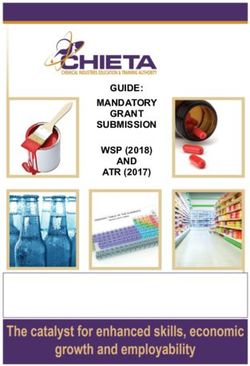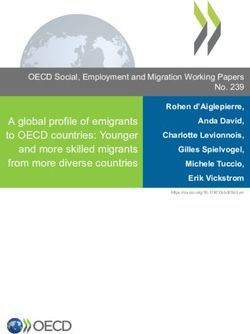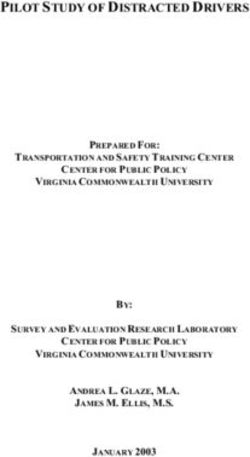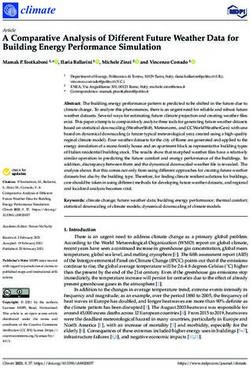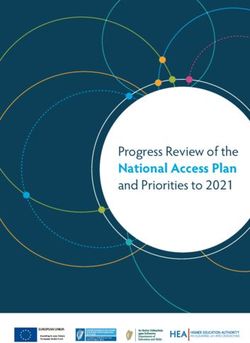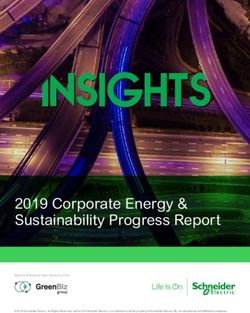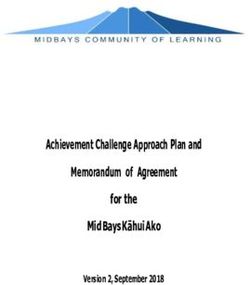SUBMISSION GUIDELINE AND MANUAL FOR 2019 CYCLE
←
→
Page content transcription
If your browser does not render page correctly, please read the page content below
Contents
1. INTRODUCTION ......................................................................................................................... 1
2. PURPOSE OF THE GUIDE and MANUAL ................................................................................. 1
3. WSP-ATR MG CRITERIA ........................................................................................................... 1
4. WSP-ATR MG APPLICATION SUBMISSION DATE ................................................................... 2
5. PROOF of BANKING DETAILS .................................................................................................. 3
6. DECLARATION and SIGNATURES ........................................................................................... 3
6.1 Verification Document ........................................................................................................... 3
6.2 WSP-ATR Sign-Off ................................................................................................................ 4
7. STAKEHOLDER CONSULTATION ............................................................................................ 4
8. COMPUTER and SOFTWARE REQUIREMENTS ..................................................................... 5
9. 2019 WSP-ATR AND PIVOTAL SUBMISSIONS PROCESS ..................................................... 5
10. WSP-ATR SUBMISSIONS MANUAL ........................................................................................ 7
10.1 User Registration and Login ................................................................................................ 7
10.2 Organisation Registration .................................................................................................... 9
10.3 Activation of New Cycle ..................................................................................................... 12
10.5. WSP-ATR Source Data .................................................................................................... 13
10.4.1 Bio Data Sheet ............................................................................................................... 17
10.4.2 ATR Sheet ...................................................................................................................... 21
10.4.3 WSP Sheet ..................................................................................................................... 23
10.4.4 Hard - To - Fill Vacancy (HTFV) ..................................................................................... 24
10.4.5 Top-up Skills Survey ....................................................................................................... 24
10.4.6 Non-Employees Training including Skills Development Related Community / Social
Programmes: Done and Planned Sheet .................................................................................... 25
10.4.7 Contractors Sheet (Received Training & Planned Training) ........................................... 25
10.4.8 Finance and Training Comparison Sheet ....................................................................... 25
Annexure 1: Submission Process Timeframe & Project Plan ....................................................... 26
Annexure 2: Glossary of terms and definitions.............................................................................. 27
Annexure 3: Sub Sector and SIC Codes ....................................................................................... 30
List of Abbreviations:
ATR Annual Training Report PWD People with Disabilities
DHET Department of Higher Education and Training QCTO Quality Council for Trades and Occupations
LED Local Economic Development SAQA South African Qualifications Authority
MG Mandatory Grant SARS South African Revenue Services
MMS Mining and Mineral Sector SDA Skills Development Act
NAMB National Artisan Moderating Body SDC Skills Development Committee
NGO Non-governmental Organization SDF Skills Development Facilitators
NLPE Non-Levy Paying Enterprise SDL Skills Development Levy
NOPF National Occupational Pathway Framework SSP Sector Skills Plan
NSDS National Skills Development Strategy WSP Workplace Skills Plan
OFO Organising Framework for Occupations WSP-ATR Workplace Skills Plan and Annual Training Report
i1. INTRODUCTION Furthermore, MQA reports to the Department
of Higher Education and Training (DHET) in
In terms of the amended Skills Development
relation to WSP-ATR/ Mandatory Grants.
Act, the MQA is required to develop a Sector
Skills Plan (SSP), facilitate and monitor its
implementation, and approve Workplace Skills In terms of section 10 (5) of the Mine Health
Plans (WSPs) and Annual Training Reports and Safety Act No 74 of 2008 states that: “All
(ATRs) submitted by organisations within the mines must submit a workplace skills plan
Mining and Mineral Sector (MMS). and the annual training report to the Mining
Qualification Authority”
The Skills Development Act No 97 of 1998
aims to amongst other things, develop and 2. PURPOSE OF THE GUIDE and MANUAL
improve the levels of skills in South Africa by This document is intended for use by all
increasing the level of investment in education organisations within the MMS who fall under
and training, and ensuring the quality of such the MQA (SETA 16) to prepare and submit the
education and training. The SETA’s were WSP-ATR. The Guide provides the context
established to provide a vehicle to achieve the and background information to complete the
aims of the Skills Development Act. An important submission template, generate a WSP-ATR
function of the SETA’s is the management of and complete the approval process to submit
funds received as a result of the levies imposed the WSP-ATR before the due date. A manual
through the Skills Development Levies Act No 9 of to assist Skills Development Facilitators (SDF)
1999. and their teams to complete the source data
Skills planning are central to the implementation of template and use the online system to
the National Skills Development Strategy III generate the WSP-ATR documentation is
(NSDS III). The SETAs are required to respond to included in this Guide.
the NSDS III and White Paper for Post-School
Education and Training, as approved by Cabinet Three additional guides should be consulted;
on 20 November 2013 by ensuring creditable data “OFO Mapping Guideline”; Skills Development
related to skills in the sector is generated and Facilitators and Skills Development
maintained. The source data approach to Committees Guideline 2018 and “MQA
generating WSP-ATR reports is ensuring the Mandatory Grants Policy (2019-2020). They
MQA lives up to this responsibility of obtaining are available on MQA’s website
sector information. www.mqa.org.za. under the WSP-ATR Portal
link.
Reporting on education and training activities is
an equally important element of the NSDS III 3. WSP-ATR MG CRITERIA
and hence the need to assist all companies or Completion and submission of the WSP-ATR,
organisations to provide the MQA with the using the prescribed MQA format, constitutes
necessary information required to plan for and an application for the MG to the MQA. For the
implement skills development in the Mining and legislative framework on the allocation of
Mineral Sector. Mandatory Grants by a SETA and the recovery
An employer must submit a WSP and ATR to of mandatory grants by employers see SETA
the MQA no later than 30 April 2019 – this Grant Regulations.
constitutes the Mandatory Grant (MG)
Application. To qualify for both the Pivotal MQA’s WSP-ATR/MG criteria are outlined in
Grant and Mandatory Grant, organisations the MQA Mandatory Grants Policy (2019 –
must use the prescribed format to submit a 2020).
Grant Application for the reporting period. A mandatory grant must be paid once the
workplace skills plans and annual training
Information from the submitted WSP-ATRs is report have been received, evaluated and
analysed by the MQA to identify skills needs, approved by the Skills Development and
including scarce skills, to update the Sector Research Unit based upon the following
Skills Plan (SSP) and to plan interventions to criteria:
support skills development within the MMS. It 1. The WSP and ATR must conform to the
is one source of identifying changes to the format prescribed by the MQA;
Organising Framework for Occupations (OFO) 2. The WSP- ATR must be fully completed and
that may be required by the MMS. submitted with all signatures by 30 April.
13. In the case of large and medium sized and are exempt from the Skills Development
organisations proof of consultation by an Levy, are encouraged to submit a WSP-ATR
employer with employee representatives / for the purposes of research and recording of
trade unions is required as per the MQA their details on the MQA database.
Skills Development Facilitator and Skills The MQA could ask for information to be
Development Committee (SDF-SDC) verified by employers. Organisations must
guideline. retain the following documented evidence for
4. The employer has submitted a WSP-ATR verification purposes:
that includes the most recent national
occupational codes as contained in the • Clear evidence that consultation took place
Organising Framework for Occupations and that such consultation was with
(OFO) in support of the annual sector individuals or Organisation/s representative
skills planning process. of the employees as required in medium and
5. The employer has submitted a self- large Organisations; and
evaluation report in the format prescribed
by the MQA of the relevant WSP against • Documented evidence must be retained with
the current ATR. If the alignment is less respect to training completed for the period
than 60%, the employer must submit during which the WSP-ATR is implemented
reasons for the misalignment to the MQA. (this evidence may be in the form of training
6. The WSP-ATR are received on or before attendance registers, certificates and
30th April annually except where an invoices).
extension was granted in writing for a
period of 30 days (refer to section 6). 4. WSP-ATR MG APPLICATION
7. The employer has submitted only one
application per SDL number and the SUBMISSION DATE
employer name that correlates with Organisations are urged to plan and manage
information received from South African the submission process using the Planning
Revenue Services (SARS) and DHET; Template available as Annexure 1. The
applications for all SDL numbers for a deadline for submission of the WSP-ATR
particular Organisation must be submitted Mandatory Grant Application is 30 April 2019.
by the required date. The penalty for a late submission is losing the
8. The employer must be paying levies to MG in full and not qualifying to apply for
SARS against the MQA SETA (Code 16). Discretionary Grants. The only 2 exceptions
9. The employer must not be in arrears with are:
their SDL contributions to the SETA. • Where the MG application is submitted
within 6 months of registration in the case
of an employer who has registered for the
It remains the responsibility of employers to first time in terms of Section 5(1) of the
ensure that the payment of the mandatory Skills Development Levies Act; and
grant is done against the correct levy number.
• Where, in exceptional circumstances, an
The MG will be paid in accordance with the
organisation has applied before 31 March
MQA grant approval procedure and grant
2019 for an extension for the WSP-ATR
payment schedule. Grant Payment statuses
MG application and this has been granted
per L number can be monitored under the
by the MQA. If the MQA grants such an
Company Details Tab’s Submission Section,
extension, the WSP-ATR MG application
the Statement is generated as a PDF
must be submitted in the prescribed format
document.
by 31 May 2019. The application for
extension should be done using the
applicable Application Form available
from the submission website.
Click on the Request Extension icon for the
specific Company for which the extension is
required and then download and complete the
document the system generates.
Employers in the Mining and Minerals Sector,
whose personnel costs are below the
prescribed threshold of R500 000 per annum
2should be posted/couriered/hand delivered
to the MQA Regional Office with the original
signed Verification Documents.
• The Verification process will only be
deemed completed when MQA has
received and verified the original Banking
detail documentation and updated the
5. PROOF of BANKING DETAILS SETA Financial Database with the supplied
Banking Details. The status Banking
Organisations must supply their banking Details Confirmed on the status bar of the
details by entering the correct banking details submission system is confirmation that the
on the system as part of the Company update has been completed.
Registration process. Where the details are • The original banking details documents
the same as already registered on the MQA should be posted/couriered/hand delivered
database no further action in terms of proof of to the MQA SDL Officer.
bank details will be required; and the status of
Attention: Ryan Matumba
the Banking Details will be set to Banking
Contact Number / Email Address:
Details Confirmed.
RMatumba@mqa.org.za
The Verification Document will be evaluated Physical Address: 7, Anerley Road,
and if the Banking Details differ from the Parktown, Johannesburg
Banking Details on the SETA database for the
specific L number the status of Banking Details 6. DECLARATION and SIGNATURES
will be set to Banking Details Proof 6.1 Verification Document
Required. A letter from the Bank and/or Organisations are urged to verify their
cancelled cheque needs to be re-scanned with Organisation and SDF details as correct on the
the signed last page of the Verification and re- Verification Document submitted to MQA with
uploaded on the Submission System. These
all the signatures of the various Organisation
original documents (signed Verification
officials.
Document and Proof of Banking Details) must
be submitted to the SETA’s regional office. Please Note: The banking details must be
Original proof of banking details must be updated on the system under the Company
received by the MQA (SDL Officer) before the Details Section. No hand-written changes will
MG will be paid to the Organisation. The status
be accepted.
of the Banking Details will be changed to
Banking Details Proof Received and once
the banking details are updated on the SETA
Finance Database the status will be updated
to Banking Details Confirmed.
Note: Mandatory Grant payments will only be Please note that the upload of page four of the
made where the status is Banking Details Verification Document and ultimate submission
Confirmed.
of the original document verifies the
The process outlined below should be followed Organisation information (including banking
in instances where the details supplied on the details) as being correct. THIS IS HOWEVER
Verification Document differs from which is NOT A WSP-ATR SUBMISSION.
already on the MQA database. The status of
The following statuses under Verification
the Banking Details will be Banking Details
Upload will indicate further action or finalisation
Proof Required:
of the Verification Process:
• Re-upload a scanned cancelled cheque or
a letter from the bank with page four of the Verification Queried: The uploaded fourth
Verification Document on the submission page is incomplete. Hover over the status on
system after recording the correct detail the screen to read the note by the SETA
under Organisation Details. This will result
administration staff indicating further action.
in the Banking Details status being
changed to Banking Details Proof Received
• The original banking details documents
3A senior finance official is required to sign the
following declaration confirming the
organisation’s levy-paying status of ALL SDL
numbers for which the submission is made:
“This is to confirm that this Organisation is
Hover to see up-to-date with levy payments to the
note below Commissioner of South African Revenue
Services for the following levy numbers.”
Verification Correct – The uploaded PLEASE NOTE: The submission is not
document is correct complete without ALL the relevant signatures.
Verification Complete – The Verification The following statuses on the WSP-ATR
Document uploaded was correct and the Submission status will indicate further action to
Banking Details are also correct. be taken:
6.2 WSP-ATR Sign-Off Evaluated with Problems: The submission
The declaration regarding the WSP-ATR final was evaluated by the administration staff.
submission, which needs to be signed off by Hover over the WSP-ATR Submission status
both the Senior Organisation representative to see the comment for guidance on
and the SDF, reads as follows: further/corrective action.
“We, the undersigned, submit this
information in compliance with the
Mandatory Grant requirements of the Skills
Development Legislation and Regulations.
We declare that, to the best of our
knowledge, the information contained in
this Annual Training Report and Workplace The Query Letter should be downloaded by
Skills Plan is accurate and up to date.” clicking on the View Query Letter words. The
Query Letter contains the complete evaluation
Note that best practice requires that employees of the submission with comments on areas to
are involved in the process of developing a be corrected.
WSP-ATR, this process should include the
Skills Development Committee. Consultation 7. STAKEHOLDER CONSULTATION
means that parties must engage in a thorough Consultation means that concerned parties must
and meaningful joint consensus-seeking engage in a thorough and meaningful joint
process. consensus seeking process. It is the
responsibility of the employer to establish a
In the case of medium and large Organisations Training/Skills Development Committee (SDC) to
organised labour/employee representatives oversee the training committed and training done.
need to sign the following declaration: An SDC is a forum established by the employer
“We, the undersigned, confirm that to consult employees (representative Trade
organised labour/employee representatives Unions where they exist and/or representatives
were consulted by the employer on the WSP nominated by employees where they do not) on
and the ATR.” skills development matters.
Note that organised labour/employee It is recommended that the employer should
representative signature/s are not required for conduct the SDC meetings quarterly and
small Organisations, although it is considered consultation should commence as early as
good practice to consult organised labour/ possible in the process of preparing for the
employee representatives. WSP-ATR.
An employer with 50 or more employees must
If the required signatures are not obtained from submit a WSP-ATR that was signed off by the
organised labour/employee representatives the labour representative appointed by the Trade
required proof of consultations should be Union or an employee representative where
submitted, refer to Stakeholder Consultation labour is absent on or before the submission
section. deadline.
4If the required signatures are not obtained process. Chrome and Internet Explorer should
from organised labour/employee however be avoided as Internet Browser, the
representatives, the following documents must Submission System functions optimally on
be kept as proof of the consultation process: Mozilla Firefox.
• Signed attendance registers Download the latest version of Mozilla Firefox
• Signed Agendas and Minutes of the from
consultation meetings by the chairperson http://www.mozilla.com/en-US/products/download.html
and union/employee representative/s The computer being used must also have a
• Other supporting documentation of the PDF Reader and Microsoft Excel. The Excel
consultation process Version being used should not be older than
2010 as the source data is saved as an Excel
The reasons as to why organised labour/
xlsm (Macro Enabled) file format.
employee representatives have not signed
Source Data File Names could be changed,
should be stated in the Comments Section of the
but the format must remain .xlsm.
WSP-ATR.
The MQA will evaluate the reasons for non-
signing of the WSP-ATR as part of the
approval process and could decide not to
approve the submission due to non-
participation by Organised Labour and
Employee Representatives.
8. COMPUTER and SOFTWARE
REQUIREMENTS
Any computer that has internet connectivity
should be able to manage the submission
PLEASE NOTE: Approval of submissions is at the MQA’s discretion and is based on evaluating
adherence to the MQA Submission Requirements and the quality of the information provided.
9. 2019 WSP-ATR AND PIVOTAL SUBMISSIONS PROCESS
The MQA WSP-ATR submission process for 2019 will be managed by means of steps that must be
followed and completed to progress to the next step. An online system with supporting tools and a
Submission Manual have been provided to Organisations to help with the submission process and
ensure quality data is submitted. The following flow diagram outlines the submission process. Each
step is defined in the paragraphs below and discussed in detail in the Submission Manual Section.
5Register and Login: All SDFs and users must house data sources should be used to inform
register on the System before they can use the the source data.
system.
Previous Year’s Company Details: The new Error Checking and Submission Summary:
System contains some of last years’ Companies Data being submitted is checked in the Excel
details. L Numbers that do not show under a Workbook for consistency and quality and again
Registered SDF’s list of related companies when uploaded on the System. The indicated
must be re-registered. L-numbers that do not errors must be corrected to gain access to the
exist on the MQA list of levy paying companies WSP-ATR document that needs to be signed
must be registered first as part of an Inter SETA off. The system watermarks the PDF document
Transfer process before the company could be with “Contains Errors” to prevent usage of the
registered on the System. document for submission purposes.
Verification: The Company Details submitted Submission of WSP-ATR: The WSP-ATR PDF
needs to be Verified by uploading a signed document without the error watermark should
verification document on the system. Incorrect be signed off as a result of a consultative
details such as Banking Details must be process. The document then needs to be
updated before the MQA will set the Verification signed on each page, scanned and uploaded on
Status on the System to Verification Approved. the Submission System to finalise the
submission process.
Please Note: Completion of the Verification
process is not a condition for uploading source Evaluation & Approval: Each step in the
data, but WSP-ATR Submissions will not be submission process is monitored by
Approved if the Verification Process is not administration staff. All the steps must be
completed. completed successfully as condition to the
WSP-ATR approval. Companies can view their
Prepare and Submit Source Data: The source submission completion status for each of the
data is submitted as an Excel Workbook that steps outlined under the Submissions per
contains the required data in specific sheets. Company heading.
The submission System extracts the data once
it is uploaded, the data is then checked for
errors and a WSP-ATR is generated as a PDF
document. Previous submissions and other in-
Status indication for each step in the submission
process
610. WSP-ATR SUBMISSIONS MANUAL
The WSP-ATR Submission Manual contains the methodology SDFs should implement to register,
prepare and submit a WSP-ATR. A Power Point Presentation is also available with screenshots and
animations of the process to follow. The presentation can be downloaded from the System Support
Tab after logging in.
Start by going to the MQA Website; click on the WSP-ATR Portal link or go to
http://www.itaware.co.za, click on the LOGIN button and then under the SETA logo the WSP / ATR
system link.
10.1 User Registration and Login
SDFs and users need to Register the first time they use the system. This process of registering as an
SDF on the Submission System and then proceeding to register one or more Organisations is in no
way revoking or interfering with the internal processes Organisations follow to appoint SDFs (primary
and secondary). Registering on the website and then registering specific Organisations should be the
result of being appointed by the Organisation being registered. SDFs that register without registering
any Organisations have no status with the MQA. The MQA also reserves the right to dispute and
ultimately not approve specific SDF’s relation to the Organisation they have registered. SDF’s link to
Organisations or L-numbers gets approved by MQA administration staff based on the signed
Verification Document that must be uploaded and the original submitted.
The following information must be submitted • Physical Address 3
when registering as SDF: • Physical Address Postal Code
• Postal Address 1
• ID Number or Passport Number
• Postal Address 2
• Title
• Postal Address 3
• First Name
• Postal Code
• Last Name
• Telephone No
• Designation
• Cell No
• Physical Address 1
• Fax No
• Physical Address 2
7Start the registration process by clicking on the Start by clicking the Login Button; then enter the
Register Button user ID number and click on Forgot Password.
A message will appear indicating a mail was
sent to the user e-mail address, click on OK for
the Change Password screen to appear.
1. Complete the fields on the Register Popup, Wait for the e-mail to arrive and use the
click Register User and then click Finish. password received in the e-mail in the login
screen AND in the Change Password screen.
The following screen will appear.
Password form e-mail
Enter new Password
Repeat new Password
Use the system generated password sent via e-
mail in the Old Password field and enter a new
password in the New Password field, repeat the
2. Click in the Login Button and enter the new password typed in the New Password field
Username (ID or Passport Number only in the Confirm New Password field. Click on
and Password used for the Registration in Login. The system will then store the new
Step 2. password, which should be used for future
logins.
Click on the SDF Details Tab and complete all
the fields in the SDF Details Screen. Remember 10.1.2 System Online Support
to click on the Save button after entering or The Support Tab should be clicked when any
editing. support is required during the submission
process. The Support Request Screen will
appear. Click on Add Request and then
proceed to submit the details of support
required in the Description Field.
The support staff should be allowed one
business day to respond to the support request
before any telephonic support request will be
10.1.1 Reset Password
allowed.
The users can reset their password if they have
already registered and have entered the correct
Please Note: No telephonic support will be
e-mail address. A new password will be
rendered if the support request was not first
generated by the system and e-mailed to the e-
logged on the system.
mail address entered during the initial
registration process. If the user did not get the
reset e-mail it could be due to a security setting
in the Company preventing system generated
e-mails. The internal system administrators
should then be requested to allow the mail to go
through.
810.2 Organisation Registration
The Company information submitted last year will be available on the new system if the data was
supplied without errors. The details shown for the specific Company need to be checked and
confirmed to complete the activation process for the new cycle. If the L-Numbers used last year do
not appear under the Company Details Tab, the SDF must Add the Company and related details.
The following organisation details will be • Authorising Authority / CEO as duly
required to complete this step: authorised (Someone other than the
• Organisation name as registered with SDF)
SARS (System will only allow L- Title
numbers that are on the MQA First Name
database) Surname
• SDL Number of the Organisation Designation (What position does the
(When prompted to enter SDL numbers person holds in the company)
the following applies: Please ensure E-mail
you type the 9 digits correctly, preceded Telephone (Must have 10 digits)
by a Capital “L” or “T”, i.e. T123456789 Cell phone (Must have 10 digits)
or L123456789) Fax (Must have 10 digits)
• Trading Name –Name as registered
Usually this is the person responsible to
with SARS.
authorise the WSP-ATR process.
• Core business of the organisation –
select from list. • Senior Organisation Representative
• Sub-sector the organisation falls under duly appointed / CEO Details
– select from list. Title
• Organisation SIC Code First Name
(see Annexure 3 for a list of SIC Surname
Codes and Descriptions) Designation (What position does the
• Type of Entity – select from list, see person holds in the company)
Glossary for description of the various E-mail
entities in the lookup list. Telephone (Must have 10 digits)
• Province – select from list. Cell phone (Must have 10 digits)
• Municipality – select from list Fax (Must have 10 digits)
• Unionised (Select “Yes” if Organised This person will only be contacted in a case of
Labour is part of the consultation emergency (i.e. MQA cannot get hold of the
process and therefore need to sign-off SDF).
on the WSP-ATR submission.
• The SDL number of the Main • Organisation Banking Details
organisation, if the entity was Name of Bank
registered as a Sub-Entity by the Main Account Number
Entity – see explanation on next page Name of Account Holder
• The SDL numbers of sub entities or SDL Type of Account
numbers resorting under the organisation Branch Name
you want to register. The distinction and Branch Code
relation “parent-child” is explained in a
following paragraph. The details must be validated by the company
• Organisation Details as part of the verification process and checked
Physical Address against the banking details the SETA has of the
Postal Address organisation (this will appear on the verification
E-mail Document and in the submission screen fields
Telephone (Must have 10 digits) under banking Details). If the banking details
Fax (Must have 10 digits) are different to what is on the SETA database
If your organisation does not have central entry original bank documents must be submitted
point contact details (E-mail, Telephone or before the verification process is completed.
Fax), please state the details of the Senior See Paragraph 5: Banking Details (above) for
Organisation Representative duly appointed/ more information.
CEO.
9The Organisation registration process has 10.2.1 Change of Responsible SDF
three options; If the Company is already registered by
1. Registering new organisations another SDF a popup with the option to resolve
2. Registering Sub Entities that are such a conflicting registration will appear.
automatically linked to an SDF, no
registration is then required by the
responsible SDF.
3. Editing already registered organisation
information – if IT Aware was able to
load data submitted last year or if the L- The following notice will pop up if the Yes
number was registered by the Main button is clicked:
Entity SDF and linked to an SDF
The list of companies registered by an SDF can
be viewed and managed under the List of
Companies section under the Company
Details Tab. A change request (document available under
Support Documents) has to be signed by the
Company officials and submitted to the MQA.
The status of the request will be reflected in two
places on the Company Details screen. SDFs
can’t edit the status. The request and the status
update are done by the MQA Administration
Staff.
New companies could be added by selecting
the Add Company Tab.
The system checks the L-number being
entered for validity and usage. The same
Company cannot be registered twice. The
system will show the following note if the SDF
tries to re-register a Company he/she has
already registered: The registration process will stop until the
matter has been resolved by the MQA
Administration Staff. The SDF that initially
registered and managed the Company will also
be notified using the same indication as above
and blocked from managing the submission
until the matter is resolved.
The following popup will notify the SDF that the
Company is not registered with the MQA. If the The MQA Administration Staff must resolve
Company does not exist on the MQA database, the matter before the Company’s submission
the system will block the registration process to can be managed any further.
allow for an alternative process to be followed
to either obtain a temporary number to be used All disputed companies / SDF change requests
for the submission cycle or to migrate the will be listed under the Disputed Companies/
Company from the SETA they are registered Change of SDF Section, which is part of the
with to the MQA. Company Details Tab.
10.2.2 Main and Sub Entities
The submission process allows for the
registration of companies that submit a WSP-
10ATR as single entity and for companies that
submit reports that need to be related to other
entities in a Main and Sub-entity relation.
Main L
Main L Main Name
Sub L Sub Name Main L
One of the following options need to be
selected the Organisation Type
Two scenarios of company identities would
1. Parent
utilise this option:
2. Child
3. Independent 1. L-numbers are associated with the
to manage the submission as a single entity company but no WSP-ATR will be
submission or related submission process. submitted for the L-number. Levies paid
against the L-number could be claimed
The Parent or Independent option will cause -
back by recording the sub L-numbers as
one of the following screens to show:
being part of the “main” WSP-ATR
Submission:
Select “N” next to Does the Company have
its own separate WSP?
The registration of Main and Sub Entities must 2. A company has more than one entity that
commence with the Main Entity’s SDF require to consult and manage their skills
registering the Main or “parent” L-number and development processes (the sub-entities
then all the Sub Entity or “children”. do not require a separate L-number, they
could be registered using a temporary
The Main Entity must be registered by number). The WSP-ATR of the Sub-Entity
selecting “Parent” for the Main Entity’s L- would thus aid the consulting process, but
number. ultimately the WSP-ATR submissions need
Sub-Entities must then be registered by the to be consolidated as a consolidated WSP-
Main Entity’s SDF selecting “Child” on the ATR submission.
screen that appears after clicking Add Select “Y” next to Does the Company have
Company. its own separate WSP?
The following registration sequence must be
followed to enable the Submission System to
manage the Main and Sub-Entity submission
process:
1. Make sure all SDFs that will be responsible
for the submission of Sub-entities are
registered on the Submission System.
They should however not register the
specific entities or companies until the Main
SDF has registered the sub entities as
being part of the Main Entity. The Main
Entity’s SDF must enter their ID Number
The list of Main (Parent) and Sub-Entity (Child) when the Sub Entity is being registered.
registrations will be shown on the Main Entity’s 2. The Main Entity SDF must register as an
SDF list. SDF and then Register or update the Main
11L-number and add or associate the Sub- 10.3 Activation of New Cycle
entities with the Main Entity number in the Companies listed under the List of Companies
respective fields. Part of the registration of tab for a specific SDF in the previous cycle
the Sub-entities include the ID number of (2018) must be activated for the new cycle.
the related SDF for the specific Sub-entities The process to activate the new cycle is as
and also indicating whether the Sub-entity follows:
will submit a WSP-ATR Report. If the
submission status (Does the Company Select or highlight the Company that needs to
have its own separate WSP?) is set to No be activated:
it implies the Levies will be associated with
the Main Entity, but no WSP-ATR will be
submitted. If the submission status (Does
the Company have its own separate
WSP?) is set to Yes it implies a WSP-ATR
submission will be done and the data will
ultimately be consolidated with the Main Submissions Section at the bottom of the
Entity’s data. In instances where the Sub- screen, but only the previous years’
entity does not have a L-number a T- submission statuses will be listed.
number should be requested from the
SETA Admin staff prior to the registration
process.
If no ID number is added to the registered
Sub-entities the SDF registering the Sub-
entity will be the responsible SDF.
The above options will determine the output
of the final report and affect the mandatory The Add Submission Tab should be selected,
grants payment. Contact the MQA staff if after which the following popup screen will
you need assistance with the registration appear:
scenarios.
Please Note: Banking details of the main entity
or sub entities must be specified when the
company is registered. This is done by
selecting “Y” or “N” at the field marked Does
the Company have its own banking details. If
Click Add Submission and wait for the
the value is set to “Y” the system will allow
confirmation popup to appear:
different banking details to be added to the
sub-entity detail, which will show on the
Verification document and WSP-ATR. If the
value is set to “N” the Parent’s banking details
will be associated with the Child; the system
will thus not allow banking details to be added.
Organisation Verification: All entities, Click on OK and then on Close to conclude
regardless of being Main or Sub must submit the new cycle activation process.
sign-off Verification Documents. A Verification
document will be generated for each Click on the refresh button, the date of the
organisation, regardless of their status being cycle will change to 2019 and the new cycle will
“main” or “sub”. These documents must be appear at the bottom of the screen.
signed off and submitted. The Verification
document should be signed off by the
officials/authorities agreed to by the main and
sub entity organisation in instances where sites
have been registered.
12The status of the submitted Verification
Document will be reflected under the
Verification Document Received Heading for
each of the registered entities.
Please Note:
• Only when the Status is Verification
Approved will the WSP-ATR Submission
be able to be approved. Banking Detail
discrepancies or other problems with the
verification process should thus be
resolved prior to the closing date for
submissions.
• Accuracy of the information related to the
organisation details, i.e. Organisation
name, related SDL number, linked sub SDL
number, etc. must be checked as part of
the Verification process. The Company
Please Note: The previous cycle’s documents name as registered at SARS must be used
will remain available for downloads, but the in the registration process.
process is locked for changes to the 2017 • Banking details should already exist on the
cycle. MQA Finance Department database.
Where information does not exist for an
10.4 Verification Document organisation or is wrong, the SDF must
Once the Company details have been commence a process of submitting all the
submitted and the new cycle is activated, the documentation to register the banking
system will generate a Verification Document details with the MQA Finance Department.
that must be printed, checked for correctness, Banking details are obtained from the
signed and the last page scanned and upload Finance Department Database and used
on the system. Newly registered Companies or as such in the verification process. The
Companies who’s Banking Details differ from only way a change in the details could thus
what was loaded from previous submissions be made is by following the internal MQA
must update the Banking Details on the system process for updating banking details, and
and the related proof documentation needs to not on the Submission System.
be prepared and uploaded on the System. The • Organisation information must be made on
Verification Status will only be updated to the website by the SDF that has registered
Verification Approved by the SETA the Organisation. The Verification
Administration Staff when the Banking Details Document must be regenerated from the
registered on the system is the same as that system, signed and submitted. No changes
reflected in the Company registration in writing will be accepted as it implies the
information. System information is wrong.
• The Signoff page of the Verification
A copy of the Verification Document is Document is the fourth page of the
immediately availed to the SDF for download, Verification Document. Only this page must
on the IT Aware website. The download link for be uploaded against the applicable L-or T-
the Verification Document is under the number after it is completed and signed by
Submissions per Company section on the the relevant people.
Company Details Tab.
10.5. WSP-ATR Source Data
The source data template can be downloaded
from the Resource Documents Tab under the
Supporting Document Tab. SDFs are
encouraged to start preparing their source data
as early as possible using the information
provided in this Submission Manual.
13Please note that this spreadsheet is the ONLY Error Reports: Wrong values or blank cells will
template which must be used. The downloaded cause an Error Report at
file should be saved on a local computer as an the top of the columns of
2007-2016 (xlsm). Please note the file some of the sheets.
extension should be “xlsm” – if saved as .xlsx Example:
or any other format Excel uses the uploaded
The value “M” instead of
file will not be recognised. It is therefore
“Male will cause an error.
important to rather use the 2007-2016 Version
of Excel as the files saved as .xlsm are much If the error in the column cannot be found SDFs
smaller than any other version of Excel. could upload the workbook onto the
Submission System and check for the errors in
Active Excel Macros: Please remember to
the error report the system generates (see
activate the macro function in Excel when
paragraph entitled Online Error Check and
prompted to do so after opening the file. The
Update on the next page). The online system
method to activate the macro can also be
will identify the errors, which could then either
downloaded from the same Tab where the
be fixed online or on the source data, which
source data was downloaded from, under
then has to be re-uploaded.
Resource Documents.
Please Note: The quality criteria for the values
Copy & Paste: All copy and paste activities
to be used for each of the columns in the
should be done by using the Paste Special
spreadsheets are either specified in the tables
function: Click
outlining the data requirements for each sheet
on the cell
discussed in the following sections and a note
where you want
to remind users is inserted at the top of each
to paste the
column on the source data spreadsheet.
information you
have copied,
right click and
select Paste
Special. Then
select Values,
then OK.
Self-test function in Source Data Sheets
The spreadsheets checks and reports on the
values that are pasted into the spreadsheet. Users are reminded of the data quality
Only values prescribed in the respective attributes with a Comment Flag in the Heading
section of this manual should be used for each of a Column. The Comment could be viewed
column. The Lookup Values Document by hovering the mouse pointer on the Column
available under the Resource Documents Tab Heading Cell.
contains the values to be used for each
column. Special care should be taken to use Source Data Upload: After the SDF has
prescribed data values when data is prepared uploaded his/her source data, the system
for pasting into the spreadsheets. generates the WSP-ATR as soon as the
upload is done. The amount of time required to
If the values are added one by one the lookup generate the WSP-ATR and error reports is
options should be used as the cells are locked dependent on the size of the file. The bigger
and will not allow values that are different to the the file, the longer it takes. It is thus important
defined criteria. to make use of a fast internet connection to
prevent the generating of the reports to time
Reporting Period: As per a MQA defined out.
process, all training must be reported to reflect
a calendar year, 1 Jan 2018 to 31 Dec 2018 for Select the company for which the source data
training completed (ATR), and 1 Jan 2019 to is being uploaded from the list of companies:
31 Dec 2019 for planned training (WSP).
14The first sub tab summarise the number of
blank values picked up in the submission for
each sheet. These errors must be corrected in
the source data and re-upload as the system
can not make suggestions on data values if the
value does not exist in the source data.
Then click on the Upload Source Data button.
The popup screen will appear
to guide the upload and WSP-
ATR generation process:
Example: if a gender cell is empty the system
can not suggest the gender. If, however the
gender value was M instead of Male the
system can suggest a correction under the last
sub tab.
PLEASE NOTE: If there are blank values in the
Browse to find the source data file to be source data the online error facility will not
uploaded, click on the file name; then click on activate the online error fixing utility. The top
Process Uploaded File; and Generate WSP. table will show the number of blank cells, which
Please wait for each process to be completed needs to be amended in the source data. The
before proceeding by clicking on the next source data then must be re-uploaded and
button. only when there are no blank values will the
online error fixing utility allow for the correction
Please Note: Though the Submission System of wrong values. The system cannot fix blank
has an online error identifying utility the number values.
of errors in the spreadsheet influence the
upload time. The error indicator on the source The next section summarises the errors the
data spreadsheets should thus not be ignored. system has identified.
Correcting incorrect data:
The Submission System checks and reports on
the quality of data that is submitted. A
watermark shows on the generated PDF
document if the data does not conform to the
data criteria. Submissions with errors
cannot be signed off and will not be
accepted as Mandatory Grant submission.
The WSP Data Quality Tab summarises the Some of the errors should be corrected on the
errors found in the source data and should source data and re-uploaded, others could be
therefore be used as point of departure when corrected under the last two sections of the
data errors occur. It is also advised that the WSP Data Quality Tab. It is however important
source data be uploaded to identify the errors to note that the last two sections should only be
shown on the Excel template. used when all other errors were fixed as the
online error updates will be replaced when the
source data is uploaded. There is thus no
sense in updating the data online if it is
overridden by a re-upload.
The Missing Information, Duplicates and OFO
Mapping Errors (to be fixed Offline) section
15summarises all the errors that need to be WSP-ATR pdf Download: The WSP-ATR pdf
corrected in the Excel source data and then re- document is generated by uploading the saved
upload. source data file on the Submission System and
then, once uploaded by clicking the document
icon under the WSP heading to generate and
download the WSP-ATR for the specific
company.
The wrong values specified should be found in
the source data and corrected.
The next section contains a summary of OFO
specialisations per OFO code that are wrong or
does not match the list of Alternative Titles and WSP-ATR reports generated from source data
Specialisations for a specific OFO Code. with errors will have a watermark on all the
These errors could be corrected online, i.e. the pages indicating the WSP-ATR cannot be used
errors need not be corrected on the source for submission purposes as it contains errors.
data and re-uploaded. Only when the source data spreadsheet is
cleaned of any errors, will the system generate
the WSP-ATR pdf document without the error
watermark on the front page.
Verification and WSP-ATR Signoff and
Simply select the value from the drop-down for Upload
each code and then click on the save changes
button to update the changes on the system. The downloaded Verification document needs
to be checked for correctness. The last page
The last section contains details of errors that must then be signed, scanned and uploaded
could be corrected on the system after the final on the submission system.
source data upload. Errors are listed per sheet The same applies for the WSP-ATR. It must be
and could be corrected by selecting the used for consultation, checked for correctness
appropriate value from the dropdown list for and the last four pages signed, scanned and
each field on the respective sheets. uploaded.
Union representatives must submit and sign
under their specific Union name on the sign-off
page of the WSP-ATR Submission. Unions not
appearing on the Sign-off pages need to be
added for a specific L number under the
Registered Trade Union Section. SDC
Representatives Details also need to be added
REMEMBER to click the for record purposes on the system. Their detail
Save Changes button are however not showing on the Submission
when the correct values were selected. Documents.
The system will then automatically update all
the cells where the wrong value was used in
the source data.
Once all changes were made the Refresh Though only signature pages are required to
button on needs to be clicked before the new be uploaded a copy of the complete original
PDF version of the Submission is generated. document must be kept for audit purposes.
16Uploading Submission Documents:
1. Scan the signed document into one file (do not try to upload the entire WSP-ATR submission).
PLEASE NOTE: The sign-off pages of the Verification Document or WSP-ATR Submission, and the
respective supporting documents such as Proof of Banking Details or Proof of Consultation must be
saved as ONE PDF document and then uploaded. DO NOT upload separate pages saved as
documents as the system will only retain the last document uploaded. Consider visiting the following
website to consolidate various PDF documents as one document, which then should be uploaded:
https://www.ilovepdf.com/merge_pdf . The consolidation is free of charge, and the consolidated
document is saved automatically to the computer’s Download Folder.
2. Select the company for which an upload is done from the list of companies.
3. Click on the upload button related to the document for
the company that is being uploaded, ie Verification or
WSP-ATR. Please use the reporting year 2019,
previous years are locked, hence no button to
upload. An e-mail with an updated status for the
upload done will be sent to your e-mail address. The
document uploaded could also be viewed on the
system by clicking on the view button under the
specific upload button.
4. Confirm Compliance Submission Checklist. The checklist that appears when the Signed
WSP upload button is clicked has to be completed before the upload will be allowed.
Questions 1-5 and 8 must be clicked to confirm the specific step was completed. Question 6
& 7 only applies to Unionised Companies.
PLEASE NOTE: By clicking the Proceed to submission Upload you confirm that the status of
each of the questions on the compliance check sheet is true.
5. An email that indicates the status of the submission and feedback from the SETA will be sent
when the following statuses are updated:
• Signed Verification Doc Uploaded
• Verification Document Evaluation Status
• Banking Proof Required
• Signed WSP Uploaded
• WSP-ATR Evaluation Status
• WSP-ATR Approval Status
The e-mail is system generated. Please do not reply to the mail. Rather contact the SETA offices
or submit a support request if there are any queries related to the status e-mail.
1710.4.1 Bio Data Sheet
This sheet requires the entire company payroll of employees to be entered. Employees
terminated in the calendar year should be included as “Terminated” statuses.
Fields Data Requirement Comments
Please Note: The value used in this
This column must have a UNIQUE value
ID / Passport No / Employee column must correspond with the
for the automated check and occupation
Number employee reference value used in the ATR
mapping utilities to work.
Sheet
Name & Surname Initial & Surname
Make sure the year is formatted as a
Birth Year Four digits
number and not text.
Gender Male, Female
Race African, Coloured, Indian, White
Disabled? Yes, No
SA Citizen? Yes, No
Please note the underscore (_) as hyphen
Province Lookup List: Province in the spelling of the Provinces
Biographical Information
The spelling of the Municipality must be
Municipality Lookup List: Municipality
the same as the spelling in the Lookup List
Highest Qualification Type Lookup List: Qualification_Type
Specify field of Study for
Post-School qualifications Lookup List: Post-School qualifications
or reason for Unknown
Employed – Permanent This field must be populated for the OFO
Employed – Temporary Mapping Tool and the Error Checking to
Employed – Work Placement/Experience work.
Employed – Internship The rows with Terminated are not used to
Employment Status Terminated – Permanent calculate the Employee Totals in the WSP-
Terminated – Work ATR Biodata Tables. They are however
Placement/Experience included in the ATR calculations
Terminated – Temporary
Terminated - Internship
Make sure the year is formatted as a
Employment Start Year number and not text.
Four digits
(Year of engagement)
Occupational Levels for Please ensure the values used match the
Lookup List: Management_Equity Lookup List values
Equity Reporting
Organisation Structure This field could be used to indicate the Business Unit the post resides under. Such a
Filter (Optional) category is useful for filter purposes.
If the post codes used in the HR Management System is referenced in this field it should
Post Reference (Optional) be possible to relate the WSP-ATR data back to the in-house data management system.
Such a back reference is vital for data consistency
Job Titles that are spelled the same will all
Job Information
be mapped to the OFO reference selected
Job Title Job Title used for the post in the mapping tool. Rename Job Titles
that should be mapped to different OFO
Reference Codes
OFO Mapping Tool Generated – Make The Mapping Tool auto populate these
OFO Occupation Code sure the Macro Function is Enabled in the values, based on the option selected.
Excel Workbook to activate the Mapping Please apply the mapping principles
OFO Specialisation Tool. The procedure to activate Macro’s discussed in a next paragraph.
could be downloaded from the Reference
OFO Occupation Documents Tab
18OFO Mapping Considerations
“Learners” mapping: “Learner” should be chosen in cases where the person is on the company’s
payroll, has no output other than learning and is not linked to a specific job. The “job title” may be
“cadet”, “student” or “trainee”. People undertaking learnerships and internships should not be mapped
to “Learner” but to the occupation that they are studying towards. The “Learner” value is in the search
utility and the code for a learner is 900000.
No Suitable Occupation Found: No Mapping, Code 0 should only be used in exceptional cases where
no suitable Occupation could be identified.
Suitability of Identified Occupations: The 8 Major Groups of the OFO cluster occupations in terms of
their outputs. The Major group descriptors were specifically formulated to indicate their work focus. SDFs
should ensure the selected occupation’s Major Group is appropriate. The Occupation and Major Group
descriptors should inform the selection, not the Occupation Title. Required qualifications could also help to
determine the appropriate Major Group for an Occupation. If the post for example requires a degree the
occupation being selected should not be from Major Groups 7 or 8. Similarly, if a Trade is required for the
post the Major Group should be 3 or 6. The OFO Guideline document should be consulted to further inform
the selection of occupations. The document is available from the Referenced Documents Tab under the
Overview Tab.
The following process must be followed when using the mapping tool to map Job Titles to the
OFO.
1. Click in the cell that needs to be mapped, considering that all the Jobs with the same spelling will
inherit the mapping selected in the mapping tool. The Mapping Tool popup screen will appear if
the Macro in the workbook was enabled.
2. Type in the occupation you are searching for. Refrain from typing the full word, use key words to
obtain a variety of results. E.g. If you are searching for a “Fitter General”, type “Fitt”. That way you
are likely to obtain a variety of search results/mapping possibilities to choose from.
3. Click on the options provided by the mapping tool and read the Descriptors and Tasks to ensure
the occupation selected best represent the outputs of the job being mapped. Please consider
the Rules and Considerations that are aimed at informing the mapping process by highlighting
problems with using a specific occupation. This section also suggests alternatives to consider in
instances where anomalies exist.
4. Click the Select Button to relate the Job Title to the occupation. Allow for the Mapping Tool to run
through all the rows to update the same Job Titles with the selected occupation detail.
19You can also read