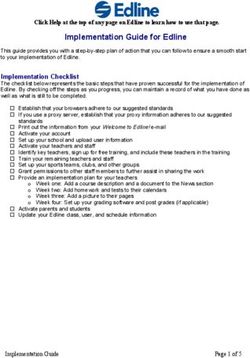GUPS003 DIGITAL LEARNING AT THE TRUST - ABSTRACT Technology Enhanced Learning (TEL)
←
→
Page content transcription
If your browser does not render page correctly, please read the page content below
ABSTRACT
This guide contains information and resources created
GUPS003 to help Students engage with the digital delivery of
their courses.
Technology Enhanced Learning (TEL)
DIGITAL
LEARNING AT
THE TRUST
Academic Year 2021/22GUPS003 Digital Learning at the Trust, 2021/22
Contents
1. The importance of digital capabilities for learning ............................................................................... 1
2. Learning technologies at the Trust ....................................................................................................... 2
3. Moodle .................................................................................................................................................. 3
3.1 The Moodle Home Page .................................................................................................................. 3
3.2 A Moodle Course page .................................................................................................................... 4
3.3 Changing your Moodle profile ........................................................................................................ 4
3.4 Using the Activity Bookmarking function in Moodle ...................................................................... 5
3.5 Moodle discussion forums .............................................................................................................. 5
3.6 Submitting essays in Moodle .......................................................................................................... 5
3.7 Self-enrolling on a Moodle page ..................................................................................................... 6
4. Zoom ..................................................................................................................................................... 7
4.1 Zoom etiquette ............................................................................................................................... 7
5. Accessibility ........................................................................................................................................... 8
6. My Student Community (MSC) page in Moodle ................................................................................... 8
7. Key links ................................................................................................................................................ 8
8. Contact Details for TEL .......................................................................................................................... 9
1. The importance of digital capabilities for learning
The COVID-19 pandemic has brought home the importance for each of us to be digitally agile. We all
have had to learn new skills and ways to apply these skills. There has been some loss along the way but
also huge gains. It is important we continue to build on these gains.
For students today, this means being comfortable and confident in a number of different digital
environments. The Technology Enhanced Learning (TEL) team will work with all our learners to build up
this confidence.
This guide has been developed to give our students a head-start for digital learning in the Trust. It brings
together key resources, and signposts areas of further help to allow you to ‘digitally’ hit the ground
running.
Think of Digital Learning at the Trust as a wrapper for our guidance and support resources. As well as
brief summaries and explanations, it contains links to some of our video screencasts, webpages and
PDFs guides that we hope will provide the contextually relevant help you need at the time.
You can explore our webpages for Students for the full range of resources. If you need more hands-on
help, please send us an email. Our full contact details are at the end of this guide.
1|PageGUPS003 Digital Learning at the Trust, 2021/22
2. Learning technologies at the Trust
As a student, you will engage with several learning technologies at the Trust.
A learning technology is a digital platform or program that has been designed for or co-opted into
supporting teachers and by extension the student learning experience.
Maintaining and developing learning technologies is the responsibility of the TEL team. Utilising learning
technologies to support and enhance the learning experience is the responsibility of the course teams.
Students will support their own learning by fully engaging with the technologies.
Our learning technologies are as follows:
Moodle, which is a virtual learning environment, sits at the centre of our learning technology
provision. In Moodle, students can access materials such as PowerPoint slides, videos and
handbooks. They can also submit assignments, find the Library’s online reading lists and engage with
tutors and peers in discussion forums.
Turnitin is a third-party learning technology platform that sits within Moodle. Turnitin is mainly used
by teachers to assess the originality of a student’s essay when it is submitted through Moodle.
Students also have access to a Turnitin draft essay on their Online Assessment page where they can
check their work before formally submitting.
Zoom, a co-opted learning technology, is used to replace or support face-to-face sessions. The Zoom
links used in the delivery of teaching are placed on Moodle by the TEL team, where they are accessed
by students.
Vimeo and YouTube, co-opted learning technologies, are used to host TEL’s extensive library of
videos. These videos might be lectures, live captures or instructional screencasts. TEL place (or
embed) this videos throughout Moodle for course teams.
Digital platforms that are not learning technologies (and therefore not supported by TEL) include
Shibboleth, email, MS Teams, MyTAP, Library reading lists and CareNotes.
Watch this video for an explanation of the learning
platforms we use in the Trust.
If the embedded video does not work, click on the
direct link: https://youtu.be/xRBaXLhlnbs.
2|PageGUPS003 Digital Learning at the Trust, 2021/22
3. Moodle
As part of your induction onto your taught programme, you will create and activate a Shibboleth
account. Shibboleth is the authentication method we use for accessing most of our learning platforms,
including Moodle.
Returning students will continue to use their original Shibboleth account details.
Watch this video for an explanation of how to log into
Moodle.
If the embedded video does not work, click on the
direct link: https://youtu.be/LiZDkqobaRE.
Watch this video for an explanation of the Moodle
self-enrolment process.
If the embedded video does not work, click on the
direct link: https://youtu.be/AA4J1vEv0OM .
3.1 The Moodle Home Page
You will land on the Home Page whenever you log into Moodle. The home page contains links to your
course pages, the site wide forum and any bookmarks you have made.
3|PageGUPS003 Digital Learning at the Trust, 2021/22
Watch this video for an explanation of the separate
elements on the Moodle Home Page.
If the embedded video does not work, click on the
direct link: https://youtu.be/80CUQBwT6Oo.
3.2 A Moodle Course page
All Course pages in Moodle follow the same basic structure or layout as part of the institutional
template.
Watch this video for an explanation of the separate
elements on a Moodle Course page.
If the embedded video does not work, click on the
direct link: https://youtu.be/YZBsSx50GXk.
3.3 Changing your Moodle profile
Adapt your Moodle profile to include a short bio about yourself. Be sure to include a picture as well.
Watch this video for an explanation of how to add a
picture and bio to your profile in Moodle.
If the embedded video does not work, click on the
direct link: https://youtu.be/Gj7Qq3ZLQ1o.
4|PageGUPS003 Digital Learning at the Trust, 2021/22
3.4 Using the Activity Bookmarking function in Moodle
You can use Moodle’s bookmarking function to tag and return quickly to any asset or resource within
Moodle, such as reading lists, assignment deadlines, PowerPoint slides and so on.
Watch this video for an explanation of how to tag and
bookmark resources in Moodle.
If the embedded video does not work, click on the
direct link: https://youtu.be/4eAcDGnfkFU.
3.5 Moodle discussion forums
All Course pages have a discussion forum where students and teachers can post queries and engage
with the content of the course.
Watch this video for an explanation of how to use
Discussion Forums on a Moodle Course page.
If the embedded video does not work, click on the
direct link: https://youtu.be/TSVYsA1taCw.
3.6 Submitting essays in Moodle
You will submit your assessed (or summative) work through your Moodle Online Assessment page.
Before you do this, you will have the opportunity to run a draft version of your essay through Turnitin.
5|PageGUPS003 Digital Learning at the Trust, 2021/22
Watch this video for an explanation of how to enrol
yourself on your Online Assessment page.
If the embedded video does not work, click on the
direct link: https://youtu.be/D3hUAgnEx3w.
Watch this video for an explanation of how to submit
your final essay on your Online Assessment page.
If the embedded video does not work, click on the
direct link: https://youtu.be/2zRV9xzhc6U.
Watch this video for an explanation of how we use
Turnitin at the Trust.
If the embedded video does not work, click on the
direct link: https://youtu.be/zyhE22VYSqk.
3.7 Self-enrolling on a Moodle page
In most circumstances, your Course Administrator or the TEL team will add you to relevant Moodle
pages. However, in some circumstances you will be asked to enrol yourself (e.g., at the beginning of the
academic year).
6|PageGUPS003 Digital Learning at the Trust, 2021/22
Watch this video for an explanation of how to self-
enrol on a Moodle page.
If the embedded video does not work, click on the
direct link: https://youtu.be/AA4J1vEv0OM.
4. Zoom
Many of your teaching sessions – seminar, lectures, work discussion groups, etc. – will be delivered on
Zoom.
You will find the PDF containing the Zoom links for specific sessions at the top of your Moodle Course
page. As a link may be updated during the term, it is important you return here each week to access the
most recent version – don’t rely on out-of-date PDFs.
Links are provided by tutors’ individual Zoom accounts – they are not provided centrally by the Trust.
TEL work with all teachers to create these links, which will be called Tavi Teaching Session.
When attending a Zoom class, it is important that you are in a quiet, secure space to ensure
confidentiality. A public space such as a coffee shop is not acceptable.
You will also need a good WiFi or data connection as well as sufficient hardware. A recent laptop or
tablet with a built-in webcam is ideal; your experience will be much diminished if you rely on a
smartphone.
You can test your Zoom setup with this link: https://zoom.us/test.
You will find plenty of help on the Zoom website for getting the most out of the platform. We’ve also
added a few key resources to the Student Zoom pages on our website, including a PDF guide on the
right.
4.1 Zoom etiquette
Please follow these principles when engaging in sessions via Zoom.
Ensure you take part from a secure and private space as you will be discussing sensitive issues.
Arrive before the session is due to start. You will be held in the waiting room until the tutor
brings you in.
Do not make independent recordings with software on your device.
Do not take screengrabs with software on your device.
Please keep your camera on at all times unless your tutor tells you otherwise.
7|PageGUPS003 Digital Learning at the Trust, 2021/22
Stay on mute until it is appropriate to talk (the tutor will invite you to turn on your microphone).
If you are an experienced Zoom user, perhaps offer support to the tutor if appropriate.
Please engage with your tutor and peers in Zoom as you would in a face to face situation. The
same rules apply.
5. Accessibility
TEL employ universal design. This means no user should be disenfranchised by any of the resources we
produce.
Examples include:
All digital media such as video lectures will have closed captions.
PowerPoint slides to be available on Moodle before the lecture. (This is the responsibility of the
course team and not TEL.)
Locked formats such as PDFs should not be used where copy and paste is encouraged (e.g.,
lecture slides for note taking).
More complex tasks such as assignment submission or using Turnitin are well supported by
guides and screencasts.
Online platforms such as Moodle and Turnitin are accessible.
Lecture recording is the default option.
Please contact TELsupport@tavi-port.nhs.uk if you need confidential one-to-one support with any
aspect of our digital platforms and processes.
You will find more formal processes for disability support within DET.
6. My Student Community (MSC) page in Moodle
We know it can be difficult keeping up with all DET student guidance, communications, opportunities
and events The MSC page in Moodle is a one stop shop that offers this. It is also used to send out DET-
related communications to all students through the forum.
You will be added automatically to this page at the start of the academic year so it will appear in your
Moodle Dashboard. You can also manually enrol yourself by following this link.
https://moodle.tavistockandportman.ac.uk/course/view.php?id=1741
We will be continuing to develop and update My Student Community and will be adding new
information and resources throughout the year.
7. Key links
Moodle https://moodle.tavistockandportman.ac.uk/
8|PageGUPS003 Digital Learning at the Trust, 2021/22
Zoom https://www.zoom.us
TEL Resources https://taviport.co/tel
8. Contact Details for TEL
Email telsupport@tavi-port.nhs.uk
Phone 0208 938 2291 / 2293
TEL Team
Jas Dahele Senior Learning Technologist
Horatio Monge TEL Videographer
Amrik Perera Learning Technology Officer
TEL, September 2021
9|PageYou can also read