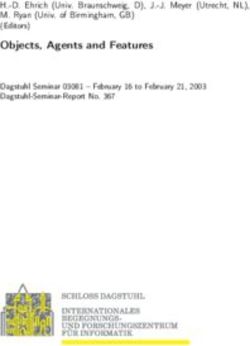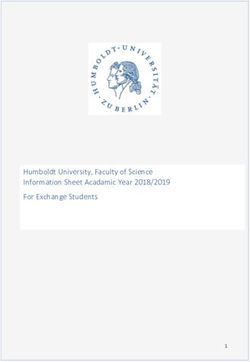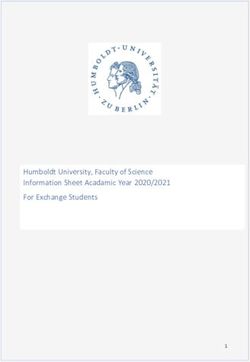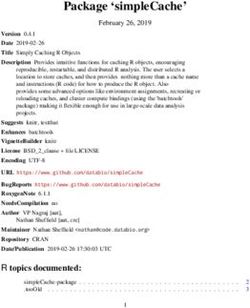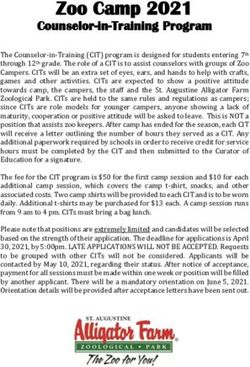How to access VDP from SAP BusinessObjects - Community ...
←
→
Page content transcription
If your browser does not render page correctly, please read the page content below
How to access VDP from SAP BusinessObjects
Revision 20210726
NOTE
This document is confidential and proprietary of Denodo Technologies.
No part of this document may be reproduced in any form by any means without prior
written authorization of Denodo Technologies.
Copyright © 2022
Denodo Technologies Proprietary and Confidential
Denodo Inc.: 525 University Avenue, Suite 31, Palo Alto, CA 94301. USA www.denodo.comHow to access VDP from SAP BusinessObjects
20210726
2 of 16
CONTENTS
1 INTRODUCTION.................................................................3
2 DENODO CONNECTION SETUP............................................3
2.1 INSTALLING THE DRIVER................................................................3
2.2 ADDING THE CONFIGURATION FILES...............................................3
3 CREATING A CONNECTION FROM THE INFORMATION DESIGN
TOOL.................................................................................. 5
4 CREATING A UNIVERSE FROM THE UNIVERSE DESIGN TOOL10
4.1 LIMITATIONS AND KNOWN ISSUES................................................12
5 CREATING A REPORT FROM AN UNIVERSE WITH WEB
INTELLIGENCE RICH CLIENT................................................13
5.1 LIMITATIONS AND KNOWN ISSUES................................................14
Denodo Inc.: 525 University Avenue, Suite 31, Palo Alto, CA 94301. USA www.denodo.comHow to access VDP from SAP BusinessObjects
20210726
3 of 16
1 INTRODUCTION
BusinessObjects supports both JDBC and ODBC access to databases. This document
describes the setup using JDBC. The ODBC method does not require any special setting,
just pointing to a valid Denodo DSN with the 32 or 64 bit driver depending on the
BusinessObjects installation.
The configuration steps described in this document have been tested with SAP
BusinessObjects Enterprise XI 4.0.
NOTE for Denodo 7.0 and newer version users: SAP BO versions under 4.2 use
Java JDK 7 or lower, this means that you will get a “Unsupported major.minor version
52.0” when you connect by using the Denodo 7 JDBC driver. The reason is because the
Denodo JDBC driver is compiled for more recent Java versions. To solve this issue a
more recent SAP BO version must be used.
2 DENODO CONNECTION SETUP
SAP BusinessObjects (BO) allows to define new connection settings for databases that
are not natively supported. This configuration requires adding the JDBC driver for the
database and some additional files that specify the connection settings and database
capabilities.
2.1 INSTALLING THE DRIVER
Copy the Denodo JDBC driver that can be found in the folder
/tools/client-drivers/jdbc/denodo-vdp-jdbcdriver.jar of a
Denodo Platform installation to the folder
/dataAccess/connectionServer/drivers/java.
2.2 ADDING THE CONFIGURATION FILES
The BusinessObjects configuration files for non native databases need to be added to
the following folder: /dataAccess/connectionServer/. To create these
files the existing configuration files of databases supported by default can be taken as
a starting point.
It is possible to use the files below as an example depending on the BusinessObjects
version.
Version Configuration Files
4 SAP BO 4 sample files
4.1 SAP BO 4.1 sample files
4.2 SAP BO 4.2 sample files
Follow the indications below to verify they will work with your configuration, some
additional changes might be needed depending on the specific version or environment.
Denodo Inc.: 525 University Avenue, Suite 31, Palo Alto, CA 94301. USA www.denodo.comHow to access VDP from SAP BusinessObjects
20210726
4 of 16
For instance, in a Unicode environment, you may need another PRM file called an
extension file and the following parameters to enclose element names in quotes:
YES
”
NO
The required parameters may vary depending on your environment.
See http://scn.sap.com/docs/DOC-49847 for more information about how to configure a
new driver.
Several files need to be copied:
● Setup file (/dataAccess/connectionServer/setup/vdp_jdbc.setup): this
file defines that Denodo uses a JDBC connection and points to the specific JDBC
configuration files required for its configuration.
● JDBC configuration files. Specific files for JDBC connections that are located
in /dataAccess/connectionServer/jdbc. These files contain
information about the specific driver to use and how the corresponding SQL will
be generated. Denodo adds the following files:
○ vdp.sbo: Modify the ClassPath referenced for the Denodo JDBC driver to
the appropriate location where the VDP JDBC driver has been installed.
This file should contain the name of the Database. Use “Denodo” as
name.
○ vdpen.cod
○ vdpen.prm
○ vdp.rss
○ vdp.prm
Denodo Inc.: 525 University Avenue, Suite 31, Palo Alto, CA 94301. USA www.denodo.comHow to access VDP from SAP BusinessObjects
20210726
5 of 16
3 CREATING A CONNECTION FROM THE INFORMATION
DESIGN TOOL
1. Open the “Information Design Tool”.
2. Create a new project.
3. Right Click on the project name, and click on New > Relational Connection.
4. Give it a name, for example Denodo and click Next.
Denodo Inc.: 525 University Avenue, Suite 31, Palo Alto, CA 94301. USA www.denodo.comHow to access VDP from SAP BusinessObjects
20210726
6 of 16
5. From the Driver Selection dialog, use the “Denodo” JDBC driver, that should
now be available after the installation of the configuration files described in the
point above. If the driver is not shown in the list, either the configuration files
are wrong, e.g. wrong path to the driver, or the files cannot be interpreted due
to DTD/XSD issues.
○ If Denodo is not in the list of drivers, one of the causes can be the
headers used in the configuration files. In order to solve the issue edit
the following files:
■ vdp.sbo
■ vdpen.cod
■ vdpen.prm
■ vdp.rss
■ vdp.prm
■ vdp_jdbc.setup
modifying the XML headers and DTD references using the ones from any
of the other database vendors accessed from SAP BusinessObjects such
as Oracle or Microsoft SQL Server. For instance the headers
or
must be replaced with the equivalent ones coming from the equivalent
configuration files for other databases.
Denodo Inc.: 525 University Avenue, Suite 31, Palo Alto, CA 94301. USA www.denodo.comHow to access VDP from SAP BusinessObjects
20210726
7 of 16
6. Set up the connection parameters. Use “Use specified username and
password” as authentication mechanism and fill the rest of the parameters the
connection details to the Virtual DataPort server.
7. Click on Test Connection. If everything is correct, a “Test Successful” popup
will show up. Click on Finish to create the connection.
8. Right click again on the project name, and choose New > Data Foundation.
Denodo Inc.: 525 University Avenue, Suite 31, Palo Alto, CA 94301. USA www.denodo.comHow to access VDP from SAP BusinessObjects
20210726
8 of 16
9. Give it a name, and use the option “Single Source”.
10. Select the connection created before and click on “Finish”.
11. From the Data Foundation workspace, open the “Connection” tab on the left
side. You should see the Denodo connection and the existing views. You can
drag them now onto the “Master” workspace at the right.
12. To check that the data is retrieved correctly, right click on the table and choose
“Show Table Values...”
Denodo Inc.: 525 University Avenue, Suite 31, Palo Alto, CA 94301. USA www.denodo.comHow to access VDP from SAP BusinessObjects
20210726
9 of 16
Denodo Inc.: 525 University Avenue, Suite 31, Palo Alto, CA 94301. USA www.denodo.comHow to access VDP from SAP BusinessObjects
20210726
10 of 16
4 CREATING A UNIVERSE FROM THE UNIVERSE DESIGN
TOOL
1. Start the Universe Design Tool. If it is a standalone install, use “Standalone (no
CMS)” option for Authentication.
2. Click on File > New to start the universe creation wizard.
3. In the connection section, click on “New…” to define a new connection.
4. Give it a name and click on Next.
5. Use Denodo as your JDBC driver, and click Next.
Denodo Inc.: 525 University Avenue, Suite 31, Palo Alto, CA 94301. USA www.denodo.comHow to access VDP from SAP BusinessObjects
20210726
11 of 16
6. Set up the connection parameters. Use “Use specified username and
password” as authentication mechanism and fill the rest of the parameters the
connection details to the Virtual DataPort server. To avoid errors, provide the IP
address of the VDP server instead of the hostname.
7. Define the connection pool parameters and click on Finish.
8. Click on “Test” to make sure the connection works properly.
9. Once the connection is set, it is time to define the Universe. Click on Insert >
Tables to open the Table Browser, that will show all the views in the Denodo
database. From there you can drag them onto the work area and to the left
panel, where they become BO classes. Joins can also be defined in the
workspace using drag and drop between columns.
Denodo Inc.: 525 University Avenue, Suite 31, Palo Alto, CA 94301. USA www.denodo.comHow to access VDP from SAP BusinessObjects
20210726
12 of 16
10. Once it is ready, click on Save.
4.1 LIMITATIONS AND KNOWN ISSUES
1. If you right click on a table in a workspace, and you choose “Table Values” to
preview the data, BO may fail with the message:
2. ODBC may return an error sometimes due to a bug in BO and the DSN must
have the same name in both the 32 and the 64 bits DSN manager
http://scn.sap.com/thread/3362374 .
Denodo Inc.: 525 University Avenue, Suite 31, Palo Alto, CA 94301. USA www.denodo.comHow to access VDP from SAP BusinessObjects
20210726
13 of 16
5 CREATING A REPORT FROM AN UNIVERSE WITH WEB
INTELLIGENCE RICH CLIENT
1. Start the Web Intelligence Rich Client.
2. Select the Universe created in the previous section.
3. The Query Panel will pop up. Drag the fields for your report onto the “Result
Objects” area.
4. To test it, click on “Refresh” in the “Data Preview” area at the bottom of the
window.
5. Once the query is completed, click on “Run Query” to go to the report design
section.
Denodo Inc.: 525 University Avenue, Suite 31, Palo Alto, CA 94301. USA www.denodo.comHow to access VDP from SAP BusinessObjects
20210726
14 of 16
5.1 LIMITATIONS AND KNOWN ISSUES
5.1.1 Error with log4j
Some installations throw an error related to the log4j library when the queries are
executed.
Database error: (CS) “Java Exception : java.lang.NoSuchMethodError:
org.apache.log4j.Logger.isTraceEnabled() Z” . (IES 10901)
In order to solve it, the log4j jar file in the BO installation needs to be updated to
version 1.2.15. To do so, replace the log4j.jar files in following the folders:
● /java/lib
● /java/lib/external
This error only happens with older Denodo versions. In Denodo 7.0 and newer versions
the JDBC driver is generated in a different way to avoid this problem with
dependencies.
Denodo Inc.: 525 University Avenue, Suite 31, Palo Alto, CA 94301. USA www.denodo.comHow to access VDP from SAP BusinessObjects
20210726
15 of 16
5.1.2 Filters with dates
Business Objects uses a date picker when a date field is used as a filter. The format for
the date is specified in the file vdp.prm with the property:
'MMM d, yyyy h:mm:ss
a'
This format must match the format of the locale configuration in the Virtual DataPort
server. For a specific format the file vdp.prm has to be modified. More details on the
specific formats supported by Business Objects can be found in the “Data Access
Guide” of SAP BO.
Moreover, the SQL query can be manually edited using the “Query Script Viewer”.
Denodo recommends using the TO_DATE function when using dates in the WHERE clause,
in order to maximize compatibility with underlying systems.
5.1.3 Issues with Non-ANSI JOIN Syntax
BO by default uses the WHERE clause to specify join conditions. Denodo’s optimizer will
work better when using the ANSI92 join syntax (i.e. ..JOIN ON…). This can be configured
in the BusinessObjects Universe Designer by setting a Universe Parameter.
Denodo Inc.: 525 University Avenue, Suite 31, Palo Alto, CA 94301. USA www.denodo.comHow to access VDP from SAP BusinessObjects
20210726
16 of 16
5.1.4 Multisource Universes do not work
When you try to create a multisource universe in BO where one of the sources is
Denodo, the following error message is thrown "This data source is not supported
in multi source-enabled data foundations.”
More info about Multisource Universes at http://scn.sap.com/docs/DOC-38685.
In some environments, adding the Denodo JDBC driver JARs to the BO classpath makes
the Multisource Universes to stop working altogether (whether they involve Denodo
sources or not). If this happens, remove the denodo-vdp-jdbcdriver.jar file from the BO
classpath, so only the vdp.sbo points to the jar file..
Export
CLASSPATH=$CLASSPATH:/opt/bobj41/sap_bobj/enterprise_xi40/dataAccess/conn
ectionServer/jdbc/drivers/denodo/denodo-vdp-jdbcdriver.jar
Denodo Inc.: 525 University Avenue, Suite 31, Palo Alto, CA 94301. USA www.denodo.comYou can also read