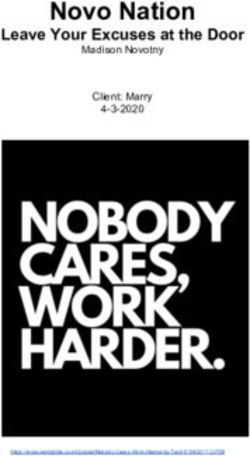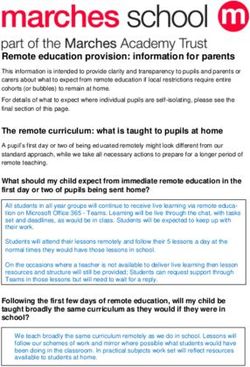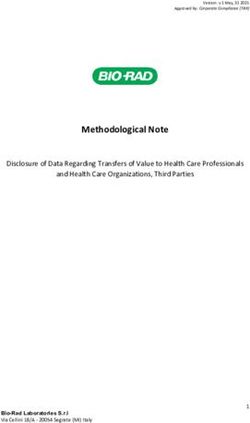Accessing the PPS Production Archive using HTTPS and the arthurhouhttps Server
←
→
Page content transcription
If your browser does not render page correctly, please read the page content below
Accessing the PPS Production Archive using
HTTPS and the arthurhouhttps Server
By Chris Cohoon and Owen Kelley for PPS, 05 June 2020
This document can be downloaded from the PPS website: https://pps.gsfc.nasa.gov
1. Introduction
At the end of 2020, PPS anticipates that it will replace the current FTP access to its Production data
archive with FTPS and HTTPS access. In choosing between FTPS and HTTPS, select HTTPS in situations
where firewall restrictions prevent FTPS access.
This document describes the two varieties of HTTPS access, both of which are provided by PPS's
arthurhouhttps server. One option is to access arthurhouhttps with scripting tools like curl or wget and
to request plain-text listings of directories in the archive. This option is best if one plans on parsing the
responses in a script. Alternatively, one can access arthurhouhttps using a web browser and request
HTML-formatted responses that contain clickable hyperlinks. This option is best if one plans on
interactively exploring the archive's directory tree.
To obtain a plain-text directory listing, include "text/" following the server name, and to obtain an
HTML-formatted directory listing, omit this "text/" string. For example, the top level of the PPS
Production data archive is accessed at these URLs for plain-text or HTML responses, respectively:
https://arthurhouhttps.pps.eosdis.nasa.gov/text/
https://arthurhouhttps.pps.eosdis.nasa.gov/
When accessing a directory, include a trailing forward slash ("/"). When accessing a data file, omit the
trailing forward slash. If a trailing “/” is placed by mistake after a data file name, the server will return a
"404 NOT FOUND" response.
2. User Registration
Before accessing the PPS archive, register your email address with PPS by visiting the following URL:
https://pps.gsfc.nasa.gov/register.HTML
3. Using a Web Browser (HTML response)
To access the arthurhouhttps server go to this URL: https://arthurhouhttps.pps.eosdis.nasa.gov/ . Before
this page will display, the browser will prompt for a username and password, most likely in a pop-up
window. The details may vary by browser, but regardless, type in your PPS-registered email address in
both the username and password fields. (See the previous section of this document for registration
instructions.) The username/password pop-up window will only appear the first time that the HTTPS
server is accessed during a particular browser session.
1After filling in the username and password fields and clicking the OK button, your browser will display
the top-level directory of the PPS Production archive, as shown in the screen capture below.
For many researchers, the files of interest will be within the gpmdata directory, which one can enter by
clicking on the "gpmdata" link in your browser. The gpmdata directory contains the most recent,
officially released version of all GPM data products. Another frequently visited directory is the ftpdata
directory, which contains custom-subset files generated by the PPS STORM data-ordering system. To
access the contents of ftpdata, use a URL given in an email received from STORM following the
completion of an order.
The screen capture below shows what the browser would look like if one clicks on gpmdata and then
enters the directory for data products generated from observations made on 1 February 2020. In other
words, enter gpmdata/2020/02/01 by successively clicking on gpmdata, the year, the month, and the
day of month. The data products for that day are in subdirectories based on the category of data
product. For example, single-satellite passive-microwave estimates of precipitation rate are found in the
2gprof and prps directories, depending on whether they are generated with the GPROF or PRPS science
algorithms, respectively. The most commonly downloaded GPM product is the multi-satellite global-
gridded precipitation-rate estimates generated by the IMERG algorithm. These files are located in the
imerg directory.
Clicking on the imerg directory will give a listing of the IMERG products available for this day (1 February
2020 in this example), as shown in the screen capture below.
3Left click on a filename to download that file. The majority of researchers will want to download GPM
HDF5 files to their computer rather than immediately open files in a display application. A variety of
languages and applications exist to enable researchers to examine HDF5 files including the C, Python,
Matlab, and IDL languages. PPS provides a point-and-click desktop application for displaying GPM HDF5
files on a map of the Earth. This application is called THOR (Tool for High-resolution Observation Review)
and it can be downloaded from the PPS Homepage: https://pps.gsfc.nasa.gov/ . THOR runs on Linux,
Mac OS X, and Microsoft Windows systems.
4. Using Scripts (Text Response)
The arthurhouhttps server can also respond with text responses. This is useful when writing scripts or
accessing data from the command line. If one is using curl or wget with HTTPS, the examples below
assume that one has set up a .netrc file that lists the PPS-registered email address as both the username
and password.
4a. Python Script
Below is a Python script that uses curl to download IMERG files for a user input date. To call this script
the user would provide a date with the following format: YYYY-MM-DD. Note that a lot of error handling
has been omitted from this script to make it briefer for including in this documentation.
In this program there are two functions that make calls to curl: get_file_list and get_file.
get_file_list uses the given date to query arthurhouhttps for the directory listing. If there are
imerg files for the given date a list of those files will be returned. The file list is looped over to send each
filename to get_file, which call curl to download the file.
4Users wishing to retrieve different types of files should modify the get_file_list for the specific
desired file types.
#!/local/anaconda3/bin/Python3
import sys
import subprocess
import os
server = 'https://arthurhouhttps.pps.eosdis.nasa.gov/text'
def usage():
print()
print('Download imerg files for the given date')
print()
print('Usage: getImerg DATE')
print(' DATE - Format is YYY-MM-DD')
print()
def main(argv):
# make sure the user provided a date
if len(argv) != 2:
usage()
sys.exit(1)
# make sure user gave a valid date
year, month, day = argv[1].split('-')
# loop through the file list and get each file
file_list = get_file_list(year, month, day)
for filename in file_list:
get_file(filename)
def get_file_list(year, month, day):
''' Get the file listing for the given year/month/day
using curl.
Return list of files (could be empty).
'''
url = server + '/gpmdata/' + \
'/'.join([year, month, day]) + \
'/imerg/'
cmd = 'curl -n ' + url
args = cmd.split()
process = subprocess.Popen(args,
stdout=subprocess.PIPE,
stderr=subprocess.PIPE)
stdout = process.communicate()[0].decode()
if stdout[0] == 'url = server + filename
cmd = 'curl -n ' + url + ' -o ' + \
os.path.basename(filename)
args = cmd.split()
process = subprocess.Popen(args,
stdout=subprocess.PIPE,
stderr=subprocess.PIPE)
process.wait() # wait so this program doesn't end
# before getting all files
if __name__ == '__main__':
main(sys.argv)
The above code was copy-pasted into a file named getImerg.py. After execution, a directory listing
shows that the files were successfully downloaded.
4b. Bash shell script
Below is a Bash script that performs the same functionality as the above Python script: it downloads all
available IMERG files for the user supplied filename pattern. Because curl appears to work under both
Centos Linux and Mac OS X, it is used in this shell script rather than wget.
#!/bin/sh
#---------------------------------------------------------------------
# Filename: https.sh
# Date: 4 June 2020
# Purpose: A Linux BASH shell script to download files matching
# a filename pattern from the PPS HTTPS server for the
# Production data archive, arthurhouhttps.
6# Usage: Make this file executable using "chmod u+x https.sh". Execute
# with "./https.sh". The curl command appears to work under
# both Mac OS X and Centos Linux, while wget only works under
# Centos Linux.
#---------------------------------------------------------------------
# -- define the file pattern of interest and specify the PPS
# registered email address that serves as both username and password
URLprefix="https://arthurhouhttps.pps.eosdis.nasa.gov/text/"
filePattern="${URLprefix}gpmdata/2020/01/01/imerg/*20200101-S00*"
# Replace the following email with your own email that you registered
# with PPS at https://registration.pps.eosdis.nasa.gov/registration/
email="owen.kelley@nasa.gov"
echo "$0: searching for filePattern $filePattern"
# -- get a list of files matching this pattern using wget or curl
##fileList=`wget -O - -q --user="$email" --password="$email" "$filePattern"`
fileList=`curl -s -u "$email:$email" "$filePattern"`
# -- return error if no files found
if [ "$fileList" == "" ] ; then
echo "$0: error: no files found in archive"
exit 99
else
numFile=`echo $fileList | wc -w`
count="0"
echo "$0: $numFile files match filePattern"
fi
# -- loop over the files found and download, one at a time
for file in $fileList ; do
fileNoPath=`basename $file`
count="$((count +1))"
countPattern="$count of $numFile"
if [ -f "$fileNoPath" ] ; then
echo "$0: file $countPattern already exists, skipping $fileNoPath"
else
## wget -q -N --user="$email" --password="$email" "${URLprefix}${file}"
curl -sO -u "$email:$email" "${URLprefix}${file}"
if [ -f "$fileNoPath" ] ; then
echo "$0: file $countPattern downloaded $fileNoPath"
else
echo "$0: error: failed to download file $countPattern $fileNoPath"
fi
fi
done
# -- end of script –
The above code was copy-pasted into a file named https.sh. After execution, a directory listing shows
that the files were successfully downloaded.
75. Linux Command-line Retrieval (Text Response)
The following curl command will list files based on observations collected on 5 April 2010 and returning
the response formatted as pure text:
curl -n https://arthurhouhttps.pps.eosdis.nasa.gov/text/gpmdata/2010/04/05/
The wget command is similar for this same directory:
wget -qO- https://arthurhouhttps.pps.eosdis.nasa.gov/text/gpmdata/2010/04/05/
The pure text that one obtains from either curl or wget is the following:
/gpmdata/2010/04/05/1A/
/gpmdata/2010/04/05/1B/
/gpmdata/2010/04/05/1C/
/gpmdata/2010/04/05/base/
/gpmdata/2010/04/05/gis/
/gpmdata/2010/04/05/gprof/
/gpmdata/2010/04/05/imerg/
/gpmdata/2010/04/05/precipFeature/
/gpmdata/2010/04/05/radar/
/gpmdata/2010/04/05/textgrid
When using curl or wget, one can include wildcards in the URL that is placed on the command line. The
returned text will be the archive contents that match the wildcard expression. If nothing matches, the
server will return a 404 NOT FOUND response. Multiple wildcards can be used in a single request. For
example, the following command would list all the products from April 5, 2015 that fit the wildcard
“*GMI*S08*”:
curl -n https://arthurhouhttps.pps.eosdis.nasa.gov/text/gpmdata/2015/04/05/*/*GMI*S08*
In this example, the matching files are the following:
/gpmdata/2015/04/05/1A/1A.GPM.GMI.COUNT2016.20150405-S082303-E095535.006250.V05A.HDF5
/gpmdata/2015/04/05/1B/1B.GPM.GMI.TB2016.20150405-S082303-E095535.006250.V05A.HDF5
/gpmdata/2015/04/05/1C/1C-R.GPM.GMI.XCAL2016-C.20150405-S082303-E095535.006250.V05A.HDF5
/gpmdata/2015/04/05/1C/1C.GPM.GMI.XCAL2016-C.20150405-S082303-E095535.006250.V05A.HDF5
/gpmdata/2015/04/05/gprof/2A-CLIM.GPM.GMI.GPROF2017v1.20150405-S082303-E095535.006250.V05A.HDF5
8/gpmdata/2015/04/05/gprof/2A.GPM.GMI.GPROF2017v1.20150405-S082303-E095535.006250.V05A.HDF5
/gpmdata/2015/04/05/precipFeature/1Z.GPM.DPRGMI.PF.20150405-S082303-E095535.006250.V06A.HDF5.tar.gz
/gpmdata/2015/04/05/precipFeature/2Z.GPM.DPRGMI.PF.20150405-S082303-E095535.006250.V06A.HDF5.tar.gz
/gpmdata/2015/04/05/radar/2B.GPM.DPRGMI.2HCSHv4-1.20150405-S082303-E095535.006250.V06A.HDF5
/gpmdata/2015/04/05/radar/2B.GPM.DPRGMI.CORRA2018.20150405-S082303-E095535.006250.V06A.HDF5
/gpmdata/2015/04/05/radar/3B-ORBIT.GPM.DPRGMI.3GCSHv6-0.20150405-S082303-E095535.006250.V06A.HDF5
When retrieving a file, do not put a trailing “/” at the end of the request. If a trailing “/” is placed after
the file name the server will return a 404 NOT FOUND response. The following is an example curl and
wget command for retrieving a data file:
curl -n \
https://arthurhouhttps.pps.eosdis.nasa.gov/text/gpmdata/2015/04/05/1C/1C.GPM.GMI.XC
AL2016-C.20150405-S082303-E095535.006250.V05A.HDF5 --output
wget \
https://arthurhouhttps.pps.eosdis.nasa.gov/text/gpmdata/2015/04/05/1C/1C.GPM.GMI.XC
AL2016-C.20150405-S082303-E095535.006250.V05A.HDF5
Please send any questions about accessing the PPS data archive to the PPS Helpdesk,
helpdesk@mail.pps.eosdis.nasa.gov.
9You can also read