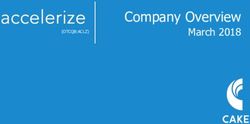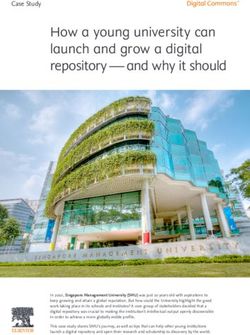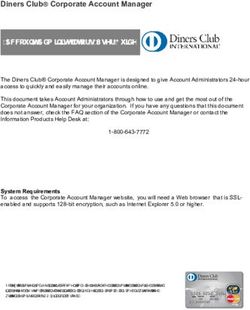How to Protect, Prepare, & Personal - CommPRO
←
→
Page content transcription
If your browser does not render page correctly, please read the page content below
How to Protect, Prepare, & Organize Your Personal Digital Health in 2021 Bruce Mendelsohn (The Hired Pen) Just like changing our smoke detector batteries when we shift from Daylight Savings Time to Standard Time, the beginning of each year reminds us to conduct a “Personal Digital Health Checkup”. Beyond the practical benefit of protecting your digital health and privacy, the hour or so you invest to review, clean, organize, and update the settings on your browsers, social media, email, and Virtual Home Assistants will enhance your digital privacy and security throughout 2021. In 2020, the average internet user spent 6 hours and 43 minutes online every day (Statista). You can visit a lot of sites in almost seven hours. Multiply that by 365 and you’ll have a rough idea of how vulnerable you are to revealing Personally Identifiably Information (PII). (This doesn’t include sites you visit on your smartphone, mobile device, or other internet-enabled devices). Before you start assessing your personal digital health, you need to discover where you’re vulnerable to cyberattacks, malware, phishing scams, or worse. How open is your digital door? Of course, you use strong passwords. Sure, you regularly clear your cache, disable cookies, and erase your browser history. As a savvy Internet user, you know that companies and websites track everything you do online. Every ad, social network, and website collects data about your location, search history,
browsing habits, purchasing patterns, and more. That info is
stored somewhere in some digital folder, which means it’s
vulnerable to bad actors. (See security breach, Pentagon).
Aggregated over time, the digital data you disseminate in
cyberspace could be used to identify you and/or track your
behavior via tactics like IP lookups and browser
fingerprinting. All that info can enable bad guys to create a
profile that matches… you. Like the saying goes, it’s not
paranoia if it’s real.
The checklist and resources below can help safeguard your
personal digital health.
Browsers
As of January 2, 2021, the Internet was home to more than 1.83
billion websites (Tek Eye). Regardless of the browser you use
to access your favorite sites (Google Chrome is the most
popular, with 61.77% web browser dominance), don’t leave
behind digital breadcrumbs for bad actors to follow.
1. Use the free analyzer at Privacy.net. It offers several
tests to evaluate your browser privacy, listing info
that any website, digital ad, and/or widget can collect
from your web browser.
2. Find out if your data has been breached. 93% of data
breaches happen within minutes, and 83% aren’t
discovered for weeks (Statista). Search for your email
address on Have I Been Pwned? to cross-reference your
email address with hundreds of data breaches.
3. Opt out of data sharing. User-friendly programs like
Simple Opt Out let you reduce your profile by opting out
of data sharing routinely done by prominent companies
like Netflix, PayPal, and Facebook.
4. Clear your cache. Do this after you’ve completed the
three steps above. Even though you may likely have to
re-enter your passwords when you return to sites youvisit often, you’re going to update your passwords
anyway. Regardless, it’s prudent to clear your cache and
browsing history routinely.
Social Media
The best way to protect your privacy on social media is to not
be on social media. For most of us, though, opting out of
social media is unrealistic. The steps below can increase your
privacy on sites like Facebook (nearing 3 billion users
worldwide), Twitter (336 million monthly active users),
LinkedIn (500 million users), Instagram (1 billion users),
YouTube, SnapChat, TikTok, etc.
Reduce your exposure to identity theft: At minimum, hide
your phone number, birth date, email address, and
location in your social media profiles.
Cull your contacts. Remove anyone who you can’t remember
where/how you met or with whom you haven’t communicated
in five years (at least).
Review Facebook’s privacy shortcuts. They change often.
Privacy Checkup guides you through some of your
privacy and security settings. Review your
choices to help ensure you share with whom you
want.
Review and edit the basic info on your profile and
designate who can see it.
Edit the privacy and settings for your apps and
games.
Review your settings on Twitter’s Safety and Security
page.
Review your settings on Instagram’s Privacy and Safety
Center.Email
One in every 131 emails contain dangerous malware such as
ransomware and phishing attacks (Statista), so you should
always be vigilant about privacy when using email. For
shopping, contest entries, or other commercial online
activities, create and use a burner email account you don’t
care about. (This can also decrease spam you get at your
“main” email account.)
Weak or stolen passwords is the most common tactic among
cybercriminals. Because 81% of cyberattacks are based on weak
or stolen passwords (Statista), the best way to protect your
privacy and security is to use a password manager to generate
and remember different, complex passwords for each account.
LastPass and 1Password each generate passwords, monitor
accounts for security breaches, suggest changing weak
passwords, and sync passwords between your computer and
phone.
Use two-step authentication whenever it’s offered for your
online accounts. Two-step authentication requires you to enter
your password and a number only you can access. For extra
security, use an app like Google Authenticator to receive the
temporary log-in access codes you receive.
Here are three top tips to protect your security when using
email:
1. Use strong passwords and change them often (see above)
2. Avoid public Wi-Fi
3. Guard your email address: Because cybercriminals
constantly troll these venues for victims, don’t share
your email address on social media or in blog posts.
Now that you’ve secured your data and email addresses, the
tips below can help you quickly access the data and emails you
so diligently protected:Empty your trash and spam folders on your email
accounts
Create a “Archive” folder and put inactive folders
(2019 and earlier) into it
Create a “2020 Master Folder” where you store
inactive or completed 2020 project folders
Create a “2021 Master Folder” where you create and
place sub-folders for continuing projects,
anticipated projects, or action items (e.g., “To-
Do” sub-folder)
Organize your folders on Google Shared Drive, DropBox,
etc. Review permissions and add or remove contacts as
appropriate.
Virtual Home Assistants: Mute the
“Never-Sleeping Ear”
This one’s simple.
If you’re concerned about your personal privacy and don’t want
anyone recording or listening to your conversations, don’t
install or use a personal virtual assistant in your house.
Using these or other smart devices are calculated risks that
significantly increase your vulnerability.
“You had to live – did live, from habit that became instinct –
in the assumption that every sound you made was overheard.”
(Orwell, 1984)
But since Amazon has sold more than 100 million Alexa-enabled
devices, you may be one of the five U.S. adults who own a home
voice assistant (Alexa, Echo, Google Assistant are the most
widely used). Always “on” (even when they’re not awake), the
devices are always listening but not always transmitting.
We’re not (yet) at this stage of Orwellian intrusiveness; you
can protect your privacy and still benefit from your homevirtual assistant via a few easy steps.
1. Turn off the camera and mics: On the Echo Show and Show
5, use the “off” button on top of the unit. The red LED
light visually confirms the mic and camera are disabled.
2. Change your wake word: Open the Alexa app on your mobile
device, find your speaker in Devices and choose your new
wake word (options: Computer, Amazon, or Echo)
3. Change your privacy settings:
1. Open the Alexa app on your mobile device.
2. Tap the menu button on the top left of the screen.
(Alexa app > Alexa Account > Alexa Privacy > Manage how your
data improves Alexa > Disable the button next to Help Develop
New Features > Disable the button next to your name under Use
Messages to Improve Transcriptions)
4. Turn off automatic purchasing: Under the Voice
Purchasing setting, disable “Purchase by Voice” in the
Alexa app. Or create a PIN code to avoid unauthorized
purchases. (Alexa app > Settings > Account Settings >
Voice Purchasing > Disable Purchase by Voice)
Reviewed offers more details about how to protect your privacy
when using an Alexa-enabled Virtual Home Assistant.
One last piece of advice: Put a reminder in your calendar to
check your personal digital health around July 4th. As we use
and store more of our PII online, rising cybercrime,
ransomware, malware, and data breaches demand that we manage
our personal digital health as diligently and zealously as we
manager our mental, physical, and spiritual health.About the Author: Bruce R. Mendelsohn
is The Hired Pen, a Digital Marketing
and Content Development Consultant
who helps diverse clients develop
memorable, measurable, monetizable,
and culturally sensitive multimedia
engagement campaigns. He is
a verified professional
journalist and a U.S. Army Veteran. The Hired Pen is a
Service-Disabled Veteran-Owned Business Enterprise
(SDVOBE). Please follow on Twitter @brm90 or connect
onLinkedIn.You can also read