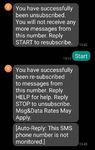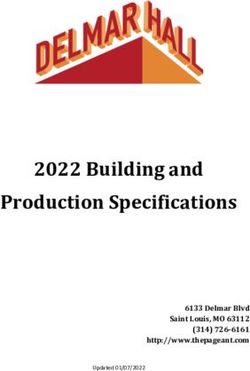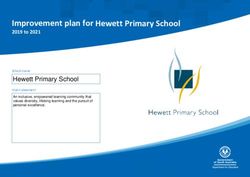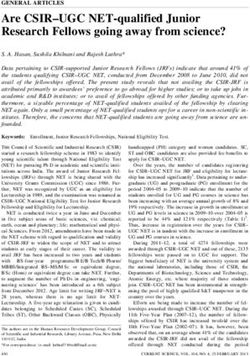How to Use Twilio in REDCap
←
→
Page content transcription
If your browser does not render page correctly, please read the page content below
Version date August 4, 2021
How to Use Twilio in REDCap
Twilio is a third-party web service that integrates with REDCap, allowing users to send survey invitations
and alerts/notifications to participants as SMS text messages or voice calls. It acts as a conduit between
participants’ mobile devices and your REDCap project. For example, a project that requires participants
to take daily surveys could send automated survey invitations either by text message or email,
depending on a participant’s preference.
Twilio Account Fees
Before requesting Twilio to be enabled on your project, you must have an active Twilio account with a
payment method set up. There is a fee to buy a phone number, starting at $1 per month, and additional
fees for each text message or voice call sent and received, starting at $0.0075 per message or minute.
Costs vary depending on the type of phone number used (e.g., local, toll), frequency of messages, length
of calls exchanged, and the recipients’ carrier (e.g., AT&T, Verizon). Twilio also offers volume and
committed-use discounts. For more detailed information on pricing or billing visit Twilio Pricing and
Twilio Billing. Please contact your departmental financial administrator with any questions about paying
for Twilio.
Basic instructions on getting an account are listed below. For additional help setting up an account visit
Twilio’s Help Center.
Note: The Illinois REDCap team is not responsible for managing Twilio accounts or the costs associated
with them.
Setting up a Twilio Account
1. Go to https://www.twilio.com/try-twilio to create an account. You must upgrade to a full
account. Free, trial accounts will not work.
2. Set up your payment method (i.e., credit card). Contact your departmental financial
administrator with any questions on setting up payment.
a. You will need the following information:
i. Service address (the location where you will use Twilio services, typically your
office’s address)
ii. Billing address associated with the p-card/credit card
iii. P-card/credit card information
iv. University business tax ID (available through OBFS)
b. Once payment is added, you will be prompted to add funds to your Twilio account. The
minimum amount is $20.
3. Purchase a phone number. Numbers may be local or toll-free numbers. Fees start at $1 per
month for each number purchased.
a. There can only be one phone number per REDCap project. If multiple REDCap projects
need Twilio, you must have a unique phone number for each project. Old numbers can
only be re-used if the REDCap project previously using it has been deleted.
1Version date August 4, 2021
4. Disable the Request Inspector Feature. This feature is not HIPAA compliant and will store data
on Twilio’s servers. Twilio will not be enabled on a REDCap project if this is left as “Enabled”.
a. From your Twilio Dashboard, go to the Programmable Voice Dashboard (the phone
icon), then scroll down to Settings to go to the Voice Settings page:
b. Under the “Request Inspector” heading, change it to “Disabled.”
c. You will need to provide a screenshot of “Request Inspector” disabled before we will
enable Twilio on a REDCap project. The screenshot must include the account holder
name in the top, right-hand corner.
Enabling Twilio on a REDCap Project
We recommend having Twilio enabled while the project is still in development to allow for thorough
testing of its features without the risk of losing or affecting data. Furthermore, once Twilio is enabled in
a project and in production mode, it cannot be disabled.
1. Complete an Enable Twilio Request Form. You will need the following information from your
Twilio account to complete it:
a. Account SID
b. Authorization Token
c. Twilio Phone Number (unique to each REDCap project)
2. Once Twilio has been enabled for your project, a new box will display on the Project Setup Page.
Select “Configure Twilio Settings”.
2Version date August 4, 2021
3. Select the language and gender preferences for voice calls. Please note that there might be
slight differences in how different voices will read text, even when the same language is
selected.
4. Select the modules in which Twilio will be used: Surveys and survey invitations, alerts and
notifications, or both.
a. Surveys and survey invitations (default) – Twilio features (e.g., text messaging) will be
used for sending survey invitations, and in limited cases, collecting survey data (see Step
5.a). Some project design elements to keep in mind if using this option include:
i. Surveys must be enabled in the project
ii. Action tags do not function in Twilio when using voice or SMS text surveys
iii. Question language should be non-specific (i.e., do not refer to sensitive or
confidential data) when using voice or SMS text distribution options
b. Alerts & Notifications only – Twilio features will only be used to send alerts.
i. If a participant replies to a Twilio text when this is enabled, they will receive the
following message: [Auto-Reply: This SMS phone number is not monitored]. This
text is hard-coded and cannot be customized.
c. Surveys and survey invitations and Alerts & Notifications – Twilio features will be used
for sending survey invitations and alerts. The same project design elements mentioned
above apply to this option.
5. Configure your survey-specific settings.
a. There are three survey invitation types to choose from:
i. Survey as webpage: Similar to an email invitation, this will send a link via SMS
text messaging to the participant.
ii. Survey as voice call: Note that these options are limited to surveys that only
contain questions in multiple-choice, single-answer format and/or number-
validated text fields.
3Version date August 4, 2021
1. Initiate as a voice call – REDCap calls the participant and they take the
survey via phone call using the number pad to answer (e.g., “Press 1 for
yes and 0 for no”).
2. Send survey invitation – REDCap texts the participant the project Twilio
phone number. The participant calls the number when they are ready to
take the survey via phone call.
3. Invite via SMS to take as voice call – The REDCap user provides the
participant with the project Twilio phone number. The participant then
texts the number with a pre-defined message when they’re ready to
start the survey, triggering REDCap to call the participant.
a. This option may be preferable since some phone carriers do not
charge for incoming calls.
iii. Survey as SMS conversation:
1. This option allows a survey to be administered via a SMS text message
conversation. Limited to multiple-choice, single-answer format and text
fields. It is not HIPAA compliant and only allowable in certain
circumstances (e.g., no PHI/PII requested).
b. Choose the default invitation preference for new survey participants. This value is used
as the pre-selected setting of the delivery preference on the “Participant List” page
when adding new participants.
c. Control which field will establish a participant’s invitation preference moving forward. A
participant’s invitation preference can be changed any time in the “Participant List”
under “Survey Distribution Tools”.
i. Only radio or dropdown fields can be used.
ii. Each choice represents a survey invitation delivery method and must be coded
as specified below. Only include the choices needed (e.g., if you are not using
‘Survey as SMS conversation’ do not include SMS_INITIATE). An example of what
a field set up to record participant preference is below:
4Version date August 4, 2021
d. You can also set a designated phone number field, automatically append response
instructions to questions, and set behavior for when SMS invitations for multiple surveys
overlap.
i. Auto-append response questions – If multiple mediums will be used to collect
responses (e.g., a participant can respond using phone call or take the survey
online), we recommend setting this to “Yes” so that REDCap will display the
survey appropriately for each medium.
6. If surveys will be administered via SMS text messaging and/or voice call, use the “Analyze
surveys for SMS & Voice Calls” feature to determine if your surveys are appropriately set up to
be delivered in these formats.
a. This feature can be reached on the “Designer” or “Project Setup” pages.
b. Once selected, a popup will appear displaying any issues that might be experienced
when using the survey as a SMS or voice call. Fields that may have issues, unless fixed,
will be skipped when a participant completes the survey. Select the “view” link to see
what the issue is.
5Version date August 4, 2021
7. Go to “Survey Distribution Tools” on the left-hand panel to begin messaging participants or
scheduling invitations.
a. The options you select in step 5.a. will affect the methods listed in the “Voice Calling and
SMS options for the Public Survey” box. To immediately send survey invitations via
phone, click “Invite participants via Voice Call or SMS”. Selecting this will open a popup
where you can enter phone numbers, select how participants will take the survey, and
customize the SMS message that will send.
i. Sending a survey link immediately will be recorded in the project log (see
“Logging” under “Applications”), but not the “Survey Invitation Log” nor will
their information be saved in the “Participant List”.
6Version date August 4, 2021
b. Once Twilio is enabled, dropdown menus for selecting the invitation type are available
under the “Add Participants” and “Compose Survey Invitations” menus.
i. A participant’s preference can be changed anytime by selecting the icon under
“Invitation preferences” in the record’s row on the “Participant List” tab.
ii. Invitation preferences can also be selected in the “Automated Survey
Invitations” and “Alerts & Notification” menus.
7Version date August 4, 2021
c. In the “Survey Invitation Log”, you can view past invitations to check if there were any
errors in sending invitations. Your Twilio account may have more information on why
messages are not being sent (e.g., no funds).
8. It is highly recommended to include ”Stop Logic” in any automated survey invitation or
alert/notification. This can be achieved by using a combination of fields or creating a “kill
switch” field (e.g., “Do you want to opt out of text notifications? 1= Yes, 0 = No”) that can be
used in conditional logic (e.g., [opt_out] ‘1’]) for sending invitations or alerts/notifications.
a. In Step 3 of an Automated Survey Invitation (or Step 1 in Alerts & Notifications), place
conditional logic needed to send the alert and check the “Ensure logic is still true” box.
b. Participant-driven opt-out can be achieved by the participant responding with “Stop” to
the SMS survey invite. REDCap does not automatically include instructions for opting out
in survey invitations. Once a participant responds “Stop” via text message, all future
invites will be halted from reaching the participants’ device until the participant chooses
to “re-subscribe”. The image below is an example of how this appears for a participant
with a Samsung S9 phone using Verizon. Note that it does not matter how “Stop” or
“Start” is typed.
Other Tips
• When composing an invitation that will be sent via SMS text message, keep the message brief (<
160 characters, including smart variable names within brackets, such as [survey-url]) to ensure it
8Version date August 4, 2021
is not broken into multiple, smaller texts. Detailed instructions should be included in the “Survey
Instructions” modifiable in “Survey Settings”.
• If the invitation is a voice call, the computer will say the information listed in “Survey
Instructions” and the field labels for each question. The setting “Auto-append response
questions” will automatically add “Press 1, press 2…etc.” to the end of answer options.
• Some mobile carriers will block repeated texts and phone calls from unsaved numbers. Having
participants save your project Twilio number into their contacts may help prevent this.
• Some mobile carriers block SMS text messages containing the word “COVID”. For more
information on why messages may be blocked visit Twilio.com.
• Thoroughly test your project with different cell phone types (e.g., Samsung Galaxy S9, iPhone
12) and carriers (e.g., Verizon, T-Mobile).
References
• Twilio Guide for Vanderbilt/Meharry End Users, REDCap version 10.0.0, updated 28 May 2020.
https://rocket.app.vumc.org/index.php?doc_id=10909&action=download&file_id=1040178
9You can also read