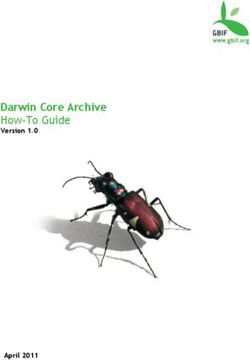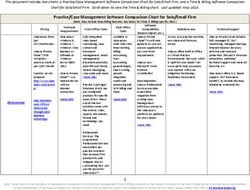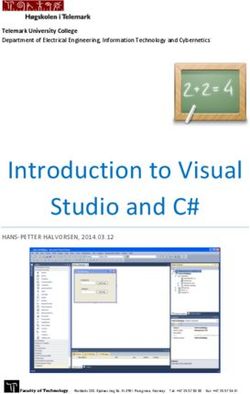Installing an Actuate Java Component - Documentation
←
→
Page content transcription
If your browser does not render page correctly, please read the page content below
Installing an Actuate Java Component
Information in this document is subject to change without notice. Examples provided are fictitious. No part of this document may be reproduced or transmitted in any form, or by any means, electronic or mechanical, for any purpose, in whole or in part, without the express written permission of Actuate Corporation. © 1995 - 2011 by Actuate Corporation. All rights reserved. Printed in the United States of America. Contains information proprietary to: Actuate Corporation, 2207 Bridgepointe Parkway, San Mateo, CA 94404 www.actuate.com www.birt-exchange.com The software described in this manual is provided by Actuate Corporation under an Actuate License agreement. The software may be used only in accordance with the terms of the agreement. Actuate software products are protected by U.S. and International patents and patents pending. For a current list of patents, please see http://www.actuate.com/patents. Actuate Corporation trademarks and registered trademarks include: Actuate, ActuateOne, the Actuate logo, Archived Data Analytics, BIRT, Collaborative Reporting Architecture, e.Analysis, e.Report, e.Reporting, e.Spreadsheet, Encyclopedia, Interactive Viewing, OnPerformance, Performancesoft, Performancesoft Track, Performancesoft Views, Report Encyclopedia, Reportlet, The people behind BIRT, X2BIRT, and XML reports. Actuate products may contain third-party products or technologies. Third-party trademarks or registered trademarks of their respective owners, companies, or organizations include: Adobe Systems Incorporated: Flash Player. Apache Software Foundation (www.apache.org): Axis, Axis2, Batik, Batik SVG library, Commons Command Line Interface (CLI), Commons Codec, Derby, Shindig, Struts, Tomcat, Xerces, Xerces2 Java Parser, and Xerces-C++ XML Parser. Bits Per Second, Ltd. and Graphics Server Technologies, L.P.: Graphics Server. Bruno Lowagie and Paulo Soares: iText, licensed under the Mozilla Public License (MPL). Castor (www.castor.org), ExoLab Project (www.exolab.org), and Intalio, Inc. (www.intalio.org): Castor. Codejock Software: Xtreme Toolkit Pro. DataDirect Technologies Corporation: DataDirect JDBC, DataDirect ODBC. Eclipse Foundation, Inc. (www.eclipse.org): Babel, Data Tools Platform (DTP) ODA, Eclipse SDK, Graphics Editor Framework (GEF), Eclipse Modeling Framework (EMF), and Eclipse Web Tools Platform (WTP), licensed under the Eclipse Public License (EPL). Jason Hsueth and Kenton Varda (code.google.com): Protocole Buffer. ImageMagick Studio LLC.: ImageMagick. InfoSoft Global (P) Ltd.: FusionCharts, FusionMaps, FusionWidgets, PowerCharts. Mark Adler and Jean-loup Gailly (www.zlib.net): zLib. Matt Ingenthron, Eric D. Lambert, and Dustin Sallings (code.google.com): Spymemcached, licensed under the MIT OSI License. International Components for Unicode (ICU): ICU library. KL Group, Inc.: XRT Graph, licensed under XRT for Motif Binary License Agreement. LEAD Technologies, Inc.: LEADTOOLS. Matt Inger (sourceforge.net): Ant-Contrib, licensed under Apache License V2.0, Apache Software License. Microsoft Corporation (Microsoft Developer Network): CompoundDocument Library. Mozilla: Mozilla XML Parser, licensed under the Mozilla Public License (MPL). MySQL Americas, Inc.: MySQL Connector. Netscape Communications Corporation, Inc.: Rhino, licensed under the Netscape Public License (NPL). OOPS Consultancy: XMLTask, licensed under the Apache License, Version 2.0. Oracle Corporation: Berkeley DB. PostgreSQL Global Development Group: pgAdmin, PostgreSQL, PostgreSQL JDBC driver. Rogue Wave Software, Inc.: Rogue Wave Library SourcePro Core, tools.h++. Sam Stephenson (prototype.conio.net): prototype.js, licensed under the MIT license. Sencha Inc.: Ext JS. Sun Microsystems, Inc.: JAXB, JDK, Jstl. ThimbleWare, Inc.: JMemcached, licensed under the Apache Public License (APL). World Wide Web Consortium (W3C)(MIT, ERCIM, Keio): Flute, JTidy, Simple API for CSS. XFree86 Project, Inc.: (www.xfree86.org): xvfb. Yuri Kanivets (code.google.com): Android Wheel gadget, licensed under the Apache Public License (APL). ZXing authors (code.google.com): ZXing, licensed under the Apache Public License (APL). All other brand or product names are trademarks or registered trademarks of their respective owners, companies, or organizations. Document No. 111021-2-781510 October 17, 2011
Contents
Introduction . . . . . . . . . . . . . . . . . . . . . . . . . . . . . . . . . . . . . . . . . . . . . . . . . . .iii
Understanding ActuateOne . . . . . . . . . . . . . . . . . . . . . . . . . . . . . . . . . . . . . . . . . . . . . . . . . . . . . . . . . iii
About Actuate Java Component documentation . . . . . . . . . . . . . . . . . . . . . . . . . . . . . . . . . . . . . . . iii
Obtaining documentation . . . . . . . . . . . . . . . . . . . . . . . . . . . . . . . . . . . . . . . . . . . . . . . . . . . . . . . . vi
Obtaining late-breaking information and documentation updates . . . . . . . . . . . . . . . . . . . . . . vi
Using PDF documentation . . . . . . . . . . . . . . . . . . . . . . . . . . . . . . . . . . . . . . . . . . . . . . . . . . . . . . . . vi
About obtaining technical support . . . . . . . . . . . . . . . . . . . . . . . . . . . . . . . . . . . . . . . . . . . . . . . . . . . vi
About supported and obsolete products . . . . . . . . . . . . . . . . . . . . . . . . . . . . . . . . . . . . . . . . . . . . . vii
Typographical conventions . . . . . . . . . . . . . . . . . . . . . . . . . . . . . . . . . . . . . . . . . . . . . . . . . . . . . . . . . vii
Syntax conventions . . . . . . . . . . . . . . . . . . . . . . . . . . . . . . . . . . . . . . . . . . . . . . . . . . . . . . . . . . . . . . . vii
About Installing an Actuate Java Component . . . . . . . . . . . . . . . . . . . . . . . . . . . . . . . . . . . . . . . . . . .viii
Chapter 1
Before you begin . . . . . . . . . . . . . . . . . . . . . . . . . . . . . . . . . . . . . . . . . . . . . . 1
About Actuate Java Components . . . . . . . . . . . . . . . . . . . . . . . . . . . . . . . . . . . . . . . . . . . . . . . . . . . . 2
About deployment formats . . . . . . . . . . . . . . . . . . . . . . . . . . . . . . . . . . . . . . . . . . . . . . . . . . . . . . . . . 2
Checking installation prerequisites . . . . . . . . . . . . . . . . . . . . . . . . . . . . . . . . . . . . . . . . . . . . . . . . . . . 3
About the license key file . . . . . . . . . . . . . . . . . . . . . . . . . . . . . . . . . . . . . . . . . . . . . . . . . . . . . . . . . . . 3
Chapter 2
Deploying a Java Component . . . . . . . . . . . . . . . . . . . . . . . . . . . . . . . . . . . . 5
Editing the web.xml file . . . . . . . . . . . . . . . . . . . . . . . . . . . . . . . . . . . . . . . . . . . . . . . . . . . . . . . . . . . . 6
Configuring locale parameters . . . . . . . . . . . . . . . . . . . . . . . . . . . . . . . . . . . . . . . . . . . . . . . . . . . . 7
Configuring parameters for Deployment Kit . . . . . . . . . . . . . . . . . . . . . . . . . . . . . . . . . . . . . . . . 7
Configuring parameters for BIRT Viewer and BIRT Interactive Viewer . . . . . . . . . . . . . . . . . . 8
Configuring parameters for BIRT Studio . . . . . . . . . . . . . . . . . . . . . . . . . . . . . . . . . . . . . . . . . . . . 8
Compressing files and renaming the WAR file . . . . . . . . . . . . . . . . . . . . . . . . . . . . . . . . . . . . . . . . . 8
Deploying the WAR file . . . . . . . . . . . . . . . . . . . . . . . . . . . . . . . . . . . . . . . . . . . . . . . . . . . . . . . . . . . . 9
Chapter 3
Using a Java Component . . . . . . . . . . . . . . . . . . . . . . . . . . . . . . . . . . . . . . 11
Testing the installation . . . . . . . . . . . . . . . . . . . . . . . . . . . . . . . . . . . . . . . . . . . . . . . . . . . . . . . . . . . . . 12
Using Java Components . . . . . . . . . . . . . . . . . . . . . . . . . . . . . . . . . . . . . . . . . . . . . . . . . . . . . . . . . . . 12
Using BIRT Viewer and BIRT Interactive Viewer . . . . . . . . . . . . . . . . . . . . . . . . . . . . . . . . . . . . 12
Using BIRT Studio . . . . . . . . . . . . . . . . . . . . . . . . . . . . . . . . . . . . . . . . . . . . . . . . . . . . . . . . . . . . . . 13
Using the Deployment Kits . . . . . . . . . . . . . . . . . . . . . . . . . . . . . . . . . . . . . . . . . . . . . . . . . . . . . . 13
Licensing a Java Component in a WAR file . . . . . . . . . . . . . . . . . . . . . . . . . . . . . . . . . . . . . . . . . . . 15
Setting JVM properties . . . . . . . . . . . . . . . . . . . . . . . . . . . . . . . . . . . . . . . . . . . . . . . . . . . . . . . . . . . . 16
Index . . . . . . . . . . . . . . . . . . . . . . . . . . . . . . . . . . . . . . . . . . . . . . . . . . . . . . . 19
iii
Introduction
Understanding ActuateOne
ActuateOne™ includes Release 11 of Actuate® Corporation’s value-added
products for the Eclipse BIRT open source project. ActuateOne institutes a
paradigm shift in Business Intelligence technology from individualized tools to a
suite of integrated capabilities within a single environment. ActuateOne is one
designer, one server, one integrated environment providing a single unified user
experience. A common architecture is precisely what today’s information-rich
global environment requires for development and deployment. This unified
Actuate technology continues to enable information management and delivery
while supporting advanced security, massive scalability, flexibility through
programming, and reuse. ActuateOne realizes our corporate vision of a single
user experience by providing extended new analytics capabilities reaching a
broader spectrum of users. The new dashboard functionality supports building
gadgets to enhance the visual presentation of information. Export to Excel® and
other formats integrates Actuate output with other tools on the end-user desktop.
Actuate’s cloud-ready server supports elastic clustering for dynamic provision of
uninterrupted efficient service.
Information, live demos, and endorsements about this release are available from
birt-exchange.com and actuate.com. The Actuate site also makes “The Forrester
Wave™: Open Source Business Intelligence (BI), Q3 2010” report freely available.
The report recognizes Actuate and its value-added offerings for BIRT as a leader
in Open Source Business Intelligence.
About Actuate Java Component documentation
The printed and online documentation includes the materials described in
Table I-1. You can obtain HTML and PDF files from birt-exchange.com or
support.actuate.com.
Introduction iiiDocumentation updates are created in response to customer requirements and are
available at both sites.
Table I-1 Product documentation
For information about this topic See the following resource
Installing and configuring Actuate Java
Components
Installing an
Actuate Java
Component
Late-breaking information and Release notes and updated
documentation updates localization, HTML help, and PDF
files posted on birt-exchange.com
and Actuate Support
Introduction to report viewers
BIRT Viewer
Navigating, printing and exporting to Working with
other formats Actuate BIRT
Viewers
BIRT Interactive Viewer
Formatting reports, organizing data,
working with charts, and hiding and
filtering data
Overview of BIRT Studio concepts
Designing, editing, and formatting
reports Using BIRT
Organizing and filtering data, Studio - Java
Component
presenting data in a chart; inserting Edition
calculated data; functions and operators
reference
Creating and publishing report
templates; configuring and customizing
BIRT Studio pages
iv Installing an Actuate Java ComponentTable I-1 Product documentation
For information about this topic See the following resource
Using BIRT Data Analyzer
Organizing and formatting a cross tab
Filtering cross tab data Using BIRT
Data Analyzer
Working with data cubes
Working with charts
Introduction to the Deployment Kit and
Viewers, including concepts and online
reporting Using Actuate
Accessing files and folders; running BIRT Java
reports Components
Overview of Java Component concepts
and the web applications Developing
Developing
Actuate
ActuateBasic
Basic
Using, customizing, and configuring Actuate
Reports
ReportsJava
using
using
Java Components Components
Actuate
Actuate
Developer
e.Report
e.Report
Using the code components for JSPs, Guide
Designer
Designer
URL parameters, JavaScript files, Java Professional
Professional
servlets, Java Beans, and security
facilities
Overview of concepts for programming
with Actuate JavaScript
Creating custom pages using Actuate Using Actuate
JavaScript JavaScript API
Reference of Actuate JavaScript classes
and methods
Glossary
Actuate
Glossary
Introduction vObtaining documentation
If you purchase the product, you can also download documentation using ftp as
instructed in the e-mail from Actuate Distribution. If you select the typical setup
when you install from the DVD, the installation creates the Actuate11\Manuals
directory.
Obtaining late-breaking information and
documentation updates
The release notes contain late-breaking news about Actuate products and
features. The release notes are available on the Actuate Support site at the
following URL:
http://support.actuate.com/documentation/releasenotes
Updates to documentation in PDF form are available at the following URL:
http://support.actuate.com/documentation
If you are a new user, you must first register on the site and log in to view the
release notes. Birt-exchange.com and actuate.com also provide product update
information.
Using PDF documentation
In each book, the table of contents and the index page numbers contain links to
the corresponding topics in the text. In the table of contents, you access the link by
positioning the pointer over the topic. In the index, you access the link by
positioning the pointer over the page number.
The Actuate11\Manuals directory contains a file, master-index.pdx, which is an
Adobe Acrobat Catalog utility that can search all the documents in the Actuate
Manuals directory. This tool provides a convenient way to find information about
a particular topic in Actuate documentation.
About obtaining technical support
You can contact customer support by e-mail or telephone. For contact
information, go to the following URL:
http://www.actuate.com/services/support/contact-support.asp
vi Installing an Actuate Java ComponentAbout supported and obsolete products
The Actuate Support Lifecycle Policy and Supported Products Matrix are
available on the Actuate e.Support web site. You can access the Support site at the
following URL:
http://support.actuate.com/documentation/spm
Typographical conventions
Table I-2 describes the typographical conventions in this document.
Table I-2 Typographical conventions
Item Convention Example
Code examples Monospace Dim Text1 As String
File names Initial capital letter, except Detail.roi
where file names are case-
sensitive
Key combination A + sign between keys Ctrl+Shift
means to press both keys
at the same time
Menu items Capitalized, no bold File
Submenu items Separated from the main File➛New
menu item with a small
arrow
User input or user Monospace M*16*
response
User input in XML and Monospace italics chkjava.exe
Java code cab_name.cab
Syntax conventions
Table I-3 describes the symbols used to present syntax.
Table I-3 Syntax conventions
Symbol Description Example
[] Optional item [Alias]
(continues)
Introduction viiTable I-3 Syntax conventions (continued)
Symbol Description Example
Array subscript matrix[ ]
{} Groups two or more {While | Until}
mutually exclusive
options or arguments
when used with a pipe
Defines array contents {0, 1, 2, 3}
Delimiter of code block public ACJDesigner( ){ }
| Separates mutually Exit {Do | For |
exclusive options or Function | Sub}
arguments in a group
Java OR operator int length | 4
Argument you must
supply
Delimiter in XML
About Installing an Actuate Java Component
Installing an Actuate Java Component includes the following chapters:
■ Introduction. Provides an overview of this guide, a summary of Actuate Java
Components documentation, and a list of the typographical conventions in
this book.
■ Chapter 1. Before you begin. Explains Java Components capabilities, installation
prerequisites, and licensing.
■ Chapter 2. Deploying a Java Component. Covers editing parameters for using
Java Components and deploying the Java Components war file.
■ Chapter 3. Using a Java Component. Describes testing, using, and licensing a Java
Component.
viii Installing an Actuate Java ComponentChapter
Before you begin
Chapter 1
1
This chapter discusses the following topics:
■ About Actuate Java Components
■ About deployment formats
■ Checking installation prerequisites
■ About the license key file
Chapter 1, Before you begin 1About Actuate Java Components
Actuate Java Components provide a complete reporting technology consisting of
a report designer, report distribution in files and folders, and viewing or
interactive viewing of reports. The following list describes each component:
■ BIRT Data Analyzer
A tool providing interactivity, such as displaying aggregate data values,
filtering and sorting data, and pivoting axes, to a BIRT cross tab
■ BIRT Deployment Kit
A file and folder browser that optimizes performance and viewing of BIRT
reports
■ BIRT Interactive Viewer
A viewer that you can use to customize and personalize a BIRT report to
answer ad hoc business questions
■ BIRT Spreadsheet Deployment Kit
A file and folder browser that optimizes performance and viewing of BIRT
Spreadsheet reports
■ BIRT Studio
A web-based BIRT report designer for creating reports that can include charts
and graphs
■ BIRT Viewer
A viewer for BIRT reports that extends the capabilities of BIRT to deliver rich
dynamic content
About deployment formats
You can install Java Components on Windows, Linux, and UNIX. Actuate
provides Java Components in WAR and EAR formats. These formats are suitable
for deployment on application servers shown in Table 1-1.
Table 1-1 Java Component deployment formats
File Application server
WL_TOMCAT_ Apache Tomcat 6
ActuateBIRTJavaComponent.war BEA WebLogic 9.2 or 10.3
JBOSS_ JBoss 4.0.2 or 5.0
ActuateBIRTJavaComponent.ear
2 Installing an Actuate Java ComponentTable 1-1 Java Component deployment formats
File Application server
WAS_ IBM WebSphere 6.1 or 1.1.01
ActuateBIRTJavaComponent.ear
Apache Tomcat 6 application server does not support EAR deployment. Only the
JBoss and WebSphere application servers support EAR deployment.
Checking installation prerequisites
Before you deploy a Java Component, ensure that your system meets the
following requirements:
■ Java Development Kit 5 or 6 (JDK)
You need to use the JAR utility included in the JDK to decompress and
compress the Java Components archive. Java Components also require the
Java Runtime Environment (JRE) included in the JDK.
■ An application server
Java Components run as a web application in the application server, such as
Apache Tomcat 6 or JBoss 4.0.2 or 5.0.
■ Administrators group privileges on Windows, or root privileges on Linux or
UNIX
■ Permission to start and stop the application server
About the license key file
You can download Java Components from BIRT-Exchange or you can download
purchased products from an ftp site. You can also obtain the purchased products
on media. Included in the download from BIRT-Exchange is an evaluation license
for using each of the components for a limited time.
If you install products using the evaluation license, you do not need to reinstall
before you activate the permanent license. To arrange for a permanent license key
file, contact Actuate Customer Care at customercare@actuate.com. If you are an
international customer, your request routes to a team in international distribution.
If you are not a direct Actuate customer, the partner or distributor who provides
the product arranges for your license key file. The name for an Actuate Java
Component license key file uses the following format:
Actuate_AJC_key_.xml
Chapter 1, Before you begin 3is a unique number generated by Actuate Licensing when it creates the
license key file. You receive an e-mail that contains the permanent license key file
information when Actuate processes your order.
If the license file does not exist, is invalid, or has expired, an error appears in the
reportService log file, described later. When the license is invalid or expired, Java
Components load, but any attempt to access an Actuate application, including the
login page, results in an error. If you have a problem with a license key file,
contact Actuate Customer Care at customercare@actuate.com.
4 Installing an Actuate Java ComponentChapter
Chapter 2 Deploying a Java
2
Component
This chapter discusses the following topics:
■ Editing the web.xml file
■ Compressing files and renaming the WAR file
■ Deploying the WAR file
Chapter 2, Deploying a Java Component 5Editing the web.xml file
The first step in deploying the Java Component WAR file is editing the web.xml
file. Extract web.xml from the WAR file, then edit web.xml to set configuration
parameters for one or more components that you purchased or are evaluating.
The tables in this section describe these parameters and actions you take. Perform
these actions as you edit web.xml.
How to edit web.xml
To access web.xml for editing, first decompress the WAR file that contains
web.xml. Next, configure parameters for the Java Components that you want to
use.
1 Create a directory named /temp. Java Components writes temporary files to
this directory after deployment.
2 Decompress the ActuateJavaComponent.war file in a subdirectory of /temp.
Type the following command:
jar -xf ActuateJavaComponent.war
Use this command on Windows, Linux, and UNIX. The Java Component files
appear in the subdirectory of /temp.
Figure 2-1 shows these files on Linux.
Figure 2-1 Files extracted from ActuateJavaComponent.war
Keep all downloaded files together in their original relative locations.
3 Using a text editor that accepts UTF-8 encoding, edit web.xml in /WEB-INF to
configure the parameters for the Java Components you purchased or are
evaluating.
4 Save and close web.xml.
6 Installing an Actuate Java ComponentConfiguring locale parameters
The locale parameters, described in Table 2-1, are applicable to all Java
Components.
Table 2-1 Locale parameters
Parameter name Description Action
DEFAULT_LOCALE The value of this parameter Use the default
determines the default locale or a value
locale. The default locale is from Localemap.xml
en_US. Users can select a in the WEB-INF
locale when they log in. directory.
DEFAULT_TIMEZONE The value of this parameter Use the default time
determines the default time zone or a value from
zone. The default time Timezonemap.xml
zone is Pacific Standard in the WEB-INF
Time (PST). directory.
Configuring parameters for Deployment Kit
The components for BIRT Deployment Kit and BIRT Spreadsheet Deployment Kit
have additional core configuration parameters in web.xml. Table 2-2 describes
these parameters. Update these parameters before deployment.
For BIRT Deployment Kit, also review the parameters described in Table 2-3.
Table 2-2 Deployment Kit parameters
Parameter name Description Action
LOG_FILE_LOCATION The location of the files that You must create this
log Deployment Kit physical location on
activities. the file system. The
default value is
/logs.
TEMP_FOLDER_ The location where You must create this
LOCATION Deployment Kit creates physical location on
temporary files. the file system. There
is no default value.
TRANSIENT_STORE_ Another location where You must create this
PATH Deployment Kit creates physical location on
temporary files. the file system. The
default value is
/temp.
Chapter 2, Deploying a Java Component 7Configuring parameters for BIRT Viewer and BIRT
Interactive Viewer
The BIRT Viewer and BIRT Interactive Viewer components also have core
configuration parameters in web.xml. Table 2-3 describes these configuration
parameters. Consider changing these parameters to optimize performance.
Table 2-3 BIRT Viewer parameters
Parameter name Description Action
BIRT_ARCHIVE_ Total memory available for BIRT None required
MEMORY_TOTALSIZE report document files in
kilobytes. The default value is
50 MB.
REPOSITORY_CACHE_ Specifies, in seconds, how long to None required
TIMEOUT_SEC retain temporary files that BIRT
Viewer creates when a user
modifies the appearance of a
report. The default value is 900,
which is 15 minutes.
Configuring parameters for BIRT Studio
BIRT Studio component has one configuration parameter, shown in Table 2-4.
Edit the parameter to change the path to BIRT resources. BIRT resources include
libraries and templates for Actuate BIRT report designs and Actuate BIRT Studio.
Table 2-4 BIRT Studio parameter
Parameter name Description Action
BIRT_RESOURCE_PATH Path to Actuate BIRT shared None required
resources. The default value is the
following directory:
/webapps/newJavaComponent
/resources
Compressing files and renaming the WAR file
After editing the web.xml file, compress and rename the archive. For example,
rename the archive newJavaComponent.war. Compress the files into a WAR file
of a different name to preserve your original WAR file.
8 Installing an Actuate Java ComponentHow to compress files and rename the WAR file
1 After editing web.xml in the WEB-INF directory, move up one directory.
2 Check that files shown in Figure 2-1 are present in your current directory.
3 Compress the files and specify a new name for the WAR file. Type the
following command:
jar -cf newJavaComponent.war *
Use this command on Windows, Linux, and UNIX. The WAR file containing
the modified configuration values in web.xml appears.
Deploying the WAR file
This section discusses deploying a Java Component WAR file. For example
purposes, deployment on Tomcat 6 is shown.
To deploy the WAR file on an application server other than Tomcat 6, use your
application server’s deployment tools. If your application server does not have
deployment tools, add the Java Components context root to your application
server. Typically, you modify the application server's configuration file.
Perform the steps in the following procedure to deploy the WAR file by putting it
in the /webapps directory.
Deploying the WAR file on Apache Tomcat
1 Stop the Apache Tomcat service.
2 Copy the renamed Java Component WAR file from the working directory to
the /webapps directory of your Tomcat installation files, as shown in
Figure 2-2.
Figure 2-2 Copying the WAR file to /webapps on Linux
3 Start Tomcat.
The Tomcat log confirms the deployment of the WAR file and the location of
the /temp directory that you created earlier.
Figure 2-3 shows an example of a Tomcat log file on Linux.
Chapter 2, Deploying a Java Component 9Default Linux
path to log
Deployment
confirmation
Your temp
directory
Figure 2-3 Tomcat log file confirms deployment
10 Installing an Actuate Java ComponentChapter
Chapter 3 Using a Java Component
3
This chapter discusses the following topics:
■ Testing the installation
■ Using Java Components
■ Licensing a Java Component in a WAR file
■ Setting JVM properties
Chapter 3, Using a Java Component 11Testing the installation
To test the Java Component install, open the Java Components landing page. Go
to the following URL to access the landing page shown in Figure 3-1:
http://host:8080/newJavaComponent/ajclanding.jsp?
userid=anonymous
Figure 3-1 Actuate Java Components landing page
Using Java Components
If you are evaluating Java Components, use all products for the evaluation
period. If you purchased particular Java Components, you can use only those
products.
Using BIRT Viewer and BIRT Interactive Viewer
BIRT Viewer is the default viewer that BIRT uses when you open a report. To use
BIRT Interactive Viewer, open a report, and choose Enable Interactivity.
Figure 3-2 shows Enable Interactivity.
12 Installing an Actuate Java ComponentFigure 3-2 Choosing Enable Interactivity
Using BIRT Studio
Launch BIRT Studio by going to the following URL:
http://host:8080/newJavaComponent/wr?&iportal
Figure 3-3 shows the BIRT Studio opening page.
Figure 3-3 Launching the BIRT Studio Component
Using the Deployment Kits
Launch BIRT Deployment Kit and BIRT Spreadsheet Deployment Kit from the
Actuate Java Components landing page.
How to launch BIRT Deployment Kit
1 On the landing page, choose Actuate BIRT Deployment Kit, as shown in
Figure 3-4.
Chapter 3, Using a Java Component 13Deployment
Kit
Figure 3-4 Actuate Java Components landing page
The Actuate BIRT Deployment Kit appears, as shown in Figure 3-5.
Launch BIRT
Deployment Kit
Figure 3-5 Launching the Actuate BIRT Deployment
2 Launch the Actuate BIRT Deployment Kit. Figure 3-6 shows the folders of
report documents that you can browse.
14 Installing an Actuate Java ComponentFigure 3-6 Accessing folders of report documents
Licensing a Java Component in a WAR file
Included in the download from BIRT-Exchange is an evaluation license for using
each of the components for a limited time. After installation, check the evaluation
license expiration date by opening the reportService log in the following
directory:
/webapps/newJavaComponent/logs
Figure 3-7 shows the reportService log on Windows.
Supported options License expiration
Figure 3-7 Checking the license expiration date and supported options
When you complete the evaluation, replace the evaluation license with a
permanent license. After obtaining a new license key file, as explained earlier,
perform the steps in the following procedure:
How to license a Java Component
1 Rename the Java Component license file that Actuate sent you to
ajclicense.xml.
2 Decompress the Java Component WAR file.
jar -xf ActuateJavaComponent.war
The Java Component files appear.
Chapter 3, Using a Java Component 153 Copy the ajclicense.xml file into the extracted \WEB-INF
directory. For example, assuming you named the file newJavaComponent.war,
the path to access the WEB-INF directory is:
/webapps/newJavaComponent/WEB-INF
4 Assuming WEB-INF is your current directory, move up one directory and type
the following command on Windows, Linux, or UNIX:
jar -cf MyJavaComponent.war *
This command creates MyJavaComponent.war. This WAR file contains the
license. The WAR file now has the context root MyJavaComponent.
5 Deploy MyJavaComponent.war to the application server or servlet engine as
an application, as described earlier.
6 Restart the application server or servlet engine.
Setting JVM properties
Deploying Actuate Java Components within some application server
environments can result in the Java Virtual Machine (JVM) reporting PermGen
space errors. If an error occurs, Actuate recommends setting the following JVM
properties:
■ Initial heap size
Include -Xms64m as a Java option.
■ Maximum heap size
Include -Xmx512m as a Java option.
■ Maximum size for the permanent generation heap
Include -XX:MaxPermSize=128m as an option.
How to configure JVM properties for Tomcat 5.x on Windows
1 Navigate to the following directory:
\bin
2 Open catalina.bat.
3 Add -Xms64m -Xmx512m and -XX:MaxPermSize=128m to the JAVA_OPTS
variable specification.
4 Save and close catalina.bat.
5 Restart Tomcat.
16 Installing an Actuate Java ComponentHow to configure JVM properties for Tomcat 6.x on Windows
1 From the Windows Start menu, choose All Programs➛Apache Tomcat
6.x➛Configure Tomcat.
2 On Apache Tomcat 6.x Properties, choose Java.
3 Change the value of the Initial memory pool to 64.
4 Change the value of the Maximum memory pool to 512.
5 Add -XX:MaxPermSize=128m to Java Options
6 Choose OK.
7 Restart Tomcat.
How to configure JVM properties for JBoss on Windows
1 Navigate to the following directory:
\bin
2 Open run.bat.
3 Add -Xms64m -Xmx512m and -XX:MaxPermSize=128m to the JAVA_OPTS
variable specification.
4 Save and close run.bat.
5 Restart Tomcat.
How to configure JVM properties for Tomcat on Linux
1 Navigate to the following directory:
/etc/tomcat6
2 Open tomcat6.conf.
3 Add -XMs64m -XMx512m and -XX:MaxPermSize=128m to the JAVA_OPTS
variable specification.
4 Save and close tomcat6.conf.
5 Restart Tomcat.
Chapter 3, Using a Java Component 1718 Installing an Actuate Java Component
Index
A Deployment Kit for BIRT Reports 2, 7
Deployment Kit for Spreadsheet Reports 2, 7
accessing deployment tools 9
customer support vi designs 8
activity logs 7 document files 8
ActuateJavaComponent.ear 2 documentation iii, vi, vii
ajclicense.xml file 16 downloading Actuate documentation vi
application servers. See servers
B E
editors 6
BIRT Data Analyzer 2 expired license keys 4
BIRT Interactive Viewer 2, 8
BIRT reports 8 F
BIRT Studio 2, 8
BIRT Viewer 2, 8 file names 16
BIRT_ARCHIVE_ MEMORY_TOTALSIZE files 3, 15
parameter 8
BIRT_RESOURCE_PATH parameter 8 H
HTML documentation. See documentation
C
cache 8 I
changing installation guide viii
default locales 7 installing Java Components 12
licensing options 3 international licensing requests 3
time zones 7 invalid license keys 4
configuration parameters 7, 8
configuring J
application servers 16
jar utility 16
Java Components 7–8 Java Components
context root 16
configuring 7–8
context roots 9
deploying 2, 3
current release iv installing 12
Customer Care 4
obtaining licenses for 3
customer support vi
customizing WAR files 9
L
D libraries 8
license key files 3
Data Analyzer v
license keys 3
decompressing WAR files 15 Localemap.xml 7
DEFAULT_LOCALE parameter 7
locales 7
DEFAULT_TIMEZONE parameter 7
log files 7
deploying Java Components 2, 3, 9 LOG_FILE_LOCATION parameter 7
Index 19M testing Java Components installations 12
text editors 6
manuals. See documentation time zones 7
Manuals directory vi Timezonemap.xml 7
master-index.pdx vi TRANSIENT_STORE_PATH parameter 7
memory 8
N U
updates vi
naming WAR files 16 URLs 13, 16
O W
online documentation. See documentation WAR files 9
web applications. See applications
P web archive files. See WAR files
parameters. See configuration parameters web servers. See servers
PDF documentation vi web.xml 6
See also documentation websphere61_ActuateJavaComponent.war 3
product updates vi
R
release notes iv, vi
report designs 8
report document files 8
reporting applications. See applications
reports 8
REPOSITORY_CACHE_TIMEOUT_SEC
parameter 8
rich internet applications
See also applications
S
searching Actuate documentation vi
servers
configuring 16
deploying Java Components to 9
setting context root for 16
servlet engines 16
Support Lifecycle Policy vii
Supported Products Matrix vii
T
technical support vi
TEMP_FOLDER_LOCATION parameter 7
templates 8
temporary files 7, 8
20 Installing an Actuate Java ComponentYou can also read