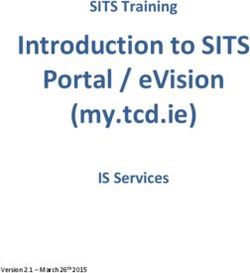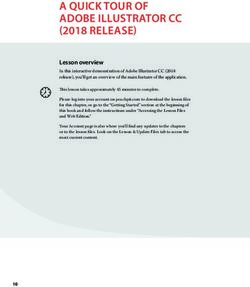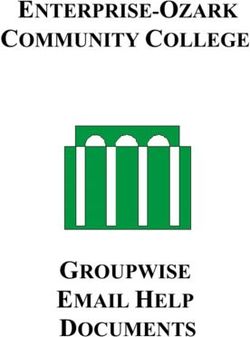IRIS PAYE-Master Year-end Guide April 2021
←
→
Page content transcription
If your browser does not render page correctly, please read the page content below
Contents
Contents .......................................................................................................................................... 2
Dear Customer ............................................................................................................................... 5
Update ...................................................................................................................................................... 5
Key dates to remember ................................................................................................................. 6
Stationery ................................................................................................................................................. 7
When should I install this upgrade? ............................................................................................. 8
Have you read this guide through carefully?....................................................................................... 8
Are you ready to back up your data?.................................................................................................... 8
Overview of sending your year-end submissions then starting 2021/2022 tax year .............. 9
Checklists................................................................................................................................................ 10
When to send a Final Full Payment Submission (FPS) only (Checklist 1)..................................................... 10
When to send a Final Employer Payment Summary (EPS) (Checklist 2) ...................................................... 10
Checklist 1 – Send year-end submissions then start 2021/2022 .............................................. 11
Final Submission of the tax year ......................................................................................................... 11
Step 1 P45s ........................................................................................................................................ 12
Step 2 Check Directors’ NI Calculation ........................................................................................... 12
Step 3 Send Final FPS for the tax year ........................................................................................... 12
Check Totals ....................................................................................................................................................... 12
Start the submission ......................................................................................................................................... 12
Step 4 Back up your data................................................................................................................. 12
Step 5 Finalise Payrolls .................................................................................................................... 12
Step 6 Print P11 ................................................................................................................................ 13
Step 7 Print P60 Year-end forms .................................................................................................... 13
IRIS Stationery .................................................................................................................................................... 13
IRIS OpenPayslips .............................................................................................................................................. 13
Alignment checks ............................................................................................................................................... 13
Margins ............................................................................................................................................................... 13
Step 8 Starting the new tax year .................................................................................................... 14
Checklist 2 – Send year-end submissions then start 2021/2022 .............................................. 15
Final Submission of the tax year ......................................................................................................... 15
Step 1 P45s ........................................................................................................................................ 16
2
IRIS. Look forwardStep 2 Check Directors’ NI Calculation ........................................................................................... 16
Step 3 Send FPS ................................................................................................................................ 16
Check Totals ....................................................................................................................................................... 16
Start the submission ......................................................................................................................................... 16
Step 4 Back up your data................................................................................................................. 16
Step 5 Finalise Payrolls .................................................................................................................... 16
Step 6 Send your Final EPS .............................................................................................................. 17
Check Totals ....................................................................................................................................................... 17
Start the submission ......................................................................................................................................... 17
Step 7 Print P11 ................................................................................................................................ 17
Step 8 Print P60 Year-end forms .................................................................................................... 17
IRIS Stationery .................................................................................................................................................... 17
IRIS OpenPayslips .............................................................................................................................................. 17
Alignment checks ............................................................................................................................................... 18
Margins ............................................................................................................................................................... 18
Step 9 Starting the new tax year .................................................................................................... 18
Starting the new tax year............................................................................................................ 19
Starting the new tax year prior to printing P60s/P11s ............................................................. 21
Clearing Totals ....................................................................................................................................... 21
Returning to your year-end data......................................................................................................... 23
Payrolls with multiple pay frequencies ........................................................................................................... 23
Print P11s ............................................................................................................................................... 23
Print P60s ............................................................................................................................................... 23
IRIS Stationery .................................................................................................................................................... 23
HMRC Stationery ................................................................................................................................................ 23
IRIS OpenPayslips .............................................................................................................................................. 24
Alignment checks ............................................................................................................................................... 24
Margins ............................................................................................................................................................... 24
Returning to your 2021/2022 payroll ................................................................................................. 24
FAQs ............................................................................................................................................... 25
I use AOL as my default Internet browser and I am experiencing problems sending my submissions,
why is this?.......................................................................................................................................................... 25
I’m having problems connecting to HMRC’s Gateway. What can I do? ....................................................... 25
I am receiving Error 6010, what does this mean? .......................................................................................... 25
3
IRIS. Look forwardCan I send a submission using IRIS PAYE-Master for a company that has ceased trading during the tax
year? .................................................................................................................................................................... 25
My employee is on A rate National Insurance table letter, but X rate is being printed on the P60, why?
............................................................................................................................................................................. 25
How do I delete employees from IRIS PAYE-Master? .................................................................................... 25
Useful Information – firewalls, anti-virus software and cookies ............................................ 26
Useful numbers ............................................................................................................................ 26
Contact Sales (including stationery sales) .................................................................................... 26
4
IRIS. Look forwardDear Customer
Welcome to the IRIS PAYE-Master Year-end guide 2021.
This guide contains all the information you need to complete your year-end and move into the
new tax year.
The guide is divided into the following sections:
▪ Overview and checklists
▪ Instructions on submitting your final Full Payment Submission/Employer Payment
Summary for the tax year and moving into the new tax year
▪ Year-end FAQs
▪ Contact details
Additional year-end information can be found on our comprehensive support web pages here. If
you can’t find the answer you can submit a question via www.iris.co.uk/contactus or call us on
0344 815 5661. Please note the telephone lines will be very busy during the year-end period and
we will endeavour to answer your call as quickly as possible.
Important note: You MUST upgrade to IRIS PAYE-Master 5.26.0.* before completing any of your
year-end procedures
We strongly recommend you update to IRIS PAYE-Master 5.26.0.* immediately. You do not need
to have completed all your payrolls for the 2020/2021 tax year.
Update
Once the update is installed, choose Help | Updates to view the Release Notes.
5
IRIS. Look forwardKey dates to remember
Date Requirement
5 April 2021 2020/2021 tax year ends
6 April 2021 2021/2022 tax year starts
31 May 2021 P60s to be given to employees by this date
6 July 2021 P11D forms to HMRC by this date
19 July 2021 Payment of Class 1A NIC on P11D benefit in kind due
6
IRIS. Look forwardStationery
You need to print P60s for your current employees; you do not need forms for employees who
have left.
▪ If you have the IRIS OpenPayslips element of the IRIS AE Suite TM you can publish your P60s
to the cloud and omit the need for stationery altogether. Contact us for further details
▪ IRIS has produced forms specifically designed for your software
▪ If you are using IRIS stationery, from the Year-End menu, go to Print P60s, then select
Print IRIS Laser/Inkjet P60s from the list
▪ Or if you are using the Datamailer version, select Print Datamailer P60s
Please ensure you have plenty of forms before you start the year-end process. P60 packs can be
ordered from IRIS. Please contact us for further assistance:
Businesses 0344 815 5656
Accountants in practice 0344 815 5650
Or buy online https://www.iris.co.uk/store/stationery/
TIP: When ordering forms please remember to order extra so you can check the alignment.
You do not need to print P60s for employees who have left the company during the current tax
year.
Important note: IRIS PAYE-Master supports the printing of portrait style forms only.
7
IRIS. Look forwardWhen should I install this upgrade?
We recommend you install the IRIS PAYE-Master 5.26.0.* update now. This will ensure that
your payroll is fully up to date and you are using the correct version of the software in advance
of the busy year-end period.
Before you commence any of your year-end routines and move into the new tax year you MUST
ensure you have upgraded to IRIS PAYE-Master 5.26.0.*.
Failure to do so will result in incorrect calculations and submissions.
For example:
▪ Incorrect format when printing the P60 forms
▪ Incorrect legislation applied to 2021/2022 tax year
Have you read this guide through carefully?
Familiarise yourself with the year-end process before you start.
Are you ready to back up your data?
Make sure you know your back up procedure.
HMRC’s Gateway is ready now for your submissions – you do not need to wait until 6 April to
file your Final FPS/EPS. The Full Payment Submission should be submitted on or before the
pay date.
Remember to install your update, version 5.26.0.* first
8
IRIS. Look forwardOverview of sending your year-end submissions then
starting 2021/2022 tax year
Finish 2020/2021 payrolls
Send Final FPS for the tax year (before
19th April) or the Final EPS
Print P60s for all current employees
Start 2021/2022 tax year
Important note: You do not need to wait until the 6th April to file your Final FPS/EPS.
Generally, FPS submissions should be sent on or before the pay date with few exceptions.
HMRC allow up to 7 days to report PAYE in certain circumstances:
■ where payments are made on the day of work which vary depending on the work
done, where it is impractical to report in real time - such as:
▪ a crop picker paid in cash at the end of the day, when their pay is based on how
much they have picked
Click here for HMRC information on Timing of Real Time Returns.
9
IRIS. Look forwardChecklists
There are two separate checklists provided:
▪ Checklist 1 – to be used if a final FPS is required
▪ Checklist 2 – to be used if a final EPS is required
You may need to submit either an FPS, EPS, or both to HMRC depending on your payroll. It is
important to understand which submission you mark as FINAL to HMRC.
When to send a Final Full Payment Submission (FPS) only (Checklist 1)
You should mark your FPS as FINAL if you have paid employees in Month 12 or Week 52 and
have no requirement to send an EPS (see below). Your FPS should be sent on or before your pay
date.
When to send a Final Employer Payment Summary (EPS) (Checklist 2)
You should mark your EPS as Final if any of the following apply:
▪ You forgot to tick Yes in Final submission for year on your last FPS
▪ No employees were paid in the final pay period of the tax year
▪ You need to recover any statutory payments in Month 12, such as SMP, SPP etc.
Please Note: you still need to send a normal FPS for the final pay period of the year.
10
IRIS. Look forwardChecklist 1 – Send year-end submissions then start 2021/2022
Use this checklist for submissions where a Final FPS is needed, ensure you carry out all steps
before moving into the 2021/2022 tax year.
Company name
Company number
Completed by
Date
Bureau customers - please ensure that you use the appropriate checklist for each of
your companies.
Final Submission of the tax year
Before you start, make sure you have installed 5.26.0.* of IRIS PAYE-Master
Step 1 Issue P45s for any employees you do not intend to pay in the 2021/2022 tax year
Step 2 Check year to-date NI for Directors if you started using IRIS PAYE-Master part of the way
through the tax year
Step 3 Send Final FPS for the tax year
Step 4 Back up your data
Backup details
Location/filename ________________________________________________________
Date/Time ________________________________________________________
Step 5 Finalise Payrolls
Step 6 Print P11s for each employee
Step 7 Print P60s for each employee
Step 8 Start new tax year 2021/2022
11
IRIS. Look forwardStep 1 P45s
Issue P45s for any employees you do not intend to pay in the 2021/2022 tax year. You will not
be able to do this after you have completed Clear Totals and moved into the 2021/2022 tax
year.
Step 2 Check Directors’ NI Calculation
If you started using IRIS PAYE-Master part of the way through the tax year and you have some
employees set up as Directors (i.e. with the Director box ticked in Employee Details | General
tab) you must check their year to-date calculations.
To calculate Directors’ NI, you can do one of the following:
▪ Use the calculation described in HMRC’s leaflet ‘CA44 National Insurance for Company
Directors’, which you can find on the HMRC website here
▪ Use HMRC’s Directors’ National Insurance contributions calculator which you can find on
their website here
Step 3 Send Final FPS for the tax year
Select RTI Online Services | Send Full Payment Submission, tick Final Submission for Year
and click Next. Click Yes to confirm this is the Final Submission for Year.
Check Totals
Check the figures on the Full Payment Submission – Final Confirmation screen. Click Print
Summary and/or Print Details to print a copy for your records, if you wish.
Start the submission
Click Send to submit the Full Payment Submission.
Step 4 Back up your data
Back up the 2020/2021 data. Click on File, select Backup and Restore Data then select the
company and click Backup or follow your standard backup routine.
Step 5 Finalise Payrolls
Ensure you have finalised the last payroll for the 2020/2021 tax year; this would usually be week
52 or month 12 (unless you have a week 53, 54 or 56).
If you have finalised a pay frequency up to the end of the tax year, the Payroll Status screen will
show a Year-End marker. To check the payroll status, from the Utilities menu select Payroll
Status.
12
IRIS. Look forwardIf necessary, process your payroll for week 53, 54 or 56. You will have a week 53 (54 or 56 for
two weekly or four weekly payrolls) when you have calculated and finalised week 52 and the next
payment that you are due to make is on 4th/5th April 2021.
It is the date your employees are paid that determines whether you need to process a week 53,
54 or 56; when the work was carried out is irrelevant.
IRIS PAYE-Master will automatically know if you have a week 53, 54 or 56 in the payroll and will
guide you through the process.
Step 6 Print P11
From the Year-End menu, select Print P11s and print the P11s (NI) and P11s (PAYE) for each
employee.
These are plain paper reports for internal use only and should be retained for audit purposes.
Step 7 Print P60 Year-end forms
Make sure your printer is loaded with the forms designed for the current tax year. From the
Year-End menu click Print P60s and select the report you want to use from the list.
IRIS Stationery
Select either Print IRIS Laser/Inkjet P60s or Print Datamailer P60s.
IRIS OpenPayslips
If you are using the IRIS OpenPayslips element of the IRIS AE Suite TM, select Publish P60s.
Alignment checks
You should check the alignment prior to printing the forms. We recommend that you test on
plain paper to avoid wasting your year-end stationery.
1. Select the relevant P60 for an employee from Year-End | Print P60s
2. Click Select and enter the page range from 1 to 1, then click OK on the following screens
to print the report
3. Compare the plain paper report to the supplied year-end stationery
Margins
Click the Margins buttons if the printing needs to be realigned and adjust your margins
accordingly. Suitable margins to begin with are:
■ Top margin 0.55”
■ Left margin 0.57”
■ Line height 240
13
IRIS. Look forwardThe margin settings can vary depending on the printer. You will need to repeat
these steps until you are sure the forms align correctly.
For more information on margins, please use the Help File and search for
General Print Adjustments.
Bureau customers – setting the correct margins in one company will
automatically set the margins in ALL other companies.
Once you are happy with the alignment you can print the P60s on the year-end stationery.
Step 8 Starting the new tax year
To move into the 2021/2022 tax year, follow the instructions in the section Starting the new tax
year.
14
IRIS. Look forwardChecklist 2 – Send year-end submissions then start 2021/2022
Use this checklist for submissions where a Final EPS is needed, ensure you carry out all steps
before moving into the 2021/2022 tax year.
Company name
Company number
Completed by
Date
Bureau customers - please ensure that you use the appropriate checklist for each of your
companies.
Final Submission of the tax year
Before you start, make sure you have installed 5.26.0.* of IRIS PAYE-Master
Step 1 Issue P45s for any employees you do not intend to pay in the 2021/2022 tax year
Step 2 Check year to-date NI for Directors if you started using IRIS PAYE-Master part of the way
through the tax year
Step 3 Send your FPS
Step 4 Back up your data
Backup details
Location/filename ________________________________________________________
Date/Time ________________________________________________________
Step 5 Finalise Payrolls
Step 6 Send your Final EPS
Step 7 Print P11s for each employee
Step 8 Print P60s for each employee
Step 9 Start new tax year 2021/2022
15
IRIS. Look forwardStep 1 P45s
Issue P45s for any employees you do not intend to pay in the 2021/2022 tax year. You will not
be able to do this after you have completed Clear Totals and moved into the 2021/2022 tax
year.
Step 2 Check Directors’ NI Calculation
If you started using IRIS PAYE-Master part of the way through the tax year and you have some
employees set up as Directors (i.e. with the Director box ticked in Employee Details | General
tab) you must check their year to-date calculations.
To calculate Directors’ NI, you can do one of the following:
▪ Use the calculation described in HMRC’s leaflet ‘CA44 National Insurance for Company
Directors’, which you can find on the HMRC website here
▪ Use HMRC’s Directors’ National Insurance contributions calculator which you can find on
their website here
Step 3 Send FPS
Follow your normal procedures, ensure you have sent an FPS for your final week/month and that
Final Submission for year is not ticked.
Check Totals
Check the figures on the Full Payment Submission – Final Confirmation screen. Click Print
Summary and/or Print Details to print a copy for your records, if you wish.
Start the submission
Click Send to submit the Full Payment Submission.
Step 4 Back up your data
Back up the 2020/2021 data. Click on File, select Backup and Restore Data then select the
company and click Backup or follow your standard backup routine.
Step 5 Finalise Payrolls
Ensure you have finalised the last payroll for the 2020/2021 tax year, this would usually be week
52 or month 12 (unless you have a week 53, 54 or 56).
If you have finalised a pay frequency up to the end of the tax year, the Payroll Status screen will
show a Year-End marker. To check the payroll status, from the Utilities menu select Payroll
Status.
16
IRIS. Look forwardIf necessary, process your payroll for week 53, 54 or 56. You will have a week 53 (54 or 56 for
two weekly or four weekly payrolls) when you have calculated and finalised week 52 and the next
payment that you are due to make is on 4th/5th April 2021.
It is the date your employees are paid that determines whether you need to process a week 53,
54 or 56; when the work was carried out is irrelevant.
IRIS PAYE-Master will automatically know if you have a week 53, 54 or 56 in the payroll and will
guide you through the process.
Step 6 Send your Final EPS
Select RTI Online Services | Send Employer Payment Summary, (selecting March in the
Month field will automatically tick Final Employer Payment Summary for Tax Year) then click
Next.
Check Totals
Check the figures on the Employer Payment Summary Values screen and amend these if
necessary. You may need to amend the values if you pay employees via IRIS PAYE-Master and
another payroll system, for a company with the same tax reference, where the values must be
combined before submitting. Click Next.
Start the submission
Check the values on the Employer Payment Summary Year to Date Values screen and click
Print if you require an EPS Confirmation report. Click Send to submit to HMRC.
Step 7 Print P11
From the Year-End menu, select Print P11s and print the P11s (NI) and P11s (PAYE) for each
employee.
These are plain paper reports for internal use only and should be retained for audit purposes.
Step 8 Print P60 Year-end forms
Make sure your printer is loaded with the forms designed for the current tax year. From the
Year-End menu click Print P60s and select the report you want to use from the list.
IRIS Stationery
Select either Print IRIS Laser/Inkjet P60s or Print Datamailer P60s.
IRIS OpenPayslips
If you are using the IRIS OpenPayslips element of the IRIS AE SuiteTM, select Publish P60s.
17
IRIS. Look forwardAlignment checks
You should check the alignment prior to printing the forms. We recommend that you test on
plain paper to avoid wasting your year-end stationery.
1. Select the relevant P60 for an employee from Year-End | Print P60s
2. Click Select and enter the page range from 1 to 1 then click OK on the following screens to
print the report
3. Compare the plain paper report to the supplied year-end stationery
Margins
Click the Margins buttons if the printing needs to be realigned and adjust your margins
accordingly. Suitable margins to begin with are:
■ Top margin 0.55”
■ Left margin 0.57”
■ Line height 240
The margin settings can vary depending on the printer. You will need to repeat
these steps until you are sure the forms align correctly.
For more information on margins, please use the Help File and search for
General Print Adjustments.
Bureau customers – setting the correct margins in one company will
automatically set the margins in ALL other companies.
Once you are happy with the alignment you can print the P60s on the year-end stationery.
Step 9 Starting the new tax year
To move into the 2021/2022 tax year, follow the instructions in the section Starting the new tax
year.
18
IRIS. Look forwardStarting the new tax year
This section explains how to process a payroll in the new tax year. You must have installed IRIS
PAYE-Master 5.26.0.* before you can start the new tax year.
From the Year-End menu select Clear Totals. This will clear down all the year to date figures and
reset everything back to zero enabling you to process payroll in the new tax year for all pay
frequencies for the selected Company. If you have pay frequencies that no longer have active
employees, the Clear Totals process will clear these frequencies and remove them from the
Payroll Status.
Please note: to be able to clear totals, the last period calculated must be finalised,
however this does not have to be the last period of the tax year.
Clear Totals should only be used when you are ready to move all pay frequencies into the
new tax year.
Click Next
From the Employment Allowance
screen select from the options:
▪ Claim Employment
Allowance
Continue to claim
Employment Allowance.
My Employer’s NI bill for
2020/2021 was below
£100,000
▪ Do not claim
Employment Allowance
Stop claiming Employment
Allowance
If applicable, select the relevant De minimis state aid option from:
▪ De minimis state aid does not apply
▪ Agriculture
▪ Fisheries and Aquaculture
▪ Road Transport
▪ Industrial
19
IRIS. Look forwardClick Next
The following message will appear:
Click OK.
You will be asked if you wish to back up your data. We strongly recommended that you do this.
The next screen displays Tax Basis. In normal
circumstances employees on a week1/month1 tax
code basis will change to standard, including anyone
whose tax code is D0 or NT. This option is selected
by default and should therefore be left unchanged.
Click OK to proceed.
You will be shown a summary of the items cleared
from the system.
Click Yes to continue. IRIS PAYE-Master will show you
the next pay date to be used.
You will be reminded to use the Bulk Tax Code Change facility.
All the statutory changes will be automatically made for you when you install IRIS PAYE-Master;
however, you will still need to uplift all L, M and N suffix tax codes as follows:
■ L suffix increase by 7
■ M suffix increase by 8
■ N suffix increase by 6
To do this, please go to Utilities and select Bulk Tax Code Change, enter 7 against the L suffix, 8
against the M suffix and 6 against the N suffix and follow the on-screen prompts. This will also
change the default employee tax code for any new starters to 1257L.
Important note: During the Clear Totals process if you have Employment
Allowance set to Yes, the Amount Remaining (Current Year) will be reset. Check
the Amount Remaining Current Year from Pay | Employment Allowance
If you are eligible to start claiming Employment Allowance from the 2021/2022 Tax
Year, from the Pay menu, select Employment Allowance then choose Yes from the
Employment Allowance drop-down.
20
IRIS. Look forwardStarting the new tax year prior to printing P60s/P11s
This section explains how to process a payroll in the new tax year. You must have installed IRIS
PAYE-Master 5.26.0.* before you can start the new tax year.
Before you finalise the last pay period in 2020/2021, issue P45s for any employees you do not
intend to pay in the 2021/2022 tax year.
Clearing Totals
From the Year-End menu select Clear Totals. This will clear down all the year to date figures and
reset everything back to zero enabling you to process payroll in the new tax year for all pay
frequencies for the selected Company. If you have pay frequencies that no longer have active
employees, the Clear Totals process will clear these frequencies and remove them from the
Payroll Status.
Please note: to be able to clear totals, the last period calculated must be finalised,
however this does not have to be the last period of the tax year.
Clear Totals should only be used when you are ready to move all pay
frequencies into the new tax year.
Click Next
From the Employment Allowance screen select
from the options:
▪ Claim Employment Allowance
Continue to claim Employment Allowance.
My Employer’s NI bill for 2020/2021 was
below £100,000
▪ Do not claim Employment Allowance
Stop claiming Employment Allowance
If applicable, select the relevant De minimis state aid option from:
▪ De minimis state aid does not apply
▪ Agriculture
▪ Fisheries and Aquaculture
▪ Road Transport
▪ Industrial
21
IRIS. Look forwardClick Next
The following message will appear:
Click OK.
You will be asked if you wish to back up your data.
We strongly recommended that you do this.
The next screen displays Tax Basis. In normal
circumstances employees on a week1/month1 tax code
basis will change to standard, including anyone whose
tax code is D0 or NT. This option is selected by default
and should therefore be left unchanged. Click OK to
proceed.
You will be shown a summary of the items cleared
from the system.
Click Yes to continue. IRIS PAYE-Master will show you
the next pay date to be used.
You will be reminded to use the Bulk Tax Code Change facility.
All the statutory changes will be automatically made for you when you install IRIS PAYE-Master;
however, you will still need to uplift all L, M and N suffix tax codes as follows:
■ L suffix increase by 7
■ M suffix increase by 8
■ N suffix increase by 6
To do this, please go to Utilities and select Bulk Tax Code Change, enter 7 against the L suffix, 8
against the M suffix and 6 against the N suffix and follow the on-screen prompts. This will also
change the default employee tax code for any new starters to 1257L.
Important note: During the Clear Totals process if you have Employment
Allowance set to Yes, the Amount Remaining (Current Year) will be reset. Check
the Amount Remaining Current Year from Pay | Employment Allowance
If you are eligible to start claiming Employment Allowance from the 2021/2022 Tax
Year, from the Pay menu, select Employment Allowance then choose Yes from the
Employment Allowance drop-down.
22
IRIS. Look forwardReturning to your year-end data
A ‘snapshot’ copy of your data was created automatically when you
cleared the totals for your pay frequencies. You can return to this
data after you have started running payrolls for the 2021/2022 tax
year by following the instructions below.
When you are ready to print your P60s/P11s, go to File | Year-End Data.
Payrolls with multiple pay frequencies
After returning to the year-end data the Payroll Status screen will show Last Period
Calculated 52, Last Period Finalised 52 for the weekly payroll and Last Period
Calculated 12, Last Period Finalised 12 for the monthly payroll. There will also be a
Year-End marker shown in the payroll status screen.
You can also look at the year to date figures in the Employee Details screen as a
final check. If each of your pay frequencies shows figures up to the end of the tax
year, the correct details will be printed on your P60s.
Print P11s
From the Year-End menu, select Print P11s and print the P11s (NI) and P11s (PAYE) for each
employee.
These are plain paper reports for internal use only and should be retained for audit purposes.
Print P60s
Make sure your printer is loaded with the forms designed for the current tax year. From the
Year-End menu click Print P60s and select the report you want to use from the list.
IRIS Stationery
Select either Print IRIS Laser/Inkjet P60s or Print Datamailer P60s.
HMRC Stationery
Select Print HMRC Laser/Inkjet P60s.
23
IRIS. Look forwardIRIS OpenPayslips
If you are using the IRIS OpenPayslips element of the IRIS AE SuiteTM, select Publish P60s.
Alignment checks
You should check the alignment prior to printing the forms. We recommend that you test on
plain paper to avoid wasting your year-end stationery.
1. Select the relevant P60 for an employee from Year-End | Print P60s
2. Click Select and enter the page range from 1 to 1 then click OK on the following screens to
print the report
3. Compare the plain paper report to the supplied year-end stationery
Margins
Click the Margins buttons if the printing needs to be realigned and adjust your margins
accordingly. Suitable margins to begin with are:
■ Top margin 0.55”
■ Left margin 0.57”
■ Line height 240
The margin settings can vary depending on the printer. You will need to repeat these
steps until you are sure the forms align correctly.
For more information on margins, please use the Help File and search for General
Print Adjustments.
Bureau customers – setting the correct margins in one company will
automatically set the margins in ALL other companies.
Once you are happy with the alignment you can print the P60s in the year-end stationery.
Returning to your 2021/2022 payroll
Once you have printed the P60s go to the File menu and select the
option Back to Current Data. IRIS PAYE-Master will tell you when the
current data has loaded successfully.
24
IRIS. Look forwardFAQs
I use AOL as my default Internet browser and I am experiencing problems sending my
submissions, why is this?
HMRC have advised that customers may experience difficulties filing online using AOL. If you do
experience difficulties, you should try using a different browser e.g. Microsoft Internet Explorer
when sending your submissions. If in doubt, contact HMRC directly on 0845 60 55 999.
I’m having problems connecting to HMRC’s Gateway. What can I do?
Problems with connection can have many causes. Please see the Appendix for hints about how
to identify and resolve the most common issues.
I am receiving Error 6010, what does this mean?
This error is normally received if you have not upgraded to the latest version of IRIS PAYE-
Master. Please check that you have installed IRIS PAYE-Master 5.26.0.*
Can I send a submission using IRIS PAYE-Master for a company that has ceased trading
during the tax year?
Yes. For instructions on sending a submission for a company that has ceased trading, please
refer to the IRIS PAYE-Master Guide to Real Time Information.
My employee is on A rate National Insurance table letter, but X rate is being printed on
the P60, why?
If no NIC deductions have been made and there is no 1a earnings figure, X rate is reported on
the P60. This is in accordance with HMRC requirements.
How do I delete employees from IRIS PAYE-Master?
Important note: This procedure should be used for employees who have been set up in error
or to remove the default employee or to remove employees who left in a previous year. It must
not be used to delete any leavers who have worked for you during the 2020/2021 tax year. This
will remove employees from IRIS HR Manager and IRIS PAYE-Master if the data is shared.
To delete employees from IRIS PAYE-Master, please follow these steps:
1. Ensure you have a backup of your data file
2. Go to Utilities | Delete Employee
3. Click Yes on the warning message
4. Select the employee you want to delete from the list and click OK
5. You will receive a final warning that the employee is about to be completely removed
6. Choose Yes
25
IRIS. Look forwardUseful Information – firewalls, anti-virus software and cookies
HMRC requires that you use Microsoft Internet Explorer v6.0 or higher to file online. If you
do not have this software, the latest version can be downloaded free of charge from the
Microsoft website at www.microsoft.com/windows/ie/downloads/default.mspx
You must also ensure that Java script and cookies are enabled. For further details or
assistance please contact HMRC online services helpdesk on 0845 60 55 999 or visit
www.hmrc.gov.uk
A firewall is a barrier between your computer and the rest of the Internet; it is there to
protect you from hackers, worms and viruses. It stops anything you don’t know about
passing between the Internet and your computer.
Some firewalls and anti-virus software will prevent your submissions from being completed.
If you are using a software firewall and are experiencing problems, check that IRIS PAYE-
Master is not excluded from communicating with the Internet. Most software firewalls have
a control panel where you can allow/deny access to the Internet for particular programs. If
the program pmw.exe is blocked, IRIS PAYE-Master will not be able to file your return.
IRIS PAYE-Master communicates with the HMRC Gateway on port 443, also known as SSL or
Secure HTTP. If this port is blocked the process will fail. Any firewall hardware/software
must be configured to allow communication using this port. Whilst it is not recommended
to use a machine connected to the Internet without some form of security, occasionally the
only way of determining what is causing the problem is to temporarily disable a firewall (if
possible) to check if returns can then be submitted for processing.
If the return submission is successful when the firewall is disabled, it is likely that the
firewall is blocking this secure communication and should be re-configured accordingly.
Refer to your firewall supplier for more information.
Anti-virus software can also prevent your submission from being made. If you receive an
error message you will need to consider disabling the anti-virus software whilst your returns
are submitted. We regret that IRIS is unable to provide you with further support concerning
your Internet security/firewall/anti-virus software. You should refer to the documentation
supplied by your provider.
26
IRIS. Look forwardUseful numbers
HMRC online service helpdesk HMRC employer helpline
Tel: 0300 200 3600 Tel: 0300 200 3200
Fax: 0844 366 7828
Tel: 0300 200 3211 (new business)
Email: helpdesk@ir-efile.gov.uk
Contact Sales (including stationery sales)
For IRIS Payrolls For Earnie Payrolls For IRIS Payroll Professional
Tel: 0344 815 5656 Tel: 0344 815 5676 Tel: 0345 057 3708
Email: sales@iris.co.uk Email: earniesales@iris.co.uk Email: payrollsales@iris.co.uk
Contact Support
Your Product Phone E-mail
IRIS PAYE-Master 0344 815 5661 payroll@iris.co.uk
IRIS Payroll Business 0344 815 5661 ipsupport@iris.co.uk
IRIS Bureau Payroll 0344 815 5661 ipsupport@iris.co.uk
IRIS GP Payroll 0344 815 5681 gpsupport@iris.co.uk
IRIS GP Accounts 0344 815 5681 gpaccsupport@iris.co.uk
Earnie or Earnie IQ 0344 815 5671 earniesupport@iris.co.uk
IRIS Payroll Professional (formerly Star) 01273 715300 payroll-support@iris.co.uk
IRIS is a trademark.
27
© IRIS Software Group Ltd 11/2020.
IRIS. Look forward
All rights reserved.You can also read