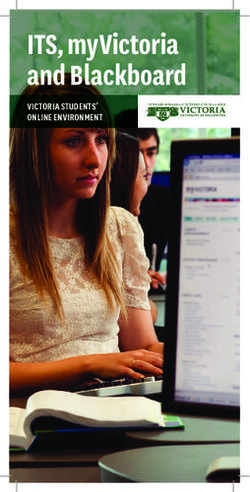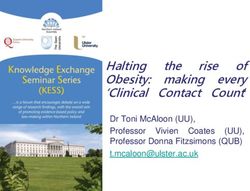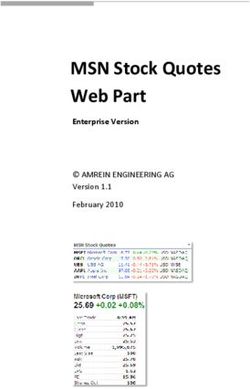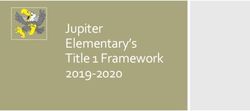IT Orientation Learn about Victoria's IT systems! - Victoria University of Wellington
←
→
Page content transcription
If your browser does not render page correctly, please read the page content below
LOGGING IN FOR THE FIRST TIME
• Go to myVictoria à click on problems logging in or forgot your password to get to the
Student Password Reset page.
Your username is on An email, with a one-time Enter this code into the
your confirmation of code, will be sent to your password reset portal
study – It is the first six email address. (The same page.
letters of your surname one you used for your
followed by first four enrolment)
letters of your first
name. And you’re
ready to go!
16/08/17 2MYVICTORIA myVictoria contains links to: • Student email • Important dates and announcements Woooo! All • Grade Access the things! • Timetables • Update contact information • Online library resources • myQual • myAllocator • Student records/course add drop
Go to www.myvictoria.ac.nz or from the Victoria home page
Click on the link
to login to
myVictoria
You can access myVictoria on and off campus!QUESTION TIME
What is your username?
The first six letters of your last name and
the first four letters of your first name
(it may also have a number)• My Study Tab (personal academic and contact info) • MyQual (self degree audit tool) • Careers & Jobs Tab (log in to CareerHub) • Library Tab
Add or drop
• specific to you Timetable courses
Grades
Fees
Exam
timetable
Aegrotat
Info
Re – Enrol
Update Personal Contact InfoAre your contact details up to
date?
• Check them on the My Study
tab in myVictoria
Make sure they are updated on a
regular basis to ensure you can be
contacted in an emergency!MYQUAL
• myQual is a self audit degree tool
• Read conditions and click accept to enter
• Look ahead tool - check the courses you want to take are
beneficial for your degree
• What if tool - see what happens if you want to
change a major or degree• Check the progress of your degree and majors/minors • Check your grades at the end of the trimester
VUW STUDENT EMAIL • Check daily for important University student messages • Click on the email icon on the myVictoria homepage to login
FORWARDING YOUR VUW EMAIL • Sign in to Outlook Live • Click the Settings logo in the upper-right corner ( ) • Select ‘options’ • Select ‘forward your e-mail’ VUW Student Email – Forwarding your Email
QUESTION TIME What is your VUW email address? username@myvuw.ac.nz Question One
VUW WIRELESS • Encourage personal laptops on campus The Laptop Clinics are located in the Karori, Pipitea and Kelburn campuses. The location and hours of the Clinics are: • Kelburn – Rankine Brown L1 – Monday, Wednesday and Friday - 10am until 12pm • Pipitea – Railway Station level 2 – Tuesday and Thursday - 10am until 12pm VUW Wireless
PRINTING • 10 cents per black & white print • 25 cents per colour print • Top up printing account at Docupos stations around campus and accept EFTPOS only • Printing Balance - Click icon on student desktop or cashier link on myVic Printing
• Follow-me printers - located in the libraries - swipe student ID card to receive print job • Scanning - files can be scanned to student H: drive or to email address
FILE STORAGE Make sure you save your files to your H: drive!
USB DRIVES • Please write your student ID number on your USB • If lost, it will be easier to find the owner
ITS SERVICE DESK
• 04 463 5050
• its-service@vuw.ac.nz
• Ask IT (webchat/messenger)
Contact hours: Mon – Thurs: 8am – 9pm
Fri: 8am – 5:30pm
Sat & Sun: 1pm – 5:30pmBLACKBOARD
• Holds course info/resources and
assessment and assignment dates
• Click on the Blackboard link on the
Victoria homepage to log in
Not all courses are in Blackboard. Talk to your
lecturer to find out!My Courses: Click on the
course name to view the
course website
Announcements
for courses are
displayed here
You need to enable Java and cookies
in your web browser – if you don’t
know what this is, talk to ITS!Course
Resources:
course
outline, Course
lecture announcements
notes,
Assessment and
course
assignment due
readings,
dates
assignments,
online tests
& blogs
Discussion
Boards:
Online
forums to
post
messages
and engage
in course Click ‘Tools’
online to view a User Page layout and info may vary for
discussions Guide different coursesLIBRARY TAB
Recommended resources (by
subjects)
Library
Catalogue
Journal
Finder
Past exam papers
Library Online
Resources
Attend a library tour to find out more
Library TabmyAllocator (TUTORIAL/WORKSHOP SIGN UP) • Log into myAllocator from the link on myVictoria, with your standard student log-in. There is a guide you can click on to step you through the tutorial selection process on this page. • When you click show requirements on a course you will see the tutorials for the course that you are enrolled in, plus tutorial options that are open for selection. If you click Show Requirements against a tutorial you will see the weeks and the room/campus. • From the list of tutorials simply click on the button beside the tutorial you wish to sign up to. • Click on Save.
myAllocator (TUTORIAL/WORKSHOP SIGN UP)
myAllocator troubleshooting? • Are you fully enrolled at Victoria University? • If you have added the course recently: have you been enrolled in your course for more than 48 hours? • Has your course co-ordinator opened up your tutorials for sign up? • If you are waiting for tutorials to be turned on for sign up: have you logged out and logged back in? • Have you hit the save button after making your selection? • Does your class use myAllocator?
Cyber commons: • KK 216 • KK 217 • KK 218
Have you: • Signed in? • Checked on what you are studying? • Had a look at your blackboard? • Had a look at myQual? • Had a look at myAllocator? • Forwarded your student email?
You can also read