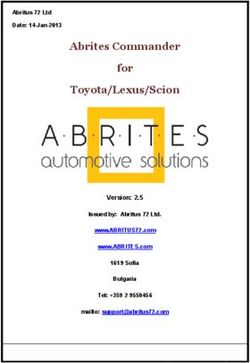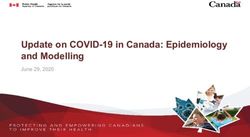June 2021 BSIR Webinar - Cal OES
←
→
Page content transcription
If your browser does not render page correctly, please read the page content below
June 2021 BSIR Training Material
https://caloes.ca.gov/cal-oes-divisions/grants-
management/grants-processing-programs/homeland-security-
grants-processing
Alternatively, search Cal OES website:
1. Go to caloes.ca.gov
2. Click the Search icon
3. Search for “GRT”
4. Click on the “Documents” link
2June 2021 Biannual Strategy
Implementation Report (BSIR)
Webinar - General Webinar - Nonprofit Specific
Webinar #1 Webinar #2 – Nonprofit Specific
Thursday, June 17, 2021 Thursday, June 17, 2021
9:00 AM – 11:00 AM 1:30 PM – 3:30 PM
Link to Webinar 1 Link to Webinar 2
Conference ID: 186 943 25# Conference ID: 762 858 433#
Webinar #3 – Nonprofit Specific Webinar #4
Tuesday, June 22, 2021 Tuesday, June 22, 2021
9:00 AM – 11:00 AM 1:30 PM – 3:30 PM
Link to Webinar 3 Link to Webinar 4
Conference ID: 949 358 6# Conference ID: 890 800 597#
3Changes & Updates
• Grant Years you are responsible for:
FY 2018 FY 2019 FY 2020
EMPG
HSGP
NSGP
• EMPG-S (COVID) will NOT report in the BSIR
• Cal OES will report for FY 2014, FY 2015, FY 2016, and
2017 unless you’ve received additional funding or
time extension
• Due to Cal OES: COB Friday, July 9, 2021
BSIR IS OPEN! DON’T WAIT! SUBMIT NOW!
4Reminder: Update Milestones
Indicate if milestones have been met and remember:
• Minimum of 3 milestones per project
• Maximum of 4 milestones per project
• Provide anticipated dates for each milestone
• Milestones should cover the life of the project
6Reminder: EMPG Projects in BSIR
Continue to report each project separately:
• Label each project title with “EMPG” prefix
• Copy project title and description from FMFW
• Example: “EMPG Project A: Project Title”
7FY 2020 HSGP National Priorities
• Projects are entered into the GRT the same as
in past BSIR’s use your FMFW
• There are 2 drop-down boxes:
1
2
8Webinar Content
• Terminology
• BSIR Overview
• GRT Registration & User Log-in
• GRT Modules
• Entering and submitting BSIR Information (Funding
Module)
• Submission/Workflow Process
10Terminology
• BSIR – Biannual Strategy Implementation Report
o Progress report to account for grant funding
• GRT – Grants Reporting Tool
o Web application used to digitally submit the BSIR to FEMA
11Terminology
• Award: 2 meanings depending on the tab
o Award Tab: total amount of the grant funding
o Project ($) Tab: amount budgeted for that specific project
• Obligated: funds that have to be paid to a vendor
for a good/service already provided, but have yet
to paid
• Expended: funds that have been paid to a vendor
to fulfill an obligation
• Rule of thumb: Obligated + Expended ≤ Award
amount
12BSIR Overview
• Purpose of the BSIR:
○ Show the cumulative progress of your projects
○ Info collected is used by the Governor’s office
• Most Importantly, BSIR is MANDATORY per
federal regulations, which require performance
measurement
13BSIR Overview
• BSIR Reporting cycle is every 6 months:
o Winter BSIR: July 1 - Dec 31
o Summer BSIR: January 1 - Jun 30
• Cal OES uses BSIR to meet reporting requirements
identified by the DHS/FEMA
• Cal OES and FEMA uses the BSIR to determine
feasibility and effectiveness of grant projects
14BSIR Deadlines: Summer 2021
July 30, 2021
U.S. Dept.
of
July 9, 2021
Homeland Security
State of California
(SAA)
Subrecipients: Counties, Cities,
Nonprofits, Tribes, and State
Agencies
15GRT REGISTRATION
16GRT Homepage – www.reporting.odp.dhs.gov
• New users must register and
be approved by program
representative
• 45 days of inactivity locks
out user
• Contact your program
representative if your
account is inactive or
needs password reset
17Registration Form – Step 1
18Registration Form – Step 2
19Registration – Step 3
20Password Criteria
• 8 to 15 characters & contain at least one:
o Uppercase letter (A-Z)
o Lowercase letter (a-z)
o Numeric character (0-9)
o Special Character: #, $, _
• No character repeats, sequences, key patterns
• Cannot start with number or special character
• 3 failed log-in attempts in 24 hours locks account
• Must change password every 90 days
• Password must be different from the last password
21Things to Remember
• When to call your program representative
o After registration
o To unlock your account
o Forgot or need to reset password
• All Subrecipients are “Local Users”
• Each User should have their own account
• Password must be changed every 90 days
• Double-check profile information for accuracy
22GRT Introduction:
Welcome Page and
Users Module
23GRT Modules
1. Welcome*
2. IJ Submission
3. Investment
4. Funding*
5. Approval
6. Organization*
7. Users*
8. Reporting
9. Logout*
Subrecipient view of GRT Modules are in
red with an asterisk (*).
24Welcome Page - Help References
25Users Module - User Detail Tab
26Users Module - User Detail Tab
• Do NOT add role assignments
o Account will need re-approval and you’ll be
locked out
27Organization Module - Subgrantees Tab
• This tab only exists for Administrator accounts.
• Cal OES enters contact info for your organization when you are
awarded for the first time; may be incomplete.
• Please verify information for your organization’s main Point of
Contact
28Organization Module - Subgrantee Detail Tab
29FUNDING MODULE:
CREATING & UPDATING
PROJECTS
30Funding Module - Recipients Tab
(1) Select Award Year (2) Select BSIR (June 20)
from drop-down list. for Reporting Period
Funding (3) Click name to enter data
Module for selected grant year.
31Funding Module - Award Tab
32Funding Module - Project Tab
• Use recent FMFW to create/edit projects in GRT
• Project Ledger will have almost all the info needed
• SAA will adjust the award amount due to increase
funding or disencumbered funds.
• Save frequently: 20 minute GRT time out.
• Report FY 2018, 2019, and 2020 for this reporting
period.(FY2017 if Time Extension approved)
33Funding Module - Project Tab
34Funding Module - Project Tab (Create Project)
35Funding Module: Project Tab (Create Project)
(1) Use Project Ledger to copy/ paste
Project Title & Project Description
36Funding Module: Project Tab (Create Project)
37Funding Module: Project Tab (Create Project)
38Funding Module: Project Tab (Update Project)
39Funding Module: Project ($) Tab (Update Project)
40Funding Module: Project ($) Tab (Update Project)
(5) Enter Budgeted Cost
of Project from FMFW
into the AWARD field. (6) Enter Total
Approved amount
in EXPENDED field.
(7) Save
41HSGP Only: Information Sharing IJ’s
(FY19 and prior only)
IJ#1: Strengthen Capabilities of the State Threat
Assessment System
• Only for projects directly related to 1 of the 6 State
Fusion Centers
o Intelligence analyst salaries
o Cybersecurity analyst salaries
o Critical infrastructure protection analyst salaries
IJ#8: Strengthen Information Sharing & Collaboration
• Any information sharing activities NOT related to a
State Fusion Center
42Funding Module: Project Detail Tab
NOTE: This page only applies to HSGP.
43Funding Module: Project Detail Tab
Remember to use most
recent approved FMFW
44Funding Module: Project Detail Tab (Milestones)
45Funding Module: Project Detail Tab (NIMS Typing)
46BSIR Best Practices: Project Descriptions
• Project name must reflect the nature of the work
• Project descriptions should be:
o Short
o Precise
o Descriptive
47BSIR Best Practices: Project Descriptions
Make sure to address each of the following:
◦ Who is the project for?
Fusion Center, Emergency Operations Center, County Fire, etc.
◦ What is the project doing?
Updating plans, purchasing equipment, conducting training, etc.
◦ Where is the project being performed?
City, county, etc.
◦ When will the project start and end?
Needs to be within the period of performance of the grant
◦ Why the project necessary?
Include intended benefits
48BSIR Best Practices: Milestones
Exercise
Based on feedback from FEMA, the ◦ Design Exercise by MM/YY
following criteria are required when ◦ Conduct Exercise by MM/YY
◦ Hold Meeting for Hot Wash by
developing project milestones: MM/YY
◦ After Action Report by MM/YY
• Minimum of 3 milestones per Equipment
project ◦ Identify specs by MM/YY
◦ Solicit bids/draft RFB by MM/YY
• Maximum of 4 milestones per ◦ Select vendor, execute
contract by MM/YY
project ◦ Receive equipment by MM/YY
• Provide anticipated dates for Planning
each milestone ◦ Schedule & Conduct Planning
Meetings by MM/YY
• Milestones should cover the life of ◦ Draft plan by MM/YY
◦ Schedule & Conduct Final
the project Planning Meeting by MM/YY
◦ Finalize updates to the plan by
MM/YY
49Example of INSUFFICIENT
Project Description and Milestone
• Project Title: LE Teams
Not a clear project title
• Project Description: Statewide State LE Team
Not a clear project description
(Who, What, Where, When, Why)
• Milestones:
1) Increase response capability statewide
Need to show a “Project Life Cycle”,
and the estimate completion date
50Example of SUFFICIENT
Project Title and Description
• Project Title: Active Shooter Full Scale Exercise
WHO
• Project Description: The County of Awesome will conduct
WHAT
a multi-jurisdictional, full-scale active shooter exercise in
WHEN WHERE
Summer 2021 at Statelines H.S.; FY 19 funds for this exercise
will be associated with backfill and overtime costs to
WHY
test communications and mass care service capabilities.
51Example of SUFFICIENT Milestones
1. Create Exercise Plan by October, 2021
2. Complete EHP and submit to Cal OES by
November, 2021
3. Conduct exercise by January, 2022
4. Prepare/submit After Action
Report by March, 2022 4. Prepare/
submit After
1. Create
Exercise Plan
Action Report by October,
by March, 2022 2021
2. Complete
3. Conduct EHP and submit
exercise by to Cal OES by
January, 2022 November,
2021
52Funding Module: Allocation Tab
(1) Select Solution Area for this
project. NOTE: Defaults to
Planning
(2) Scroll Down to enter funding
into the Solution Area
Subcategories for this project
53Funding Module: Allocation Tab
(3) Enter amount in
both Solution Area
Subcategory &
Discipline
(4) Save
54How to Find Solution Area Sub-Category for a Project
1. Find project in Project Ledger and identify solution area
2. Go to the solution area worksheet in FMFW
3. Find project on this worksheet
4. Find Solution Area Sub-Category & Expenditure columns
55Modifying Projects
56Funding Module – Modifying a Project
(1) Go to Project tab
(2) Select Project List
(3) Click project to be
modified to go to
Project ($) tab
57Funding Module - Modifying a Project
(4) Edit title and
description here
(6) Enter amount
spent through end
of BSIR period here.
(5) Edit budgeted
amount here.
(7) Save
58Funding Module - Modifying Project Details
(1) Click Project
Detail tab
(2) Edit Core Capability
and details.
(3) Edit milestones and
mark completion.
(4) Save
59Funding Module - Modifying Project Allocations
(1) Click Allocations
Tab
(2) Select Solution
Area for this project
(3) Scroll Down to enter
the New funding into
the Solution Area
Subcategories for this
project.
60Funding Module - Modifying Project Allocations
(4) Enter amount in
both Solution Area
Subcategory &
Discipline
(5) Save
61FOUR GRT
SELF-CHECKS
62Self-Check #1 - Project List View
Project Tab (1) Self Check #1 Project
List - check for green OK
Click this drop-down to go to
next self-check.
63Self-Check #2 - Grant Program View
(2) Grant Program View
Check for
green OK’s
64Self-Check #3 – Solution Area View
(3) Solution Area View
Check for
green OK’s
65Self-Check #4 – Project Validation View
(4) Project
Validation
check for
green OK’s
Return back
to Project List
66BSIR (2-STEPS)
SUBMITTAL FOR
EACH GRANT
AWARD YEAR
67Funding Module - Submission
Project Tab
Project Status will be
‘Data Entry in Progress’
(1) Click ‘Check All’ (or
check specific projects)
68Funding Module - Submission
(2) Make sure all projects
are checked
(3) Click on
‘Submit’
69Funding Module - Submission
(4) Status should
say ‘Project
Submitted’
(5) Click ‘Check All’
again
70Funding Module - Submission
(6) Make sure all projects
have a check
(7) Make comment that
projects have been
updated, initial & Date
(8) Click on ‘Submit’
71Funding Module - Submission
(9) Status should say
‘Submitted to SAA/DTG’
72Completing BSIR (7 Steps)
Step 1
• Login to GRT website
Step 2
• Check/Update Users & Organization Module
Step 3
• Have your most recent approved FMFW ready
Step 4
• Complete Funding Module (each year)
Step 5
• Review 4 Self-Checks
Step 6
• Submit each project to SAA (2 steps submission)
Step 7
• Notify your Program Representative
73BSIR is due to Cal OES by COB
74Questions?
Review June 2021 BSIR Training Material:
• Homeland Security Grants Processing Link
• Webinar #1 Thursday, June 17, 2021: 9:00 AM – 11:00 AM
• Webinar #2 (Non-Profit) Thursday, June 17, 2021: 1:30 PM – 3:30 PM
• Webinar #3 (Non-Profit) Tuesday, June 22, 2021: 9:00 PM – 11:00 AM
• Webinar #4 Tuesday, June 22, 2021: 1:30 PM – 3:30 PM
Contact your Program Representative
Contact Homeland Security & Emergency Management Grants
Processing Unit
• Dora Gomez dora.gomez@caloes.ca.gov
• Ed Allen edward.allen@caloes.ca.gov
• Charlie Yoon charlie.yoon@caloes.ca.gov
• Cindy Duncan cynthia.duncan@caloes.ca.gov
• Adam Ramstad adam.ramstad@caloes.ca.gov
• Kim Collum kimberly.collum@caloes.ca.gov
75You can also read