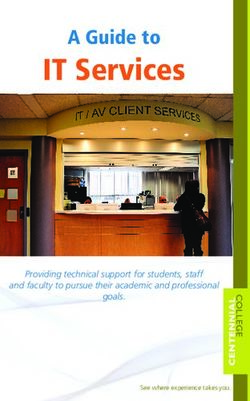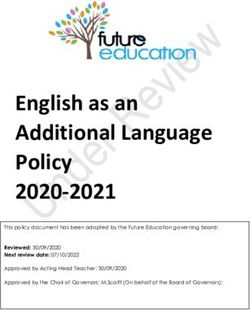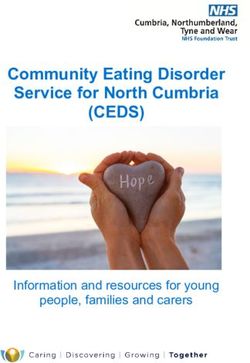Load Balancing RSA Authentication Manager Deployment Guide - rev. 1.1.6
←
→
Page content transcription
If your browser does not render page correctly, please read the page content below
Load Balancing RSA Authentication Manager
Deployment Guide
rev. 1.1.6
Copyright © 2002 – 2015 Loadbalancer.org, Inc.
1Table of Contents
About this Guide............................................................................................................................................................3
Loadbalancer.org Appliances Supported..............................................................................................................3
Loadbalancer.org Software Versions Supported.................................................................................................3
RSA Authentication Manager Software Versions Supported..........................................................................3
RSA Authentication Manager.....................................................................................................................................4
Load Balancing Authentication Manager..............................................................................................................4
Load Balancing & HA Requirements................................................................................................................................... 4
Persistence (aka Server Affinity)........................................................................................................................................... 4
X-Forwarded-For Headers..................................................................................................................................................... 4
Port Requirements.................................................................................................................................................................... 4
Deployment Overview.................................................................................................................................................5
Clustered Pair Configuration for HA................................................................................................................................... 5
Load Balancer Deployment Method.......................................................................................................................5
Layer 7 SNAT Mode................................................................................................................................................................... 5
RSA Authentication Manager Configuration........................................................................................................6
RSA Authentication Manager Topology Diagrams......................................................................................................... 8
Loadbalancer.org Appliance – the Basics.............................................................................................................9
Initial Network Configuration............................................................................................................................................... 9
Accessing the Web User Interface (WUI)......................................................................................................................... 10
Appliance Configuring for RSA Authentication Manager...............................................................................11
Configure Layer 7 Global Settings............................................................................................................................... 11
Configure the Virtual Service (VIP).............................................................................................................................. 12
Define the Real Servers (RIPs)....................................................................................................................................... 12
Finalizing the Configuration.......................................................................................................................................... 13
Testing & Verification..................................................................................................................................................13
Using System Overview.................................................................................................................................................. 13
Layer 7 Statistics Report.................................................................................................................................................. 14
Appliance Logs.................................................................................................................................................................. 14
Technical Support........................................................................................................................................................14
Conclusion.....................................................................................................................................................................14
Appendix.........................................................................................................................................................................15
1 – Clustered Pair Configuration – Adding a Slave Unit............................................................................................. 15
2 – Loadbalancer.org Company Contact Information............................................................................................... 16
3 – RSA / EMC Company Contact Information............................................................................................................. 17
2About this Guide
This guide details the configuration of Loadbalancer.org appliances for deployment with RSA
Authentication Manager. It includes details of the ports that must be load balanced, topology
considerations and also steps on how to configure the appliances.
For an introduction on setting up the appliance as well as more technical information, please also refer to
our quick-start guides and full administration manuals which are available at the following links:
Version 7 Documentation
v7.x Quickstart Guide : http://www.loadbalancer.org/pdf/quickstartguideLBv7.pdf
v7.x Administration Manual : http://www.loadbalancer.org/pdf/loadbalanceradministrationv7.pdf
Version 8 Documentation
v8.x Quickstart Guide : http://www.loadbalancer.org/pdf/quickstartguideLBv8.pdf
v8.x Administration Manual : http://www.loadbalancer.org/pdf/loadbalanceradministrationv8.pdf
Loadbalancer.org Appliances Supported
All our products can be used with Authentication Manager. The complete list of models is shown below:
Discontinued Models Current Models *
Enterprise R16 Enterprise R20
Enterprise VA R16 Enterprise MAX
Enterprise VA Enterprise 10G
Enterprise R320
Enterprise VA R20
Enterprise VA MAX
Enterprise AWS
Enterprise AZURE **
* For full specifications of these models please refer to: http://www.loadbalancer.org/products
** Some features may not be supported, please check with Loadbalancer.org support
Loadbalancer.org Software Versions Supported
• v7.5 and later
N.B. this guide includes configuration steps for v7.6 & later. For older versions of the appliance
please contact Loadbalancer.org sales or support
RSA Authentication Manager Software Versions Supported
• RSA Authentication Manager – v8.0 & later
3RSA Authentication Manager
RSA Authentication Manager is a multi-factor authentication solution that verifies authentication requests
and centrally administers authentication policies for enterprise networks. Authentication Manager can be
used to to manage security tokens (RSA SecureID Tokens), users, multiple applications, agents, and
resources across physical sites, and to help secure access to network and web-accessible applications,
such as SSL-VPNs and web portals.
Load Balancing Authentication Manager
Load Balancing & HA Requirements
A load balancer distributes authentication requests and facilitates failover between multiple Web Tier
Servers. Adding a load balancer to your deployment provides the following benefits:
• The load balancer distributes Risk Based Authentication (RBA) requests between the primary and
the replica Web Tiers.
• The load balancer can be configured to forward Self-Service Console requests coming through the
HTTPS port to the Web Tier or the primary instance hosting the Self-Service Console. If the
primary in stance is not functioning and a replica instance is promoted to take its place, users can
continue to use the same URL for the Self-Service Console.
• Provides failover if one of the Authentication Manager instances or Web Tiers experiences
downtime.
Persistence (aka Server Affinity)
The load balancer must send a client to the same server repeatedly during a session. The load balancer
must send the client to the same Authentication Manager instance or Web Tier server, depending on your
deployment scenario, during an authentication session.
X-Forwarded-For Headers
Since the load balancer acts as a proxy, all Web Tier requests appear to come from the load balancer.
RSA/EMC recommend that X-Forwarded-For headers should be enabled on the load balancer – this is the
default configuration for layer 7 VIPs.
Port Requirements
The following table shows the port list that must be load balanced.
TCP Port Uses
443 or 7023 HTTPS or HTTPS alternative port
4Deployment Overview
To load balance the Web Tier, a single VIP is required as shown below. Clients then connect to the Virtual
Service (VIP) on the load balancer rather than connecting directly to a one of the Web Tier servers. These
connections are then load balanced across the Web Tier servers distribute the load according to the load
balancing algorithm selected.
Web Tier
Inbound Load Server 1
Requests Balancer
VIP (single unit
or clustered
pair) Web Tier
Server 2
The load balancer can be deployed as a single unit, although Loadbalancer.org strongly
recommends a clustered pair for resilience & high availability.
Clustered Pair Configuration for HA
In this guide a single unit is deployed first, adding a secondary slave unit is covered in section 1 of the
Appendix.
Load Balancer Deployment Method
Layer 7 SNAT Mode
Layer 7 load balancing uses a proxy (HAProxy) at the application layer. Inbound requests are terminated on
the load balancer, and HAProxy generates a new request to the chosen real server. Return traffic passes via
the load balancer. Since layer 7 works as a proxy, there is not need to set the appliance as the gateway.
This method is non-transparent, i.e. the load balancer proxies the application traffic to the Web Tier
Servers so that the source IP address of all traffic is the load balancer
5RSA Authentication Manager Configuration
1. Log on to the Operation console and go to: Deployment Configuration -> Virtual Host & Load
Balancing
2. Enter your SuperAdmin credentials and click OK
63. Check the box: Configure a virtual host and load balancers then fill in the FQHN (Fully Qualified
Host Name) of your Load Balancer and the IP Address, leave the default port number to 443 and
finally click on save
7Loadbalancer.org Appliance – the Basics
Initial Network Configuration
The IP address, subnet mask, default gateway and DNS settings can be configured in several ways as
detailed below:
Method 1 - Using the Network Setup Wizard at the console
After boot up, follow the instructions on the console to configure the IP address, subnet mask, default
gateway and DNS settings.
Method 2 - Using the WUI:
Using a browser, connect to the WUI on the default IP address/port: http://192.168.2.21:9080
To set the IP address & subnet mask, use: Local Configuration > Network Interface Configuration
To set the default gateway, use: Local Configuration > Routing
To configure DNS settings, use: Local Configuration > Hostname & DNS
Method 3 - Using Linux commands:
At the console, set the initial IP address using the following command:
ip addr add / dev eth0
e.g.
ip addr add 192.168.2.10/24 dev eth0
At the console, set the initial default gateway using the following command:
route add default gw
e.g.
route add default gw 192.168.2.254 eth0
At the console, set the DNS server using the following command:
echo nameserver >> /etc/resolv.conf
e.g.
echo nameserver 192.168.2.250 >> /etc/resolv.conf
N.B. If method 3 is used, you must also configure these settings using the WUI, otherwise the settings will
be lost after a reboot
9Accessing the Web User Interface (WUI)
The WUI can be accessed from a browser at: http://192.168.2.21:9080/lbadmin
* Note the port number → 9080
(replace 192.168.2.21 with the IP address of your load balancer if its been changed from the default)
Username: loadbalancer
Password: loadbalancer
Once you have entered the logon credentials the Loadbalancer.org Web User Interface will be displayed as
shown below:
The screen shot below shows the v7.6 WUI once logged in:
10Appliance Configuring for RSA Authentication Manager
NOTE: It's highly recommended that you have a working RSA Authentication Manager
environment first before implementing the load balancer.
Configure Layer 7 Global Settings
To ensure that client connections remain open during periods of inactivity, the Client Timeout and Server
Timeout values must be changed from their default values of 43 seconds and 45 seconds respectively to 5
mins. To do this follow the steps below:
• Go to Cluster Configuration > Layer 7 – Advanced Configuration
• Change Client Timeout to 300000 as shown above (i.e. 5 minutes)
• Change Real Server Timeout to 300000 as shown above (i.e. 5 minutes)
• Click the Update button to save the settings
11Configure the Virtual Service (VIP)
• Using the WUI, go to Cluster Configuration > Layer 7 – Virtual Service and click
[Add a New Virtual Service]
• Enter the following details:
• Enter an appropriate label for the VIP, e.g. RSA-WEB
• Set the Virtual Service IP address field to the required IP address, e.g. 192.168.10.100
• Set the Virtual Service Ports field to 443
• Click Update
Define the Real Servers (RIPs)
• Using the WUI, go to Cluster Configuration > Layer 7 – Real Servers and click
[Add a new Real Server] next to the newly created VIP
• Enter the following details:
• Enter an appropriate label for the RIP, e.g. WT1
• Change the Real Server IP Address field to the required IP address, e.g. 192.168.10.101
• Change the Real Server Port field to 443
• Click Update
• Repeat the above steps to add your other Web Tier servers
12Finalizing the Configuration
To apply the new settings, HAProxy must be restarted as follows:
• Go to Maintenance > Restart Services and click Restart HAProxy
Testing & Verification
Using System Overview
The System Overview is accessed using the WUI. It shows a graphical view of the VIP and the RIPs (i.e. the
Web Tier Servers) and shows the state/health of each server as well as the state of the each cluster as a
whole. The example below shows that both servers are healthy and available to accept connections.
13Layer 7 Statistics Report
The Layer 7 Statistics report gives a summary of all layer 7 configuration and running stats as shown below.
This can be accessed in the WUI using the option: Reports > Layer 7 Status. In this example, WT1 is up and
available, WT2 is down.
Appliance Logs
Logs can be very useful when trying to diagnose issues. Layer 7 logging is not enabled by default (because
its extremely verbose) and can be enabled using the WUI option: Cluster Configuration > Layer 7 –
Advanced Configuration, and then viewed using the option: Logs > Layer 7.
Technical Support
For more details or assistance with your deployment please don't hesitate to contact the support team at
the following email address: support@loadbalancer.org
Conclusion
Loadbalancer.org appliances provide a very cost effective solution for highly available load balanced RSA
Authentication Manager environments.
14Appendix
1 – Clustered Pair Configuration – Adding a Slave Unit
If you initially configured just the master unit and now need to add a slave - our recommended procedure,
please refer to the relevant document referenced below for more details:
Version 7
Please refer to Chapter 8 – Appliance Clustering for HA in the v7 Administration Manual.
Version 8
Please refer to Chapter 9 – Appliance Clustering for HA in the v8 Administration Manual.
Don't hesitate to contact our support team if you need further assistance: support@loadbalancer.org
152 – Loadbalancer.org Company Contact Information
Website URL : www.loadbalancer.org
North America (US) Loadbalancer.org, Inc.
270 Presidential Drive
Wilmington,
DE 19807
USA
Tel : +1 888.867.9504 (24x7)
Fax : +1 302.213.0122
Email (sales) : sales@loadbalancer.org
Email (support) : support@loadbalancer.org
North America (Canada) Loadbalancer.org Ltd.
300-422 Richards Street
Vancouver, BC
V6B 2Z4
Canada
Tel : +1 855.681.6017 (24x7)
Fax : +1 302.213.0122
Email (sales) : sales@loadbalancer.org
Email (support) : support@loadbalancer.org
Europe (UK) Loadbalancer.org Ltd.
Portsmouth Technopole
Kingston Crescent
Portsmouth
PO2 8FA
England, UK
Tel : +44 (0)330 3801064 (24x7)
Fax : +44 (0)870 4327672
Email (sales) : sales@loadbalancer.org
Email (support) : support@loadbalancer.org
Europe (Germany) Loadbalancer.org GmbH
Alt Pempelfort 2
40211 Düsseldorf
Germany
Tel : +49 (0)30 920 383 6494
Fax : +49 (0)30 920 383 6495
Email (sales) : vertrieb@loadbalancer.org
Email (support) : support@loadbalancer.org
163 – RSA / EMC Company Contact Information
Website URL : http://www.emc.com/domains/rsa/index.htm
Worldwide Support
RSA support : http://www.emc.com/support/rsa/index.htm
Options
17You can also read