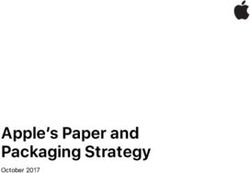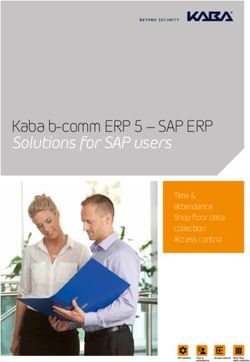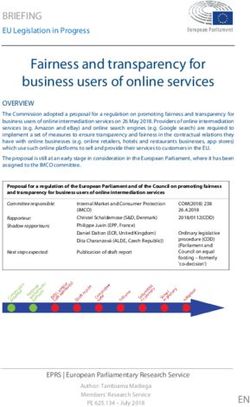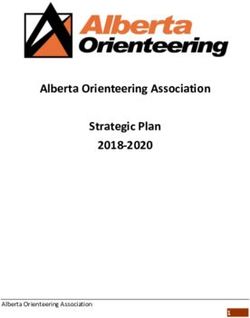Mac Deployment Overview - Overview - Apple
←
→
Page content transcription
If your browser does not render page correctly, please read the page content below
Mac Deployment Overview
Overview
Contents At Apple, we believe employees can do their best work when they have access to the best
Overview tools and technology. All of our products are designed to enable employees to be more creative,
Getting Started productive and work in new ways, whether in the office or on the go. This aligns with how
Deployment Steps employees want to work in today’s world—with better access to information, frictionless
Support Options collaboration and sharing, and the freedom to stay connected and work from anywhere.
Summary
Setting up and deploying Mac computers in today’s business environment has never been easier.
With key services from Apple, in concert with a third-party mobile device management (MDM)
solution, your organization can easily deploy and support macOS devices at scale. If your
organization has already deployed iOS devices internally, it’s likely that most infrastructure work
needed to implement macOS is already complete.
Recent improvements in macOS security, management and deployment allow an organization to
transition from monolithic imaging and traditional directory binding to a seamless provisioning
model and deployment process that centers around each user and relies almost exclusively on
tools that are built into macOS.
This document provides guidance on everything you need to deploy macOS at scale, from
understanding your existing infrastructure to device management and streamlined provisioning.
The topics covered in this document are described in greater detail in the online macOS
Deployment Reference: help.apple.com/deployment/macos/
Getting Started
Building a deployment strategy and rollout plan as well as evaluating any existing macOS use by
employees are important initial steps in the deployment process. Ensure that necessary teams are
engaged early and align with your program’s vision and goals. Some teams start with a small pilot
or proof of concept to discover any challenges unique to their environment. Engaging with existing
users is critical at this point to gain an understanding of how devices are used on the network and
if your team needs to be aware of any issues.
The information collected during this phase can help determine which employee roles and functions
would gain the most from Mac. IT can then assess if macOS should be offered as a standard issue
across the entire organization or as a choice for specific job functions.
Often this phase will also reveal a comprehensive list of internal apps and tools that need to
be compatible before Mac can be rolled out broadly. Focus primarily on the core productivity,
collaboration, and communication apps that will cover most users. Critical in-house services like
the corporate intranet, directory, and expense management software are also important for large
portions of an organization to be productive.
Mac Deployment Overview | January 2018 1Document and communicate any workarounds or alternatives for other internal tools while encouraging each application owner to modernize as needed. Be transparent with users about all the different business apps they’ll be able to use when they select Mac, and let user demand drive prioritization for any modernization efforts. When needed, create a plan with application owners for how they can update their apps, leveraging both the macOS SDK and Swift, as well as the wide variety of enterprise partners that may be able to assist with development. Mac computers are commonly issued as corporate-owned devices. Some businesses may allow employees to use Mac at work through bring-your-own-device (BYOD) programs. Embracing employee choice with Apple products can lead to benefits across the entire organization: higher levels of employee productivity, creativity, engagement, and job satisfaction, as well as lower costs when considering residual values and support. Organizations can also take advantage of various leasing and financing options to reduce up-front cost. Companies can offset costs by allowing employees to contribute with payroll deductions during an upgrade, or by allowing employees to buy out the equipment at the end of a lease or device lifecycle. Corporate policies, as well as the deployment, management, and support processes described in this document, may differ depending on some of the information your team collects during a pilot. Not every user needs the exact same policies, settings, and apps—for example, the requirements between the different groups or teams within a company often vary dramatically. Deployment Steps There are four main steps for deploying macOS: preparing your environment, setting up MDM, deploying devices to employees, then completing ongoing management tasks. 1. Prepare The first step in any deployment is to consider your existing environment. This phase includes better understanding your network and key infrastructure, as well as setting up the systems needed to deploy successfully. Evaluate your infrastructure Although Mac integrates seamlessly into most standard enterprise IT environments, it’s still important to assess your existing infrastructure to make sure your organization takes full advantage of everything that macOS offers. If your organization needs help in this area, you can get assistance from Apple Professional Services as well as technical teams from your channel partner or reseller. Wi-Fi and networking Consistent and dependable access to a wireless network is critical to setting up and configuring macOS devices. Confirm that your company’s Wi-Fi network is properly designed, including careful consideration of placement and power for access points, to ensure that roaming and capacity needs are met. You may also need to adjust configurations on web proxies or firewall ports if devices are unable to access Apple servers, the Apple Push Notification service (APNs), iCloud, or the iTunes Store. Just like with iOS, certain parts of the macOS deployment process—especially with newer Mac hardware—require consistent access to these services. Apple and Cisco have optimized how Mac computers communicate with a Cisco wireless network, with support for advanced networking features in macOS High Sierra like Quality of Service (QoS). If you have Cisco networking equipment, work with your internal teams to ensure that Mac will be able to optimize critical traffic. Mac Deployment Overview | January 2018 2
Companies also need to evaluate VPN infrastructure to make sure users can securely access company resources remotely. Consider using the VPN On Demand feature of macOS so that a VPN connection is initiated only when needed. If you plan to use Per-App VPN, check that your VPN gateways support these capabilities and that you purchase sufficient licenses to cover the appropriate number of users and connections. Make sure your network infrastructure is set up correctly to work with Bonjour, the standards- based, zero-configuration network protocol made by Apple. Bonjour enables devices to automatically find services on a network. macOS uses Bonjour to connect to AirPrint-compatible printers, as well as to AirPlay-compatible devices such as Apple TV. Some apps and built-in macOS features also use Bonjour to discover other devices for collaboration and sharing. Learn more about Wi-Fi network design: help.apple.com/deployment/macos/ Learn more about configuring your network for MDM: help.apple.com/deployment/macos/ Learn more about Bonjour: help.apple.com/deployment/macos/ Managing identities macOS can access directory services for managing identities and other user data, including Active Directory, Open Directory, and LDAP. Some MDM vendors provide tools to integrate their management solutions with Active Directory and LDAP directories out of the box. Additional tools like Enterprise Connect from Apple Professional Services or NoMAD from Orchard & Grove allow for integration with Active Directory policies and functionality without requiring a traditional bind. Various types of certificates from both internal and external certificate authorities (CA) can also be managed by your MDM solution so that identities are automatically trusted. Learn more about directory integration: help.apple.com/deployment/macos/ Learn more about managing certificates: help.apple.com/deployment/macos/ Core employee services Verify that your Microsoft Exchange service is up to date and configured to support all users on the network. If you don’t use Exchange, macOS also works with standards-based servers, including IMAP, POP, SMTP, CalDAV, CardDAV, and LDAP. Test basic workflows for email, contacts, and calendars, as well as other enterprise productivity and collaboration software that will cover the highest percentage of critical daily workflows for users. Learn more about configuring Microsoft Exchange: help.apple.com/deployment/macos/ Learn more about standards-based services: help.apple.com/deployment/macos/ Caching The caching service built into macOS stores a local copy of frequently requested content from Apple servers, helping to minimize the amount of bandwidth needed to download content on your network. You can use caching to speed up the download and delivery of software through the Mac App Store, the iTunes Store, and the iBooks Store. It can also cache software updates for faster downloading to your organization’s devices, whether macOS or iOS. Learn more about caching: help.apple.com/deployment/macos/ Mac Deployment Overview | January 2018 3
Establish a management solution MDM lets organizations securely enroll Mac in the business environment, wirelessly configure and update settings, deploy apps, monitor policy compliance, query devices, and remotely wipe or lock managed devices. IT can easily create profiles to manage user accounts, configure system settings, enforce restrictions, and set password policies—all from the same mobile device management solution they use today for iPhone and iPad. Behind the scenes, both macOS and iOS use a common management framework from Apple, which enables customers to work with various MDM solutions from third parties. A broad range of device management solutions exist from third-party companies like Jamf, VMware, and MobileIron. As macOS and iOS share many of the same frameworks for device management, these solutions differ slightly in admin functionality, operating system support, pricing structures, and hosting model. They may also offer different levels of services for integration, training, and support. Before choosing a solution, evaluate which management features are most relevant to your organization. Once you have selected which MDM to use and have begun to configure it, you’ll need to visit the Apple Push Certificates Portal and log in to create a new MDM push certificate. Learn more about deploying MDM: help.apple.com/deployment/macos/ Visit the Apple Push Certificates Portal: identity.apple.com/pushcert/ Enroll in Apple services Apple offers a suite of services that make it easy to streamline your deployment. If you are new to Apple services, the account created during enrollment will be the highest-level administrator for these services and has full administrative control of each service for your organization. The same account can be used to enroll in subsequent Apple services. Device Enrollment Program The Apple Device Enrollment Program (DEP) provides a fast, streamlined way to deploy organization-owned Mac systems that are purchased directly from Apple or participating Apple Authorized Resellers. You can simplify initial Mac setup by automating MDM enrollment, without having to physically touch or prepare each Mac before users get them. The setup process can be further simplified for users by removing specific steps in Setup Assistant. Learn more about the Device Enrollment Program: www.apple.com/business/dep/ Volume Purchase Program The Apple Volume Purchase Program (VPP) allows businesses to purchase macOS apps and books in volume and distribute them to employees. You can pay with a corporate credit card or with VPP Credit that you’ve procured using a purchase order (PO). MDM solutions integrate with VPP and can be used to distribute apps and books to devices and users in any country where the apps and books are available. With managed distribution, individual licenses can be revoked and reassigned to other employees as needed. Learn more about the Volume Purchase Program: www.apple.com/business/vpp/ Developer Enterprise Program The Apple Developer Enterprise Program offers a complete set of tools for developing, testing, and distributing macOS or iOS apps to users. You can distribute apps either by hosting them on a web server or with an MDM solution. Mac apps and installers can be signed with your Developer ID for Gatekeeper compatibility, which is built into macOS to help protect Mac from malware. Learn more about the Developer Enterprise Program: developer.apple.com/programs/enterprise Mac Deployment Overview | January 2018 4
2. Set up Setting up your deployment involves defining corporate policies and getting your mobile device management solution ready to configure Mac for your employees. Understand macOS security Security and privacy are fundamental to the design of all Apple hardware, software, and services. We protect our customers’ privacy with strong encryption and strict policies that govern how all data is handled. Providing a secure computing platform for Apple devices involves: • Methods that prevent unauthorized use of devices • Protecting data at rest, even when a device is lost or stolen • Networking protocols and the encryption of data in transmission • Enabling apps to run securely without compromising platform integrity macOS and iOS are built with multiple layers of security so that Apple devices can securely access network services and protect important data. macOS and iOS also provide security through passcode and password policies that can be delivered and enforced with MDM. A user or administrator can use a remote command to erase all private information if an Apple device falls into the wrong hands. IT can use MDM to deploy a range of policies to keep Mac systems secure. Examples include enforcing FileVault and recovery key escrow with MDM, forcing a specific password policy or screensaver lock, and enabling the built-in firewall. Understand how security is built into macOS: www.apple.com/macos/security/ Learn about macOS security features in depth: help.apple.com/deployment/macos/ Define corporate policies Start your corporate policy development by establishing general policies that cover the majority of Mac users at your company. Your MDM solution will let you define user-specific customizations, such as accounts or access to certain apps. You can also set specific policies for organizations or other smaller subsets of users, such as deploying department-specific software or settings. Work with your internal teams to update existing corporate policies to incorporate the use of Mac computers. Some core policies remain the same across all platforms, such as password complexity and rotation requirements, screensaver timeouts, and acceptable use. If your corporate policy mandates a specific technology that’s used on another platform, understand the underlying issue and work to reframe the policy to cover built-in technologies on macOS. Rather than mandate that all computers use a specific third-party solution to encrypt an entire disk, consider creating a policy that states corporate data must be encrypted at rest and accomplish that with FileVault. If the policy requires specific software title to protect against malware, educate teams on built-in features like Gatekeeper and then update the policy to allow it. Configure settings in MDM To enable management of corporate policies and ensure employee access to necessary resources, each Mac will become securely enrolled with your MDM solution. MDM solutions then apply policies and settings using configuration profiles. Configuration profiles are XML files, created by your MDM solution, that allow distribution of settings to macOS and iOS devices. These profiles automate the configuration of settings, accounts, policies, restrictions, and credentials. They can be signed and encrypted to help increase the security of your systems. Mac Deployment Overview | January 2018 5
Once a device is enrolled in MDM, an administrator can initiate an MDM policy, query, or command. With a network connection, the device then receives a notification via the Apple Push Notification service (APNs) that instructs it to communicate directly with its MDM solution over a secure connection to process the administrator’s action. As communication is only between the MDM solution and the device, APNs will not transmit confidential or proprietary information. If a device is removed from management, settings and policies controlled by that configuration profile will be removed. A company can also remotely wipe a device if needed. Many organizations join their MDM solution to their existing directory services. Setup Assistant in macOS can prompt users to log in with their directory service credentials upon initial enrollment. Once the device is assigned to a specific user, MDM can customize configurations and accounts specific to an individual or group. For example, a user’s individual Microsoft Exchange account can be automatically provisioned during enrollment. It’s also possible to use certificate identities for technologies such as 802.1x, VPN, and more. Given the control these systems provide, often companies are comfortable giving a user full admin access to their Mac, enabling them to fully personalize settings, install apps, and troubleshoot issues while still staying within the control of corporate policy via MDM. This model follows the type of privileges and controls that users have over their iOS device when under management. Learn more about configuration profiles: help.apple.com/deployment/macos/ Prepare for device enrollment The easiest method for enrolling a device in MDM is during Setup Assistant with the Device Enrollment Program. This enables enrollment without interaction by IT and can streamline certain screens of Setup Assistant to make the process quicker for users. To configure the Device Enrollment Program you’ll link your MDM solution to your DEP account via a secure token. A two-step verification process securely authorizes an MDM solution. Your MDM vendor can provide documentation on the specifics for its particular implementation. If devices are already in use by employees or are owned by individuals, a single configuration profile can be opened by the user and verified in System Preferences to complete enrollment. This is known as User Approved MDM enrollment. Enrollment must take place through either the Device Enrollment Program or through User Approved MDM enrollment to manage certain security-sensitive settings (like the Kernel Extension Policy) in macOS High Sierra. Learn more about kernel extensions and User Approved MDM: support.apple.com/HT208019 Get ready to distribute apps and books Apple offers extensive programs to help your organization take advantage of the great apps and content available for macOS. With these capabilities, you can distribute apps and books purchased through VPP, as well as your own in-house applications, to employees so that they have everything they need to be productive. MDM can also distribute apps and install packages for software that isn’t available in the Mac App Store. Your MDM solution can use managed distribution to distribute apps and books purchased from the VPP store in any country where the app is available. To enable managed distribution you must first link your MDM solution to your VPP account using a secure token. Once you’re connected to your MDM solution, you can assign VPP apps and books to users, even if the App Store on the device is disabled. You can also assign apps directly to devices, which makes your deployment significantly easier as any user on that device will have access to each app. Learn more about purchasing content in VPP: help.apple.com/deployment/macos/ Learn more about distributing apps and books: help.apple.com/deployment/macos/ Mac Deployment Overview | January 2018 6
Prepare additional content Your MDM solution can help you distribute additional packages with content that does not originate from the Mac App Store. This is a common approach for many enterprise software packages, such as internal custom applications or apps like Microsoft Office. Required software can be pushed out through this method and installed automatically after completing enrollment. Fonts, scripts, or other items can also be installed and executed via packages. Ensure that these packages are signed appropriately with your Developer ID from the Developer Enterprise program. Learn more about installing additional content: help.apple.com/deployment/macos/ 3. Deploy macOS makes it easy to deploy devices to employees, personalize as needed, and get up and running without the need for any IT intervention. Utilize Setup Assistant Employees can use the Setup Assistant utility in macOS upon startup to set their language and region preferences and connect to a network. Upon connecting to the Internet, users will be presented with a series of Setup Assistant windows that lead them through the basic steps of setting up a new Mac. Devices that are enrolled in DEP can be automatically enrolled in MDM during this process. DEP-enrolled Mac systems can also be configured to skip certain screens, such as Terms and Conditions, Apple ID sign-in, Location Services, and more. MDM can then be used after Setup Assistant to deploy a wide variety of settings upon initial configuration, including defining whether a user will have full administrative privileges over their computer. Just like on iOS devices, this enables them to have control over their device while still conforming to corporate policies and settings that are managed by MDM. To enable users to be immediately productive after Setup Assistant completes, only the most critical applications and packages should begin downloading and installing in the background, without disrupting the employee from beginning their work. Larger applications can be scheduled to download and install in the background or at a later point by the user in your MDM solution’s self-service tool. Learn more about configuring Setup Assistant through DEP: help.apple.com/deployment/macos/ Configure corporate accounts MDM can set up mail and other user accounts automatically. Depending on the MDM solution you use and its integration with internal systems, account payloads can also be pre-populated with a user’s name, email address, and certificate identities for authentication and signing. Allow user personalization Enabling your users to personalize their devices can increase productivity because users choose which apps and content will allow them to best accomplish their tasks and goals. Apple ID An Apple ID is an identity for logging in to various Apple services such as FaceTime, iMessage, the iTunes Store, the App Store, the iBooks Store, and iCloud. These services give users access to a wide range of content for streamlining business tasks, increasing productivity and supporting collaboration. To get the most out of these services users should use their own Apple IDs. Users who don’t have an Apple ID can create one even before they receive a device. Setup Assistant also enables users to create a personal Apple ID if they don’t already have one. Users do not need a credit card to create an Apple ID. Learn more about Apple IDs: help.apple.com/deployment/macos/ Mac Deployment Overview | January 2018 7
iCloud With iCloud users can automatically sync documents and personal content—such as contacts, calendars, documents, and photos—and keep them up to date among multiple devices. Find My iPhone lets users locate a lost or stolen Mac, iPhone, iPad, or iPod touch. Specific parts of iCloud—such as iCloud Keychain and iCloud Drive—can be disabled through restrictions entered manually on the device or set via MDM. This gives users the benefits of iCloud for personal data while preventing corporate data from being stored in iCloud. Learn more about managing iCloud: help.apple.com/deployment/macos/ 4. Manage Once your users are up and running, a wide range of administrative capabilities are available for managing and maintaining your devices and content over time. Administer devices The MDM solution can administer a managed device through a set of specific tasks. These tasks include querying devices for information, as well as initiating management tasks that allow you to manage devices that are out of policy, lost, or stolen. Queries An MDM solution can query devices for a variety of information to help ensure users maintain the appropriate set of applications and settings. The queries may pertain to hardware, such as the serial number or the device model, or to software, such as the macOS version or a list of installed applications. Additionally, MDM can query the state of key security features such as FileVault or the built-in firewall. Management tasks When a device is managed an MDM solution may perform a wide variety of administrative tasks, including changing configuration settings automatically without user interaction, performing a macOS update, locking or wiping a device remotely, or managing passwords. See the full list of management tasks: help.apple.com/deployment/macos/ Manage software updates IT can give users the choice to upgrade to the latest operating system when it’s made available. By testing a prerelease version of macOS, IT can ensure that application compatibility issues are identified early and are addressed with developers before the final release. IT can get involved with testing each release through the Apple Beta Software Program or AppleSeed for IT. Take a comprehensive approach to keeping Mac computers up to date in order to protect your users and their data. Update quickly, and upgrade as soon as you’ve determined that your workflow is compatible with a major new version of macOS. MDM can push macOS updates automatically to a DEP-enabled Mac. A DEP-enabled Mac can also be configured to defer updates and notifications of updates for up to 90 days if critical systems are not ready. Users will be unable to initiate updates manually until the policy is removed or MDM sends an installation command. Apple doesn’t recommend or support monolithic system imaging for macOS upgrades. Like iPhone and iPad, Mac computers often rely on firmware updates specific to their model. Similarly, updates to the Mac operating system mandate that these firmware updates be installed directly from Apple. The most reliable deployment strategy is to use the macOS Installer. Download the macOS High Sierra Installer and install it in place with Internet Recovery, a bootable external installer, or NetInstall (part of System Image Utility). Mac Deployment Overview | January 2018 8
Manage additional software Organizations often need to distribute additional apps to their users beyond the initial set. This can be handled automatically by MDM for critical applications and updates or on demand by enabling employees to request applications through a self-service portal provided by your MDM solution. These portals can do everything from install software purchased from the App Store through VPP or non–App Store apps, scripts, and other utilities. While most software can be installed automatically, certain installations may require user interaction. To improve security, apps that require kernel extensions now require user consent to load. This is known as User Approved Kernel Extension Loading and can be managed by MDM. Learn more about User Approved Kernel Extension Loading: help.apple.com/deployment/macos/ Maintain device security Beyond the initial set of security policies that were established before device deployment, your team will want to monitor machines for compliance and pull back as much reporting as possible through your MDM solution. This could include monitoring the security posture of each device or collecting information on the installation of software patches. Although most organizations are comfortable using native tools to encrypt and protect each Mac, some organizations may mandate the use of additional file sync and share services or data loss prevention tools to prevent corporate data leakage and provide in-depth reporting on any sensitive data. The Find My Mac feature of iCloud can initiate a remote wipe that removes all data and deactivates a Mac if it is lost or stolen. IT teams can also perform a remote wipe with MDM. Re-provision devices A Mac can easily be re-provisioned for another user when an employee leaves an organization with Internet Recovery and the local Recovery Partition. This enables the contents of the Mac to be wiped and the latest version of the operating system installed. A DEP-enabled Mac will automatically re-enroll with MDM during Setup Assistant, configure settings for the new user, apply corporate policies, and deploy all appropriate software. Mac computers that aren’t DEP- enabled can be wiped and re-provisioned with the same process then re-enrolled manually. Learn more about Internet Recovery: help.apple.com/deployment/macos/ Support Options Many organizations find that Mac users require minimal support from IT. To encourage self- support, as well as increase the quality of support, most IT teams develop self-support tools. Examples include developing a robust Mac support web page, offering self-help forums, and providing onsite tech help bars. MDM solutions can also enable users to perform support tasks like installing or updating software from a self-service portal. As a best practice, companies should not force users to rely completely on themselves for support. Instead, take a collaborative approach to problem-solving and focus on enabling users to troubleshoot issues themselves before calling the help desk. Encourage users to have a shared stake in the process and get them to investigate issues themselves before they call for help. Shared support responsibility enables reduced downtime for employees and a lower total footprint for support costs and staff. For organizations that need more, AppleCare provides a variety of programs and services that complement internal support structures for employees and IT. Mac Deployment Overview | January 2018 9
AppleCare for Enterprise For companies looking for complete coverage, AppleCare for Enterprise can help reduce the load on your internal help desk by providing technical support for employees over the phone, 24/7, with one-hour response times for top-priority issues. The program provides IT department–level integration scenarios, including MDM and Active Directory. AppleCare OS Support AppleCare OS Support provides your IT department with enterprise-level phone and email support for iOS, macOS, and macOS Server deployments. It offers up to 24/7 support and an assigned technical account manager depending on the level of support you purchase. With direct access to technicians for questions on integration, migration, and advanced server operation issues, AppleCare OS Support can increase your IT staff’s efficiency in deploying and managing devices and resolving issues. AppleCare Help Desk Support AppleCare Help Desk Support provides priority telephone access to senior technical Apple support staff. It also includes a suite of tools to diagnose and troubleshoot Apple hardware, which can help large organizations manage their resources more efficiently, improve response time, and reduce training costs. AppleCare Help Desk Support covers an unlimited number of support incidents for hardware and software diagnosis, as well as troubleshooting and issue isolation for iOS devices. AppleCare and AppleCare+ for Mac Every Mac computer comes with a one-year limited warranty and complimentary telephone technical support for 90 days after the purchase date. This service coverage can be extended to three years from the original purchase date with AppleCare+ or the AppleCare Protection Plan. Employees can call Apple Support with Apple hardware or software questions. Apple also provides convenient service options when devices need to be repaired. In addition, AppleCare+ for Mac offers select incidents of accidental damage coverage, each subject to a service fee. Learn more about AppleCare support options: www.apple.com/support/professional/ Mac Deployment Overview | January 2018 10
Summary Whether your company deploys Mac computers to a group of users or across the entire organization, you have many options for easily deploying and managing devices. Choosing the right strategies for your organization can help your employees be more productive and accomplish their work in entirely new ways. Learn more about macOS deployment, management, and security features: help.apple.com/deployment/macos/ Learn about Apple in Business: www.apple.com/business/ Browse available AppleCare programs: www.apple.com/support/professional/ Discover Apple Training and Certification: training.apple.com Engage with Apple Professional Services: consultingservices@apple.com © 2018 Apple Inc. All rights reserved. Apple, the Apple logo, AirPlay, AirPrint, Apple TV, Bonjour, FaceTime, FileVault, iMessage, iPad, iPhone, iPod touch, iTunes, Mac, and macOS are trademarks of Apple Inc., registered in the U.S. and other countries. Swift is a trademark of Apple Inc. App Store, AppleCare, iBooks Store, iCloud, iCloud Drive, iCloud Keychain, and iTunes Store are service marks of Apple Inc., registered in the U.S. and other countries. IOS is a trademark or registered trademark of Cisco in the U.S. and other countries and is used under license. Other product and company names mentioned herein may be trademarks of their respective companies. Product specifications are subject to change without notice. This material is provided for information purposes only; Apple assumes no liability related to its use. January 2018 Mac Deployment Overview | January 2018 11
You can also read