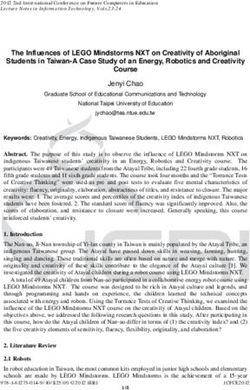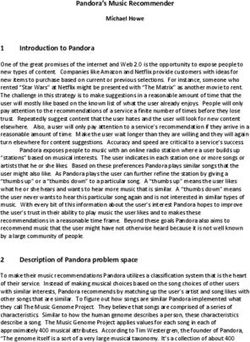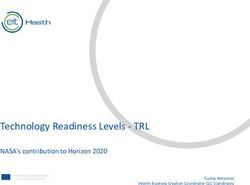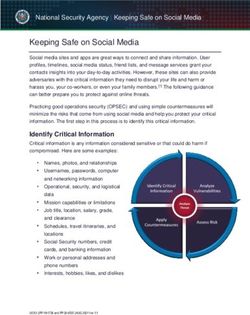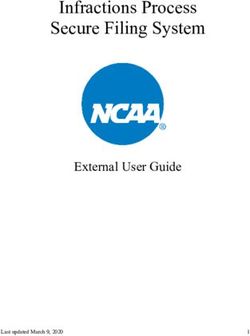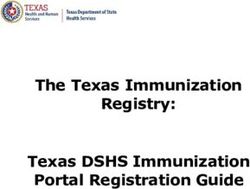(MDMA) Medical Device Marketing Authorization System MDMA User Manual - Saudi Food & Drug Authority
←
→
Page content transcription
If your browser does not render page correctly, please read the page content below
Medical Device Marketing Authorization System
(MDMA)
MDMA User Manual
FOR THE
Saudi Food & Drug Authority
Document Version: ١
th
Date: April, ٤ , ٢٠١١Table of Contents
FOR THE....................................................................................................................................................... ١
Saudi Food & Drug Authority..................................................................................................................... ١
SUBMITTED By: ...........................................................................................Error! Bookmark not defined.
Document Version: ١ ....................................................................................................................................... ١
١. System Overview ...................................................................................................................................... ٤
١٫١ System Modules .................................................................................................................................. ٤
١٫٢ User Types and Roles ......................................................................................................................... ٤
١٫٣ Workflow .............................................................................................................................................. ٤
٢. Login .......................................................................................................................................................... ٥
٣. My Profile .................................................................................................................................................. ٦
٤. Search ....................................................................................................................................................... ٦
٥. Dashboard ................................................................................................................................................. ٧
٥٫١ Dashboard-Applicant ........................................................................................................................... ٧
٦. Applications ............................................................................................................................................... ٨
٦٫١ Creating a new Application .................................................................................................................. ٩
٦.١٫١ Manufacturer ................................................................................................................................. ٩
٦٫١٫٢ General Info ................................................................................................................................ ١٠
٦٫١٫٣ Jurisdictions ................................................................................................................................ ١٢
٦٫١٫٤ Product Categories ..................................................................................................................... ١٣
٦٫١٫٥ Product Verification ..................................................................................................................... ١٣
٦٫١٫٦ Manufacturer’s QMS status ........................................................................................................ ١٥
٦٫١٫٧ Other National Provisions ........................................................................................................... ١٥
٦٫٢ Application Number ........................................................................................................................... ١٦
٦٫٢٫١ Delete Application Form ............................................................................................................. ١٦
٦٫٢٫٢ Contribute Manufacturer ............................................................................................................. ١٦
٧. Establishments ........................................................................................................................................ ١٧
٧٫١ Establishments – Applicant Users ..................................................................................................... ١٧
٨. Products .................................................................................................................................................. ١٨
٨٫١ View Certificates ................................................................................................................................ ١٩
٨٫٢ Renew Certificates ............................................................................................................................ ١٩
٩. Reports .................................................................................................................................................... ٢٠
١٠. Support .................................................................................................................................................. ٢٢
١١. Administration ........................................................................................................................................ ٢٢
١١٫١ Users ............................................................................................................................................... ٢٢
١١٫١٫١ Add Applicant User ................................................................................................................... ٢٣
١١٫١٫٢ Delete Users ............................................................................................................................. ٢٣
Appendix ١: Product Categories ................................................................................................................. ٢٤
Appendix II: Product Verification ................................................................................................................. ٢٥
Product Verification – Jurisdiction Australia ............................................................................................ ٢٥Product Verification – Jurisdiction Canada.............................................................................................. ٢٦ Product Verification – Jurisdiction Europe............................................................................................... ٢٧ Product Verification – Jurisdiction Japan ................................................................................................ ٢٨ Product Verification – Jurisdiction USA ................................................................................................... ٢٩ Appendix III: Manufacturer QMS ................................................................................................................. ٣١ Manufacturer QMS – Jurisdiction Australia ............................................................................................. ٣١ Manufacturer QMS – Jurisdiction Canada .............................................................................................. ٣٢ Manufacturer QMS – Jurisdiction Europe ............................................................................................... ٣٣ Manufacturer QMS – Jurisdiction Japan ................................................................................................. ٣٥ Manufacturer QMS – Jurisdiction USA.................................................................................................... ٣٦
١. System Overview
The Medical Device Marketing Authorization (MDMA) system allows Applicant to submit applications for
marketing authorization certificates for medical devices. The Saudi Food & Drug Authorization users
(SFDA) then interact with the system pushing the application through the workflow for a final outcome
where the certificate will be issued or the application will be denied.
١٫١ System Modules
The system consists of the following modules:
The Dashboard Module is the users’ home page. It will display when a user logs in. The dashboard
module provides users with certificate applications access, showing applicants their own applications.
In addition, certain user roles have access to summary statistics about applications and the system
provides a notification area where new notifications relevant to the current logged on user are
displayed.
The Applications Module provides users with a list of all medical device certificate applications that
they have access to. This module allows applicant users to submit a new application and manage
current applications.
The Establishments Module provides users with access to the manufacturers related to their
establishment.
The Products Module provides users with access to a list of licensed devices. In the case of the
Applicant user roles it shows a list related to their establishment.
The Reports module provides users with access to the reporting features of the system.
The Support module informs users of the support options for the system.
The Administration Module enables administrator users to add users to the system.
١٫٢ User Types and Roles
- Applicant
Applicant user types are either authorized representatives or local manufacturers. Applicant users
create and submit applications. SFDA users are users that process and approve or refer back these
applications.
Applicant user type: this type consists of the following user roles:
- Authorized Representative
- Local Manufacturer
Authorized representatives will submit applications into the SFDA on behalf of manufacturers that they
represent. Local Manufacturers, who are manufacturers based in Saudi Arabia and therefore are
responsible for submitting their own applications, can also submit applications.
١٫٣ Workflow
Marketing authorization applications go through a certain workflow before they are approved and
certificates are issued. Through its lifetime, an application can have one of the following statuses:
- Draft
- Deleted
- Submitted
- Contribute
- Cancel Changes٢. Login The first page that appears to all users once connecting to the system is the Login page. Through this page users are required to enter their unique usernames and passwords that will allow them to access modules and perform functions according to their user role permissions. The Login page appears as illustrated below: Through the relevant fields enter your user name and password then click [Login], if the entered information is correct, the system will give you access to modules according to your user role permissions. On the other hand, if the entered information is incorrect the system will show a [Invalid username or password] message urging you to re-enter information correctly. To logout of the system you will have to click the [Logout] link displayed on the main screens of the system. By doing so, you will be logged out of the system and brought back to the login screen.
٣. My Profile The My Profile link is displayed on all main screens, and is used to display the user’s detailed information, giving them the opportunity to report any contact information that may be incorrectly recorded by the system. A sample of My Profile screen is shown below: As shown, the profile screen shows the name of the currently logged in user, username, job title, email address, the establishment that the user belongs to and the MDNR number of this establishment. In order to report any incorrect information, click the [Contact us] link available at the bottom of the Profile page, this will create a new email message directed to the relevant user (as configured in the system) allowing you to report this information and provide the correct one. ٤. Search A Search feature is available to all users allowing them to retrieve required records by entering certain search details. The search field is shown below: Through this field you can enter information concerning required applications, establishments and products. The returned list will show a summary line for each match and allow you to click on the required result in order to view complete detail. The summary line will show different information depending on the matching results. Note: Search results are filtered according to the user’s role, i.e. users will only see records that they have access to
٥. Dashboard
The Dashboard is the user’s homepage, and the first screen displayed to all users when they log into the
system. The Dashboard provides users with certificate applications access, showing applicants their own
applications they have access to by assignment. In addition, certain user roles have access to summary
statistics about applications and a notification area where new notifications relevant to the current logged
on user are displayed.
The Dashboard is customized according to the type of the user that is logged in.
١- Applicants (who can be either Authorized Representatives or Local Manufacturers)
As mentioned, the Dashboard screen contents and functions differ according to the logged user type, and
show information according to the user type permissions. Details are introduced next.
٥.١ Dashboard-Applicant
As an applicant, once you logon to the system, you will be able to display the following dashboard
screen:
Applicants’ dashboards show the following information:
- Summary statistics relating to applications and certificates, this section will show the
following:
o Current applications: draft, with SFDA and returned
o Current Certificates
o Certificates due to expire after: ٣ months, ٦ months and ١٢ months
- Details of the MDMA hotline number
- Work queue of current applications
- A link to view selected application details
- A link to create a new applicationNote (١): In the Certificates section the name of the top two manufacturers will appear only for authorized representatives, whereas it will show the top two manufacturers related to this authorized representative based on the number of certificates issued for each. As for the [Others] count, it shows the count of the number of current certificates issued for this authorized representative excluding the certificates of the top two manufacturers. Note (٢): [Current Certificates] are the certificates where the current date is within the certificate issued and expiry dates, and the certificate is for products in a product category that the applicant is currently responsible for (authorized representatives can be responsible for more than one manufacturer.) For each application listed in the [Current Applications] section, you will be able to view the following information: Application #,Submission Date, Applicant, Manufacturer, Products Count, Classification, Paid and Status and finally a [View Application] Icon that opens the full application details page in the [Application] module. You can also use the [Next] and [Previous] buttons, or select a certain page number or use [First] and [Last] buttons to navigate between applications in case the list contains more than one page. To learn more on how to create a new application, or to view full details of added applications, please see section ٦. Applications ٦. Applications The Application module provides users with a list of all medical device certificate applications that they have access to. It also allows applicant users to submit new applications and manage current applications. The application page appears as follows:
For each listed application you will be able to see the Application #,Submission Date, Applicant,
Manufacturer, Products Count, Classification, Paid and Status and a Icon to access the application
details.
This page also allows you to search for certain applications that lie within a certain criteria. You can
specify the criteria using the search fields located above the applications list and then click the [Filter List]
button so that all applications relevant to specified criteria are shown. This way, you will be able to easily
access required applications without having to go through the complete list, saving you much time and
effort.
٦٫١ Creating a new Application
Only Applicant users can create new applications. To do so, click the [Create a new Application]
button either on the Dashboard screen or on the Applications screen. When clicking this button, the
following form will appear:
This form is divided mainly into three sections:
- Application Header: where high level information about the application is displayed
- Action buttons: where actions can be performed, taking into consideration that the action
buttons differ according to the logged in user role, whereas each user role has certain actions
to perform on the application through the workflow process.
- Application forms: detailed information of the application through seven different forms that
can be navigated through the [Next] and [Pre] buttons available on the right top of the section
or by clicking on the application forms links that appear on the left of the form. These forms
are thoroughly discussed next.
Note: The (*) beside a field indicates that this is a mandatory field, i.e. the application cannot be saved
without entering information required in this field.
٦.١٫١ Manufacturer
Through the Manufacturer form, you will be able to enter information concerning the manufacturer
of the medical device.This form consists of two drop down lists:
- Manufacturer: for Applicant, this list will contain manufacturers that the user has access to.
- A manufacturer site is a sub-manufacturer owned by the main manufacturer.
- Product Category: categories in this list change according to the manufacturer selected from
the Manufacturers list, and will include product categories limited to the selected
manufacturer, as shown below:
Select the required category and then click the [Next] button to move forward to the following form
General Info.
٦٫١٫٢ General Info
The General Info form will allow you to enter more specific information concerning the new
application, as shown:Through this form you should enter the following information:
- Jurisdiction(s) where this medical device has been placed legally on the market, select at
least one
After this information is entered, you will have to attach certain documents as indicated in the
remaining fields. When clicking the [Upload Document] button, the following screen will be
displayed allowing you to attach the required document(s)Click the [Uppload File] button
b in ordeer to enter th
he title of the
e document you are aboout to attach,
and then clicck the [Browsse] button in order to bro
owse your computer for thhe required document.
d
You can alsso delete an attached document by b clicking th
he [ ] buttton, and the
en save the
e
changes by clicking [Upload or Uploa
ad & Close].
Note: The fform optionss available in n each of th he applicatio
on forms are e changed based on the e
specified jurrisdiction on which
w the ap
pplication is based,
b and thhe classificattion of the prroduct.
٦٫١.٣ Jurrisdictions
Before moviing on to the e Jurisdictionns form you have to make sure thatt at least one
e jurisdiction
n
from the Geeneral Info fo orm has bee en selected, or else the following alert message
e will appearr
urging you to
o select at le
east one jurissdiction:
The Jurisdicctions form ap
ppears as fo
ollows:
Through thiss form, you will
w have to select the jurisdiction that will form thee basis of the
e application,
taking into cconsideration
n that only the jurisdiction
ns that were selected in tthe General Info form will
be available for the selecction.٦٫١٫٤ Product Categories
The product categories are directly related to the selected jurisdiction, and change according to
the selected one. An example of a Product Categories form is shown hereunder:
Through this form, you will have to specify the product categories through the following fields:
- Device Type: select the device type from the list of device types that are available for the
selected jurisdiction
- Device Classification: specify the device classification from the list of classifications that are
available for the selected jurisdiction and the device type
Note: For details on what device types and what device classifications are available depending
on the jurisdiction and the device type.
٦٫١٫٥ Product Verification
Fields in the Product Verification form differ according to the following:
- The jurisdiction selected from the Jurisdiction form
- The device type selected from the Product Categories form
- The device classification selected from the Product Categories form
Enter required information in the relevant field, and then move on to the following form
Manufacturer QMS in order to complete your application.Note: For a thorough description of Product Verification forms, please refer to Appendix II: Product Verification
٦٫١٫٦ Manufacturer’s QMS status
Fields in the Manufacturer QMS (Quality Management System) form differ according to the
following:
- The jurisdiction selected from the Jurisdiction form
- The device type selected from the Product Categories form
- The device classification selected from the Product Categories form
Enter required information in the relevant field, and then move on to the following form National
Provisions in order to complete your application.
Note: For a thorough description of Manufacturer QMS forms, please refer to Appendix III:
Manufacturer QMS.
٦٫١٫٧ Other National Provisions
Moving on to the National Provisions form, you will need to enter information in the different fields
as follows:
Through this form you should enter the following information:
- Confirm a Declaration of Conformity, written in English, to attest that the medical device
complies with both the provisions of the medical device regulations of [the selected
jurisdiction] and with the national provisions of the SFDA Medical Device Interim Regulation
(MDIR) has been attached: attach the required document by clicking the [Upload Documents]
button. You should attach at least one document.
- Indicate the location of other documents held by the manufacturer to support this Declaration
of Conformity
- Signature of the person responsible for the application: upload the required document by
clicking the [Upload Documents] button.
By entering required information in the seven forms of the application, you can now move on to
performing required actions on this application according to your user role. These actions are discussed
next.٦٫٢ Application Number
Each application that is created in the system will have a unique application number. This number will
have the following format:
- Draft Applications: Before an application is submitted to the SFDA it will have a status of
draft, and its unique application number will be: DRAFT/[incremental number] e.g.
DRAFT/١٢٣
- Submitted Applications: After an application is submitted to the SFDA, its unique application
number will be: [jurisdiction code]/[device type]/[device classification code]/[incremental
number], e.g. EU/MD/IIA/١٢٣
٦٫٢٫١ Delete Application Form
This form will be filled out on the following actions When an Applicant deletes an application
-
- Click [Ok] to confirm, or [Cancel] to abort and exit.
٦.٢٫٢ Contribute Manufacturer
If an Applicant requires information from a manufacturer to complete an application, the Applicant
can provide access to the system to one of the manufacturers it represents (specifically for the
application currently in progress for this manufacturer).
The ability to grant access to an application is only provided when the application has a status of
draft. To do so, click the [Contribute] button available within the action buttons of the application.
Clicking the [Contribute] button will show the following screen:
Enter the required information then click [Grant Access] to add the new contributing
manufacturer, or [Close] to abort and exit.When the authorized representative clicks on the “Grant Access” button, the system sends an
email notification to the email address provided, informing them that they have been provided
with access to the system to contribute to an application.
The system enters a row into the user table, which contains the application id, and is then used to
allow the contributing manufacturer to log in and access the application. The system
automatically generates a username and password for this user record, the details of which are
included in the email that is sent to the contributing manufacturer.
When the contributing manufacturer receives the email and logs into the system, the system
checks that the application is in the draft status. If not, the user is denied access. If the application
is in the draft status, the system allows the user to update the application that they have been
provided with access to.
This access is only available while the application is in the draft status, which means that
contributing manufacturers can only access the application before it is submitted to the SFDA.
This user account that is created by the system can only be used to access the application that it
is directly associated with.
Each time a contributing manufacturer updates an application, a notification is created for the
Applicant that created the application.
٧. Establishments
The Establishments module can be viewed by Applicant. However, details and actions available in the
module will differ according to the user type, as discussed next.
٧٫١ Establishments – Applicant Users
When an Applicant accesses the Establishments module, the following screen will be displayed:
For Applicant users this module will show the manufacturers represented by the currently logged in
user. Applicant cannot perform any actions through this screen, where all information is shown in a
display-only manner.٨. Products
The Products module allows users to view product information. When accessing this module, you will be
presented with a list of all products identified in the system. Applicant users can only see products that
are associated with their establishment.
The Products module – as seen by an Applicant user- is shown below:
As mentioned, this screen lists all products identified in the system, showing the product name,
manufacturer name, current Applicant, product category, issue date, expiry date and a [View] link that
shows full details and certificates of the selected product.
You can filter the product list according to a certain criteria using the search fields:
- Manufacturer: for Applicant users it only includes manufacturers which the Applicant
represents
- Product Category: Specify your criteria then click the [Filter List] button. Accordingly, only
products that match the criteria will be listed.
Clicking the [View] link for any listed product will show the product details screen as the one shown next:This screen shows the following information for the selected product:
- Product Details: including the product name, product category, device type, device
classification, model number, product description, MDNR number, GMDN number, UMDNS
code and other product code.
- Product Certificates: the certificates that exist for this product, showing the issue date expiry
date for each certificate, also a [View Certificates] and a [Renew Certificate] link, taking into
consideration that applicant users can only see the [View Certificate] link.
- Manufacturer Details: showing the name, address, phone number and fax number for the
associated manufacturer
- Applicant Details: showing the name, address, phone number and fax number for the
associated authorized representative.
٨٫١ View Certificates
When clicking the [View Certificates] link associated with the selected product, you will view a screen
that contains all details of the selected product. The product and certificate information displayed in
this screen is created when applications are approved in the system .
٨٫٢ Renew Certificates
When an applicant clicks the [Renew Certificate] link, a new application for that product will be
created.
The following information will be prefilled in the application based on the information in the most
recently issued application for that product:- The applicant
o applicant_id
- The manufacturer
o manufacturer_id
- The product
o productcategory_id
o product_id
o productname
o productmodelnumber
o productdescription
o productidnumber
o productmdnrnumber
o productgmdncode
o productumdnscode
o productothercode
The applicant can update any of the information on the application if they require and then submit the
application to the SFDA using the normal process. Because the product_id is recorded with the
application, the certificate that is issued can be associated with the existing product record in the
Products module.
٩. Reports
SQL Report Server will be used for reporting capabilities. This enables reports to be developed with
reporting services and placed within the MDMA system without any changes being made to the system.
When clicking the Reports tab, the following page will be shown:
Reports can be stored in one or more of the following categories.- Metric Reports: Trends and summary statistics, turnaround times, interdepartmental times.
- Application Reports: Number of applications and number approved, waiting (why waiting). Report
that shows accountability – full history application history. Select any dates want to see how many
products were submitted to them, how many were approved.
- Certificate Reports: Certificate reports provide the ability to generate a certificate for an approved
application or to generate a report on certificates with upcoming expiry dates.
Reports available in each category can be made available to certain roles within the system. This allows
reports to be created with access allowed or restricted based on a user’s role.
For example, if you click on the Application Report grid, the following page will appear:
This screen lists all defined application reports, showing the name, description and record path for each
listed report. To view a certain report, click the [View Report] link associated with the required report, this
will show the following report:١٠. Support The Support module is used to record problems that may have encountered while using the system. Clicking the Support module will show the following screen: Through this form, you should describe any problem(s) you encounter while using the system, read the instructions carefully and then enter your problem in the relevant section then click the [Submit] button. The technical support team will receive your problem and perform the required actions. You will be informed about the resolution to your problem via email. ١١. Administration The Administration section allows administrators to create, edit and delete users and system codes. Also, an Administration tab is available for certain user types allowing them to perform certain actions concerning users. ١١٫١ Users Through the Users page, administrators can find, add, update and delete Applicant information. Applicant users also have access to this page allowing them to add additional applicant users to their establishment. Note: Applicant users only see users associated with their establishment. You can filter listed users using the search fields that allow you to filter users according to the user ID, first name, surname. Specify your criteria then click the [Filter List] button, accordingly, only users that meet your criteria will be listed, making it easier to reach required users. Through this page you can add, edit and delete users.
١١٫١٫١ Add Applicant User
When clicking the [Add Applicant User] button, the following screen will be displayed:
Through this page you should enter required information concerning the new user you’re adding.
The user type will be automatically defined as “Applicant”. Enter the first name, surname, user
name, password, email address and job title. After that, specify the establishment to which the
authorized representative is related by selecting it from the drop down list, and then determine the
status of the account. If the status is “Disabled” then the user cannot login to the system, and you
will have to enter the reason for which this user is disabled. The [Reason] field is cleared when
the user is enabled.
Note: When adding Applicant users, Applicants can only add users to their own establishment .
After entering this information click [Save] to add the new user, or [Cancel] to abort and exit.
١١٫١٫٢ Delete Users
To delete a user, click the [Delete] link associated with the required user. When doing so, the
following conformation message will appear:
Click [OK] to confirm deletion, or [Cancel] to exit.Appendix ١: Product Categories
The following defines what device types and what device classifications are available depending on the
jurisdiction and the device type:
• Australia
o Medical Device
Class I
Class IIa
Class IIb
Class III
o AIMD
o IVD
Annex II List A
Annex II List B
Self Test
General IVD
• Canada
o Medical Device
Class I
Class II
Class III
Class IV
o IVD
Class I
Class II
Class III
Class IV
• EU
o Medical Device
Class I
Class IIa
Class IIb
Class III
o AIMD
o IVD
Annex II List A
Annex II List B
Self Test
Others
• Japan
o Medical Device
Class I
Class II
Class III
Class IV
o IVD
Class I
Class II
Class III
• USA
o Medical Device
Class I
Class II
Class III
o IVD
Class IClass II
Class III
Appendix II: Product Verification
Product Verification forms vary depending on:
- The selected jurisdiction
- The selected device type
- The selected classification
The following sections will thoroughly discuss each of these forms.
Product Verification – Jurisdiction Australia
The Product Verification form for jurisdiction Australia appears as follows:
Through this form you should specify the following information:
- Provide the medical device listing number as it appears on the TGA’s Register of Therapeutic
goods as evidence of registration.
- Indicate the Section numbers (Part ١, Part ٢ … etc) from the Therapeutics Goods Act applied
to the device to establish conformity to Australian regulations.
- Provide a copy of the current certificates and most recent reports issued by this TGA as
required by the indicated conformity assessment procedures.
- Provide a copy of the manufacturer’s current Declaration of Conformity to the Therapeutics
goods Act.Product Verification – Jurisdiction Canada
The Product Verification form for jurisdiction Canada appears as follows:
Through this form you should specify the following information:
- License name as listed by Health Canada.
- Provide the current License Number where Health Canada has issued a device license.
(applies to Class II, III & IV).
- Confirm it complies with Sections ١٠ to ٢٠ of the Canadian regulations for medical devices.
- Provide evidence that the device is distributed in Canada.
- Provide a copy of the current attestation of safety and effectiveness.Product Verification – Jurisdiction Europe
The Product Verification form for jurisdiction Europe appears as follows:
Through this form you should specify the following information:
- Indicate the Annexe(s) from the EU directives applied to the device to establish conformity to
EU regulations.
- Provide the name and reference number of the Notified Body responsible for issuing the
certificates, decisions or reports required by the conformity assessment Annex(s) referred to
above, if any.
- Provide a copy of the current certificates and most recent reports issued by this Notified Body
as required by the indicated conformity assessment Annex.
- Provide a copy of the manufacturer’s current EC Declaration of Conformity.
- Indicate whether the device design has changed in a manner that could affect safety and/or
performance since the manufacturer declared the device in conformity with the EU directive?
- If the device is a Class I medical device , or a General IVD medical device, indicate:
• The name of the Regulatory Authority with whom the manufacturer has registered the device.
• Provide evidence of registration.Product Verification – Jurisdiction Japan
The Product Verification form for jurisdiction Japan appears as follows:
Through this form you should specify the following information:
- Indicate whether the MHLW or Registered Certification Body (RCB) has issued a marketing
authorization / certification to the Marketing Approval Holder and provide its identification
number.
- Government Approval (SHONIN)
- Certification (NINSHO)
- Notification (TODOKEDE)
- Provide a copy of the current certificate of conformity, issued by MHLW or an authorized RCB,
that confirms the technical file been reviewed to asses the device’s design. Where applicable,
the certificate should be accompanied by a translation into English.
- Provide a copy of the manufacturer’s current Declaration of Conformity to Japanese
regulations.
- Where an RCB is involved with assessing the design, provide its name.Product Verification – Jurisdiction USA
The Product Verification form for jurisdiction USA appears as follows:
Through this form you should specify the following information:
- Indicate pre-market submission status of the medical device.
- Provide product code allocated by the FDA
- Indicate whether the submission was for a single device type or covered a grouping of device
types that do not differ significantly in purpose or other features related to safety and
performance.- Product description if either a single or multiple device type, as specified in the relevant
conformity assessment route/annex.
- Provide the current ٥١٠ (k) or PMA approval letter, authorizing the marketing of the device,
where relevant.
- Provide the amendment letter(s) where CDRH has issued amendments to the original ٥١٠(k)
or PMA approval letter.
- Provide the name and affiliation of the Accredited Person under the Accredited Person
Programmed responsible for reviewing the ٥١٠(k), if such was involved.
- If the device is Class I exempt or Class II exempt, indicate the location of the technical
information that demonstrates that the device is safe and performs as intended by the
manufacturer.
- Provide evidence that the manufacturer has complied with FDA’s registration and listing
requirements.Appendix III: Manufacturer QMS
Manufacturer QMS forms vary depending on:
- The selected jurisdiction
- The selected device type
- The selected classification
The following sections will thoroughly discuss each of these forms.
Manufacturer QMS – Jurisdiction Australia
The Manufacturer QMS form for jurisdiction Australia appears as follows:Through this form, you should enter the following information:
- Indicate whether the manufacturer of the medical device has an established quality
management system (QMS) that complies with the indicated conformity assessment
procedures.
- if YES, indicate the QMS standard used and provide the name of the organization.
- Provide a copy of all the current quality management approvals/certificates held by the
manufacturer that relate to the device that is the subject of this application.
- Description of the medical devices covered by the QMS.
- Indicate the procedures and processes covered by the manufacturer's QMS.
- If the device is a Class I medical device or a General IVD, and a QMS is operated but not
required by the Therapeutic Drugs Act, is the QMS regularly audited by a an independent
organization? indicate the name of the other organization and provide a copy of the most
recent QMS certificate issued by the independent organization.
Manufacturer QMS – Jurisdiction Canada
The Manufacturer QMS form for jurisdiction Canada appears as follows:
Through this form, you should enter the following information:
- Indicate whether the manufacturer of the medical device operates an established quality
management system (QMS) that complies that complies with the required conformity
assessment procedures.
- If YES, indicate the QMS standard used
- Provide a copy of all the current quality management approvals/certificates held by the
manufacturer that relate to the device that is the subject of this application.
- Description of the medical devices covered by the QMS.
- Indicate the procedure(s) that are included within the Manufacturer's QMS.
- Provide the name of the organization responsible for the QMS audit.Manufacturer QMS – Jurisdiction Europe The Manufacturer QMS form for jurisdiction Europe appears as follows:
Through this form, you should enter the following information:
- Indicate whether the manufacturer of the medical device operates an established quality
management system (QMS) that complies with the indicated conformity assessment
Annexe(s).
- If YES, indicate the QMS standard used
- Provide a copy of all the current quality management approvals/certificates held by the
manufacturer that relate to the device that is the subject of this application.
- Description of the medical devices covered by the QMS.
- Indicate the procedure(s) that are included within the Manufacturer’s QMS.
- Indicate whether this QMS complies with the quality requirements of the conformity
assessment procedure described in the previous section?
- Indicate the type of QMS used
- Is the QMS regularly audited by Notified Body
- Indicate the reference Number or name of the notified Body
- Provide a copy of the most recent valid QMS certificate issued by the Notified Body ,
accompanied by a translation into English.
- Date of audit
- Confirm this certificate is valid with respect to issue and expiration dates?
- If the device is a Class I medical device or a General IVD, and a QMS is operated but not
required by EU directives, is the QMS regularly audited by a an independent organization?
- If the QMS is regularly audited by an independent Organization other than a Notified Body,
provide the name of that organization.
- Is the production of the medical device sub-contracted by the manufacturer to another party?
- If YES, does the sub-contractor operates an established QMS that is audited either by a third
party or the manufacturer?
- If YES, indicate the name of the other organization and provide a copy of the most recent
QMS certificate issued by the independent organization.Manufacturer QMS – Jurisdiction Japan
The Manufacturer QMS form for jurisdiction Japan appears as follows:
Through this form, you should enter the following information:
- Indicate whether the manufacturer of the medical device operates an established quality
management system (QMS) that complies with the required conformity assessment
procedures.
- If YES, indicate the QMS standard used
- Description of the medical devices covered by the QMS.
- Indicate the procedures that are included within the manufacturer's QMS.
- Indicate whether the QMS is regularly audited by PMDA, the prefectural government, or a
RCB.
- if YES name the body that undertakes the audit and provide a copy of the current notification
of conformity, where applicable, accompanied by a translation into English.Manufacturer QMS – Jurisdiction USA
The Manufacturer QMS form for jurisdiction USA appears as follows:
Through this form, you should enter the following information:
- Indicate whether the manufacturer of the medical device operates an established quality
management system (QMS) that is acceptable to the FDA.
- Indicate the type of QMS used.
- Where the QMS has been audited by the FDA, provide evidence of the most recent audit.
- Provide the date of the most recent audit.
- Where the QMS has been audited by an Accredited Person, provide evidence of the most
recent audit.
- name of the Accredited Person responsible for the QMS audit.
- Is the production of the medical device sub-contracted by the manufacturer to another party?You can also read