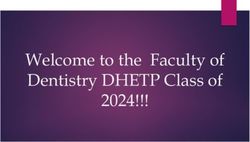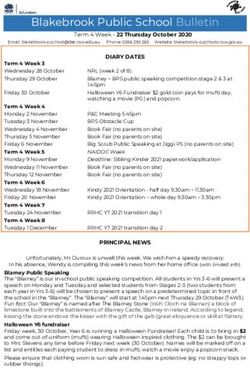Nagle Catholic College Bring Your Own Device Program Parent Guide 20 21
←
→
Page content transcription
If your browser does not render page correctly, please read the page content below
Technology in the Classroom
There are a number of reasons why schools use devices in the
classroom. Technology is all around us and students are expected to
enter the workforce or further study with a minimum level of ICT
competency.
The Australian Curriculum identifies ICT as a key capability needed by
students to be successful during and after school.
Having devices in the classroom allows teachers to embed these ideas
across their teaching and learning programs and encourage success
with ICT.
Technology allows students to take an active role in learning;
investigate a wide range of topics; access a wealth of facts and information and view engaging and interactive
resources.
The following information is provided for parents to inform and assist them in understanding and managing
student use of ICT.
SEQTA
The College utilises a Learning Management system called SEQTA.
SEQTA Engage allows parents and guardians to work in partnership with the College to achieve the best
outcomes for students.
Families are given access to:
• Student assessments– due dates and results
• Formally set homework
• Pastoral Care/student behaviours
• Timetables
• Daily Notices
• Important College Documents
http://web.ncc.wa.edu.au/engage.html
Managing Devices at the College
Students are expected to be ready to learn with their device. This includes:
• Having a fully charge device;
• Avoiding damage to their device;
• Having an understanding of how to use the main features of their
device;
• Storing the device safely when not in use, i.e. in student locker;
• Using the device responsibly.
Support to connect to the College Wi-Fi, log in to emails and locate appropriate apps/software is provided
at the start of each year. As part of every student's enrolment at Nagle, the Office 365 Suite is provided
free to all students by the College.
Technical support is available for all students throughout the year via the Library.Consequences of Misuse
Teachers will instruct students when devices are required and the type of task students should be completing
during that time. Students are expected to follow teacher instructions. Records of device misuse may be
recorded and passed on to the House Leaders and Directors of Students.
Students are not permitted to access social media at the College. The College has a ‘red flag’ system in place.
This is managed autonomously, i.e. by software. Should students access inappropriate materials or content
which indicate they are at risk, an alert may be triggered and sent to the appropriate Director of Students.
Consequences for this misuse will depend on the severity of the issue and may include a warning, detention or
further sanction such as the removal of BYOD privileges. Incidents of cyber bullying will be referred to the
Directors of Students.
Digital Literacy
Through a variety of programs, students are educated in the concept of Digital Literacy. This begins in Year 7
with the Ignite Skills Course, a comprehensive look at ways of using their devices effectively and safely.
Instruction is also given in what is appropriate online behaviour and managing devices.
Concepts relating to appropriate behaviour online are reinforced through schooling for students via Pastoral
Care programs, classroom behaviour management as well as in the Health and Religious Education curriculum
areas.
Managing Devices in the Home
Parents and guardians often worry about managing devices in the home. The most effective step in managing
devices at home is for parents and guardians to be in control of the wireless access. Changing the password
regularly, keeping the password a secret or investigating the parental controls of your modem are all effective
ways to limit and control access.
The College recommends the following for parents when managing devices in the home:
• For Lower School students in particular, devices should be used in an open area where monitoring and
conversation can occur.
• Devices are not kept in bedrooms overnight and screen time is defined, particularly in Years 7-9.
• Parents/guardians have access to the device and all passwords and pin codes required.
• Parents/guardians control Wi-Fi access, for example, by changing the password if there is
inappropriate use.
The College advises that parents/guardians encourage on-going conversations about experiences online, apps
and software being used and issues associated with social media.
Other Useful Links
Nagle Catholic College Student Portal:
http://web.ncc.wa.edu.au/student-portal.html
Office of the Children’s Commissioner E-Safety Commissioner:
https://esafety.gov.au/esafety-information/esafety-issues
Nagle Catholic College – Bring Your Own Device webpage:
http://web.ncc.wa.edu.au/bring-your-own-device.htmlGeneral Device Management and Information
Devices should have the latest version of the operating system (Windows or iOS) and software. . These
updates should occur at home. All devices (both iOS and Windows) should have anti-virus and anti-malware
software installed. This is the responsibility of families.
The College recommends a Windows-based laptop or 2-in-1 device for a number of reasons, including but not
limited to:
• Transition to university or employment
• Digital inking capabilities
• Wide breadth of functionality and software available – particularly with Office software
• Access to a full keyboard
• Ability to share work with teachers and collaborate with classmates
Parental Controls
Parents and guardians often ask about software to manage student devices. On Windows and iOS devices,
administrator accounts can be created which allow the administrator to control the functions of other
(student) accounts. For assistance in doing this, it would be advisable to check the relevant ‘Help’ website for
iOS or Windows.
In general, any parental controls should still allow students access to their educational software and the
internet while at school.
Office Applications
Nagle Catholic College is an Office 365 school. As part of their enrolment at the College, students can
download a free student version of Microsoft Office to their Mac or Windows laptop. Students can access this
via the Office 365 account, under ‘My Account’. Further details are available on the ‘Student Portal’:
http://web.ncc.wa.edu.au/student-portal.html
It is important for students to sign in to their Office 365 applications using their school credentials i.e email
and password to ensure all work is stored securely and is easily accessible.
Charging
It is recommended that devices are charged overnight, outside of the student’s bedroom. Students should
come to the College with a fully charged device and are encouraged to carry with them their own charger.
Insurance, Bags and Damaged Devices
Insurance is the responsibility of the family. It is advised that parents and guardians are aware of the warranty
and insurance for their devices.
A strong laptop bag is recommended. Students may carry their laptop bags during the school day. Backpacks
are not permitted.
College policy is that broken devices can be unsafe for use in school. Devices with cracked screens or frayed
wires should not be brought to school. In a small number of cases, the College Library can loan laptops to
students for short periods of use. This is dealt with on a case by case basis and should not be used as a long-
term option.
External Storage
Students have 1TB of storage in their Office 365 account.
Students are advised that all external storage drives be formatted in FAT32. This will allow them to be used on
both Mac and PC devices (students can often collaborate with peers who have different devices to them).
Should students not ensure this is set up correctly, they risk losing any work stored on those drives.
Information about managing this issue is on the Student Portal: http://web.ncc.wa.edu.au/student-portal.htmlYou can also read