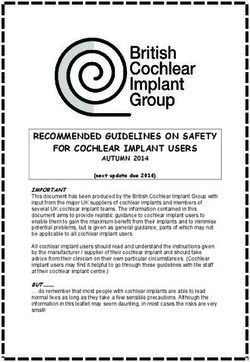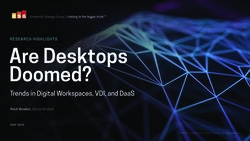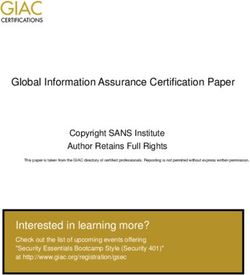NAVY RECRUITING COMMAND SNAPCHAT SOCIAL MEDIA GUIDE 2020
←
→
Page content transcription
If your browser does not render page correctly, please read the page content below
GETTING STARTED
NRC’s nationally managed social media properties (Facebook,
Instagram, Twitter, and Snapchat) are meant to generate awareness,
support the brand, and drive visitors to navy.com. At the NRD/NTAG
level, social media is meant to generate leads and engage prospects
with eTalent team members. Everything done on social media should
be aimed at making connections between prospects and recruiters.
This guide provides guidance for how to manage a personal Snapchat
account from an administrative point of view. It covers the steps
involved with maintaining a Snapchat account, including how to set
up an account, how to publish, and how to comment and respond to
messages.
Snapchat is a mobile-only app. Story content can be viewed in a web
browser on a computer, but almost all other activity is administered
through the mobile application. Users have the option to create
personal profiles and/or business profiles. Business accounts are
primarily used to create, launch, and pay for ad campaigns but are not
necessary for features such as Geofilters, which individual users can
create through their personal accounts. We recommend individual
recruiters solely create a personal account to operate.
2GETTING STARTED
THE ROLE OF SNAPCHAT IN THE SOCIAL MEDIA SPACE
THE ROLE OF SNAPCHAT IN THE SOCIAL MEDIA SPACE
What differentiates Snapchat from other social media platforms is its
ability to facilitate a personal connection between the person sending
the “snap” and the recipient. Due to Snapchat’s inherent privacy,
snaps that are delivered peer-to-peer come across as being tailored
specifically to the recipient, even though the snap could be sent to a
large group or as part of your snap story. The joy a recipient
experiences when receiving a snap, as well as the desire to be
included and aware of what friends or others are doing, keeps users
engaged and constantly opening and operating the app. Snapchat
presents a unique opportunity for brands to connect with a younger
audience that desires to be connected with in a more personal
transparent manner.
For the purpose of this guide, the focus will be on personal Snapchat
profiles that are used in recruiting efforts.
NRD/NTAGs that wish to set up their own official station accounts
may follow these same guidelines for establishing and engaging from
their profiles.
3GETTING STARTED
REGARDING PROFILES
REGARDING PROFILES
eTalent team members may operate as either representatives of the
Navy via professional accounts or from accounts established for the
NRD/NTAG they represent.
This document serves as a way to help you set up an account, walk
through each step for the first time, and is also a “How To” guide for
future reference. Refer to the Table of Contents to find the correct
section for help on any issue.
4CONTENTS
I SNAPCHAT OVERVIEW 6 GEOFILTERS 26
IV
1. Benefits 1. Geofilters Intro
2. Responsibilities 2. Mobile Geofilter Creation
3. Desktop Geofilter Creation
II NAVIGATING SNAPCHAT 9 V CONTENT CREATION 35
1. Creating A Profile 1. Creating Stories
2. Creating a Bitmoji 2. Customizing Your Snaps
3. Managing Settings 3. Sending Snaps
III BEST PRACTICES /ETIQUETTE 20 VI SNAPCODES 46
1. Response Decision Tree 1. Snapcodes
2. Engagement Criteria 2. Snapcode Lens Examples
3. Content Criteria
4. Content Best Practices VII WHO TO CONTACT 48
5I. OVERVIEW
1.
BENEFITS
Snapchat is a social photo, video and messaging platform similar to watching TV
as opposed to scrolling a feed. Similar to Instagram, Snapchat is a more public
platform and interactions with strangers are more welcome and commonplace.
REASONS WHY SNAPCHAT IS SO
IMPORTANT FOR RECRUITERS
• 83% of users are 12-17 and 78% of users are 18-24 in the United States
• Each user spends 30+ minutes on Snapchat per day
• There are 188 million daily active users
Use Snapchat as a recruitment tool with a professional recruiter account, an
official station account, or both. Posting unique engaging content often
throughout each day will give your account a better likelihood of being
accessed by users in a position to learn more about the Navy so they can one
day join.
7I. OVERVIEW
2.
RESPONSIBILITIES
Each recruiter is responsible for managing their own personal profile in a manner
that aligns with the guidelines outlined in this document. This includes creating
snaps, snap stories, and responding to snaps and snap messages. The type of
content you are posting depends on the specific account you are operating. If you
are on your personal account, post about day to day activities in the Navy,
interesting parts of events you are attending, and behind the scenes candid
photos that would give a user a chance to see a world they otherwise wouldn’t
have access into.
SNAPCHAT POSTS
• Create and post relevant content for people to see
• Post national Navy content through your personal account when it is shared with you
RESPONDING TO SNAPS
• View Snapchat posts within 24 hours and respond as quickly as possible
• The end goal of each interaction is to take the conversation off of Snapchat and onto
a text, phone, or email conversation
8II. NAVIGATING SNAPCHAT
1.
CREATING A PROFILE
BROWSER DISPLAY
While Snapchat is a mobile-only platform, profiles can be created via the
mobile app or on a web browser on a computer. Download the app or visit
www.snapchat.com to get started. You will need to include an email address
or phone number, full name, birthday, and choose a username and password.
10II. NAVIGATING SNAPCHAT
1.
CREATING A PROFILE
MOBILE DISPLAY
Recommendation:
Choose a username that clearly identifies you as a recruiter or recruiting
station for the U.S. Navy. This could also be your full title with an anchor
emoji (⚓) at the end of your username.
11II. NAVIGATING SNAPCHAT
1.
CREATING A PROFILE
MOBILE DISPLAY
After inputting the required information, Snapchat will require a security check.
Then it will verify the phone number by sending an SMS verification code.
12II. NAVIGATING SNAPCHAT
2.
CREATING A BITMOJI
Bitmoji is a personal emoji or personalized cartoon avatar of yourself. We
recommend creating one to:
• Make your account feel more authentic to other users
• Help other users recognize you more easily and increase the likelihood of them
adding you back
• Show your personality and individuality to your friends
13II. NAVIGATING SNAPCHAT
2.
CREATING A BITMOJI
To create a new Bitmoji, tap Add Bitmoji directly below your
Snapcode and username. Tap Create Bitmoji to get started.
Bitmoji’s are highly customizable so you can create one that
looks exactly like you. Once you’ve finished designing your
Bitmoji’s facial features, you can select facial hair, glasses,
makeup, and clothing.
14II. NAVIGATING SNAPCHAT
2.
CREATING A BITMOJI
Recommendation:
When selecting facial hair,
ensure you are still
following Navy
regulations.
Recommendation:
When applying makeup to your Bitmoji, select
neutral shades that follow Navy regulations.
15II. NAVIGATING SNAPCHAT
2.
CREATING A BITMOJI
Recommendation:
Since there are no “Navy specific” outfit
options, we suggest using the camouflage
uniform for your Bitmoji.
Recommendation:
Alternatively, we suggest choosing
business casual and appropriate attire.
16II. NAVIGATING SNAPCHAT
2.
CREATING A BITMOJI
Once you’ve finished creating your Bitmoji, tap Agree & Connect.
Your Bitmoji will now appear within your Snapcode and be
visible to others.
Recommendation:
Take a screenshot of your Snapcode and share it in a post on your
other social media accounts to gain more friends on Snapchat.
17II. NAVIGATING SNAPCHAT
3.
MANAGING SETTINGS
To access Settings, navigate to your profile by tapping the profile
icon in the top left hand corner. Once there, tap the gear icon in
the top right hand corner.
When you are in Settings, you can change your username,
password, email address, birthday, etc. The most important
settings to manage are in the “Who Can…” section.
18II. NAVIGATING SNAPCHAT
3.
MANAGING SETTINGS
“WHO CAN…”
In Settings, you can also choose who
can contact you, view your story, see
your location, and see you in Quick
Add.
Recommendation:
For security purposes, select Only Me
when choosing who can see your
location.
Recommendation:
To increase account visibility, select
Everyone when choosing who can
contact you, view your story, and see you
in Quick Add.
19III.
BEST PRACTICES/ETIQUETTE
20III. BEST PRACTICES/ETIQUETTE
1.
RESPONSE DECISION
TREE
Person sends Does it Meet NO
Snapchat or Community Do not respond
Snap Message. Guidelines?
YES
Is it a general Answer the question or
YES
question log out of the app and
unrelated to have an eTalent Director
recruiting? login and respond
NO
Is it a recruiting
YES
Respond via Snap Message
question or
directed to a and ask the individual for their
specific number (or provide recruiter
recruiter? contact info to user).
NO
If the content/question does Address all questions
not require an answer yet in a timely manner; do
meets community not ask the recruit to
guidelines, let the snap share confidential
disappear.
information
21III. BEST PRACTICES/ETIQUETTE
2.
ENGAGEMENT CRITERIA
Use this to determine when and how to engage with a user.
GENERAL
ü Check in on your profile at least 5x a day or as needed. This should be part of the
profile owner’s daily responsibility. The profile owner should aim to post 5x per day as
well. With users checking their profiles over 20 times per day, they need to see
content coming from your account in order to engage and proactively reach out to
you in order to ask questions.
ü Engagements should take place between 8am and 10pm unless urgent.
ü Always respond to posts as the voice that reflects positively on the Navy.
ü Engage or acknowledge people speaking positively.
DO NOT ENGAGE WITH
ü Minors or anyone under the age of 13.
ü Content that is highly political in nature or negative.
ü Users that appear to be spam, robots, or people trying to sell something.
ü Content that involves illegal activities.
ü Snaps or Snap Messages that trash another individual, celebrity, or brand.
BLOCKING AND FRIENDING
ü Block users who share content that does not abide by community standards.
ü Friend users who request to be your friend on the app.
22III. BEST PRACTICES/ETIQUETTE
3.
CONTENT CRITERIA
Use this to determine when to engage with a user or hide,
block, or delete comments.
DO
• Confirm that the image, video, text, and/or link is relevant to the Navy.
• Secure permission to use the image from the individual who took it.
• Confirm content being posted is unbiased and does not include personal opinion.
• Use content that appropriately reflects America’s Navy.
• Share important updates and exclusive content to raise brand awareness.
DON’T
• Use an image, video, text, or link that has been taken or copied from any other brand
person, artist, etc.
• Use images, photos, videos, or logos that are altered or misrepresented.
• Use photographs or videos that feature minors, unless you have their parents’ or
guardian’s written permission.
23III. BEST PRACTICES/ETIQUETTE
4.
CONTENT BEST PRACTICES
TYPES OF CONTENT
• Snapchat is an app that can be utilized to show people what life is like as a member
of the Navy on a day-to-day basis.
• While using the app, ask questions, tell stories, share “behind-the-scenes” footage,
promote your presence at events and share unique perspectives that lead to loyal
and more positive feedback from users.
• Utilize Snapchat Stories to connect with users and create awareness, engagement,
and a loyal following.
BREVITY
• Snapchat focuses more on brief snapshots of a moment instead of
long content.
• Uploading new content regularly will keep user’s attention spans,
considering the average user opens the app 25 times per day.
• It’s important to include a call to action at times so that users feel the
need to engage with your snap content, just don’t be too pushy.
• Create quick quizzes or impromptu “question-and-answer” sessions
that reward users for clicking on your snaps.
24III. BEST PRACTICES/ETIQUETTE
4.
CONTENT BEST PRACTICES
QUALITY CHECK
• Don’t just take a photo and click send. Try and really connect with users through
your photos as opposed to words. You should ensure correct lighting, high quality
sound, and the appropriate amount of time is taken to make the snap truly
meaningful.
• Explore the platform’s capabilities and learn about lenses, fonts, gifs, Geofilters,
layers, emoji placement and other features that can make your snap stand out from
the rest.
NAVIGATE SNAPCHAT PROPERLY
• Thanks to disappearing, impermanent content, Snapchat is unlike any other social
media platform when it comes to carrying on a conversation
• With this in mind, the goal of each interaction should be to lead the conversation off
of the app
• Connecting off of the app will allow for dialogue to begin and take place
• Know how to share your snapcode with individuals in-person and create signature
that you can distribute to further your following
25IV.
GEOFILTERS
26IV. GEOFILTERS
1.
GEOFILTERS INTRO
A Snapchat Geofilter is Snapchat’s way of letting people know where you
are. It’s like a normal Snapchat filter in that it’s a design you can overlay
onto a photo you have taken in the app. However, geofilters are only
available when you enter the perimeter of a specific location.
Recently, Snapchat made it possible for people to design geofilters for
their personal lives and/or the companies they work for.
While Snapchat is a mobile-only platform, geofilters can be created via
the mobile app or on a web browser on a desktop computer.
Download the app or visit https://create.snapchat.com to get started.
27IV. GEOFILTERS
2.
MOBILE GEOFILTER CREATION
MOBILE DISPLAY
To get started creating your geofilter, open the Snapchat app. From
the camera screen, tap the ghost symbol in the top-left corner.
On the profile screen, tap the gear symbol in the top-right corner to
go into Settings. On the next screen, tap Filters & Lenses.
Tap Get Started.
28IV. GEOFILTERS
2.
MOBILE GEOFILTER CREATION
MOBILE DISPLAY
Next, select the occasion that best applies to your needs. Snapchat will
offer several themes. To customize your template, you can edit the
existing text and add more text, emojis, bitmojis, or stickers.
You can also create a custom geofilter for your event.
Note: You can’t upload a pre-created design from your mobile device.
To create a custom Snapchat Geofilter, tap “Start from Scratch”.
Once you click the green check in the bottom right hand corner of the
screen, you will be instructed to draw a geo-fence exactly where you’d
like your order to be available.
29IV. GEOFILTERS
2.
MOBILE GEOFILTER CREATION
MOBILE DISPLAY
Once you’ve scheduled the start and end time of your geofilter, find
your location and then pinch the map to zoom in and out to cover
more or less of this location. Snapchat will tell you if you need to
make your geofence bigger or smaller to meet its minimum (20,000
square feet) or maximum requirements (5,000,000 square feet). Drag
the corners of the blue box to change the shape if needed. When
you’re finished selecting a location, tap the green Continue button.
On the next screen, schedule your geofilter. Select the start and end
dates, and the time when you’d like it to become active. Snapchat
Geofilters can last anywhere from one hour to 90 days.
30IV. GEOFILTERS
2.
MOBILE GEOFILTER CREATION
MOBILE DISPLAY
Depending on which type of mobile device you’re using, you’ll need
your App Store (iOS) or Google Play (Android) payment information to
be up to date to complete your purchase. The purchase process is
similar to that of a song or an app. Tap to confirm your purchase.
When you see the pop-up message below, tap Okay, and your geofilter
will be set up to go live. You don’t have to worry about checking the app
while waiting for your geofilter to be approved. Snapchat will send you
a confirmation email when payment is required, informing you to
complete payment in the app.
31IV. GEOFILTERS
2.
MOBILE GEOFILTER CREATION
If you’re late completing payment, Snapchat may allow you to confirm
payment after your scheduled start time and will do their best to get your
geofilter running once you confirm payment. Because Snapchat reserves
your geofilter’s location, it will cost the same even if you confirm
purchase after the start time.
Once you have a completed geofilter, Snapchat lets you view the metrics
from within the app. To access these metrics, open Snapchat and from
your camera screen, swipe up and tap the gear icon to go to your settings.
Select “On-Demand Geofilters” and tap on one of your completed
geofilters. Now you can view the results of your completed geofilter in a
mobile-friendly view. You can see the filter’s swipes, uses, and views. You
can find additional information about on-demand geofilters in the
Snapchat FAQ section.
32IV. GEOFILTERS
3.
DESKTOP GEOFILTER CREATION
DESKTOP DISPLAY
Login to your account and select Create
Filter.
Create your filter by either uploading your
own, using text, color, or elements to create
your own from scratch or you can select a
pre-made Snapchat template. You can modify
the Snapchat template even if you select it.
Example of a Modified Snapchat Template.
33IV. GEOFILTERS
3.
DESKTOP GEOFILTER CREATION
DESKTOP DISPLAY
Select the start and end dates, and the time
when you’d like it to become active.
Geofilters can last anywhere from one hour
to 90 days.
Once you’ve typed in your location, click the
“+” symbol to zoom in on the map or the “-“
symbol to zoom out on the map to cover
more or less of this location. Snapchat will
tell you if you need to make your geofence
bigger or smaller to meet its minimum
(20,000 square feet) or maximum
requirements (5,000,000 square feet). Click
where you’d like to begin, and create a
parameter around the area you’d like to
select. When you’re finished, tap the yellow
Checkout button.
Add your email to receive a confirmation
email once your Geofilter is approved. This
page will allow you to review your Geofilter
before you enter your payment type into the
payment section. Once the Geofilter has
been submitted you will get a confirmation
email or an email letting you know the
Geofilter has not been approved, in which
case you can log back in and modify the
Geofilter.
34V.
CONTENT CREATION
35V. CONTENT
1.
CREATING STORIES
All content must be posted to Snapchat via the mobile app. To post,
simply open the app. The starting screen should be a camera.
36V. CONTENT
2.
CUSTOMIZING YOUR SNAPS
LENSES
Since Snapchat swaps out lenses on a regular basis, users are expected to change
which ones they select rather than always using the same one or two. Add a lens
by pressing and holding down on any of the blank space on the screen. The lenses
will pop up and you can swipe to select the one you want.
Recommendation:
Avoid using sponsored or copyrighted lenses. Also avoid lenses that
place heavy makeup on your face or appear violent or frightening.
37V. CONTENT
2.
CUSTOMIZING YOUR SNAPS
TEXT AND TAGS
Add text by tapping the big “T” icon. You can also tag other users
in your stories by tapping the “@” icon.
38V. CONTENT
2.
CUSTOMIZING YOUR SNAPS
DOODLES AND STICKERS
Create doodles by tapping the pencil icon. You can further customize your
doodle by sliding the color bar to select which color you want to use. Add
emojis, stickers, GIFs, and more by tapping the sticker icon.
39V. CONTENT
2.
CUSTOMIZING YOUR SNAPS
LINKS
You can link to websites such as navy.com using the paperclip
icon. Encourage users to “swipe up” and they’ll be directed
straight to the website.
40V. CONTENT
2.
CUSTOMIZING YOUR SNAPS
TIME LIMIT
You can control how long users can view your Snap for by
tapping the timer icon.
Recommendation:
Always select no time limit so that users have time to see/read
everything on the screen.
41V. CONTENT
3.
SENDING SNAPS
Users always have several options when posting content on Snapchat.
SENDING TO YOUR STORY
To add to your Story, take a snap and tap the Story icon. After you tap send, your Story
will live on your profile for exactly 24 hours. Your friends will only know you’ve
posted a Story if they decide to check on their own. You can check who has viewed
your Story by tapping My Story on your profile.
Recommendation:
We recommend posting to Your Story between 5-10 times a day when
possible. Users check Snapchat briefly but periodically throughout the
day, so multiple Snaps a day are best.
42V. CONTENT
3.
SENDING SNAPS
SENDING TO OUR STORY
To add to Our Story, take a snap and tap the Story icon. After you tap send, your Story
will live on the map of the location you are in for exactly 24 hours. Anyone who
checks the story in your location will be able to see what you posted.
Recommendation:
For security purposes, only send snaps to Our Story during a public
event.
43V. CONTENT
3.
SENDING SNAPS
WHY CARE ABOUT SNAPMAP?
With the Snapmap feature, you can share your location with friends and
followers. Anyone who checks the story in your location will be able to
see what you posted, which makes the feature so useful.
Recommendation:
If you are conducting a DEP meeting, encourage your future Sailors to
post to Snapchat at the same time, so your heat map grows. With many
snaps occurring in the same location, hopefully the future Sailors’
friends will check out what’s going on at your location, increasing
interest and promoting potential future interactions regarding the
Navy.
43V. CONTENT
3.
SENDING SNAPS
SENDING SNAPS TO INDIVIDUALS
Another option you have is to send Snaps directly to other users.
To send a Snap to another user, tap the blue send icon. You can select
which friends to send it to and if you’d like to post to your Story as well.
The user will be notified that you have sent a Snap and you can see if
they open, screenshot, or replay your Snap.
44VI.
SNAPCODES
46VI. SNAPCODES
1.
SNAPCODES
Snapchat introduced QR codes for profiles in January 2015. Snapcodes
were originally created so people could add each other on Snapchat
without typing in specific usernames. To utilize this feature, one person
pulls out his or her Snapcode from Snapchat’s Settings menu, and another
focuses their Snapchat camera on the QR code to instantly follow them.
Snapchat advanced this feature by allowing users to customize their
Snapcode with a selfie GIF and download a vector version for printing on
posters, apparel, and more. By scanning a Snapcode, users can open a
publisher’s Snapchat Discover to view content and to unlock filters.
Now users can create a unique Snapcode for a website, which will open
inside Snapchat when others scan it with the app’s camera. This
optimization creates a way for businesses and other sites to promote
themselves with photographable symbols instead of just a URL. It also
gives companies the power to direct people to any webpage, creating a
central location for the dissemination of information.
The creation of signage with recruiter’s Snapcodes on them would be
ideal when attending events. Allowing users to interact with a recruiter,
scan their Snapcode, and begin following the recruiter’s Snapchat
account is the best way to cultivate friends on the app. Creating business
cards, flyers, and posters that can be easily handed out and scanned
would supplement traditional Snapchat friend finding techniques in a
direct manner.
46VI. SNAPCODES
2.
SNAPCODE LENS EXAMPLES
These three lenses have been shared with our audience in order to further brand
affinity and loyalty. An added benefit of sharing lenses is the ability to track overall
usage and effectiveness. The Navy SEAL Challenge lens was utilized as a ”payoff” for
users who followed through and interacted with each step of our Navy SEAL
Challenge campaign that ran across Facebook, Instagram, and Twitter.
47VII.
WHO TO CONTACT
49VII. WHO TO CONTACT CONTACTS If you come up against any issues on Facebook, or feel you should escalate a conversation or comment, please reach out to Timothy Andrassy Program Advertising Manager Social Media | Direct Mail Navy Recruiting Command timothy.andrassy1@navy.mil (901) 874-7356 DC1 (EXW) Veronica V Scott SWARM Led/Social-Media Marketing (N9) Navy Recruiting Command veronica.v.scott@navy.mil (901) 350-8559
You can also read