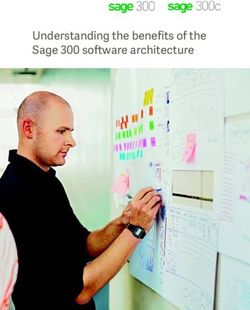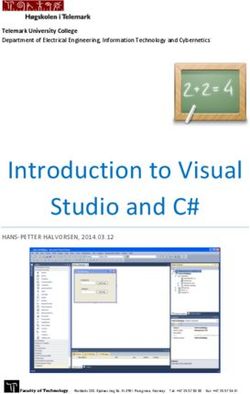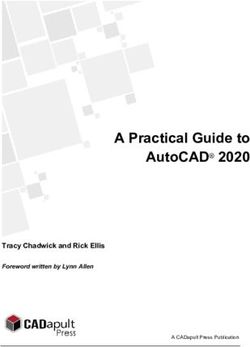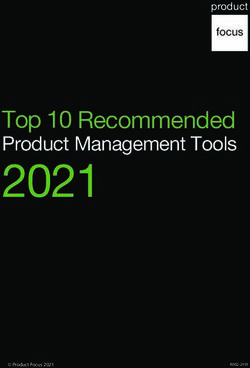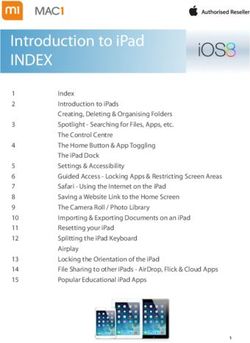NEW FEATURES AND IMPROVEMENTS IN XVR 2020 - XVR Simulation
←
→
Page content transcription
If your browser does not render page correctly, please read the page content below
XVR On Scene 2020 Feature List
1. TABLE OF CONTENTS
1. TABLE OF CONTENTS......................................................................................................... 2
2. NEW MOVEMENT SYSTEM................................................................................................ 4
2.1. PATHFINDING FOR HUMANS AND VEHICLES ................................................................. 4
2.1.1. OPENING AND CLOSING DOORS ............................................................................. 4
2.2. QUICK MOVE ............................................................................................................... 4
2.3. QUICK ROUTE .............................................................................................................. 4
2.4. QUICK TELEPORT .......................................................................................................... 5
2.5. QUICK DRAG ................................................................................................................ 5
2.6. QUICK ROTATE ............................................................................................................. 5
2.7. NEW OBJECT TOOLS FOR FINE ADJUSTMENTS ............................................................... 5
2.7.1. POSITION TOOL...................................................................................................... 5
2.7.2. ROTATE TOOL ........................................................................................................ 5
2.7.3. SCALE TOOL ........................................................................................................... 5
2.7.4. OMNI TOOL ........................................................................................................... 6
2.7.5. SELECTION TOOL .................................................................................................... 6
2.7.6. POSITION AND SCALE RESET ................................................................................... 6
2.7.7. CUSTOMISING OBJECT TOOLBAR BEHAVIOUR ........................................................ 6
2.8. MODIFYING CONNECTOR OFFSETS ............................................................................... 6
2.9. SCALE PROPERTIES ALWAYS DIRECTLY ACCESSIBLE ....................................................... 6
2.10. ADJUSTED BEHAVIOUR FOR GROUPS .......................................................................... 6
2.11. NEW FREE PATH FEATURES......................................................................................... 6
2.11.1. RALLY POINTS ...................................................................................................... 6
2.11.2. ENABLE/DISABLE QUEUEING ................................................................................ 7
2.11.3. EDIT PROTECTION WHEN FREE PATHS ARE IN USE ................................................ 7
2.12. OVERRIDING PARTICIPANT MOVEMENT ..................................................................... 7
2.13. NEW ROTATE ACTION................................................................................................. 7
2.14. MOVEMENTS FROM EVENT/TASKS ALWAYS TAKE PRIORITY ....................................... 7
3. NEW THERMAL IMAGING FUNCTIONALITY....................................................................... 7
3.1. THERMAL CAMERA TOOL FOR VR HEADSET USERS........................................................ 7
3.2. HEAT SOURCES AND HEAT CONTAINERS ....................................................................... 7
3.3. THERMAL VIEW FOR OPERATORS ................................................................................. 8
3.4. DIFFERENT THERMAL VISUALISATION COLOUR MODELS ............................................... 8
3.4.1. NIGHT VISION MODE ............................................................................................. 8
4. MULTIPLAYER VR FUNCTIONALITY ................................................................................... 8
XVR SIMULATION 2/12 4 June 2020XVR On Scene 2020 Feature List
5. TRACKING CAMERA .......................................................................................................... 8
6. TRACE MENU .................................................................................................................... 9
7. INTERNATIONAL XVR CONTENT COMPATIBILITY .............................................................. 9
7.1. ALL UNRESTRICTED OBJECT LIBRARY ITEMS MADE AVAILABLE ...................................... 9
7.2. OBJECT LIBRARY PREFILTERING .................................................................................... 9
7.3. ALL UNRESTRICTED ENVIRONMENTS MADE AVAILABLE ................................................ 9
8. IMPROVEMENTS TO LOCATIONS .................................................................................... 10
8.1. HIDING LOCATION CALLSIGNS .................................................................................... 10
8.2. (AUTO-)COLLAPSING LOCATIONS................................................................................ 10
8.3. MORE LOCATION SLOTS ............................................................................................. 10
8.4. LOCKING ITEM LOCATIONS ......................................................................................... 10
9. NEW ROLE SETTING: PARTICIPANT INTERACTION STYLE ................................................ 10
10. MERGING SCENARIOS WITH ORIGINAL ITEM PLACEMENT ........................................... 11
11. QUALITY-OF-LIFE IMPROVEMENTS FOR CONTROL CENTRE .......................................... 11
11.1. MORE INFORMATION IN THE LICENCE TAB ............................................................... 11
11.2. WIDESCREEN SUPPORT ............................................................................................ 11
12. PATH OBJECT IMPROVEMENTS..................................................................................... 11
12.1. RAILWAY PATH OBJECT AND PATH ELEMENTS .......................................................... 11
12.2. TUNNEL PATH ELEMENTS ......................................................................................... 11
12.3. RANDOM ROTATION OPTION FOR PATH ELEMENTS .................................................. 11
13. HEAT HAZE EFFECT FOR FLEXIBLE FIRES ........................................................................ 12
14. UPDATED WEATHER SYSTEM ........................................................................................ 12
15. OPTIONAL CONFIRMATION POP-UP WHEN DELETING ITEMS ...................................... 12
XVR SIMULATION 3/12 4 June 2020XVR On Scene 2020 Feature List 2. NEW MOVEMENT SYSTEM For this version of XVR On Scene (OS), all forms of movement for placed items have seen a complete and comprehensive overhaul. This affects the software on multiple levels. XVR OS 2020 sees the introduction of entirely new movement options, drastically improved performance/stability across the board, and improved visual feedback and usability. Since the impact is so wide-reaching, the changes have been broken down into individual sections. 2.1. PATHFINDING FOR HUMANS AND VEHICLES In the environments supporting this feature, recognisable by a small icon in Control Centre, items can now automatically find a sensible route towards a set destination. The resulting pathfinding has many layered effects. Any placed item told to move, will dynamically avoid obstacles that block a route after it was initially calculated. Some items (like humans and vehicles) will prefer to move over specific areas of the environment that are meant for them (such as sidewalks and roads). Items that cannot find a valid route will move directly to a destination, to ensure events and tasks will always complete. The pathfinding system is fully server-authoritative, which means the route an item takes on participant computers, will always be the same as the route chosen on the instructor’s computer. It is important to be aware that while the pathfinding system strives to find an efficient route, it does not take traffic laws and other subtle navigational nuance into account. When it is essential that an item follows a very specific trajectory toward a destination, the use of manually adjusted paths is still recommended. 2.1.1. OPENING AND CLOSING DOORS When the pathfinding system is used, humans can automatically open unlocked doors when following their route. Doors have also been given the option to automatically close themselves after having been open for a certain duration of time. 2.2. QUICK MOVE The former “Quick interaction” functionality has been replaced with a more versatile “Quick Move” function, which can also make use of the pathfinding system described above. The intended destination and (optional) rotation-on- arrival can still be set with the right mouse button as before. Other items and placed locations in the scenario can also serve as destinations for a Quick Move, bringing the functionality closer to scriptable move actions. Finally, the Shift key can be held when starting a Quick Move, to move the destination upwards or downwards as needed. 2.3. QUICK ROUTE For those situations when a pathfinding-assisted Quick Move does not offer the precision needed, ‘Quick Routes’ offer a new way to assume quick and direct control of an item’s movement. Creating Quick Routes is done by holding the Ctrl key and right clicking multiple times. As with Quick Move, a rotation-on-arrival can be set, and nodes added to the route can be shifted upward or downward in height. Quick Routes intentionally ignore all pathfinding, to ensure you have full control over the selected item(s)’ determined route. Quick Routes, like Quick Move, are meant to be improvisational in nature. That means a Quick Route can be cancelled or transitioned into any other movement, at any time. XVR SIMULATION 4/12 4 June 2020
XVR On Scene 2020 Feature List
2.4. QUICK TELEPORT
Sometimes, one or more items need to be moved somewhere instantly. To make
these kinds of improvised teleports more accessible, ‘Quick Teleport’ has been
introduced. Holding down the alt key before right clicking somewhere in the scenario
environment allows you to instantly teleport one or more selected items to the
location of your choice. An optional rotation-on-arrival by holding down the right
mouse button is available here as well.
2.5. QUICK DRAG
Selecting and dragging placed items around the scenario environment still works
much as before, with the exception that an item must first be selected before it can
be dragged. This prevents accidentally dragging an item while trying to select it,
which can be invaluable to help prevent errors in the heat of a training session.
Naturally, some users will prefer the traditional method of being able to move
unselected items with a single mouse click. Those users can disable this new safety
measure, by accessing the advanced settings menu.
2.6. QUICK ROTATE
Items can still be quickly rotated on the spot by right-clicking and dragging the
mouse. The initial heading will be determined by the direction in which the mouse is
moved when a ‘Quick Rotate’ is started. Much like Quick Drag, however, the
software now requires that an item first be selected with the left mouse button
before it can be rotated, to help prevent accidental errors.
The same advanced setting that allows dragging unselected items with a single click
also allows rotating unselected items right away.
2.7. NEW OBJECT TOOLS FOR FINE ADJUSTMENTS
The former Object Manipulation Interface menu has been
retooled into a new Object Toolbar featuring direct visual
tools. This is meant to make detailed positioning, rotation,
and scaling of items in OS more user-friendly than ever.
2.7.1. POSITION TOOL
The Positioning Tool, accessed from the Object Toolbar or by pressing the ‘1’ key,
allows you to move a selection over one or two positioning axes at once, by left-
clicking and dragging one of the tool’s handles.
2.7.2. ROTATE TOOL
The Rotate Tool, accessed from the Object Toolbar or by pressing the ‘2’ key, allows
you to rotate a selection over one of three rotational axes by left-clicking and
dragging an axis. You can also hold down the shift key to rotate in increments of 45
degrees.
2.7.3. SCALE TOOL
The Scale Tool, accessed from the Object Toolbar or by pressing the ‘3’ key, allows
you to scale a selection over one or three scale axes at once by left-clicking and
dragging one of the scale axes.
XVR SIMULATION 5/12 4 June 2020XVR On Scene 2020 Feature List
2.7.4. OMNI TOOL
The Omni Tool, accessed from the Object Toolbar or by pressing the ‘4’ key,
combines the above three tools into one fully-featured combination. Only for the
most confident of power users!
2.7.5. SELECTION TOOL
The Selection Tool, accessed from the Object Toolbar or by pressing the space bar, discards any of the
tools described above, and return normal mouse behaviour to the user.
2.7.6. POSITION AND SCALE RESET
Dedicated reset buttons are available to reset items to their default state. The position reset can be used to
place selected items back on the ground at their default heading. Scale reset restore the selected item(s)’
default scale values. Shortcut keys are available for both the position reset (R) and scale reset (Alt + R).
2.7.7. CUSTOMISING OBJECT TOOLBAR BEHAVIOUR
If desired, you can modify some aspects of how the Object Toolbar and its tools behave.
• Object Toolbar normally only appears when you have selected one or more items. If preferred, it can
be set to always stay visible.
• By default, the Position/Rotate/Scale/Omni tools are deactivated as soon as the currently selected
item is deselected, or a new item is selected. This ensures the selected tool does not overstay its
welcome. If, however, the same tool needs to be used a lot in quick succession, tools can be set to
stay active between selections.
2.8. MODIFYING CONNECTOR OFFSETS
The Position-, Rotate- and Omni tools can also be used to modify position and rotation offsets for connected
items, both when manually connecting items, or when a connection is created by a Trigger, Event, or Task.
2.9. SCALE PROPERTIES ALWAYS DIRECTLY ACCESSIBLE
The scale values of an item are now always available under a dedicated panel in the
item’s properties menu. The functionality of these scale properties is otherwise
unchanged and coexist alongside the Object Toolbar’s Scale Tool.
2.10. ADJUSTED BEHAVIOUR FOR GROUPS
Groups have also seen changes in functionality as part of the movement overhaul. The distinction between
linked/unlinked group positions is now gone. This means group items are free to move with respect to one
another, which also allows grouped items to better follow a Free Path.
2.11. NEW FREE PATH FEATURES
The look and functionality of Free Paths have seen various improvements
to better complement the new movement framework.
2.11.1. RALLY POINTS
You can now set a Rally Point for items that have reached the end of a
Free Path. This ensures that no queues can form at the end of a Free
Path, as items will immediately move on toward the Rally Point. Move
Actions that involve a Free Path will therefore complete more reliably.
XVR SIMULATION 6/12 4 June 2020XVR On Scene 2020 Feature List 2.11.2. ENABLE/DISABLE QUEUEING Alternatively, the forming of queues on a Free Path can be disabled entirely, so items will always go directly to the end of the path and complete their movement. This does mean that items will overlap and move through each other when on the path. 2.11.3. EDIT PROTECTION WHEN FREE PATHS ARE IN USE Free Paths can now no longer be changed while items are moving over them. This was done to ensure stable and predictable functional behaviour for items already on the path. 2.12. OVERRIDING PARTICIPANT MOVEMENT As a rule, participants’ movement controls are now disabled whenever their role avatar is given a movement instruction by an operator, be it through a Quick Move, a Quick Path, a Move Action, and so forth. This means participants can consistently and conveniently be directed or moved when needed. A participant’s movement controls are automatically restored to them once the movement assigned by the operator has been completed. 2.13. NEW ROTATE ACTION To expand on the OS Event/Task framework, OS 2020 introduces a Rotate Action, which turns any targeted object to face a specific direction. This can be helpful to script a rotation-in-place without needing to add further locations or other reference items to the scenario. 2.14. MOVEMENTS FROM EVENT/TASKS ALWAYS TAKE PRIORITY Most of the movement options described up until now can be overridden by another type of movement or even stopped altogether by pressing the escape key. One notable exception to this, however, comes in the form of movements started by Events or Tasks. To ensure Events and Tasks execute as they were scripted, it is not possible to override movements started by an Event/Task without stopping said Event/Task altogether. 3. NEW THERMAL IMAGING FUNCTIONALITY The thermal imaging system of XVR On Scene has been completely revised for the XVR On Scene 2020 release. Both the visualisation of heat/cold and the generation thereof have seen an overhaul. 3.1. THERMAL CAMERA TOOL FOR VR HEADSET USERS In addition to a thermal camera tool for participants using a traditional screen, it is now also possible to access a working handheld thermal camera when wearing a VR headset. 3.2. HEAT SOURCES AND HEAT CONTAINERS Generating a proper thermal image for participants to look at has been made easier. Any placed object’s default temperature can be set directly. Temperatures can then be adjusted by placing one or more “heat source” logic objects to further modify the temperature distribution of an area. Oftentimes it will be necessary to simulate the influence of walls and fire-resistant compartments on the spreading of heat. The “heat container” logic item can be used to limit the spread of a heat source’s effect. XVR SIMULATION 7/12 4 June 2020
XVR On Scene 2020 Feature List 3.3. THERMAL VIEW FOR OPERATORS A thermal camera option is now also directly available from the operator camera, so builders and operators can have an accurate live thermal view without having to switch to participant camera mode. 3.4. DIFFERENT THERMAL VISUALISATION COLOUR MODELS The thermal camera can now be made to use a selection of different colour models, used by various thermal imaging cameras in practice. All colour models map to the same underlying temperature model, so scenarios do not need to be reconfigured if a different temperature visualisation is used. 3.4.1. NIGHT VISION MODE As a special highlight, one of the thermal visualisation options can simulate the effect of using a night vision camera, which should make the thermal system applicable outside of firefighting contexts as well. 4. MULTIPLAYER VR FUNCTIONALITY OS 2020 introduces new methods to visualise participants who are making use of VR headsets. Stylised generic avatars accurately display the location of a participant, as well as the position of their head and hands. Different VR participants can see each other in real time, and exchange basic gestures and body language. The gender and colour of the generic VR avatars can be adjusted at will when building or during a live training, to ensure participants can identify and recognise themselves as well as others. A customisable VR-compatible callsign further helps recognise other participants by name/role. These new improvements to the use of VR headsets enable many new VR multiplayer applications for XVR- powered training sessions. 5. TRACKING CAMERA Users of On Scene have been asking for more camera control features. The software is used more and more to generate videos, for instructional or marketing use, or to create mock-up footage to be blended into other forms of education. XVR Operators have also indicated they would like more tools to help them follow participants and vehicles (for example, when a participant is driving up to the incident). To better support these use cases, the 2020 version introduces a Tracking Camera functionality, which locks the camera onto a specific item of choice. The screen will move along with the object until the Tracking Camera is deactivated again. Manually moving the focus point will also deactivate the Tracking Camera and restore default operator camera behaviour. The operator camera can still be zoomed and rotated freely while tracking. If desired, camera rotation can also be locked down when tracking, so the camera always looks over the shoulders of the item being tracked. XVR SIMULATION 8/12 4 June 2020
XVR On Scene 2020 Feature List
6. TRACE MENU
In larger scenarios with many roles and/or points of interest, it can be a challenge for
operators to keep up and travel between these locations. The Trace Menu has been
introduced to reduce the time spent finding and traveling between different roles/areas.
This menu can be filled by a builder/operator with relevant roles, locations, and other
objects.
Once the menu has been filled, builders/operators can instantly move their focus point to
the current location of these items by either pressing the associated button in the Trace
Menu itself, or by pressing one of the associated keyboard shortcuts.
The contents of the Trace Menu are saved in the scenario, so every scenario can have its
own unique set of traceable items. If desired, the Trace Menu can be set to automatically
activate the Tracking Camera when an item is targeted with a trace operation.
7. INTERNATIONAL XVR CONTENT COMPATIBILITY
As the XVR Community grows on an international scale, the exchange of scenarios, templates, and other
content is becoming more prevalent. The XVR On Scene 2020 delivery brings multiple efforts to support the
international XVR Simulation user community in its exchange of scenarios, templates, favourites, and more.
7.1. ALL UNRESTRICTED OBJECT LIBRARY ITEMS MADE AVAILABLE
The release of XVR On Scene 2020 marks a moment where XVR Simulation will make all unrestricted OS object
library content available to all users worldwide1. This will vastly improve the ability to share scenarios and
other XVR content across borders. Library items that are strictly restricted by licence or installer will, naturally,
continue to be treated as such.
7.2. OBJECT LIBRARY PREFILTERING
To ensure that anyone’s library is not permanently flooded with objects belonging to
services and countries not relevant to their scenarios, new object library filtering
mechanics have been included. This allows large chunks of the library to be prefiltered
out by country or associated domain. The prefilter only affects what is shown in the
library. All filtered-out content can still be loaded when opening other scenarios.
7.3. ALL UNRESTRICTED ENVIRONMENTS MADE AVAILABLE
Opening scenarios made by XVR On Scene users in other countries requires
more than the ability to load the library items used by those users; it also
requires access to the environment used by these customers. For this reason, as
of XVR OS 2020 all unrestricted environments are made available to the entire
XVR Community. As with the library items, all environments meant to be truly
restricted by licence or installer will still be treated as such.
Akin to the new object library prefiltering mechanic in OS, future XVR On Scene releases will strive to introduce
similar filtering mechanics for environments.
1 Unless agreed differently in the specific agreement/contract.
XVR SIMULATION 9/12 4 June 2020XVR On Scene 2020 Feature List 8. IMPROVEMENTS TO LOCATIONS Scenarios with a lot of scripted events/tasks tend to rely heavily on Locations, which makes Locations one of the most-used logic items. OS 2020 therefore introduces some organisational improvements to ensure Locations do not clutter the scenario more than necessary. 8.1. HIDING LOCATION CALLSIGNS It is now possible to individually hide the call-signs of Locations. A global setting now also determines whether call-signs for newly placed Locations are shown or not. Rather than always having to see call-signs for every Location, builders can now decide for themselves whether a visible call-sign is desirable for any one Location. 8.2. (AUTO-)COLLAPSING LOCATIONS Location Markers can now be set to (automatically) collapse to a smaller size. This can be set for all Locations at once, so it is possible to work with large Location Markers when building, and collapse them all when training. Individual Locations can also override the global collapse behaviour, so full- size, collapsed, and auto-collapsing Locations can all be used side-by-side. 8.3. MORE LOCATION SLOTS When multiple items move toward the same Location, they gather up in a grid. The amount of “Location Slots” available for Locations in OS 2020 has been expanded from 10 to 25. 8.4. LOCKING ITEM LOCATIONS Item Locations (Locations associated with a specific item) can now be locked individually. Locked item Locations can be directly selected (unlike Locations that are connected to an item), and they cannot accidentally be moved. A locked item location will, naturally, still move proportionally to the main item it is associated with. 9. NEW ROLE SETTING: PARTICIPANT INTERACTION STYLE XVR OS now offers a choice between two interaction styles for participants that are not using VR headsets. The “new” style offers a more simplified interaction, where a single button press is enough to interact with elements in the scenario environment. This style bypasses the need for further menus, but only allows interaction with elements the participant is directly looking at. The “old” style, where the participant is presented with a list of possible interactions in a menu, remains available for those situations where this style is still preferred or required. The interaction style that is made available to a participant can be adjusted separately for every individual role by going to the “Role settings” menu. XVR SIMULATION 10/12 4 June 2020
XVR On Scene 2020 Feature List 10. MERGING SCENARIOS WITH ORIGINAL ITEM PLACEMENT Merging other scenarios without re-orienting the merged items is now an available option in the merge menu of XVR OS. This makes it possible to merge a scenario into the same environment it was made in, with everything immediately being placed in the exact same location. This improvement makes it possible to split up scenario building tasks in one environment, or makes it easier to create templates for a specific environment. 11. QUALITY-OF-LIFE IMPROVEMENTS FOR CONTROL CENTRE 11.1. MORE INFORMATION IN THE LICENCE TAB The Licence tab in Control Centre can now provide more information about the type of licence currently in use on the system. This includes the licence’s capabilities (Build/Train), and which type of licence it is (Subscription/Trial/Pay-Per-Use/Perpetual). For perpetual licences, the licence now displays which annual versions of the software the licence is compatible with. 11.2. WIDESCREEN SUPPORT The various tabs and menus of Control Centre have been tweaked so that the application can be comfortably maximised on widescreen monitors. 12. PATH OBJECT IMPROVEMENTS 12.1. RAILWAY PATH OBJECT AND PATH ELEMENTS A Railway Path Object and matching elements have been developed in collaboration with our customer Network Rail. The Railway Path Object can be used to generate single or double sets of rail tracks, with a choice between different sleeper types and end points. The path can be completed with special new compatible Path Elements, such as a third rail, a train platform, and overhead line equipment. 12.2. TUNNEL PATH ELEMENTS Adding tunnels to motorway Path Objects is now possible with a special set of Path Elements. There is a selection between a long and a short tunnel entrance, and the ceiling of the tunnel can be equipped with functional and well-performing tunnel lighting. 12.3. RANDOM ROTATION OPTION FOR PATH ELEMENTS When a lot of repeating Path Elements (such as trees) are present on a Path Object, it can look unrealistic if they all have the exact same rotation/heading. To help alleviate this, Path Elements now offer an option to randomise the rotation of a specific series of Path Elements. XVR SIMULATION 11/12 4 June 2020
XVR On Scene 2020 Feature List 13. HEAT HAZE EFFECT FOR FLEXIBLE FIRES The visual quality of XVR On Scene 2019’s new Flexible Fire has seen improvements. Flexible Fires now employ a “heat haze” effect, which causes the air above these fires to vibrate. This effect is automatically applied both to newly placed Flexible Fires, and ones already placed in existing scenarios. 14. UPDATED WEATHER SYSTEM The weather system introduced in XVR On Scene 2019 has seen further improvements. A new type of standard fog has been implemented. Reduced visibility at distance due to thick fog therefore looks much better than before. Lighting in general has also seen some rebalancing, so colour temperatures and light intensity have become even more realistic. 15. OPTIONAL CONFIRMATION POP-UP WHEN DELETING ITEMS Accidentally deleting scenario-critical items can severely hamper live training sessions, or cause temporary setbacks when building scenarios. To help alleviate this, a descriptive pop-up now asks for confirmation before selected items are deleted. This pop-up, while recommended, can be entirely disabled if preferred. XVR SIMULATION 12/12 4 June 2020
You can also read