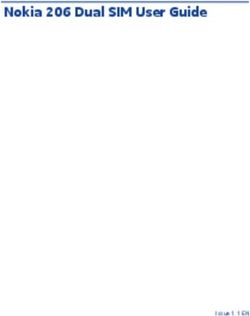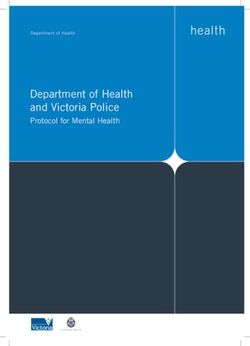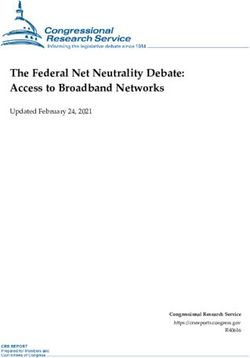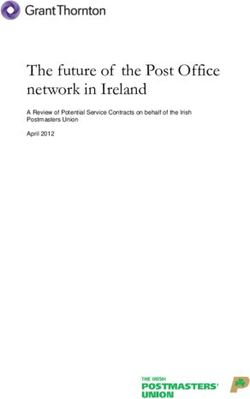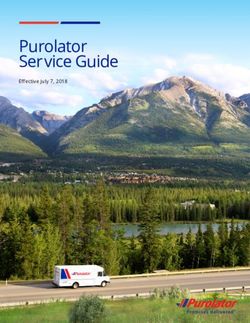Nokia Asha 205 Dual SIM User Guide
←
→
Page content transcription
If your browser does not render page correctly, please read the page content below
Nokia Asha 205 Dual SIM User Guide
Issue 1.1 ENContents
Keys and parts.................................................................................................5
Insert a SIM card and battery..........................................................................7
Insert a second SIM card.................................................................................8
Insert a memory card......................................................................................9
Charge the battery........................................................................................10
Lock the keys ................................................................................................11
Copy content from your old phone...............................................................11
Explore your phone.......................................................................................13
Shortcut keys................................................................................................14
Indicators on your phone..............................................................................14
Set which SIM card to use.............................................................................16
Make or answer a call....................................................................................17
Call the last dialled number..........................................................................18
View your missed calls..................................................................................18
Change the volume........................................................................................19
Save a name and phone number...................................................................19
Make calls quickly..........................................................................................21
Check your voicemail....................................................................................22
2Keys on the keyboard ...................................................................................23
Write text.......................................................................................................23
Copy, cut or paste text..................................................................................24
Use predictive text........................................................................................25
Send a message.............................................................................................26
Personalise your home screen......................................................................27
Add shortcuts to your home screen.............................................................28
Change your ringtone....................................................................................29
Set an alarm...................................................................................................30
Add an appointment......................................................................................31
Listen to the radio.........................................................................................32
Play a song.....................................................................................................33
Take a photo..................................................................................................34
Share your content using Nokia Slam...........................................................35
Send a photo using Bluetooth.......................................................................36
Record a video...............................................................................................37
Browse the web.............................................................................................38
Add a bookmark............................................................................................39
3Set up your mail account...............................................................................40
Send a mail.....................................................................................................40
Set up chat in your phone.............................................................................42
Chat with your friends...................................................................................43
Restore original settings...............................................................................44
Update phone software using your phone...................................................45
Back up content to a memory card...............................................................46
Access codes..................................................................................................47
Troubleshooting............................................................................................49
General information......................................................................................50
4Keys and parts
1 Charger connector 7 Microphone
2 Earpiece 8 Keyboard
3 Headset connector (3.5 mm) 9 Left and right shortcut keys
4 Screen 10 Call key
5 End/Power key 11 Selection keys
6 Scroll key
512 Camera lens. Before using the
camera, remove the protective
tape from the lens.
13 Loudspeaker
14 SIM card slot (SIM 2)
15 Antenna area. See 1 in
"Feature-specific instructions".
Your phone uses S40 software.
6Insert a SIM card and battery
1 4
Switch the phone off, and remove the Line up the battery contacts, and
back cover. push the battery in.
2 5
If the battery is in the phone, lift it Press the back cover down until it
out. locks into place.
3 6
Lift the SIM card holder, and place the To switch on, press and hold until
SIM in the holder with the contact the phone vibrates.
area face down. See 3.
7Insert a second SIM card
1 4
Open the SIM cover. See 4. To remove the card, open the
SIM cover.
2 5
Put the SIM in with the contact area Push the SIM in until it's free.
face up.
3 6
Push the card in until it locks into Pull the SIM out.
place. Close the cover.
8Insert a memory card
1 4
Switch the phone off, and remove the Lift the holder.
back cover.
2 5
If the battery is in the phone, lift it Put a compatible memory card in with
out. the contact area face down.
3 6
Slide the memory card holder Lower the holder.
towards the bottom of the phone.
9Charge the battery
7 1
Slide the holder to its original Plug the charger into a wall outlet.
position.
8 2
Line up the battery contacts, and Connect the charger to the phone.
push the battery in. See 5.
9 3
Replace the back cover. See 2. Battery full? Unplug from the phone,
then from the wall outlet.
10Lock the keys Copy content from your
old phone
Lock the keys when not using your Easily get your contacts, calendar,
phone. and other stuff to your new phone.
1 1
Select Menu, and press the function Switch Bluetooth on in both phones.
key.
2 2
Select
To unlock, select Unlock, and press Select Menu > Settings.
the function key.
113 6 Enter passcode:
My shortcuts Sync with server
Sync and backup Copy from device
Connectivity Create backup
Call Restore backup
Select Select OK
Select Sync and backup > Copy from If asked, create a one-time passcode
device. (such as 123), and select OK.
4 Contacts 7
Calendar
Does code match with code on
Text messages
other device?
Multimedia msg.
Notes
Done Yes
Select what you want to copy, and Check that the codes match on both
select Done. phones.
5 Nokia XX 8
My laptop
Connect
Select your old phone from the list of Follow the instructions shown on
found devices. both phones.
12Explore your phone
1 4
Menu Back
To see the features and apps in your To go back to the previous view, press
phone, press Menu. Back.
2 5
To go to an app or feature, press the To go back to the home screen, press
scroll key up, down, left, or right. .
3
Select
To open the app or select the feature,
press Select.
13Shortcut keys Indicators on your phone
09:00 / — You have unread
messages sent to SIM1 or SIM2.
— You have unread messages
sent to SIM1 and SIM2.
/ — You have unsent,
Use the left shortcut key to open a
cancelled, or failed messages from
social app or web browser and the right
SIM1 or SIM2.
shortcut key to open messaging
quickly. The available options may
vary. — You have unsent, cancelled, or
failed messages from SIM1 and SIM2.
When you press the right shortcut key
for the first time, select what it opens.
— The keys are locked.
To later set what the key opens, select
Menu > Settings and My shortcuts.
— The phone doesn't ring when
somebody calls or sends a message.
— An alarm is set.
/ — The phone is connected to a
GPRS or EGPRS network using SIM1.
/ — A GPRS or EGPRS
connection from SIM1 is open.
/ — The GPRS or EGPRS
connection from SIM1 is on hold.
14— Bluetooth is on.
/ — All incoming calls to SIM1
or SIM2 are forwarded to another
number.
— All incoming calls to SIM1 and
SIM2 are forwarded to another
number.
— A headset is connected to the
phone.
15Set which SIM card to use
3
Ask every time Call
Always used
Text messages
SIM1
Multimedia msgs.
(no selections)
Mobile data
SIM2
(no selections)
Select Mark
Set the SIM for outgoing calls, Select SIM1 or SIM2 to set which SIM
messages, and connections. to use for which connection.
1 4
Ask every time
Always used
SIM1
(no selections)
Rename
SIM2
(no selections) Help
Select Options Select
Select Menu > SIM manager. To rename a SIM, select the card, and
select Options > Rename.
2 Ask every time 5 Rename SIM:
Always used
SIM1
(no selections)
SIM2
(no selections)
Select OK
To decide every time which SIM to Write a name, and select OK.
use, select Ask every time.
16Make or answer a call
3 00:01:15
123456789
SIM 1
Call your friend. See 6. To end the call, press .
1 4 987654321
Calling
SIM 1
123456789
Type in the phone number, and press When your phone rings, press to
. answer. See 7.
2
Call using:
SIM 1
SIM 2
Select
If asked, select which SIM to use.
17Call the last dialled View your missed calls
number
1 09:00 1
1
1 missed call
123456789
View
On the home screen, press . On the home screen, select View. See
8.
123456789 123456789
2 Today, 08:29
1 2 Today, 15:00
1
987654321
1
Today, 07:29
Select the number, and press . To call back, select the number, and
press .
3
Call using:
Names
SIM 1 Add new
Log
SIM 2 Synchronise all
Select Options Exit Back
If asked, select which SIM to use. Tip: To view missed calls later, select
Menu > Contacts > Log > Missed
calls.
18Change the volume Save a name and phone
number
Is the volume too loud during a call or Add new contacts to your phone.
when listening to the radio?
1 1
Select
Scroll up or down. Select Menu > Contacts.
2 2 Names
Add new
Log
Synchronise all
Select
Better. Select Add new. If asked, select
where to save the contact.
193 Number: 6 Jim Brown
9876543210 Jim
OK Select
Type in the phone number, then To search for a contact, start writing
select OK. the contact's name in the search box.
4 7
Last name: Call Call
Contact details
9876543210 9876543210
Brown View conversations
Send message Send message Add detail
Add image
Send mail Send mail
Delete contact
Save Select Options Select
Write the first and last name, then Select Options > Contact details.
select Save.
5
Names Anna
Add new Dad
Jim Brown
Log
Mum
Synchronise all
Select Select
To edit details, select Names and a
contact.
20Make calls quickly
Found:
Mike
3
Phone number:
Mike
987654321
Anna
Dad
Mum
Search Select
Call someone often? Set their Select Search and a contact.
number as a speed dial. See 9.
Found:
1 4 Mike
987654321
Select
Select Menu > Contacts. To call, press and hold a number key
on the home screen.
2
Groups 2. (empty) 2. (empty)
Speed dials 3. (empty) 3. (empty)
4. (empty) 4. (empty) Change
Settings
5. (empty) 5. Mike Delete
Service numbers
6. (empty) 6. (empty) Call
Select Assign Options Select
Select More > Speed dials and a free Tip: To change a speed dial, select
slot, then select Assign. Options > Change.
21Check your voicemail
Mailbox number:
3
123456789
When you can't answer, you can When setting up voicemail, type in
forward calls to your voicemail. your voice mailbox number.
1 Calling
Voice mailbox
Select
Select Menu > Messaging. Tip: To quickly call your voicemail,
press and hold 1 on the home screen.
2
Delete messages Listen to voicemails
Message settings
Voice mailbox number
Voicemails
123456789
Info messages
Select Select
Select More > Voicemails > Listen
to voicemails.
22Keys on the keyboard Write text
With the keyboard you can write your
messages in no time.
Set the writing language
Select Options > Writing language
and the language you want. To change
the writing language, you can also
press the function key and the ctrl key.
1 Keyboard
2 Function key
Switch to number mode
3 Shift key
4 Sym key
Press the function key twice. To go
5 Space key
back to letter mode, press the
6 Ctrl key
function key.
7 Enter key
8 Backspace key
Switch between character cases
Press the shift key.
Tip: To type in several upper case
letters, press the shift key twice.
Type in the number or character
printed at the top right corner of a key
Press and hold the key. This feature is
not available for all languages.
Delete a character
Press the backspace key .
23Copy, cut or paste text
Type in a special character or symbol Want to edit your text more quickly?
Copy, cut, and paste to rearrange text
Press the sym key, and select the easily.
symbol.
Copy or cut
Type in an accented character 1. Press and hold the shift key, and
scroll to highlight a word, phrase, or
While pressing and holding the sym section of text. To select all the text,
key, press the character key while pressing and holding the ctrl key,
repeatedly. press A.
2. Press and hold the ctrl key, and
Move the cursor to the next row or press C (copy) or X (cut).
text box
Paste
Press the enter key.
Press and hold the ctrl key, and press
Type in a space V.
Press the space key.
24Use predictive text
To speed up your writing, your phone
can guess what you are starting to
write.
Predictive text is based on a built-in
dictionary. This feature is not available
for all languages.
Switch predictive text on or off
Select Options > More > Prediction
settings > Prediction and select On
or Off.
Switch between predictive and
traditional text
While pressing and holding the ctrl key,
press the space key.
You can also select and hold Options.
Use predictive text when writing
1. Start writing a word.
2. Your phone suggests possible
words. To confirm a word, press the
space key.
3. To see alternative word matches,
scroll down.
25Send a message
!
ke 3 Hi Anna, how are you?
Mi
Hi
Keep in touch with people through Write your message.
messages. See 11.
1
Your message:
Insert symbol
Hi Anna, how are you? Insert object
Writing language
Save as draft
More
Select Options Select
Select Menu > Messaging. Tip: To add an attachment, select
Options > Insert object. See 12.
2 Create message 4
Contacts
Inbox
Image: Mum
Conversations Recently used
Log
Sent items Photo0001.jpg
Contact groups
Select Send to Select
Select Create message. To add a recipient, select Send to >
Contacts.
26Personalise your home
screen
5
To:
Anna
123456789
Send
Select Send. If asked, select which You can change the wallpaper, and
SIM to use. See 13, 14. rearrange items on the home screen.
1
Select
Select Menu > Settings.
2
Themes Wallpaper
Set by theme
Tones
Home screen
Display
Home screen font col.
Date and time
Select Select
Select Display, scroll to Wallpaper,
then scroll to a folder.
27Add shortcuts to your
home screen
3
Wallpaper 09:00
Photos
Home screen
Home screen font col.
OK Select Menu
Select OK to open the folder, then Add shortcuts to your favourite apps
select a photo. to your home screen.
1
09:00
Personalise view
Home screen settings
Options Select
Tip: You can also take a photo on your Scroll to a shortcut, then select
phone camera, and use that. Options > Personalise view.
2
(empty)
General indicators
Notifications
Radio and Media
Shortcut bar
Change Select
Select a bar, then select an item, such
as a widget.
28Change your ringtone
3
Notifications
Save changes?
Done Yes
Select Done > Yes. Set a different ringtone for each
profile and SIM card.
1
Select
Select Menu > Settings.
2
Themes Incoming call alert:
Tones Ringing
Display Ringtone for SIM1:
Nokia tune
Date and time
Select Save
Select Tones, and scroll to the
ringtone.
29Set an alarm
3 Incoming call alert:
Ringing
Ringtone for SIM1:
Open Gallery
Select
Scroll to Open Gallery, and select Use your phone as an alarm clock.
Select.
4 1
Graphics Ringtones My apps
Tones Alert tones Games
Alarm clock
Recordings
Calculator
Open Open Select Select
Select Tones > Ringtones and a Select Menu > Apps > Alarm clock.
ringtone.
2 Alarm:
On
Alarm time:
HH:MM
09:00
Save
Tip: To switch between the silent and Set the alarm time, and select Save.
normal profile, press and hold .
30Add an appointment
3
Alarm time: Repeat:
09:00 On
Repeat: Repeat days:
Subject:
On Thursday Meeting
Location:
Save Save
To repeat the alarm, set Repeat: to Need to remember an appointment?
On, and select Repeat days: and the Add it to your calendar.
days and Done.
1
Select
Select Menu > Calendar.
Mo Tu We Th Fr Sa Su
2
28 29 30 31 1 2 3
4 5 6 7 8 9 10
11 12 13 14 15 16 17 (no calendar
entries)
18 19 20 21 22 23 24
25 26 27 28 29 30 1
View
Select a date and View > Add.
31Listen to the radio
3
Reminder Subject:
Meeting
Meet Mike
Call
Location:
Birthday
Anniversary
Select Save
Select Meeting, fill in the fields, then Listen to your favourite radio stations
select Save. on your phone.
1
Connect a compatible headset. It acts
as an antenna.
2
Select
Select Menu > Music.
32Play a song
3 My music
Radio
Select
Select Radio. Listen to your favourite music on your
phone.
4 1
87.6
87.5 108.0
Select
To change the volume, scroll up or Select Menu > Music.
down.
5 2 My music
87.6 Radio
87.5 108.0
Select
To close the radio, press . Select My music.
33Take a photo
3
Go to Media player Song 1
All songs Song 2
Playlists Song 3
Artists Song 4
Albums Song 5
Select Play
Select the song you want to play. There's a camera in your phone - just
aim and snap!
4 Song 1 1
Camera
My photos
Timeline
My albums
00:38 03:47
Select Select
To pause or resume playing, press the To open the camera, select Menu >
scroll key. Photos > Camera.
5 2
00:55 03:47
To close the music player, press . To zoom in or out, scroll up or down.
34Share your content using
Nokia Slam
3
Select . Share your content easily with Nokia
The photos are saved in My photos. Slam.
1
Switch Bluetooth on in both phones.
Your phone must not be hidden.
2
Delete
Send
Use photo
Edit photo
Slide show
Options Select
Select, for example, a photo to share,
and Options > Send.
35Send a photo using
Bluetooth
3
Message
Via Bluetooth
Via Slam
Select
Select Via Slam. Send a photo you have taken to your
PC. See 15.
4 1
Delete
Send
Use photo
Edit photo
Slide show
Options Select
Move your phone close to the other Select the photo and Options >
phone. Send.
5 2
Message
Via Bluetooth
Via Slam
Select
Nokia Slam searches for the nearest Select Via Bluetooth.
phone, and sends the item to it.
36Record a video
3 Nokia XX
My laptop
Connect
Select the device to connect to. If Besides taking photos, you can also
asked, type in the passcode. record videos with your phone.
4 1
Timeline
My albums
Video camera
My videos
Select Select
The photo is sent to your PC. To open the camera, select Menu >
Photos > Video camera.
2
To start recording, select .
37Browse the web
00:01:27
3 Paris
To zoom in or out, scroll up or down. Catch up on the news, and visit your
favourite websites.
00:01:15
4 1
Select
To stop recording, select . Select Menu > Internet.
Videos are saved in My videos.
2
www.nokia.com
OK
To go to a website, write the web
address in the address bar.
38Add a bookmark
History Featured Favourites Clear history
www.nokia.com Downloads
Settings
Feedback
Options Select
Tip: On the History tab, you can select If you visit the same websites often,
Options > Clear history. add them as bookmarks.
1
Select
Select Menu > Internet.
2 Start page
Reload
Share
Add to favourites
Downloads
Select
While browsing, select Options >
Add to favourites.
39Set up your mail account Send a mail
Mike
Hello Anna!
Anna
Hi Mike!
Want to use mail, but don't have a You can read and send mail while on
computer? You can use your phone. the move.
1 1
Select Select
Select Menu > Mail. Select Menu > Mail. If asked, select
which SIM to use.
2 Mail address: 2 user@mymailbox.com
user@mymailbox.com
Add account
Password:
Sign in
Save password:
On
Sign in Select
Select a mail service, and sign in. Select a mail account.
403
Add star Writing options
Forward Quick text
Compose new Attach
Refresh Save to Drafts
Select Select
In the mailbox, select Options > Tip: To attach a file, select Options >
Compose new. Attach.
4 6 Photo0001.jpg
To: Address book
Recently contacted Message:
Subject:
Recent senders Hi, how are you?
Message:
My contacts
Add Select Send
To add a recipient, select Add, or Select Send.
manually write the address.
5 Subject:
Thanks Reply
Message:
Delete
Hi, how are you?
Forward
Next mail
Select
Write the subject and your message. Tip: To reply to a mail, open the mail,
and select Options > Reply.
41Set up chat in your phone
User ID:
Password:
Sign in
Sign in
Set up chat to keep in touch with your Tip: If you don't have a chat account,
friends wherever you are. you can sign in to Nokia Chat.
1
Select
Select Menu > Chat. If asked, select
which SIM to use.
2
Select your services
Chat
Continue
Select
Select a service, and sign in.
42Chat with your friends
3 mychat@chatserv1.com
Hi Mike! Collapse all
Chat with
More
Select
You can chat with your friends online Select Options > Chat with.
while on the move.
1 4 Chat with
Select mail domain:
User ID:
Editor options
Send
Select Select
Select Menu > Chat. If asked, select Select a chat service, write the
which SIM to use. username, and select Options >
Send.
2 Select account 5 friend@chatserv1.com
mychat@chatserv1.com
funchat@chatserv2.com
Add new account
Hello!
Sign in Send
Select a chat account, and sign in. Write your message in the text box,
and select Send. See 10.
43Restore original settings
6 mychat@chatserv1.com
Conversations
friend@chatserv1.com
Open
When you want to continue a If your phone is not working properly,
conversation, select the thread. reset the settings.
1
In call
123456789
End all calls and connections.
2
Select
Select Menu > Settings.
44Update phone software
using your phone
3
Configuration Settings only
Security All
Nokia account
Restore factory sett.
Select Select
Select Restore factory sett. > You can update your phone software
Settings only. wirelessly. You can also set your phone
to automatically check for updates.
4
You can only update your software
Security code: when using the SIM in the internal SIM
holder.
Select Menu > Settings and Phone >
OK
Device updates.
1. To check if there is an update,
Type in the security code, then select select Downl. phone software.
OK. 2. To download and install an update,
select Downl. phone software, and
5 follow the instructions shown on the
phone.
Restore complete The update may take several minutes.
If you encounter problems, contact
your network service provider.
OK
Check for updates automatically
Your phone switches off and on again.
This may take longer than usual. See Select Automatic SW update, and set
16. how often to check.
45Back up content to a
memory card
Your network service provider may Settings
Contacts
send updates over the air directly to Messages
Bookmarks
your phone. For more info on this Calendar
network service, contact your network Done
service provider.
Want to make sure you won't lose any
important files? You can back up your
phone memory to a compatible
memory card.
Select Menu > Settings > Sync and
backup.
1. Select Create backup.
2. Select what you want to back up,
then select Done.
Restore a backup
Select Restore backup.
46Access codes
PIN or PIN2 code These protect your SIM against unauthorised use or are
required to access some features.
(4-8 digits)
You can set your phone to ask for the PIN code when you
switch it on.
If not supplied with your card or you forget the codes,
contact your service provider.
If you type in the code incorrectly three times in a row,
you need to unblock the code with the PUK or PUK2 code.
PUK or PUK2 code These are required to unblock a PIN or PIN2 code.
(8 digits) If not supplied with your SIM, contact your service
provider.
IMEI number This is used to identify valid phones in the network. The
number can also be used to block, for example, stolen
(15 digits) phones. You may also need to give the number to Nokia
Care services.
To view your IMEI number, dial *#06#.
Lock code This helps you protect your phone against unauthorised
(security code) use.
(min. 5 digits) You can set your phone to ask for the lock code that you
define. The default lock code is 12345.
Keep the code secret and in a safe place, separate from
your phone.
47If you forget the code and your phone is locked, your
phone will require service. Additional charges may apply,
and all the personal data in your phone may be deleted.
For more information, contact Nokia Care or your phone
dealer.
48Troubleshooting
• Longer version of this user guide
• Software update info
• Details about features and
technologies, and the compatibility of
devices and accessories
If you have an issue, do the following:
• Switch the phone off, and remove
the battery. After about a minute, put
the battery back in, and switch the
phone on again.
• Update your phone software:
Select Menu > Settings and Phone >
Device updates.
• Restore the original factory
settings: End all calls and connections,
and select Menu > Settings and
Restore factory sett. > Settings
only.
If your issue remains unsolved,
contact Nokia for repair options at
www.nokia.com/support. Before
sending your phone for repair, back up
your data, as all personal data in your
phone may be deleted.
You can also go to www.nokia.com/
support where you can find:
• Troubleshooting info
• News on apps and downloads
49General information
Read these simple guidelines. Not following Product and safety information
them may be dangerous or illegal. For further
info, read the complete user guide. Feature-specific instructions
The images in this guide may differ from your
SWITCH OFF IN RESTRICTED AREAS device screen.
Switch the device off when mobile
phone use is not allowed or when it may cause To turn off notifications from apps to avoid
interference or danger, for example, in data transfer costs, go to Menu > Apps >
aircraft, in hospitals or near medical My apps > Notifications > Options >
equipment, fuel, chemicals, or blasting Settings.
areas. Obey all instructions in restricted
areas.
1 Avoid touching the antenna area while
the antenna is in use. Contact with antennas
ROAD SAFETY COMES FIRST
affects the communication quality and may
Obey all local laws. Always keep your
reduce battery life due to higher power level
hands free to operate the vehicle while
during operation.
driving. Your first consideration while driving
should be road safety.
2 Use only compatible memory cards
INTERFERENCE approved for use with this device.
All wireless devices may be susceptible Incompatible cards may damage the card and
to interference, which could affect the device and corrupt data stored on the
performance. card.
QUALIFIED SERVICE 3 Important: This device is designed to
Only qualified personnel may install or be used with a standard SIM card (see figure)
repair this product. only. Use of incompatible SIM cards may
damage the card or the device, and may
KEEP YOUR DEVICE DRY corrupt data stored on the card. Please
Your device is not water-resistant. Keep consult your mobile operator for the use of
it dry. a SIM card that has a mini-UICC cutout.
PROTECT YOUR HEARING
To prevent possible hearing damage,
do not listen at high volume levels for long
periods. Exercise caution when holding your
If you only have one SIM card, put the card
device near your ear while the loudspeaker is
into the SIM1 card holder. Some features and
in use.
50services may only be available when using the 11 You can send text messages that are
SIM card in the SIM1 card holder. If there is a longer than the character limit for a single
SIM card only in the SIM2 card holder, you can message. Longer messages are sent as two
only make emergency calls. or more messages. Your service provider
may charge accordingly.
4 Both SIM cards are available at the same
time when the device is not being used, but Characters with accents, other marks, or
while one SIM card is active, for example, some language options, take more space,
making a call, the other is unavailable. limiting the number of characters that can be
sent in a single message.
5 If the battery is completely discharged,
it may take several minutes before the 12 If the item you insert in a multimedia
charging indicator is displayed or before any message is too large for the network, the
calls can be made. device may automatically reduce the size.
6 To type in the + character, used for 13 Sending a message with an
international calls, press +. attachment may be more expensive than
sending a normal text message. For more
information, contact your service provider.
7 Warning: When the flight profile is
activated, you cannot make or receive any
calls, including emergency calls, or use other 14 Only compatible devices can receive
features that require network coverage. To and show multimedia messages. Messages
make a call, activate another profile. may look different in different devices.
8 Missed and received calls are logged 15 Operating the device in hidden mode
only if supported by the network, and the is a safer way to avoid malicious software. Do
phone is switched on and within the network not accept Bluetooth connection requests
service area. from sources you do not trust. You can also
switch the Bluetooth function off when you
are not using it.
9 You can only use speed dials for the
contacts stored on your phone or on the SIM
card in the internal SIM1 card holder. You can only use Nokia Suite with the SIM
card in the internal SIM1 card holder.
10 Using services or downloading content
may cause transfer of large amounts of data, 16 Restoring settings does not affect
which may result in data traffic costs. documents or files stored on your phone.
51Nokia original accessories temperatures to which battery is exposed,
For availability of approved accessories, network conditions, and many other factors,
check with your dealer. and may be significantly shorter than those
specified above. Ringing tones, hands free
An extensive range of accessories is available call handling, use in digital mode, and other
for your device. For more details, see features will also consume the battery, and
www.nokia-asia.com/accessories. the amount of time a device is used for calls
will affect its stand-by time. Likewise, the
Practical rules about accessories amount of time that the device is turned on
• Keep all accessories out of the reach of and in the standby mode will affect its talk
small children. time.
• When you disconnect the power cord of
any accessory, grasp and pull the plug, not Tips and Offers
the cord. To help you take maximum advantage of your
• Check regularly that accessories phone and services, you receive free
installed in a vehicle are mounted and are customised text messages from Nokia. The
operating properly. messages contain tips and tricks and
• Installation of any complex car support.
accessories must be made by qualified
personnel only. To stop receiving the messages, select
Menu > Settings > Nokia account > Tips
Battery and offers.
Type: BL-5C
To provide the service described above, your
Talk time: mobile phone number, the serial number of
your phone, and some identifiers of the
Up to 11 hours. mobile subscription are sent to Nokia when
you use the phone for the first time. Some or
all information may also be sent to Nokia
Standby:
when updating software. This information
may be used as specified in the privacy
Up to 608 hours. policy, available at www.nokia.com.
Important: Battery talk and stand-by Network services and costs
times are estimates and only possible under Your device is approved for use on the GSM
optimal network conditions. Actual battery 900, 1800 MHz networks. You need a
talk and standby times depend on SIM cards, subscription with a service provider.
features used, battery age and condition,
52Using some features and downloading • Keep your device away from magnets or
content require network connection and may magnetic fields.
result in data costs. You may also need to • To keep your important data safe, store
subscribe to some features. it in at least two separate places, such as your
device, memory card, or computer, or write
Take care of your device down important info.
Handle your device, battery, charger and
accessories with care. The following Recycle
suggestions help you keep your device in Always return your used electronic products,
operation. batteries, and packaging materials to
• Keep the device dry. Precipitation, dedicated collection points. This way you
humidity, and all types of liquids or moisture help prevent uncontrolled waste disposal
can contain minerals that corrode electronic and promote the recycling of materials.
circuits. If your device gets wet, remove the Check how to recycle your Nokia products at
battery, and allow the device to dry. www.nokia.com/recycling.
• Do not use or store the device in dusty
or dirty areas. For more info on recycling, see “Mobile
• Do not store the device in high Phone Recycling Explained in 2 Minutes”
temperatures. High temperatures may http://www.youtube.com/watch?
damage the device or battery. v=jD5yLicr6Js
• Do not store the device in cold
temperatures. When the device warms to its About Digital Rights Management
normal temperature, moisture can form When using this device, obey all laws and
inside the device and damage it. respect local customs, privacy and legitimate
• Do not open the device other than as rights of others, including copyrights.
instructed in the user guide. Copyright protection may prevent you from
• Unauthorised modifications may copying, modifying, or transferring photos,
damage the device and violate regulations music, and other content.
governing radio devices.
• Do not drop, knock, or shake the device.
Digital rights management (DRM) protected
Rough handling can break it.
content comes with an associated licence
• Only use a soft, clean, dry cloth to clean
that defines your rights to use the content.
the surface of the device.
• Do not paint the device. Paint can
prevent proper operation. With this device you can access content
• Switch off the device and remove the protected with OMA DRM 2.0 and 2.1 . If
battery from time to time for optimum certain DRM software fails to protect the
performance. content, content owners may ask that such
DRM software's ability to access new DRM-
53protected content be revoked. Revocation settings, features being used, battery
may also prevent renewal of such DRM- condition, and temperature.
protected content already in your device.
Revocation of such DRM software does not Battery safety
affect the use of content protected with Always switch the device off and unplug the
other types of DRM or the use of non-DRM- charger before removing the battery. To
protected content. unplug a charger or an accessory, hold and
pull the plug, not the cord.
If your device has OMA DRM-protected
content, use Nokia Suite to back up both the When your charger is not in use, unplug it. Do
licences and the content. Other transfer not leave a fully charged battery connected
methods may not transfer the licences which to a charger, as overcharging may shorten
need to be restored with the content for you the battery’s lifetime. If left unused, a fully
to be able to continue the use of OMA DRM- charged battery will lose its charge over time.
protected content after the device memory
is formatted. You may also need to restore Always keep the battery between 15°C and
the licences if the files on your device 25°C (59°F and 77°F). Extreme temperatures
become corrupted. reduce the capacity and lifetime of the
battery. A device with a hot or cold battery
Batteries and chargers may not work temporarily.
Battery and charger info
Use your device only with an original BL-5C Accidental short-circuiting can happen when
rechargeable battery. Nokia may make a metallic object touches the metal strips on
additional battery models available for this the battery. This may damage the battery or
device. the other object.
Charge your device with: AC-11charger. Do not dispose of batteries in a fire as they
may explode. Obey local regulations. Recycle
The battery can be charged and discharged when possible. Do not dispose as household
hundreds of times, but it will eventually wear waste.
out. When the talk and standby times are
noticeably shorter than normal, replace the Do not dismantle, cut, crush, bend, puncture,
battery. or otherwise damage the battery in any way.
If a battery leaks, do not let liquid touch skin
Important: Talk and standby times are or eyes. If this happens, immediately flush
estimates only. Actual times are affected by, the affected areas with water, or seek
for example, network conditions, device medical help. Do not modify, attempt to
insert foreign objects into the battery, or
54immerse or expose it to water or other make emergency calls both through cellular
liquids. Batteries may explode if damaged. networks and through your internet call
service provider. Connections in all
Use the battery and charger for their conditions cannot be guaranteed. Never rely
intended purposes only. Improper use, or use solely on any wireless device for essential
of unapproved or incompatible batteries or communications like medical emergencies.
chargers may present a risk of fire,
explosion, or other hazard, and may Small children
invalidate any approval or warranty. If you Your device and its accessories are not toys.
believe the battery or charger is damaged, They may contain small parts. Keep them out
take it to a service centre before continuing of the reach of small children.
to use it. Never use a damaged battery or
charger. Only use the charger indoors. Medical devices
Operation of radio transmitting equipment,
Additional safety information including wireless phones, may interfere with
Make an emergency call inadequately shielded medical devices'
1. Make sure the device is switched on. function. Consult a physician or the medical
2. Check for adequate signal strength. You device's manufacturer to determine if it is
may also need to do the following: adequately shielded from external radio
• Put a SIM card in the device. energy.
• Switch the call restrictions off in your
device, such as call barring, fixed dialling, or Implanted medical devices
closed user group. To avoid potential interference,
• Make sure the flight profile is not manufacturers of implanted medical devices
activated. recommend a minimum separation of 15.3
3. Press the end key repeatedly, until the centimetres (6 inches) between a wireless
home screen is shown. device and the medical device. Persons who
4. Type in the official emergency number have such devices should:
for your present location. Emergency call • Always keep the wireless device more
numbers vary by location. than 15.3 centimetres (6 inches) from the
5. Press the call key. medical device.
6. Give the necessary info as accurately as • Not carry the wireless device in a breast
possible. Do not end the call until given pocket.
permission to do so. • Hold the wireless device to the ear
opposite the medical device.
Important: Activate both cellular and • Switch the wireless device off if there is
internet calls, if your device supports any reason to suspect that interference is
internet calls. The device may attempt to taking place.
55• Follow the manufacturer directions for Bluetooth connections from sources you do
the implanted medical device. not trust.
• Only install and use services and
If you have any questions about using your software from sources that you trust and
wireless device with an implanted medical that offer adequate security and protection.
device, consult your health care provider. • Install antivirus and other security
software on your device and any connected
Accessibility solutions computer. Only use one antivirus app at a
Nokia is committed to making mobile phones time. Using more may affect performance
easy to use for all individuals, including those and operation of the device and/or
with disabilities. For more information, visit computer.
the Nokia website at • If you access preinstalled bookmarks
www.nokiaaccessibility.com. and links to third party internet sites, take
the appropriate precautions. Nokia does not
endorse or assume liability for such sites.
Hearing
Warning: When you use the headset, your
Operating environment
ability to hear outside sounds may be
This device meets radio frequency exposure
affected. Do not use the headset where it can
guidelines in the normal use position at the
endanger your safety.
ear or at least 1.5 centimetre (5/8 inch) away
from the body. Any carry case, belt clip, or
Some wireless devices may interfere with holder for body-worn operation should not
some hearing aids. contain metal and should position the device
the above-stated distance from your body.
Nickel
The surface of this device is nickel-free. The sending of data files or messages
requires a quality network connection and
Protect your device from harmful content may be delayed until such a connection is
Your device may be exposed to viruses and available. Follow the separation distance
other harmful content. Take the following instructions until the sending is completed.
precautions:
• Be cautious when opening messages. Vehicles
They may contain malicious software or Radio signals may affect improperly installed
otherwise be harmful to your device or or inadequately shielded electronic systems
computer. in vehicles. For more info, check with the
• Be cautious when accepting connectivity manufacturer of your vehicle or its
requests, browsing the internet, or equipment.
downloading content. Do not accept
56Only qualified personnel should install the independent scientific organisation ICNIRP
device in a vehicle. Faulty installation may be and include safety margins designed to
dangerous and invalidate your warranty. assure the protection of all persons,
Check regularly that all wireless device regardless of age and health.
equipment in your vehicle is mounted and
operating properly. Do not store or carry The exposure guidelines for mobile devices
flammable or explosive materials in the same employ a unit of measurement known as the
compartment as the device, its parts, or Specific Absorption Rate or SAR. The SAR
accessories. Do not place your device or limit stated in the ICNIRP guidelines is 2.0
accessories in the air bag deployment area. watts/kilogram (W/kg) averaged over 10
grams of tissue. Tests for SAR are conducted
Potentially explosive environments using standard operating positions with the
Switch your device off in potentially device transmitting at its highest certified
explosive environments, such as near petrol power level in all tested frequency bands.
pumps. Sparks may cause an explosion or fire The actual SAR level of an operating device
resulting in injury or death. Note restrictions can be below the maximum value because
in areas with fuel; chemical plants; or where the device is designed to use only the power
blasting operations are in progress. Areas required to reach the network. That amount
with a potentially explosive environment may changes depending on a number of factors
not be clearly marked. These usually are such as how close you are to a network base
areas where you are advised to switch your station.
engine off, below deck on boats, chemical
transfer or storage facilities, and where the The highest SAR value under the ICNIRP
air contains chemicals or particles. Check guidelines for use of the device at the ear is
with the manufacturers of vehicles using 0.70 W/kg.
liquefied petroleum gas (such as propane or
butane) if this device can be safely used in Use of device accessories may result in
their vicinity. different SAR values. SAR values may vary
depending on national reporting and testing
Certification information (SAR) requirements and the network band.
This mobile device meets guidelines for Additional SAR information may be provided
exposure to radio waves. under product information at
www.nokia.com.
Your mobile device is a radio transmitter and
receiver. It is designed not to exceed the NOKIA SERVICE TERMS
limits for exposure to radio waves Terms of Use
recommended by international guidelines. 1. Acceptance
These guidelines were developed by the
57These Nokia Service Terms together with the to Nokia. The creation of a Nokia Account will
Privacy Policy and all other additional terms require data transmission. Data transmission
and information that may be provided within costs may apply.
the Service (collectively “Terms”) govern
your use of the service, site, content and You agree to provide truthful and complete
software (collectively the "Service"). By information when you register for the
registering for or using the Service or any Service and to keep that information
portion of it you accept the Terms. updated. You must take due care to protect
your username and password against misuse
The Terms constitute an agreement between by others and promptly notify Nokia about
you and Nokia Corporation, Keilalahdentie any misuse. You, and your parent or legal
2-4, 02150 Espoo, Finland including its guardian if you are a minor, are personally
affiliates and suppliers (collectively “Nokia”), responsible for any use of the Service.
defining your and Nokia’s rights and
responsibilities with respect to the Service. You may terminate your registration if you no
longer wish to use the Service. After
2. Eligibility termination, you will no longer have access
to the Service. Nokia may terminate your
To use the Service, you must be at least registration or restrict your access to certain
thirteen (13) years of age. If you are under parts of the Service if Nokia reasonably
thirteen (13) years of age, or at least thirteen believes that you have breached the Terms
(13) years of age but a minor where you live, or with prior notice if you have not signed into
you must have your parent or legal guardian the Service with your username in the past
accept your registration on your behalf and six (6) months.
approve your use of the Service. Anyone
completing the registration must be legally Except as set forth in the Privacy Policy,
competent. Nokia is not responsible for any removal or
loss of the information or content you have
3. Registration and Termination submitted to the Service. When information
or content is removed from the Service by
To use a Service you may need to register and either you or Nokia, traces or copies may still
create a Nokia account with username and a remain elsewhere.
password. You may need to provide us with
certain personal and other information. 4. Licenses
Nokia may verify your email address before
account can be used. Upon first use of your Nokia grants you a non-exclusive, non-
device and each time you update the Nokia transferable license, revocable at any time at
device software, a text message will be sent Nokia’s sole discretion, to access and use the
58Service strictly in accordance with the Terms. otherwise attempt to discover the source
Use of the Service does not grant you any code of or make derivative works of the
intellectual property rights in or to any Software. For open source licensed software,
information or content in the Service. applicable open source license terms apply.
As part of the Service, Nokia may provide you The Software maybe subject to export
with content developed by Nokia or its controls under the U.S. Export
licensors (“Content”). Nokia grants you a Administration Regulations and other import
non-exclusive and perpetual license to use or export control regulations. You agree to
Content for the purpose it is intended, unless strictly comply with all applicable import and
otherwise defined in the applicable Terms or export regulations and acknowledge that you
the purchase order. Some Content may only have the responsibility to obtain licenses to
be available to residents of certain export, re-export, transfer, or import such
geographical areas. You are bound by any Software.
restrictions applicable to specific Content
you obtain through the Service. Any license You may be able to submit information or
acquired to third-party Content is a binding content (“Material”) to the Service. Nokia
agreement between you and the third-party does not claim ownership in your Material.
Content provider. You have only the rights to Your submission of Material does not
the Content which are expressly granted transfer ownership of rights of the Material
here. to Nokia. Nokia is only transmitting the
Material and is not responsible for editorial
As part of the Service, Nokia may provide you control over it. By submitting Material to the
with certain software developed by Nokia or, Service you grant Nokia a worldwide, non-
its licensors (“Software”). Your use of exclusive, sub-licensable, assignable, fully
Software may be subject to separate terms paid-up, royalty-free, perpetual and
and conditions that you must accept before irrevocable license to use, copy, publicly
using the Software. If there are no separate perform, display, distribute in any media and
terms and conditions applicable to such modify the Material to incorporate the
Software, the following terms apply: Nokia Material into other works, and to grant similar
grants to you a limited, non-exclusive, non- sublicenses to the extent necessary for
transferable right to install and use the Nokia to provide the Service. You may be able
Software on your computer and/or mobile to adjust this grant in the privacy and other
device. You may not copy the Software, settings of the Service.
except to make a single archival backup copy.
You may not distribute, transfer the right to You are solely responsible for taking backup
use, modify, translate, reproduce, resell, copies of the data you store on the Service,
sublicense, rent, lease, reverse engineer, or including Content you upload. If the Service
59is discontinued or canceled, Nokia may • Restrict access to any part of the Service
permanently delete your data. Nokia has no at any time in its sole discretion.
obligation to return data to you after the
Service is discontinued or canceled. 6. Content
5. Using the Service Before downloading or accessing any
Content, please check whether the Content
You agree to: which you wish to access is restricted by age
• Comply with applicable laws, the Terms or marked as potentially ‘offensive’ or
and good manners; ‘explicit’. Nokia shall not be responsible for
• Use the Service only for your personal, any claims or offense caused or suffered by
non-commercial purposes; you accessing such Content.
• Not submit unlawful, offensive,
inaccurate, misleading, abusive, You agree:
pornographic, harassing, libelous or • To use the Content only for your
otherwise inappropriate Material; personal, non-commercial purposes;
• Obtain any consents, permission or • To use the Content in accordance with
licenses that may be legally required for you the restrictions set out in the applicable laws,
to submit any Material; additional terms, guidelines and policies or
• Respect the privacy of others; on the product pages that apply to that
• Not distribute or post spam, particular piece of the Content;
unreasonably large files, chain letters, • Not to make copies, give, sell, resell,
pyramid schemes, viruses; or loan, rent, offer, broadcast, send, distribute,
• Not use any other technologies or transfer, communicate to the public,
initiate other activities that may harm the reproduce, modify, display, perform,
Service, or the interest or property of the commercially exploit or make the Content
Service users. available unless otherwise authorized in the
• Not to use any automated systems or applicable Terms and to advise Nokia
means to access, acquire, copy or monitor promptly of any such unauthorized use;
any part of the service. • Not to remove, circumvent, reverse
• Be responsible for the consequences engineer, decrypt, or otherwise alter or
related to the Material that you post. interfere with any applicable usage rules or
attempt to circumvent digital rights
Nokia may but has no obligation to: management or copy protection features
• Monitor or moderate any Content or associated with the Content or any other
Material; technologies used to control the access to or
• Remove any Material from the Service; use of the Content or its identifying
and information;
60• Not to use any automated systems or document titled “Copyright Notification”
means, except for those provided by us, for mailed to Nokia, Attn: Copyright Agent, 102
the selection or downloading of the Content; Corporate Park Drive, White Plains, NY
• Not to give out your password or 10604, USA or (c) via the online form, if
otherwise allow other people to access the available. Your notice must:
Content. The restrictions on copying that
apply to applicable media also apply to the 1. identify the original copyrighted work you
Content accessed as part of this Service. claim is infringed;
The Content is owned and/or controlled by 2. identify the content on the Service that
Nokia and/or its respective licensors and is you claim is infringing the copyrighted work.
protected by intellectual property laws. The Please provide enough detail for Nokia to
third party Content provider is solely locate the allegedly infringing content on the
responsible for any Content it provides, any Service;
warranties to the extent that such warranties
have not been disclaimed and for any claims 3. provide your contact information,
you may have relating to that Content or your including your full name, mailing address,
use of that Content. However, Nokia may telephone number, and email address, if
enforce the third party Content license terms available;
against you as a third party beneficiary of
those terms. The third party Content
4. provide a statement that you have a good
providers are third-party beneficiaries under
faith belief that the use of the content in the
these Terms and may enforce the provisions
manner complained of is not authorized by
that directly concern the Content in which
the copyright owner, its agent, or the law;
they have rights. Nokia may be acting as an
agent for third party Content provider in
providing the Content to you. Nokia is not a 5. provide this statement: "I swear, under
party to the transaction between you and the penalty of perjury, that the information in
third party Content provider for such this notification and complaint is accurate
Content. and that I am the copyright owner, or am
authorized to act on behalf of the copyright
owner of an exclusive right that is infringed.";
7. Allegations of Copyright Infringement
and
You may notify Nokia of copyright
6. provide your signature, as applicable.
infringement on the Service by providing
notice (a) by email with “Copyright
Notification” in the subject line to 8. Notices
copyright.notices@nokia.com, (b) by a
61You can also read