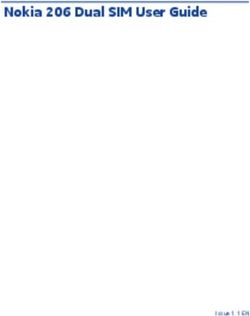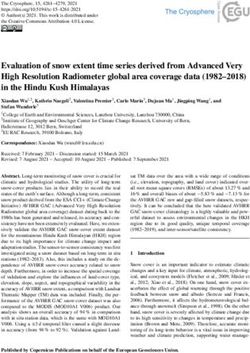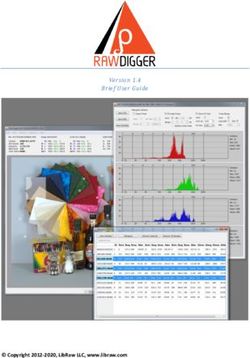User Manual - 24" FHD Caravan TV with DVD MEDION LIFE E12480 (MD 21780)
←
→
Page content transcription
If your browser does not render page correctly, please read the page content below
Contents EN
1. Information about these operating instructions ...................................... 3
1.1. Explanation of symbols ....................................................................................... 3
1.2. Proper use ................................................................................................................ 4
1.3. Full HD ....................................................................................................................... 5
2. Package contents......................................................................................... 5
3. Safety instructions ...................................................................................... 6
3.1. Operating safety .................................................................................................... 6
3.2. Set-up location ...................................................................................................... 8
3.3. Repairs.....................................................................................................................10
3.4. Environmental temperature............................................................................10
3.5. Safety when connecting ...................................................................................11
3.6. Handling batteries ..............................................................................................12
4. EU Declaration of conformity ................................................................... 14
4.1. Simplified EU Declaration of Conformity....................................................14
4.2. DVD Player .............................................................................................................14
5. Device overview......................................................................................... 15
5.1. Front .........................................................................................................................15
5.2. Rear ..........................................................................................................................16
5.3. Remote control ....................................................................................................17
6. Getting started .......................................................................................... 20
6.1. Unpacking..............................................................................................................20
6.2. Mounting ...............................................................................................................20
6.3. Inserting the batteries in the remote control ...........................................21
6.4. Connecting the antenna ..................................................................................21
6.5. Common Interface (CI) ......................................................................................22
6.6. Connect the Power Supply Adaptor.............................................................22
6.7. Switching the Full HD Caravan TV on and off ...........................................22
7. Multimedia connections ........................................................................... 23
7.1. Use of the multimedia connections .............................................................23
7.2. First Time Use ........................................................................................................26
8. Operation ................................................................................................... 31
8.1. Channel selection ...............................................................................................31
8.2. Sound settings .....................................................................................................31
8.3. Screen settings .....................................................................................................31
8.4. Displaying channel information ....................................................................32
8.5. Favourite Channel List .......................................................................................32
8.6. Selecting the source...........................................................................................33
9. Teletext ....................................................................................................... 33
9.1. Using the teletext ................................................................................................33
9.2. Selecting a page ..................................................................................................33
19.3. Useful teletext functions ..................................................................................34
10. Menu navigation........................................................................................ 35
10.1. Picture menu.........................................................................................................36
10.2. Audio menu...........................................................................................................37
10.3. Channel menu ......................................................................................................38
10.4. Feature menu .......................................................................................................43
10.5. Setup menu ...........................................................................................................47
11. Media Mode ............................................................................................... 48
11.1. Media Mode and USB Connectivity ..............................................................48
11.2. Recording via REC Button ................................................................................49
11.3. Switching between TV Mode and Media Mode .......................................49
11.4. Media Menu System...........................................................................................50
11.5. Media Player Access ...........................................................................................50
11.6. Media Player Menu .............................................................................................50
11.7. Display of Photos / Images ..............................................................................51
11.8. Audio Playback.....................................................................................................51
11.9. Video Playback .....................................................................................................52
11.10. Text Playback ........................................................................................................53
12. PVR Function .............................................................................................. 53
12.1. Direct Recording (Start/Stop) .........................................................................53
12.2. Scheduled Recording ........................................................................................53
12.3. Playback of Recorded Files ..............................................................................54
13. EPG - Program Guide ................................................................................. 54
14. DVD Mode .................................................................................................. 55
14.1. Switching from TV to DVD mode ..................................................................55
14.2. Inserting a DVD ....................................................................................................55
14.3. Button function....................................................................................................55
14.4. Navigating between Audio & Picture (MP3 & JPEG) ...............................57
14.5. DVD Player Setup ................................................................................................57
15. Troubleshooting ........................................................................................ 61
15.1. Full HD Caravan TV pixel faults .......................................................................63
16. Cleaning ..................................................................................................... 64
17. Storage when not in use............................................................................ 64
18. Disposal ...................................................................................................... 65
19. Technical specifications ............................................................................ 66
19.1. Product Data Sheet.............................................................................................68
20. Service information ................................................................................... 69
21. Legal Notice ............................................................................................... 70
22. Index ........................................................................................................... 71
21. Information about these operating EN
instructions
Thank you for choosing our product. We hope you enjoy using it.
Read the safety instructions carefully before using the device for the first
time. Note the warnings on the device and in the operating instructions.
Always keep the operating instructions close to hand. If you sell the device or give it
away, please ensure that you also pass on these operating instructions. They are an
essential component of the product.
1.1. Explanation of symbols
If a block of text is marked with one of the warning symbols listed below, the hazard
described in that text must be avoided to prevent the potential consequences de-
scribed there from occurring.
DANGER!
Warning of immediate mortal danger!
WARNING!
Warning of possible risk of fatal injury and/or serious
irreversible injuries!
CAUTION!
Warning: risk of minor or moderate injuries!
NOTICE!
Please follow the instructions to avoid property dam-
age!
Additional information on using the device!
3NOTICE!
Please follow the instructions in the operating instructions!
WARNING!
Warning of risk of electric shock!
WARNING!
Warning: danger due to loud volume!
• Bullet point/information on steps during operation
Instructions to be carried out
Declaration of conformity (see section “Declaration of conformity”):
Products that feature this symbol meet the requirements of the EC di-
rectives.
Safety class II
Electrical appliances in protection class II are electrical appliances that
permanently have double or reinforced insulation and do not have
any connection options for a protective earth. The housing of an elec-
trical appliance in protection class II that is enclosed in insulated ma-
terial can partially or fully act as the additional or reinforced insula-
tion.
1.2. Proper use
This is an information technology device and is also suitable for multimedia applica-
tions. This device is used to receive and play back television programmes. The range
of different connections supplied makes it possible to expand the input and output
sources (receiver, DVD player, DVD recorder, video recorder, PC, etc.). Your device of-
fers a number of options for usage.
The device is intended for private use only and not for industrial/commercial use.
• Please note that we shall not be liable for damage caused by improper use.
• Do not modify the device without our consent and do not use any auxiliary
equipment that we have not approved or supplied.
• Use only spare parts and accessories that we have supplied or approved.
4• Heed all the information in these operating instructions, especially the safety in-
formation. Any other use is deemed improper and can cause personal injury or
EN
property damage.
• Do not use the device in extreme environmental conditions.
• This device is intended for use in dry, indoor areas only.
• This device is not designed to be used as a data monitor for office workplaces.
1.3. Full HD
Your Full HD Caravan TV is equipped with the feature “Full HD”. This means that it is
capable of displaying high-resolution television programmes (HDTV). The prerequi-
site for this is a HDTV signal.
2. Package contents
Please check your purchase to ensure that all items are included. If anything is miss-
ing, contact us within 14 days of purchase.
The following items are supplied with your product:
• Full HD Caravan TV
• Remote control (RC1244) including 2 batteries (1.5 V AAA)
• YUV adaptor
• AV adaptor
• External power supply (model RS-AB03J00-B)
• Stands including screws
• 2 x distance washers for VESA wall mounting
• Documentation
DANGER!
Risk of choking and suffocation!
Packaging film can be swallowed or used improperly,
creating a risk of suffocation!
Keep packaging material such as plastic film or plas-
tic bags away from children.
53. Safety instructions
3.1. Operating safety
− Check the device for damage before using it for the first
time. A defective or damaged device must not be placed
into operation.
− This device may be used by children over the age of 8 and
by persons with reduced physical, sensory or mental abili-
ties or by those without experience and knowledge, if they
are supervised or have been instructed in the safe use of
the device and have understood the dangers that result
from it.
− Children must not be allowed to play with the device.
Cleaning and user maintenance must not be carried out by
children unless they are supervised.
DANGER!
Risk of suffocation!
Packing material is not a toy! Packaging film can be
swallowed or used improperly. Therefore, there is a risk
of suffocation!
Keep packaging material such as plastic film or plastic bags
away from children.
WARNING!
Risk of electric shock!
Risk of electric shock, short circuit and fire!
Never open the housing of the Full HD Caravan TV and nev-
er insert any objects through the slots and openings into your
Full HD Caravan TV.
6EN
WARNING!
Overheating! Risk of fire!
Overheating can damage your Full HD Caravan TV and
lead to a risk of fire!
The slots and openings on the TV are for ventilation purpos-
es. Do not cover these openings e.g. with newspapers, table
cloths, curtains, etc.
− Do not put any pressure on the display. There is a risk that
the glass on the screen may break.
− The universal remote control has a class 1 infrared diode.
Never use optical devices to look at the LED.
CAUTION!
Risk of injury!
There is a risk of injury if the display is broken!
To avoid damaging the display, do not touch it with fingers or
sharp objects.
Pick up the shattered pieces wearing protective gloves.
Then wash your hands with soap because chemicals may
have leaked out.
Send the broken parts to your Service Centre for professional
disposal.
− Disconnect the device from the mains network immediate-
ly in the event of an emergency and only use it again when
it has been checked by a qualified person or customer ser-
vices. Emergency situations include e.g. when smoke or un-
usual noises are coming from the device, water has pene-
trated into it or the mains cable or housing is damaged.
7Contact customer services if:
− The power cable is burnt or damaged
− Liquid has penetrated the device
− The device is not operating correctly
− The device has fallen, or the housing is damaged
− Smoke is rising from the device
3.2. Set-up location
− The wall mounting of the TV device must not exceed a
height of 2 m. The device need to be mounted on rigid sur-
faces such as cement or concrete.
− In the first few hours of use, new devices can give off a typ-
ical, unavoidable but totally harmless smell which wears off
with time. We recommend that you ventilate the room at
regular intervals to counteract the smell. We have taken ap-
propriate measures during the development of this device to
ensure that levels are significantly below legal limits.
− Keep your Full HD Caravan TV and all connected applianc-
es away from moisture and avoid dust, heat and direct sun-
light. Non-compliance with these instructions can lead to
faults or damage to the Full HD Caravan TV.
− Do not use the device outdoors as it could be damaged by
rain, snow, etc.
− The device must not be exposed to dripping or sprayed
water. Do not place vessels filled with liquid (vases or simi-
lar) on or in the vicinity of the device. The container may tip
over and the liquid may impair the electrical safety of the
product.
8EN
NOTICE!
Risk of damage!
There is a risk of injury with candles and other open
flames.
Keep candles and other open flames away from this device at
all times in order to prevent the spread of fire.
− Make sure that there is enough clearance from the sides of
the furniture unit. Ensure a minimum clearance of 10 cm
around the device for sufficient ventilation.
− Avoid dazzle, reflections and strong bright-dark contrast in
order to protect your eyes.
− The optimal viewing distance is 3 times the screen diago-
nal.
DANGER!
Risk of injury! Mortal danger!
Only set up your TV on a stable surface. Televisions that
tip over could cause serious injuries or death. Lots of in-
juries, especially to children, can be avoided by observ-
ing the following safety precautions.
Operate all components on a stable, level and vibration-free
base, to prevent the Full HD Caravan TV from falling over.
Only use the stand and screws supplied with the TV.
− Only use furniture that guarantees the safe use of the TV.
− Ensure that the TV does not hang over the edges of the fur-
niture.
− Do not place the TV on higher or high furniture such as
wall cabinets or shelves without ensuring that both the fur-
niture and the TV are safely and securely held in place.
− In order to guarantee the stability of the TV, do not place
any sheets or similar under it.
9− Advise children of the dangers of climbing up furniture in
order to reach the TV or its operating elements.
If you are storing or moving the TV, also observe the aforemen-
tioned safety instructions.
3.3. Repairs
− Repairs to your Full HD Caravan TV should only be carried
out by qualified specialists.
− If a repair must be carried out, please only contact our au-
thorised service partner.
− Make sure that only replacement parts provided by the
manufacturer are used. The use of unsuitable replacement
parts may damage the device and lead to a risk of fire.
3.4. Environmental temperature
− The device can be operated at an ambient temperature
of +5°C to +35°C with a relative humidity of 20% - 85%
(non-condensing).
− When switched off, the Full HD Caravan TV can be stored at
temperatures from -20°C to +60°C.
− Keep the product at least one metre away from sources of
high-frequency and magnetic interference (television set,
loudspeakers, mobile telephones, etc.) in order to avoid
malfunctions.
− During thunderstorms or if the device is not going to be
used for long periods, remove the plug from the socket
and the aerial cable from the aerial socket.
10NOTICE! EN
Risk of damage!
Large changes in temperature or fluctuations in humid-
ity can cause moisture to build up due to condensation
within the Full HD Caravan TV, which can cause an elec-
trical short circuit.
After transporting the Full HD Caravan TV, wait until the ap-
pliance has reached ambient temperature before switching it
on.
3.5. Safety when connecting
3.5.1. Power supply
− Even when deactivated, some components of the device
are live. To disconnect the power from your Full HD Car-
avan TV or to completely isolate the device from voltage
sources, disconnect the device completely from the mains
network. Disconnect the mains plug from the mains socket
for this purpose.
DANGER!
Risk of electric shock!
There is a risk of death due to an electric shock when
the housing is open!
Do not open the housing of the device. It does not contain
any parts requiring maintenance.
− Only plug the Full HD Caravan TV into earthed 100 - 240 V
~ 50/60 Hz sockets. Contact your electricity provider if you
are not sure if the socket is earthed or not.
− The socket must always be easily accessible so that the
mains plug can be quickly disconnected from the socket in
the event of an emergency.
− To disconnect the power supply to your TV, disconnect the
mains plug from the mains socket.
11− For extra safety, we recommend using an over-voltage pro-
tection device to prevent your Full HD Caravan TV sustain-
ing damage as a result of power surges or lightning strikes.
− Position the cables so that they cannot be stepped on or
tripped over.
− Do not place any objects on the cables as they may be
damaged.
− Do not touch the plug with wet hands.
− Always hold the plug by its housing and never pull it out of
the socket using the cable.
− Please note that the TV also continues to consume pow-
er in standby mode (see here the power consumption in
standby mode in the section “Product data sheet”).
All multimedia devices, which are connected to the cor-
responding ports of the TV, must comply with the re-
quirements of the Low Voltage Directive.
3.6. Handling batteries
WARNING!
Risk of explosion!
Batteries may contain combustible materials and leak,
heat up excessively, ignite or even explode.
Avoid improper handling of the batteries to prevent damage
to your device and your health.
Please follow the safety advice below closely:
− Keep batteries away from children.
If batteries are swallowed, consult a doctor immediately.
− Never charge batteries (unless they are designed to be re-
charged).
− Never empty the batteries by means of high power output.
− Never short-circuit the batteries.
− Never expose the batteries to excessive heat, such as sun-
light, fire or similar sources of heat!
12− Do not dismantle or deform the batteries. EN
You could injure your hands or fingers, or battery fluid
could come into contact with your eyes or skin. If this hap-
pens, rinse the affected areas with plenty of clean water
and consult a doctor immediately.
− Avoid heavy impacts and vibrations.
− Always observe the correct polarity.
− Make sure that the plus (+) and minus (−) poles are correct-
ly inserted to avoid short circuits.
− Do not mix up new and old batteries or different types of
batteries.
This could cause your device to malfunction. In addition, the
weaker batteries would discharge too much.
− Remove spent batteries from the device immediately.
− Remove the batteries from the device if you do not intend
to use it for a long period of time.
− Replace all of the old batteries in a device with new batter-
ies of the same type.
− Cover the contacts of the batteries with sticky tape if you
want to store or dispose of them.
− If necessary, clean the battery and device contacts before
insertion.
− If the batteries have leaked, wear protective gloves and
clean the contacts thoroughly.
134. EU Declaration of conformity MEDION AG hereby declares that this product conforms with the essential require- ments and the remaining relevant regulations: • RE Directive 2014/53/EU • Ecodesign Directive 2009/125/EC • RoHS Directive 2011/65/EU 4.1. Simplified EU Declaration of Conformity Hereby, MEDION AG declares that the radio equipment type E12423 (MD 21780) is in compliance with Directive 2014/53/EU. The full text of the EU declaration of conformity is available at the following internet address: www.medion.com/conformity. 4.2. DVD Player The DVD player is a class 1 laser product. The device has a safety sys- tem that prevents dangerous laser rays from escaping during normal use. To avoid eye injuries, never tamper with or damage the device’s safety system. 14
5. Device overview EN
5.1. Front
1
2
3
4
7 6 5
1) VOL+/VOL-: Set the volume or navigate in the menu
2) CH+/CH-: Select a program or navigate in the menu
3) MENU: Call up the on-screen menu to make settings on your device
4) SOURCE: Change the input source
5) STANDBY: Standby button: Switch the device on or into standby mode
6) Operating light: Shines red when the device is in standby mode.
Shines blue when the device is switched on.
Infrared sensor: Reception field for the infrared remote control signals.
7) LCD screen
155.2. Rear
15
1
Headphone out
2
14
Common Interface
3
MINI
AV
4
YPbPr
MINI
USB (2.0)
Max. 500mA
5
DC 5V
COAX OUT
SPDIF
6
POWER PC SCART LNB IN
DC 12V PC DC 13V/18V RF HDMI
3A
AUDIO 400mA Max. ARC/CEC
13 12 11 10 9 8 7
1) COMMON INTERFACE (CI+): Card slot for connecting pay TV cards
2) HEADPHONE OUT: For connecting headphones with 3.5 mm jack
3) MINI AV: Audio/video input (via the supplied cinch adaptor)
4) MINI YPBPR: YPbPr components input (via the supplied cinch adaptor)
5) USB (2.0) DC 5V , Max. 500mA: USB ports for connecting an external
storage medium for playing back media/PVR recording.
6) SPDIF COAX OUT: Digital audio output (coaxial)
7) HDMI ARC/CEC: HDMI port for devices with HDMI output (can be used for
CEC/ARC)
8) RF: Antenna connection (DVB-T/DVB-T2 HD/DVB-C/analogue)
9) LNB IN DC 13V/18V 400mA Max.: For connecting the antenna (satel-
lite)
10) SCART: SCART connection
11) PC AUDIO: Audio socket for PC sound playback
12) PC: VGA socket for connecting a PC
13) POWER DC 12V 3A: Connection for the power supply adaptor
14) DVD player
15) Fixing holes for a wall mount
The wall mounting of the TV device must not exceed a height of 2 m. The
device need to be mounted on rigid surfaces such as cement or concrete.
165.3. Remote control EN
1
29 2
28 3
D.MENU TITLE GOTO ANGLE
27 4
REVEAL 5
26
PROGRAM INTRO REPEAT A-B
25
24 D.DISP SUB.T LANG ZOOM 6
23 INDEX AUDIO SIZE
7
22 8
21 9
20 10
19 11
18 12
17
16
13
15 14
171 LED display for confirming button selection
2 P.MODE Select picture mode
GOTO DVD: for selecting a desired section on a DVD
3 POWER: i.e. switch Full HD Caravan TV on/off (switch stand-
by mode on/off ).
4 MEDIA Open media browser
ANGLE DVD: select camera position (viewing angle) in the DVD
playback
5 REVEAL Videotext: reveal hidden text
6 AUDIO ATV: Set stereo/mono sound format
LANG DTV/Satellite: Select audio languages.
DVD: select disc language
7 SIZE Videotext: press once to enlarge top half
press twice to enlarge bottom half
ZOOM DVD: zoom function for the DVD player
8 SLEEP Set automatic switch-off function
9 FAV Call up favourites list.
10 EPG Digital magazine for television programmes and radio pro-
grammes (depending on broadcaster)
11 SOURCE Select input signal of connected devices
12 Increase (+) or decrease (−) volume.
13 Number but- TV: select channel, Videotext: select page
tons
14 Set previous TV programme
EJECT DVD: Eject button
15 Open videotext;
Press twice: set transparent;
Press three times: close
D.SETUP DVD: open the menu
16 Direction Move up in menu.
buttons Videotext: select the next page.
Move down in menu.
Videotext: select the previous page.
Move left in menu.
Videotext: call up subpages.
Move right in menu.
Videotext: call up subpages.
1817 OK Confirm selection in certain menus. Also used to open the EN
channel list.
18 P+/- Programme selection buttons
19 EXIT Exiting the menu
20 MENU Open and close menu
21 TV/RADIO DTV/Satellite: switch between TV channels and radio sta-
tions
22 INFO For displaying information, such as current programme
number and image format
23 INDEX Videotext: call up main page
D.DISP DVD: displays information from the inserted DVD, such as
chapters, played time, etc.
24 Videotext: open subpages
SUB.T DTV/satellite/media browser: subtitle function
DVD: subtitle function for the DVD player
25 Colour but- RED Intended for use in certain menus
tons [PROGRAM] DVD: program playlist of the DVD player
GREEN Intended for use in certain menus
[INTRO] No function
YELLOW Intended for use in certain menus
[REPEAT] Media browser: repeat
DVD: Setting the playback mode
BLUE Intended for use in certain menus
[A-B] Media browser: repeat A-B
DVD: set Repeat A-B
26 Buttons for Rewind
operating the Start playback
media brows-
er Fast forward
Previous title
Stop playback
Next title
start PVR recording
27 No function
28 Mute
29 S.MODE Select sound mode
D.MENU Open and close DVD menu
196. Getting started
Before using for the first time, ensure you read the “Safety instructions” section.
6.1. Unpacking
• Select a suitable place for setting up the device before unpacking.
• Open the box very carefully, to avoid damaging the device. The device might get
damaged if you use a knife with a long blade to open the box.
• Completely remove the packaging material.
• The box contains a number of small items (including batteries). Keep these out
of the reach of children, as they represent a choking hazard.
• Store the packaging material in a safe place. Only use this box to transport the
TV.
DANGER!
Risk of choking and suffocation!
Packaging film can be swallowed or used improperly,
creating a risk of suffocation!
Keep packaging material such as plastic film or plas-
tic bags away from children.
6.2. Mounting
Attach the stand as shown in the illustration. Carry out this step before connecting
the Full HD Caravan TV.
206.3. Inserting the batteries in the remote control EN
Remove the battery compartment cover on the back of the remote control.
Insert two LR03 (AAA) 1.5 V batteries in the battery compartment of the remote
control. Check the battery polarity (see label on the bottom of the battery com-
partment).
Close the battery compartment.
PLEASE NOTE!
Risk of damage!
The remote control can be damaged by leaking batter-
ies if not used for a long period of time!
Remove the batteries from the remote control if the
device is not going to be used for a long period.
6.4. Connecting the antenna
Your Full HD Caravan TV supports different antenna signals. You can input the fol-
lowing image signals to the television through the socket labelled RF:
• Via analogue cable/an analogue house aerial
• Via a DVB-T/DVB-T21 antenna or
• Via a DVB-C1 connection
Insert the antenna cable either from the house aerial/analogue cable connec-
tion, a DVB-T antenna or the DVB-C connection in the antenna socket on the Full
HD Caravan TV.
You also have the option of connecting a digital satellite system to the socket la-
belled LNB IN.
Screw a coaxial antenna cable’s F connector onto the connector on the Full HD
Caravan TV.
If you want to watch encrypted channels, or subscription channels, you
must use a suitable card. Insert a CAM module (available in specialist
shops) in the slot provided for this purpose on the left-hand side of the
device (COMMON INTERFACE). You can then insert your provider’s card
in the CAM module.
This service must be available in your region
216.5. Common Interface (CI)
If you want to watch subscription channels, you must first register with the relevant
provider. You will receive a Conditional Access Module (CAM module) and a special
card from your provider after registration. You will find information about the set-
tings in the documentation supplied with the module.
Install the CI components on your television in the following way:
First insert the CAM module in the slot on the side of the Full HD Caravan TV.
Then insert the card.
Connect the television to the power supply, switch it on, and wait for a moment
until the card is recognised.
Please note that you can only insert or remove the CI module when the
device is in STANDBY mode, or has been disconnected from the mains
power.
The CAM module must be inserted correctly: it cannot be inserted if it is
the wrong way round. The CAM module or the television could be dam-
aged if you attempt to insert the CAM module by force.
6.6. Connect the Power Supply Adaptor
Connect the 3.5 mm jack of the included power supply adaptor model SOY-
1200300B2 to the POWER DC IN connection of the device.
Plug the power cable of the powersupply adaptor into a 100 - 240 V - 50 Hz
mains socket
NOTICE!
RISK OF DAMAGE!
The use of different power supply adaptors may cause
damages to the device.
Please only use the included power supply adaptor.
6.7. Switching the Full HD Caravan TV on and off
Connect the power supply adaptor to the device and plug it to the mains. The
unit will switch to standby off mode when connected to the mains.
To switch on the unit either press the button on the remote control or the
STANDBY button of the unit.
Press the button on the remote control or the STANDBY button of the unit to
switch the device over to standby mode again. The unit continues to consume
power in this mode.
Disconnect the power cord from the mains to switch it off completely.
If the device is not receiving an input signal, it will automatically switch
to standby mode after five minutes. A countdown timer will be displayed
on the screen until this time. This function is not available for all sources.
227. Multimedia connections EN
7.1. Use of the multimedia connections
NOTICE!
Risk of damage!
Incorrect operation can lead to damage to the equip-
ment used.
Before wiring and use, also read the operating in-
structions of the devices you are connecting.
NOTICE!
Risk of damage!
If plugs and sockets are connected incorrectly it can
cause damage to the contacts.
Ensure that the plugs and corresponding sockets fit
together precisely in order to avoid any damage to
the contacts. Due to the arrangement of the con-
tacts, the plug will only fit into the socket in one po-
sition.
7.1.1. SCART
The SCART connector simplifies connection of various video devices as it combines
video and audio signals in a single multi-pole plug. Use a commercially available
SCART cable.
Connect the SCART input and output of the equipment with a SCART cable.
7.1.2. AV
AV transmission (composite) works via three RCA jacks in which one carries the vid-
eo signal (yellow) and two carry the stereo audio signal (red/white). Use a commer-
cially available AV cable.
Connect the AV inputs and outputs of the equipment with an AV cable.
If any of the connected devices have AV connections to mini jack, please use an
appropriate AV adaptor (3x RCA > mini jack) (optional).
237.1.3. YPbPr
YPbPr transmission (component) works via five RCA connections in which three
jacks carry the video signal (red/blue/green) and the remaining two jacks carry the
stereo audio signal (red/white). Use a commercially available YPbPr cable.
Connect the YPbPr inputs and outputs of the equipment with a YPbPr cable.
If any of the connected devices have YPbPr connections to mini jack, please use
an appropriate YPbPr adaptor (5x RCA > mini jack) (optional).
HDMI
HDMI (high definition multimedia interface) is an interface for digital video and au-
dio transmission. It has the highest quality of transmission and can also play Ultra
HD resolution (from version 2.0). Use a commercially available HDMI cable.
Connect the corresponding HDMI ports of the devices used with an HDMI cable.
7.1.4. HDMI ARC
If you want to use a television as a signal receiver AND signal source (to transmit an
audio signal to an audio receiver), you should use an HDMI port with audio return
channel (ARC). The HDMI connection to the TV set then works in both directions.
Video and audio signals can be received from a video device and the audio signal of
the TV can also be sent to the audio receiver via the audio return channel.
Connect the video device (e.g. Blu-ray player) to the audio receiver via HDMI.
Connect the audio receiver to the TV set via HDMI/ARC.
Make sure that the speaker control of the TV set is routed to the external ampli-
fier.
7.1.5. HDMI CEC
If you connect different devices via CEC-enabled HDMI connections, you can con-
trol certain functions of the entire HDMI network with a single remote control (e.g.
standby or record functions):
Connect all devices via CEC-enabled HDMI ports with HDMI cables.
Make sure that the CEC functions are enabled for all ports and that all devices
are connected accordingly.
7.1.6. USB
A USB port can be used to connect and read storage media such as USB sticks or ex-
ternal hard drives. Use a suitable USB cable. If a suitable USB cable is included in de-
livery, you should use this (e.g. for hard drives).
Connect the corresponding USB ports of the devices used with a USB cable.
Whenever possible, do not use a USB extension cord as this can cause problems
(depending on the voltage).
247.1.7. SPDIF EN
SPDIF (Sony®/Phillips digital interface) is an interface for transferring digital stereo
or multi-channel audio signals between various devices. Usually, the digital audio
signal is output via a coaxial (RCA) or an optical connection. Use a suitable, commer-
cially available cable.
Connect the SPDIF ports of the devices used with a corresponding SPDIF cable.
7.1.8. VGA (PC)
Using the VGA port, you can connect a PC with a monitor/TV set to transmit the vid-
eo signal. Use a commercially available VGA cable.
Connect the VGA ports of the devices used with a VGA cable.
7.1.9. VGA (PC) audio
If you have connected a PC to a monitor/TV via the VGA port, the VGA audio con-
nection also allows audio transmission. Use a commercially available stereo mini
jack cable.
Connect the VGA audio ports of the devices used with a stereo mini jack cable.
7.1.10. Headphone out
The headphone socket is used for connecting a pair of headphones with a stereo
mini jack connection.
Connect the headphones to the stereo mini jack of the device. On some devices,
this will mute the speakers.
Otherwise, you should perform all necessary settings in the sound menu to co-
ordinate the speaker and headphone signals.
WARNING!
Risk of hearing damage!
To prevent possible damage to your hearing, avoid lis-
tening at high volume over long periods of time.
Before pressing play, set the volume to the lowest
setting.
Start playback and increase the volume to a comfort-
able level.
257.2. First Time Use
You will be guided through the AUTO INSTALLATION menu after you switch
the device on for the first time.
Auto Installation
- Setup 1 -
Country : Germany
UK
France
Italy
Poland
Next Page
Move Enter Enter Exit Exit
Select the country required with the directional buttons. The country setting will
have an influence on the sequence in which the channels are stored. Press OK.
Auto Installation
- Setup 2 -
Language : German
English
French
Italian
Spanish
Previous Page Next Page
Move Enter Enter Exit Exit
Select a language with the directional buttons and press OK.
Auto Installation
- Setup 3 -
Auto Power Off : Off
Hours can be chosen for a
continuous viewing, and after
1 Hour
that the TV will be powered off. 2 Hours
“off“ means the viewing is
timeless. 4 Hours
Previous Page Next Page
Move Enter Enter Exit Exit
Select an automatic power off time with the directional buttons and press OK.
In OFF mode the device will not switch off automatically.
26Auto Installation EN
- Setup 4 -
TV Connection : Air
Please select the method of TV
Connection.
Cable
Satellite
Previous Page Next Page
Move Enter Enter Exit Exit
Select the preferred connction type with the directional buttons and press OK.
7.2.1. Cable and Antenna
Auto Installation
- Setup 5 -
Auto Search All
ATV
DTV
Previous Page
Move Enter Enter Exit Exit
Use the direction buttons to select the reception type:
• ALL (search for digital and analogue TV stations);
• ATV (search for analogue TV stations);
• DTV (search for digital TV stations)
After you have finished making your settings, press OK. The search process starts.
277.2.2. Satellite
Auto Installation
- Setup 5 -
Satellite Setup Satellite System
Previous Page
Move Enter Enter Exit Exit
Use the direction buttons and press OK to select the SATELLITE SYSTEM set-
tings:
Select the satellite for which you want to change the settings or
carry out a search.
EDIT
Press the green button to edit the selected satellite.
Use the vitual keyboard to edit the satellite
SATELLITE name. Press the direction keys to select the char-
NAME acter you require. Press OK to save the new
SATELLITE name.
LONGITUDE Press the direction buttons to select the or-
DIRECTION bit position WEST or EAST.
LONGITUDE
Use the number buttons to enter the angle.
ANGLE
BAND Select the frequency band KU or C.
SCAN
Press the blue button to make the settings for the search.
28Set the search mode. EN
DEFAULT: A search will be run on the selected
satellite, based on the transponder list saved for
this satellite. This will take some time.
NETWORK SEARCH: Activate/deactivate the
network scan.
SCAN MODE FULL SEARCH: A full search will be run on the
selected satellite. This will also take into account
new transponders that have not been added
to the transponders list. Two searches are per-
formed during a blind scan. The first search iden-
tifies the satellite’s transponders. The second
search locates the TV stations. The blind scan
takes the longest.
Select the channel type.
CHANNEL TV ONLY: Search for digital TV channels.
TYPE ALL: Search for digital TV channels and digital
radio stations.
SERVICE Decide which channels you want to search for:
TYPE FREE SERVICE or ALL SERVICES.
Press to select the polarity (only for scan
POLARITY mode FULL SEARCH): AUTO, VERTICAL,
HORIZONTAL.
When you have finished entering all your settings, press the OK
button. The search on the selected satellite starts.
Select the transponder for which you want to change the settings
or carry out a search.
ADD
Press the red button to add a new transponder. Enter the required
values and confirm with OK or press EXIT to cancel the process.
FREQUENCY Use the number buttons to enter the frequency.
SYMBOL
TRAN- Use the number buttons to enter the Baud rate.
(KS/S)
SPONDER
POLARITY Press to select the polarity.
DELETE
Select the transponder that you want to delete from the list as de-
scribed above and press the yellow button. Confirm the prompt
by pressing YES.
EDIT
The setting options here are the same as for ADD.
29SCAN
The setting options here are the same as for SCAN under SATEL-
LITE.
Enter the oscillator frequency for your LNB type
LNB TYPE
here.
LNB
Set the LNB power here.
POWER
22KHZ Set the sound here. The default setting is AUTO.
If your satellite system requires a tone burst, you
TONEBURST
can set it to BURST A or B here.
If you have connected multiple LNBs or a DiSEqC
DISEQC
switch to your satellite aerial, set the LNB you re-
1.0/1.1
quire here.
SETTING If your satellite antenna is controlled by a motor,
press to select the DiSEqC version. Press
MOTOR
the OK button to define the position of the an-
tenna.
Activate this option to make the following uni-
UNICABLE
cable setting.
IF FREQ This is where you specify a particular channel.
SAT POSI- Chose the desired satellite position SAT A or
TION SAT B.
To start the search, press the blue button (SCAN) and then con-
firm with OK.
After you have finished making your settings, press OK. The search process
starts.
Auto Installation
ATV channels found: 0
DTV channels found: 0
Radio channels found: 0
Data channels found: 0
CH: 45 666000 KHz DVB_T
Process 25%
Exit Exit
The device will search for the corresponding transmission types in order. Wait until
the process is finished. You can use the EXIT button to cancel the search
308. Operation EN
8.1. Channel selection
To select a channel, either press the CH+/– buttons (on the device) or the P+/-
buttons (on the remote control) or select the channel directly by pressing the
appropriate number.
For a two- or three-figure number, press the numbers one after another.
Press the button to select the last channel played.
8.2. Sound settings
You can increase or decrease the volume by pressing the volume buttons
(on the remote control) or VOL+/- (on the device).
Press the mute button to switch the volume fully off and on again.
Use the AUDIO button to select from the available audio languages (audio
channels). If the current programme supports DUAL mode (e.g. for dual-lan-
guage programmes), you can select DUAL mode.
Use the S.MODE button to switch between the following sound modes:
STANDARD, MOVIE, MUSIC, SPEECH, USER. The USER setting is defined
in the SOUND > SOUND MODE menu.
8.3. Screen settings
Use the P.MODE button to switch between the following picture modes:
STANDARD, MILD, USER, DYNAMIC. The USER setting is defined in the
PICTURE > PICTURE MODE menu.
Depending on the programme, the pictures are transmitted in the formats 4:3
or 16:9. In the PICTURE > ASPECT RATIO menu you can adjust the picture
format:
4:3
For undistorted picture dis-
play in 4:3 format.
16:9 (not available for
ATV)
For undistorted picture dis-
play in 16:9 format.
FULL (only available for
ATV): Expands the display
to fill the screen.
31ZOOM 1
The picture is stretched in
all directions in level 1.
ZOOM 2
The picture is stretched
further in level 2.
PANORAMA (for DTV
CINEMA) (not availa-
ble for PC): This function
zooms a widescreen im-
age (aspect ratio 16:9) to
fill the entire screen.
JUST SCAN (not avail-
able for ATV, AV, YPbPr,
PC, MEDIA and DVD): Re-
duced display of the im-
age.
You can also change the picture format in the menu PICTURE > ASPECT RA-
TIO.
Please note that not all picture formats are available depending on the
chosen picture source.
8.4. Displaying channel information
Press the INFO button to display information about the current channel.
You can scroll through the channel information using the direction buttons
.
8.5. Favourite Channel List
In the CHANNEL > FAVORITE MANAGEMENT menu, you can add individu-
al channels to up to four favourites lists. You have to have saved channels in the fa-
vourites list before you can open them as described in the following section.
If you have saved channels in the favourites list, you can open them as follows:
Open the menu by pressing FAV.
Use the direction buttons to select one of the four favourites lists.
With the red button you can change the name of the favourites list.
Use the direction buttons to select a programme and open it by pressing
OK.
328.6. Selecting the source EN
Press the SOURCE button (on the remote control or on the device) to call up the
source selection list.
DTV TV mode (digital signal)
ATV TV mode (analogue signal)
AV Device on AV input
SCART Device on SCART input
YPBPR Device on the video and audio input components
HDMI Device on HDMI 1 input
PC Device on PC input
MEDIA Playback of media via USB
DVD Integrated DVD player
Use the direction buttons to go to the desired source.
Confirm your selection with the OK button.
9. Teletext
Teletext is a free service broadcast by most channels and contains the latest news,
weather, TV listings, share prices, subtitles and other information.
9.1. Using the teletext
Your remote control has special buttons for operating the teletext.
Select a TV channel that broadcasts teletext.
Press the button once to display the start/index page for the teletext.
Press the button again to make the teletext transparent (the TV image can be
seen in the background).
Press the button again to switch back to TV mode.
9.2. Selecting a page
Enter the number of the desired teletext page as a three-digit number using the
number buttons.
The selected page number is displayed in the top left corner of the screen. The
teletext counter searches as long as it takes to find the selected page number.
The direction buttons can be used to scroll forwards or backwards through
the teletext pages.
339.2.1. Colour buttons If coloured fields or text entries are displayed at the lower edge of the screen then you can select the contents directly by pressing the appropriately coloured button: RED [PROGRAM], GREEN [INTRO], YELLOW [REPEAT] and BLUE [A-B]. 9.2.2. SUB.T ( ) Some teletext pages have subpages. The lower edge of the screen may contain something like 1/3, for example. The subpages are displayed one after another at an interval of about half a minute. You can call these subpages by pressing the but- ton. You can also scroll through the subpages using the direction buttons . 9.3. Useful teletext functions 9.3.1. INDEX Use the INDEX button to select the main teletext page. 9.3.2. REVEAL Press the REVEAL button once to display hidden information such as the solu- tions to competitions, puzzles or quizzes. Pressing the REVEAL button again hides the answers. 9.3.3. SIZE This function displays the teletext information in double size. Press the SIZE button to enlarge the top half of the page. Press the SIZE button again to enlarge the bottom half of the page. Pressing the SIZE button again displays the teletext in normal size. 34
10. Menu navigation EN
Press the MENU button to activate the OSD. The available options are displayed
on the lower edge of the screen.
You can use the direction buttons to select the options from the main
menu.
You can use the direction buttons to select the options from a menu.
You can use the direction button to access a submenu (not every menu has a
submenu option).
You can use the direction buttons to enter a value or make another se-
lection.
The MENU button returns you to the previous menu at any time.
Close the menu with the EXIT button.
Please note that the menu will close automatically if no button is pressed.
You can select the following main menus:
• Menu PICTURE
• Menu SOUND
• Menu CHANNEL
• Menu FEATURE
• Menu SETUP
Due to technical changes, the menus described here may differ from the
menus actually displayed on your screen. Depending on the selected
source, not all menus are available.
3510.1. Picture menu
Picture
Picture Mode Standard
Brightness 50
Picture
Contrast 50
Sound Sharpness 50
Colour 50
Channel Tint 50
Feature Colour Temperature Standard
Aspect Ratio Full
Setup
Move Enter Enter Exit Exit Menu Return
Menu Item Setting
Select picture mode: STANDARD, DYNAMIC, MID-
PICTURE MODE DLE, USER. This function corresponds to the PICTURE but-
ton.
BRIGHTNESS Increase or decrease brightness (on a scale of 0 – 100).
CONTRAST
Increase or decrease contrast (on a scale of 0 – 100).
(in USER mode only)
SHARPNESS
Increase or decrease sharpness (on a scale of 0 – 5).
(in USER mode only)
COLOUR
Increase or decrease colour (on a scale of 0 – 100).
(in USER mode only)
TINT
Hue settings only available for NTSC reception.
(in USER mode only)
COLOUR Select colour temperature: STANDARD, COOL and
TEMPERATURE WARM.
ASPECT RATIO Set the picture format here.
This function reduces picture noise and improves image
NOISE REDUC-
quality when the signal is weak. Choose between LOW,
TION
MIDDLE, HIGH and OFF.
3610.2. Audio menu EN
Sound
Sound Mode Standard
Bass 50
Picture
Treble 50
Sound Balance 0
Surround Off
Channel AVL Off
Feature SPDIF PCM
Audio Description ENTER
Setup
Move Enter Enter Exit Exit Menu Return
Menu Item Setting
SOUND Select audio mode: STANDARD, MOVIE, MUSIC, SPEECH,
MODE USER. This function corresponds to the SOUND button.
Increase or decrease bass (on a scale of 0 – 100). This function is
BASS
only available in USER mode.
Increase or decrease treble (on a scale of 0 – 100). This function is
TREBLE
only available in USER mode.
BALANCE Set the balance between the left and right speakers.
SURROUND Activate/deactivate the surround sound effect.
The function AVL (Automatic Volume Limiting) compensates for
the various volumes of the different channels. If you set to OFF,
AVL
you will hear the original volumes. If you set to ON, you will hear
a balanced volume.
SPDIF Select the SPDIF mode.
Select the settings for the audio description function. If MODE
AUDIO DE-
is switched to ON, you can change the audio description vol-
SCRIPTION
ume.
3710.3. Channel menu
Channel
Channel Management ENTER
Picture
Favorite Management ENTER
Country UK
Sound TV Connection Satellite
Auto Search ENTER
Channel
DTV Manual Search ENTER
Feature ATV Manual Search ENTER
Satellite System ENTER
Setup
Move Enter Enter Exit Exit Menu Return
Menu Item Setting
You will see the currently saved channel here. Each channel can
be customised as follows:
DELETE
Select the channel that you wish to delete and press the red
button.
Press the EXIT button and confirm your choice by pressing OK
if you are certain that you want to delete the channel. Select
CANCEL if you want to cancel the process.
LOCK
Select the channel that you wish to lock and press the green
CHANNEL
button. The channel lock only works if the LOCK function is ac-
MANAGE-
tivated in the FEATURE menu.
MENT
SKIP
Select the channel that you want to skip while browsing
through the channels by using the P+/- buttons and press the
yellow button.
You can still select this channel via the numeric pad.
SWAP
Select the channel and press the blue button. Now navigate to
the new position using and press the blue button again.
The highlighted channel will change the position with the chan-
nel of the new position.
38Menu Item Setting EN
In the Favourites Manager you can set up up to four favourites
lists.
Use to select the desired channel. The CH+- buttons
bring you direct to the next/previous channel in the chan-
nel list.
FAVORITE Now press the respective colour button to add the channel
MANAGE- to one of the four favourites lists (FAV 1: red button, FAV
MENT 2: green button,
FAV 3: yellow button, FAV 4: blue button).
Close Favourites Management with EXIT. The settings are
saved.
Now you can call up your favourites lists by using the FAV
button.
COUNTRY Select the required country for the channel search.
TV CONNEC-
Select the TV connection type SATELLITE, CABLE or AIR.
TION
Choose the reception type:
• ALL (search for digital and analogue TV stations);
• ATV (search for analogue TV stations);
AUTO
• DTV (search for digital TV stations)
SEARCH
After you have finished making your settings, press OK. Confirm
the following query with OK if you want to start the channel
search. Select CANCEL if you want to cancel the process.
You can program individual channels in DTV mode manually
here.
AIR
CHANNEL Select the channel number.
FREQUENCY Select the desired frequency.
BAND-
Select the bandwidth.
DTV MANU- WIDTH
AL SEARCH CABLE
(DVB-C and FREQUENCY Select the desired frequency.
DVB-T only) SYMBOL-
Select the symbolrate.
RATE
MODULA-
Select the modulation.
TION
Select START and press OK to start the manual search. The
STRENGTH and QUALITY of the signal is displayed in per-
cent.
39Menu Item Setting
You can program individual channels in ATV mode manually
here..
CURRENT Use this to select the channel you would like to
CHANNEL address..
FREQUEN-
ATV MANU- Frequency of the current channel
CY
AL SEARCH SEARCH Start the channel search with
(only in ATV
FINE TUNE Press to carry out the fine adjustment.
mode)
COLOR PAL, SECAM, AUTO. For Australia, the colour
SYSTEM system is set to PAL.
SOUND
BG, DK, I
SYSTEM
SAVE Press the red button to save your settings
Select the satellite for which you want to change
the settings or carry out a search.
EDIT
Press the green button to edit the selected sat-
ellite.
Use the vitual keyboard to edit the
SAT- satellite name. Press the direction
ELLITE keys to select the character you re-
NAME quire. Press OK to save the new
SATELLITE name.
SYSTEM SATELLITE LON-
Press the direction buttons to
(DVB-S only) GITUDE
select the orbit position WEST or
DIREC-
EAST.
TION
LONGI-
Use the number buttons to enter the
TUDE
angle.
ANGLE
BAND Select the frequency band KU or C.
SCAN
Press the blue button to make the settings for
the search.
40Menu Item Setting EN
Set the search mode.
DEFAULT: A search will be run on
the selected satellite, based on the
transponder list saved for this satel-
lite. This will take some time.
NETWORK SEARCH: Activate/de-
activate the network scan.
SCAN FULL SEARCH: A full search will
MODE be run on the selected satellite. This
will also take into account new tran-
sponders that have not been added
to the transponders list. Two search-
es are performed during a blind
scan. The first search identifies the
satellite’s transponders. The second
search locates the TV stations. The
blind scan takes the longest.
Select the channel type.
CHAN- TV ONLY: Search for digital TV
NEL channels.
TYPE ALL: Search for digital TV channels
and digital radio stations.
Decide which channels you want to
SERVICE
search for: FREE SERVICE or ALL
TYPE
SERVICES.
Press to select the polar-
POLAR- ity (only for scan mode FULL
ITY SEARCH): AUTO, VERTICAL,
HORIZONTAL.
When you have finished entering all your set-
tings, press the OK button. The search on the se-
lected satellite starts.
Select the transponder for which you want to
change the settings or carry out a search.
ADD
Press the red button to add a new transponder.
TRAN-
Enter the required values and confirm with OK
SPONDER
or press EXIT to cancel the process.
FRE-
Use the number buttons to enter the
QUEN-
frequency.
CY
41You can also read