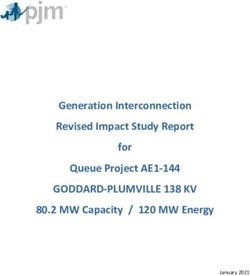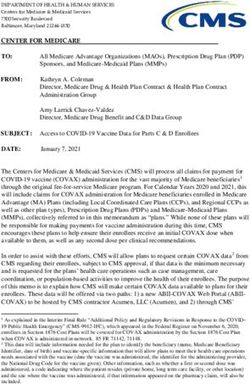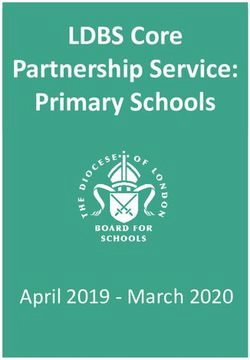Nursing Facility Post Eligibility Treatment of Income - Health First Colorado Medical Assistance Program February 2019 Patricia Arellano PETI ...
←
→
Page content transcription
If your browser does not render page correctly, please read the page content below
Nursing Facility
Post Eligibility Treatment
of Income
Health First Colorado Medical Assistance Program
February 2019
Patricia Arellano
PETI Operations SpecialistOur Mission
Improving health care access and
outcomes for the people we serve
while demonstrating sound
stewardship of financial resources
2Objectives
• Overview of PETI
Eligibility Criteria
Nursing Facility Process
Forms Required when submitting a PETI PAR Request
• Provider Portal
Entering a PETI PAR Request
PETI PAR Determination
• Resources www.colorado.gov/hcpf
3General Overview
“Post Eligibility Treatment of Income (PETI)” is the amount
of an individual’s income that must be paid to the nursing
facility for the cost of care provided to the individual after
certain deductions have been applied.
Federally mandated that this income may be used for an
incurred medical expense not covered by Medicaid or
other third party insurance.
Types of incurred medical expenses (IME) include health
insurance premiums, hearing aids, dental, eye glasses and
acupuncture.
4Reasonable Limits
The State Plan Amendment Supplement 3 to Attachment
2.6-A imposes the following reasonable limits:
• Verification of medical necessity approved by physician
• Validation expense is not a benefit of Colorado Medicaid
• Allowable cost does not exceed the basic Medicaid rate
• Cost will not be allowed for items for cosmetic reasons only
• Expenses are not a duplication of expenses previously authorized
5Eligibility Criteria
• Active Medicaid Client
• Nursing Facility Resident
• Monthly Patient Payment
• Documented Medical Necessity
• Potential Payer Sources Exhausted
6Activity Log
The nursing facility will document all of the
resident’s use of PETI funds on an annual basis.
10 CCR 2505-10, Section 8.482.33 states:
• All allowable costs must be documented in the resident’s
record with date of purchase and receipt of payment,
whether or not these costs meet the requirements for
prior authorization. Lack of documentation shall cause
the cost to be disallowed, causing the nursing facility to
be overpaid by the Medicaid program.
The Activity log must be kept for 6 years for audit purposes.
7Post Eligibility Treatment of Income
NF PETI Process
NF identifies client’s need for medically
necessary services not covered by Medicaid
Does client make a patient payment?
Yes No
NF initiates the NF arranges for alternative
PETI process funding source
NF arranges a client visit with a provider and obtains verification of medical necessity, an itemized bill for
services rendered or an estimate for a treatment plan
NF submits the PETI request through the provider web portal. All
required documents are uploaded with the request.
The Department determines the amount allowed for services. A system generated
letter will be sent to the nursing facility with results of determination.
For authorized PETI Requests
NF pays the provider for NF submits claims with the PETI PAR through the NF keeps Activity Log of PETI requests
services rendered provider web portal. for six years.
10NF PETI Determination
• Approval of full amount
• Amended amount based on NF PETI fee schedule
• Denial of NF PETI request
11NF PETI Requests
• Acupuncture
• Health insurance premiums
• Hearing aids - services
• Dental
• Vision
• Other incurred medical expenses that are not a
benefit of Colorado Medicaid
1213
14
NF PETI - Acupuncture
• Medical Necessity form
a. Signature of Attending Physician
b. Signature of Provider
c. Signature of Client/Responsible Party
• Nursing Facility PETI checklist
• Itemized invoice
15NF PETI – Hearing
• Medical Necessity form
a. Signature of Attending Physician
b. Signature of Provider
c. Signature of Client/Responsible Party
• Nursing Facility PETI checklist
• Itemized invoice
• Audiogram – for hearing aids only
16NF PETI – Health Insurance
• Medical Necessity form
a. Signature of Attending Physician
b. Signature of Client/Responsible Party
• Nursing Facility PETI checklist
• Itemized invoice
• Verification of monthly premium amount for client
• Insurance card – copy of front and back
• New request each calendar year
17NF PETI – Vision
• Medical Necessity form
a. Signature of Attending Physician
b. Signature of Provider
c. Signature of Client/Responsible Party
• Nursing Facility PETI checklist
• Itemized invoice
18NF PETI – Dental
• Medical Necessity form
a. Signature of Attending Physician
b. Signature of Provider
c. Signature of Client/Responsible Party
• Nursing Facility PETI checklist
• Itemized invoice
• DentaQuest, Estimate of Benefits (EOB)
verifying $1000 benefit has been exhausted
19Adult Medicaid Dental Benefit
In 2013, the state legislature passed Senate Bill 242
• Authorizes the Department to create a new limited dental
benefit for adults in Medicaid.
• Provide all Medicaid enrolled adults age 21 years and
over, including NF clients using the PETI program.
• Annual dental benefit up to $1,000 in dental services per
state fiscal year which runs from July 1 – June 30.
• Dentures and partials are covered as a separate benefit.
These services must be prior authorized by DentaQuest.
20Adult Dental Benefit – continued
The dental provider must be enrolled in Medicaid
This enables the dental provider to bill directly to Medicaid for
reimbursement of services.
Encourage the dental providers you work with to enroll in Medicaid
• Once the resident’s $1,000 benefit has been exhausted, then
for those PETI eligible residents a PETI request can be submitted
to the Dept. for additional services.
• The $1,000 benefit for each resident will also be tracked by our
Administrative Service Organization (ASO). The ASO duties will
include outreach, recruitment, and assisting residents in finding
a Medicaid provider.
21Prior Authorization Request
As of March 1, 2017, all Nursing Facility PETI/IME
services must be pre- approved by the
Department for processing.
All PETI/IME services must be submitted through the
Online Provider Web Portal for Department review and
determination. A PAR confirmation number is provided for
tracking the status of the request. Once PAR is approved
by the Department, the provider can bill the PETI/IME
service on the next claim containing a patient liability
amount greater than zero.
22Questions
23Resources
• Login Access to the Provider Web Portal
Copy and paste the address:
https://colorado-hcp-portal.xco.dcs-
usps.com/hcp/provider/Home/tabid/135/Default.aspx
• Website Location : www.colorado.gov/hcpf
• Click on: For Our Providers > Providers Services
See slides 45-49 of this training for path details
• Other Long-Term Services & Supports information:
www.colorado.gov/hcpf/long-term-services-and-supports-programs
2425
26
Click on Create Authorization
27There are five panels that must be filled out for a NF PETI PAR
• Requesting Provider Information – will auto populate
• Member Information
• Service Provider Information
• Diagnosis Information
• Service Details
28In the Create Authorization box: (required)
• Use the drop down box to select the Authorization Type:
PETI NURSING FACILITY
29In the member information box: (required)
• Type in the Member ID MEDICAID ID with a capital letter (example:
X123456)
• Press the TAB KEY
• Member name and birthdate will display
30The auto populate function is not working correctly. Some
providers have entered all the information – last name, first
name and birth date with success.
31In the Service Provider Information box: (required)
• Select the Check Box, if you are the requesting provider.
• Or use the drop down box to Select From Favorites.
• Or if a new requesting provider, use the Magnifier Search Icon to locate the
provider.
Note: when provider is selected, make sure the taxonomy box populates. If not, try
selecting the provider again.
• Use the drop down box to select the Location
o Skilled Nursing Facility
o Nursing Facility
o Intermediate Care Facility
32Provider ID Search
• Search by Provider ID
• Search by Name
• Search by Organization
The system will retrieve all possible matches or state no provider matches
• Click on the correct match
• System will auto populate the provider’s information
33In the Diagnosis Information Box: (required)
• Diagnosis Type should be ICD-10-CM
• Select Diagnosis Code from the list below:
o Y9209 Other Non-Institutional Residence as Place
o Y9212 Nursing Home as Place
o Y9219 Other Residential Institution as Place
o Y92531 Health Care Provider Office as Place
o Y929 Unspecified Place or Not Applicable
o Type in the Diagnosis Code NUMBER with a capital letter and click ADD
Note: only one diagnosis code is required
• The diagnosis appears in the light blue line under the table headers. If incorrect, use the Remove
Link to remove the code and add the correct code.
34The Service Details box (required) is split into three parts
A) Service Details (top section)
B) Service Provider Information (middle section)
C) Attachments (bottom section)
Only one type of service request is permitted per NF PETI Request
A) Service Details (required)
• Using the Calendar Icon, fill in the FROM DATE and the TO DATE
o This date can be the date of service if provided before today’s date
o Or the current date
o Or a date range that is not in the future
• Use the drop down arrow and change the Code Type to REVENUE ***
• Select Code from the list below:
o 0259 – Pharmacy Other Drugs (non-prescription drugs)
o 0479 – Audiology Other (hearing)
o 0962 – Professional Fees Ophthalmology (vision/glasses)
o 0949 – Other therapeutic services (acupuncture)
o 0969 – Professional Fees Outpatient Services (dental)
o 0999 – Patient Convenience Items (health insurance premium)
• Type ion the Code NUMBER and when the name associated with the number appears, click
on the name
• Options within the service details box will change because the Revenue code type was
selected (modifier lines will disappear)
35• Fill in the number of Units (cannot be zero)
o For eyeglasses – units should be 1
o For hearing aids – units should be 1 or 2
o For health insurance premium – units should be 1 to 12, the number of months being requested
o For other type of service – use appropriate unit measurement or 1
• Requested Dollars (cannot be zero)
o Type in the full amount being requested, should match the invoice total
o For health insurance premium, it should be the monthly amount times the number of months
• Fill in the Medical Justification Field (cannot be blank)
o For health insurance premium – Note will include, monthly premium dollar amount, number of months
requested and year. (example: health insurance premium $100 x 6 months = $600 for 2018.
o For anything other than health insurance, select from the following list
New request for…
Replacement for…
Second request for…
Other Incurrent Medical Expense
36B) Service Provider Information (required) (Rendering Provider)
• Select the Check Box, if you are the rendering provider
• Or if a new rendering provider, use the Magnifier Search Icon to locate the provider
Note: when provider is selected, make sure the taxonomy box populates. If not, try selecting the
provider again
• Use the drop down box to select the Location from the list below
o If the member is in Hospice, choose HOSPICE
o For any member not in hospice, select from the following list:
Mobile Unit
Independent Clinic
Rural Health Clinic
Skilled Nursing Facility
Nursing Facility
Intermediate Care Facility
37C) Attachments (make sure to upload all required documents or PAR will be denied)
• Click on the + sign on the right side of the blue box titled Attachments
• Attachment box opens and is ready for uploading required documents
• Click on the + sign on the left side, next to Click to add attachment
38• Browse for the attachment to upload. This is where the processor has stored the document on their
computer
o Documents to upload should include:
Hospice statement from attending physician
Signed Medical Necessity form with all required signature on the same form
Invoice with procedure codes and fees
Audiogram performed by licensed audiologist
Verification of health insurance premium for client
Health insurance card – copy front and back
PETI check list form to verify patient lability payment
• Use the drop down arrow to select one of the following Attachment Type options:
o AT – Purchase Order Attachment (itemized invoice for service/item)
o B2 – Prescription
o B3 – Physician Order
o CK – Consent Forms (signed medical necessity form)
o DG – Diagnosis Report (audiology/hearing report)
o 77 – Support Data for Verification
• Type in the Description by selecting one of the following options associated with the Attachment Type
o AT – Itemized invoice for…
o B2 – Vision Prescription
o B3 – Signed Physician’s Order
o CK – Medical Necessity form
o DG – Audiology/hearing report
o 77 – Insurance premium data, supporting documents
• Click the ADD Service button on the bottom left of page
39• The attachment(s) appear in the light blue line under the table headers. If incorrect, use
the Remove Link to remove the attachment and add the correct attachment.
Once A, B and C have been completed the Service Details section is complete.
• Click the ADD SERVICE button on the bottom left of the page
• The Service Details box will change. The service added now appears in the light blue line
under the table headers. If incorrect, use the Remove Link to remove the service and add the
correct service.
Only one type of service request is permitted per NF PETI Request
• To view information submitted, click the + sign next to the line number. Click the – sign to
close it
After all information has been entered into the authorization
form, click the SUBMIT button on the bottom right. Click CANCEL
to cancel the authorization request.
40If the Submit button doesn’t change to Confirm, error messages will appear in RED
somewhere on the page (usually at the top). Work through the errors and click the Submit
button again.
If the Submit button changes to Confirm, request is ready for final review by the processor.
The displayed page will be a condensed authorization form. Use the + and – signs to open
and close the various sections.
Once quality checked by the processor, click the CONFIRM button. Use the BACK button to
make corrections or the CANCEL button to cancel the request.
The Authorization Receipt box will appear.
• Make note of the AUTHORIZATION TRACKING NUMBER. This is how you can track the
status of the request.
41• Click on the PRINT PREVIEW button
o This will display the PAR submitted for Department approval/denial
o Open all the boxes with + signs to display all the PETI/IME details
o PRINT this page for your records and for audit purposes. The form and all attachments
should be kept for six years.
The PAR is now in the Pending – State Review status.
Check PAR Status
The processor can view the status of the PAR through the Web portal.
• Click on the Care Management tab from the portal main page
• Click on the View Status Authorization Link.
• On Medical Dental Tab, TYPE in the Authorization Tacking Number
• Click on the “ Search “ Tab
• Scroll down the page to view the Search Results section, which will display the PAR Status.
42PETI/IME Determination
The Department’s Nursing Facility Operations Specialist or
designee will determine if the PETI/IME request meets the
requirements necessary to approve the request. The status will
change to approved, approved – with revisions or denied. The
Online Portal is instantly updated with the determination and a
letter is system generated for the next day.
If PETI/IME request is denied. Submit a brand new request and
include any missing information. The denied request cannot be re-
opened.
Billing Medicaid for PETI/IME
Once the PAR status has been changed to approved or approved –
with revisions, the nursing facility can bill Medicaid for the service
or item. Please note that PETI/IME services can only be billed on
claims that have an accommodation line item revenue code and a
patient liability amount greater than zero.
43Questions?
44Find a Doctor List
Go to
www.Colorado.gov/hcpf
Click on
Find Doctors
45Where to find a Medicaid
Dental Provider
Enter
Search
Information
46Where to find the PETI Fee
Schedule
• Click: For Our Providers
• Click: Provider Services (forms, rates billing manuals)
• Click: Rates & Fee Schedules
47Where to find NF PETI forms
• Click: For Our Providers
• Click: Provider Services (forms,
rates & billing Manual)
• Click: Forms
• Click: PETI Forms
48Where to find PETI Training
• Click: For Our Providers
• Click: Provider Services
• Click: Training
• Click Long Term Services &
Supports
Click LTSS Training Page
Click Nursing Facility Post Eligibility
Treatment of Income - PETI
49Where to find Rule Reference
PETI Rule Reference - 10 CCR 2505-10, Section 8.482.33
www.Colorado.gov/hcpf - click on For Our Stakeholders
• Click on Explore Regulatory
Resource Center
• Scroll down to Department
Resources section
• Click on Department Program
Rules and Regulations
• Click on 8.400-8.499
• Click on current version of rule
• Scroll to page 152
• See section 8.482.33 Post
Eligibility Treatment of Income
50Contacts
Patricia.Arellano@state.co.us
PETI Operations Specialist
Department of Health Care Policy & Financing
303-866-4372
Provider Web Portal: www.colorado.gov/hcpf
Click on For Our Providers, Click on Web Portal
Provider Services Call Center
For Claims Processing, Enrollment Revalidation Information
Provider Web Portal Questions or System Issues
1-844-235-2387
51You can also read