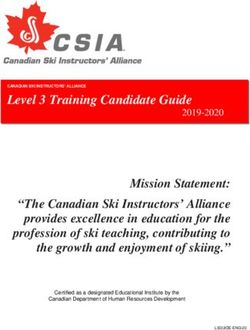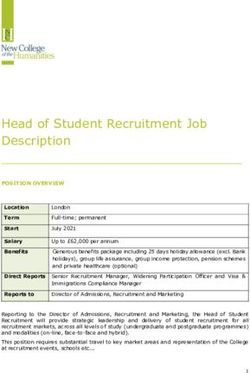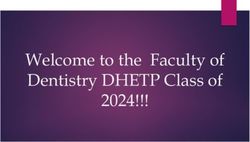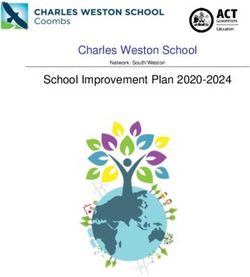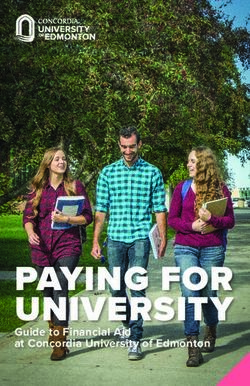Quick Student Guide to Using Turnitin with LEARN@PolyU(理學網)
←
→
Page content transcription
If your browser does not render page correctly, please read the page content below
Quick Student Guide to Using Turnitin with
LEARN@PolyU(理學網)
Updated July, 2020
© 2019 The Hong Kong Polytechnic UniversityQuick Student Guide to Using Turnitin Assignment with LEARN@PolyU(理學網)
Turnitin is an online plagiarism detection tool available in LEARN@PolyU(理學網), the University’s online
Blackboard learning management system. Your instructor may require you to make a submission through
Turnitin to check for potential or suspected plagiarism. To use Turnitin for course assignments, you do NOT
have to register for a Turnitin account.
This Quick Student Guide covers the following three aspects:
A. Submitting a Turnitin Assignment in LEARN@PolyU(理學網) ………………………. pp.3-5
B. Reviewing Turnitin Assignments and Originality Reports in ………………………. pp. 6-9
LEARN@PolyU(理學網)
C. Understanding Originality Reports and revising work accordingly ………………………. pp. 10-12
D. Comments and feedback from your instructor ………………………. pp. 13-14
For enquiries on using Turnitin in LEARN@PolyU(理學網):
Message to us via HOTS : https://www.polyu.edu.hk/hots
IT HelpCentre Hotline : 2766-5900
ITS WhatsApp/WeChat : 6577-9669
Know more TEAL : https://www.polyu.edu.hk/TEAL
2Quick Student Guide to Using Turnitin Assignment with LEARN@PolyU(理學網) A. Submitting a Turnitin Assignment
A. Submitting a Turnitin Assignment in LEARN@PolyU(理學網)
If you are required to submit an assignment to Turnitin for checking, a specific Turnitin Assignment link for
that assignment will be set up for you. To submit an assignment via this link, follow the steps below.
Note: Make sure that you have the assignment file on your computer.
Step 1 Log in to LEARN@PolyU(理學網)
(http://learn.polyu.edu.hk) using
your NetID and password.
Step 2 On the Courses tab, select the
course to which you would like to
submit a Turnitin Assignment (e.g.
CRIT0101_20121_A: Introduction
to Critical Thinking).
Step 3 On the left hand menu, click Content or
Assessments, where the assignment is
located.
Step 4 If you see the Turnitin logo next to the
assignment name, that means your
submission will go through Turnitin for
checking.
To make a submission, click
View/Complete under the name of the
assignment (e.g. Assignment 1).
3Quick Student Guide to Using Turnitin Assignment with LEARN@PolyU(理學網) A. Submitting a Turnitin Assignment
Step 5 To upload your assignment, click Submit.
Step 6 Select Single file upload (i.e. submitting a file to
the assignment), or Cut & paste upload (i.e.
copying-and-pasting the paper in a text box for
submission) from the drop-down menu.
Step 7 1. Your name should appear in the First name
and Last name fields.
2. Fill in the assignment title in
Submission title box.
3. Click Choose from this computer to locate
the file (on your computer or USB) to be
submitted.
Note the following requirements for single file upload. You can find this information by clicking
What can I submit.
Requirements for single file upload
File must be less than 40 MB
File must have at least 20 words of text
The maxium paper length is 400 pages
File types allowed: MS Word, Excel, PowerPoint, WordPerfect, PostScript, PDF, HTML, RTF,
OpenOffice (ODT), Hangul (HWP), Google Docs, and plain text
4Quick Student Guide to Using Turnitin Assignment with LEARN@PolyU(理學網) A. Submitting a Turnitin Assignment
4. Click Upload to submit the assignment. A prompt
will notify you upon your successful upload and
redirect you to a preview of the submission.
Note: This is not the end, students must confirm the submission in Step 8 to complete the submission.
Step 8 Click Confirm to submit the assignment.
A prompt on the top will notify you upon your successful submission.
After the submission has completed, a digital receipt will also send to your email.
5Quick Student Guide to Using Turnitin Assignment with LEARN@PolyU(理學網) B. Reviewing Turnitin Assignments & ORs
B. Reviewing Turnitin Assignments and Originality Reports
To access Turnitin Assignments and Originality Reports in LEARN@PolyU(理學網), follow the steps below.
Step 1 On the Courses tab, click the course
that contains the assignments and
the Originality Reports you wish to
view (e.g. CRIT0101_20121_A:
Introduction to Critical Thinking).
Step 2 On the left hand menu, click Content or
Assessments, where the assignment is
located.
Step 3 Click View/Complete under the name of
the assignment that you want to access.
Step 4 If resubmission is allowed, click Resubmit to make a resubmission.
To view your submission and the Originality Report, click View or percentage or colour bar.
The Turnitin Document Viewer will open on a new tab automatically.
Note: Originality Reports for initial submissions and first 3 resubmissions will be generated in
around 15 - 30 minutes. For the 4th and subsequent resubmissions, Originality Reports will
require at least 24 hours to process.
6Quick Student Guide to Using Turnitin Assignment with LEARN@PolyU(理學網) B. Reviewing Turnitin Assignments & ORs
Step 6 Below is what the Originality Report within Turnitin Document Viewer looks like:
Go to page 8
to know more steps
in old viewer
Turnitin Classic
Turnitin Document Viewer in Feedback Studio view:
a. Click The Similarity Index is shown on the right menu, click it to show the Match Overview
(on the right). Matches and their corresponding sources are numbered and colour-coded
in the assignment (on the left).
b. To view the details of a matching
source, click the number on the
assignment, the details of the
matching source will open above the
highlighted text, e.g. source type,
author, source title, etc.
7Quick Student Guide to Using Turnitin Assignment with LEARN@PolyU(理學網) B. Reviewing Turnitin Assignments & ORs
c. To view other assignment information,
such as Paper ID and word count, click
the information button at the bottom
left corner.
d. To print the paper and originality report,
click the print button, then select
Download PDF of current view for
printing.
Turnitin Document Viewer in old viewer Turnitin Classic:
a. Click Originality on the grey bar on
the top left to show the Originality
Report.
b. The Similarity Index is shown on
the top right hand side.
8Quick Student Guide to Using Turnitin Assignment with LEARN@PolyU(理學網) B. Reviewing Turnitin Assignments & ORs
i. Matches and their
corresponding sources are
numbered and colour-coded in
the assignment (on the left) and
the Match Overview (on the
right).
c. To view the details of a
matching source, click the
number on the assignment, e.g.
2. A window containing the
details of the matching source
will open above the highlighted
text.
d. To view other assignment
information, such as Paper ID and
word count, click the information
button at the bottom left corner.
e. To print the paper and originality
report, click the print button, then
select Download PDF of current
view for printing.
9Quick Student Guide to Using Turnitin Assignment with LEARN@PolyU(理學網) C. Understanding Originality Reports & revising work accordingly
C. Understanding Originality Reports and revising work accordingly
The Similarity Index
The annotated Originality Report below shows the range of information provided by the report. shows the total
percentage of matching
text found in the
assignment with other
sources. The breakdown
of matches is shown in
Match Overview.
Clicking the
number of the
matching text will
open a window
that shows the
source details e.g.
source type,
Matching sources
author, source title,
are numbered,
etc.
colour-coded, and
To view the full referenced with a
source, click Full percentage
Source View on the showing the
top right hand matching
corner of the proportion in the
window. source.
10Quick Student Guide to Using Turnitin with LEARN@PolyU(理學網) C. Understanding Originality Reports & revising work accordingly
After reading the report, you might need to revise your work accordingly. The purpose of revising your
work is to make it better and in particular, plagiarism-free – reducing the Similarity Index is not the aim.
The following are some tips on how you can review and revise your work effectively.
Tip 1 When reviewing the matching texts and their sources, check carefully if proper
acknowledgements are given to the sources you used.
If yes, then you are fine. Remember to include all the sources you used in the
bibliography or reference list as well.
If no, then cite the sources properly using the referencing style your discipline prefers.
Consult your instructor if you do not know which referencing style to use.
If you are not sure if proper acknowledgements are given, or do not know how to
reference sources, see Tip 4.
Tip 2 You can use others’ words verbatim as direct quotations i.e. embedded quotes with
quotation marks or block quotes with indentation; and you still need to cite the
sources.
!!! Bear in mind that excessive use of direct quotations is not encouraged as it is not a
good writing practice. Using too many quotations makes your work look weak as you are
simply patching together others’ words without much input of your own.
Tip 3 You can paraphrase or summarise others’ words or ideas in your own words, and cite
them properly.
You should build your ideas or thoughts upon others’ work and express them in your own
words.
If you do not know how to paraphrase or summarise, see Tip 4.
Tip 4 Seek help and support at PolyU if needed.
Here are some useful support and resources available at PolyU.
Office of General About Plagiarism and How to Avoid it: Hot Tips for PolyU Students
University (A booklet)
Requirements
This handy booklet serves as a quick guide to doing plagiarism-free
(OGUR)
work:
https://www.polyu.edu.hk/ogur/academic_integrity/Plagiarism_Booklet.pdf
11Quick Student Guide to Using Turnitin with LEARN@PolyU(理學網) C. Understanding Originality Reports & revising work accordingly
Tip 4 PolyU Library Online Information Literacy Programme
Module 4 of this programme provides information on citing sources
and using bibliographical software:
http://www.lib.polyu.edu.hk/literacy/module2_4/manage0.htm
EndNote (a reference management tool):
https://www.lib.polyu.edu.hk/research-support/tools/ref-management-tools
Publication manuals available in both circulation and reserved
collections.
Centre for Information about quoting, summarising, paraphrasing, in-text
Independent Language and end-of-text referencing:
Learning (CILL) http://elc.polyu.edu.hk/CILL/reference.aspx
[Location: A305]
Also read the reference books on the shelf labelled "Writing" and
"Study Skills" in CILL for advice and examples.
Referencing Machine
The Referencing Machine formats references for you:
http://elc.polyu.edu.hk/cill/referenceMachine.aspx
English Language Referencing guides to APA, Harvard, IEEE and Vancouver style
Centre (ELC) referencing: http://elc.polyu.edu.hk/Referencing/
The guides provide detailed explanations on the mechanics of citations
and referencing examples for different types of sources in different
referencing styles.
Writing Assistance Programme
The programme offers individual help with your writing:
http://elc.polyu.edu.hk/WAP/
12Quick Student Guide to Using Turnitin with LEARN@PolyU(理學網) D. Comments and feedback from your instructor
D. Comments and feedback from your instructor
Text comments
A text comment is an overall comment given by your instructor regarding your whole paper. This may
include comments on positive aspects of your paper, how you can improve in future, or any issues with your
paper.
1. To view your instructor's text comment, click
the speech bubble icon from the product
toolbar.
2. Your instructor's text comment is now visible
from the Instructor Feedback side panel.
Bubble comments
Bubble comments allow your instructor to provide you with more detailed feedback. A bubble comment
may be highlighted and linked to a specific piece of text. Alternatively, a bubble comment may be placed
alongside a line or paragraph. This is usually the case if your instructor is making a more general comment
about your paper.
1. Select the bubble comment icon on your
paper to view your instructor's comment.
2. Scroll through your instructor's bubble
comment, if necessary, then click anywhere
outside of the comment window to close it.
13Quick Student Guide to Using Turnitin with LEARN@PolyU(理學網) D. Comments and feedback from your instructor
Download the Turnitin assignment with feedback comments
Step 1 After opening the submission, select
the download icon from the
Feedback Studio toolbar.
Step 2 Select Current View to start the
download of your Similarity Report.
The download will also include some
extra information about the paper,
such as the submission date,
submission ID, and word count.
Step 3 The comments and feedback will be
includes in the paper, under
Grademark Report.
14You can also read