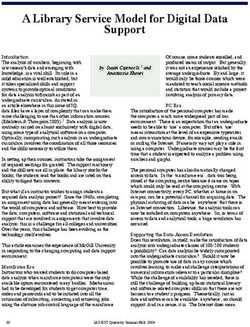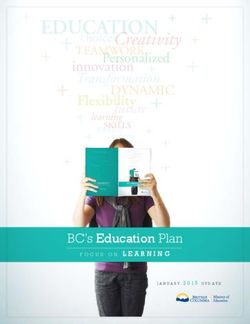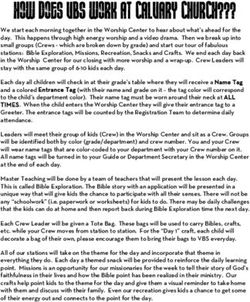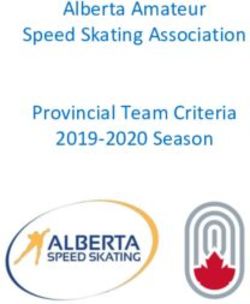REMOTE LEARNING: GREATER SHEPPARTON SECONDARY COLLEGE (GSSC) - GUIDE FOR PARENT and STUDENT with April 2020
←
→
Page content transcription
If your browser does not render page correctly, please read the page content below
1|P ag e
REMOTE LEARNING:
GUIDE FOR PARENT and STUDENT
with
GREATER SHEPPARTON SECONDARY COLLEGE (GSSC)
April 20202|P ag e
A MESSAGE FROM THE GSSC LEADERSHIP TEAM
As you are aware the situation regarding coronavirus (COVID-19) continues to evolve. The
Greater Shepparton Secondary College school leadership team would like to take this
opportunity to thank you for your support following the announcement of early
commencement of Term 1 school holidays.
The Victorian government has now advised that all schools will move to remote and flexible
learning when students return for Term 2 on Wednesday 15 April 2020.
This means that all students who can learn from home must learn from home.
All students will be learning from home, except for children on days when they are not able
to be supervised at home and no other arrangements can be made.
This is not an action being taken lightly and I understand it may cause you and your family
concern and stress. Please know that this step is being taken to slow the spread of the virus
and ensure the health and safety of all Victorians.
Most of our teachers will also be working from home. All of them have been working hard
to put curriculum plans in place to ensure continuity of learning and to support the
wellbeing of our students.
Work is also underway to identify students who do not have access to digital technologies at
home. Devices such as laptops and tablets will be made available on loan to these students
free of charge to ensure no student misses out.
This is going to be a new experience and a challenging time for all of us. Its going to be
critically important that we work closely together to ensure that we provide the best
possible support for the ongoing wellbeing and learning of our students and your children.
Being a new initiative there will be many questions around remote learning but please know
that the GSSC team is here to help. We recognise that families will be facing very different
circumstances and pressures at this time and will be doing our best to work with you to
provide quality learning in a way that is achievable for you and your family.
GSSC is committed to working with families to support children to be engaged, challenged,
creative, and safe while learning at home. We have gathered information regarding remote
learning and how it will be implemented at Greater Shepparton Secondary College and hope
you find this resource helpful.
Thank you for your support during this time.
Genevieve Simson, Stephen Bolton, Ken Murray,
John Sciacca, Megan Michalaidis, Nicholas Bamford3|P ag e
ABOUT THIS REMOTE LEARNING RESOURCE
The aim of our remote learning program is for GSSC to continue to provide an effective and
meaningful education for all students. This resource describes how we can work together to
provide quality learning experiences for students, and in particular how parents and carers
can best support their children during this time.
Different subjects and age groups will require different approaches to remote learning. The
GSSC teaching staff have worked collaboratively to develop appropriate content and
learning activities relevant to the subject, content and the skills being learned.
Where possible, technologies and ways of learning will continue to be those with which
teachers and students are familiar.
However, there will undoubtedly be new technology and learning modes introduced in
some areas, and we will continue to learn how to best use these, together.
There may be device and internet access issues for some students, families and staff.
Students and families should contact the below numbers if they require support in gaining
access to remote learning technology or content.
• Compass Helpline will be available from 9am to 3pm on 03 4804 5600.
• IT Support Helpline will be available from 9am to 3pm on 03 4804 5600.
TIMETABLE FOR REMOTE LEARNING
Students commenced Term 2 on Wednesday 15th April 2020.
GSSC will operate to a slightly modified school timetable, which is
four (4) periods per day and can be undertaken at a time that is
suitable for your family. Live online learning sessions will be
directed by individual class teachers and you will be notified of
this via Teams and Compass, these sessions will occur during the usual timetable for each
class.
For example:
9:00 – 10:10am Learning Session 1
10:10 – 11:20am Learning Session 2
11:20-11:50am Recess/Physical Activity
11:50am-1:00pm Learning Session 3
1.00 – 2:05pm Lunch/Physical Activity
2.05-3.15pm Learning Session 4
The timetable structure for remote learning will be reviewed during Term 2. Families will be
notified of any changes as/if they occur.4|P ag e
INFORMATION FOR PARENTS & CARERS
When you start to think about helping your child to learn from home please remember that
no one expects you to be a teacher or subject matter expert. The most important thing you
can do is continue to provide routine, support and encouragement to your child.
You can support your child to learn from home by keeping up to date with GSSC school
communications.
We will:
• provide learning activities for your child to undertake;
• communicate with parents and students through our normal channels, for example
via Compass, Microsoft Teams, the GSSC school website, school newsletter and
email;
• advise parents and students about the online tools your child can use to support
their learning from home.
If you do not have a computer device or internet at home, please let us know using
Compass, or through contact with your child’s Learning Mentor.
We have summarised the things that students, parents/carers and teachers can do to get
the most out of this period of remote learning, below.
Students Parents/Carers Teachers
Try to follow your normal school day and Assist with a routine using the normal Learning Mentor teachers will
timetable arrangements. school day and timetable as a guide. monitor attendance via Microsoft
Teams.
Establish a quiet space for your study. Remove Establish a quiet space for your child to
distractions from your study space. It is learn. Planning lessons for all classes,
recommended that this space not be a bedroom. making resources and teaching
Provide a level of supervision materials available on Compass
Maintain a routine, get up at the same time, eat appropriate to your child’s stage of and Microsoft Teams.
breakfast and get dressed appropriately ready for development
learning. Using Microsoft Teams to
Check in regularly with your child and schedule interactive contact with
Have your laptop charged and have learning ask questions about how they are students during school hours.
resources for your subjects organised. feeling, their preparation for learning, Social media platforms such as
activities, priorities, progress in Facebook, WeChat, Instagram
At the start of each school day check your completing tasks and anything they etc; should not be used.
Compass newsfeed, learning tasks and check for would like help with.
scheduled meetings. Continue to follow assessment
Monitor and manage your child’s screen and feedback procedures.
Plan the schedule for your day in your GSSC time – ensure they are having regular
Student Planner. Set goals and note due dates breaks from the screen. Providing an opportunity for
for work submission. students to demonstrate their
Encourage good nutrition, hydration, understanding through a variety
To record your attendance for each day login to sleep and physical activity habits. It is of learning/assessment tasks.
Teams and message your Learning Mentor. recommended that children from 12 –
18 years should have 8 – 10 hours of
Participate in learning and discussions on Teams. sleep per night.5|P ag e
Assessing submitted work and
Do your best work when completing tasks, and Speak with your child about online providing feedback via Microsoft
do it with integrity and academic honesty. safety to help them to make good digital Teams and Compass.
choices and communicate respectfully
Be proactive in communicating with your using technology. Responding to student or parent
teachers, and raise any concerns or issues. emails within a reasonable
Discuss with your child the expectations timeframe.
Eat well, take breaks and drink water during the that have been outlined in the GSSC
day. Schools ICT Acceptable Use Agreement. Video content may be live or pre-
recorded.
Physical activity is essential for maintaining good Communicate with teachers during
health in both mind and body. normal school hours. All learning resources will be
provided online from Week 3.
Complete the work that has been set for you, on
time. Monitor student online presence
and report any behaviours that
Follow the GSSC behaviour guidelines as outlined breach the GSSC Schools ICT
on the PBIS matrix. Acceptable Use Agreement.
Collaborate and support your classmates.
FOR STUDENTS
Create your Learning Space
This is preferably a quiet space that is free from distraction, and where you can create a
good space for learning. Some tips:-
• Have all of your learning resources handy, including Information Technology, stationery,
textbooks and learning resources.
• When you are in your study space, put away and turn off anything you don’t need. Give
yourself the chance to learn effectively by turning off devices, closing webpages, and
switching the TV off.
• Make sure your learning space has adequate lighting and airflow.
• Make sure your learning space is suitable in terms of furniture and your posture, ie: a
laptop on your legs is not going to be good for your body.6|P ag e
Be Realistic
• It is unrealistic to think that you will be sitting at a computer from 9:00am to 3:15pm.
• The four (4) period timetable that GSSC uses will be helpful during this period of remote
learning, as you will usually only need to think about 4 subject areas in a day.
• Try to follow your normal school timetable as much as possible to get your learning done,
as teachers will load your learning tasks on to Compass as if your normal class was
running.
• Build a daily checklist and routine for yourself, something like:
Have breakfast, get dressed
Be ready for learning by 9.00am each day
Check in with my Learning Mentor on Microsoft Teams each day for attendance
Monitor my emails and Teams regularly
Use my GSSC Student Planner to:
- Plan my time
- Write down questions I have for my teachers so I don’t forget
- Record assignment due dates
- Record when my teacher wants to videoconference with my class
Use your breaks to do things away from a screen – connect with nature, exercise,
practice mindfulness, do yoga, create, bake, draw and paint, connect with family,
help with jobs.
Participate
• Your teachers will deliver regular interactive Microsoft Teams sessions with your class.
Your teacher will let you know when this will happen in advance. Use your Student
Planner to plan ahead.
• When a teacher has set a due date for work to be submitted, this is just the same as if
you were at school. The expectation is that you will complete your learning tasks and
your assignments and submit them, just as if you were on campus (except
electronically).
• Try not to get distracted. Don’t use social media while learning online.
Be Responsible
One of our school values is Responsibility. During this period of remote learning, you can
demonstrate your responsibility by:-
1. Keeping a tidy learning space, set up to help you succeed with your learning
2. Being ready to start your school day on time with your device charged and learning
materials available
3. Regularly checking your emails, Compass and Microsoft Teams to make sure you
have all of the information you need for learning
4. Checking in with your Learning Mentor teacher each day for attendance
5. Wearing appropriate casual clothing7|P ag e
6. Do your best work by completing tasks with integrity and academic honesty
7. Making sure you have your Technology ready for learning:
CHECK Your computer/technology is fully charged each day & ready for you to use
CHECK You can access Compass
CHECK You can access Microsoft Teams:
If you are having difficulty you can seek additional information here:
https://www.gssc.vic.edu.au/learning-from-home
Make sure you follow the GSSC ICT Users Agreement Policy and use Information Technology
responsibly. A reminder about what this means:
Everything you do online in any of the GSSC online learning spaces involves
interaction with GSSC staff and teachers. All interactions and communication
must be respectful, consistent with what we expect of each other in a school
classroom environment.
Students must not record, alter, share or forward any video or audio footage
generated by GSSC teaching staff.
Check your student privileges and responsibilities, which are outlined in the
ICT User Agreement.
https://www.gssc.vic.edu.au/policies-new/218-digital-technologies-ict-agreement-
appendix-a/file
Learning using Microsoft Teams
When a teacher arranges a lesson via Microsoft Teams with a small group or
your whole class, please make sure you have ready and understand the
following:-
• Wear appropriate clothing and behave in a manner that meets the GSSC
Statement of Values and School Philosophy
https://www.gssc.vic.edu.au/policies-new/234-statement-of-values-
and-school-philosophy/file
• Set up your device and blur your background if possible.
• You should be sitting at a desk or table - not on your bed or bedroom floor or in front of
the television.
• Maximise time with your teacher in terms of interaction with them. Clarify learning tasks
and requirements, so that you are clear on what you need to do.
• If you do not feel comfortable using the video function in Microsoft Teams, you can
switch the video off and use just audio. It is suggested that you dial in at first with your
video on to greet your teacher and students and then switch your video off if you feel8|P ag e
more comfortable. Bear in mind that it can be difficult to stay engaged in a class if you
are just listening.
• Do not use Microsoft Teams to chat with, video or audio call another student. Your
access is provided for your school learning purposes only.
• All of your interactions in Microsoft Teams – text, audio and video – may be monitored
by the GSSC Information Technology department
What to expect
• Please use email to contact an individual subject teacher or use Microsoft Teams if
advised by your subject teacher.
• Teachers will respond to messages outside of timetabled sessions however after 4.00pm
you should not expect a response until the following day. After this time teachers will be
busy with marking and preparing further resources
• If your teacher becomes unwell you will be notified via Compass that they will be
unavailable on that day.
Completing Assessments
Assessments designed to be completed at home will still need to be submitted
according to your teacher’s instructions. If you are unable to meet a deadline you
need to be proactive in contacting your teacher for that subject, just as you would if you
were at school.
Teachers will determine assessments that are appropriate for home learning and these tasks
will be made available on Compass, there may be some exceptions for this, for example Year
12 Practical Assessments may need to take place onsite.
It is GSSC’s expectation that all students will complete assessment tasks with integrity and
academic honesty. Simply speaking this means that all work you submit must be your own
work.
For practical subjects, teachers are doing their best to adapt the practice aspects to an
online format. Some teachers will ask to focus on the theory tasks and postpone the
practical tasks until you return to campus. Your teacher may ask you to complete tasks that
were not originally planned for your subject, but the teacher thinks will extend your
understanding of the subject concepts.
VCE/VCAA
The Victorian Curriculum and Assessment Authority are providing regular updates to
schools. We are monitoring the situation and the updates from the VCAA, and will action
appropriately.9|P ag e
FOR PARENTS
We understand that most parents are not teachers and that many of you will also be
juggling work and family commitments while your child learns from home.
Our commitment is to work with you and your child in terms of their education, knowing
that this is a new practice for everyone and that our teachers will also be working from
home. We do not expect you to fulfil the role of teacher for your child, but there are some
helpful things you can do to support them.
Helping your child to create their Learning Space
Try to create a quiet and comfortable learning space that is suitable for this form of
learning. Your child may have a place for doing homework under normal circumstances but
this may not be suitable for the remote learning we will be doing for this period of time.
Learning spaces for students should be quiet and be conducive to learning.
Checking In
Start and finish each day with a check in with your child. Some students can find remote
learning challenging – some struggle with a lack of structure or face to face contact with
their teachers, some struggle with the use of technology, some may find the responsibility
for their own learning overwhelming. Starting and ending each day with a Check In can help
your child:
- Clarify and understand the instructions they get from their teachers
- Help them organise themselves and set priorities for their learning at home
Check ins can help to keep them on track. Do your best to ask one or two open-ended
questions at each check in rather than questions which could be answered with “yes” or
no”. Some suggestions on how you might check in with your child in the morning and
afternoon:-
In the morning you could ask: In the afternoon you could ask:
What subjects are you studying today? What did you learn today?
What are your learning objectives or goals? What was the best thing that happened at
What learning tasks or assignments do you school today?
have coming up? Consider three things that went well today –
How will you be spending your time? Why were they good?
What do you need to ask your teachers about What was challenging?
today? Do you need to ask your teacher any
What resources do you need? questions?
What support do you need? Do you need help with something to make
How can I help today? tomorrow more successful?
Establish routines and expectations10 | P a g e
It is important to develop a routine to support your child as they learn from home. This is
important for them and also for family members, to provide an environment that
encourages learning.
Parents and carers can assist by:-
• Monitoring communications from the school and teachers
https://www.gssc.vic.edu.au/learning-from-home
• Establishing structures and routines for your children that will work within your family
environment, knowing that GSSC is adopting the basic structure of a school day as a
guide
• Encouraging regular physical activity and exercise breaks
• Encouraging healthy eating habits and making sure they drink enough water
• Providing a level of supervision suitable to your child’s stage of development
• Checking in with your child (as above) and making sure they are being realistic in terms
of what they can achieve and how they are going
• Providing opportunities for your child to talk about how they feel and listening to what
they say
• Understanding that this change in learning mode will take some children time to adjust
to, as it will be a new routine and they won’t be seeing their friends in person
• Working with your child and GSSC staff to identify any specific actions that they can take
by themselves or with you, to address any concerns they have
• Ensuring students get enough sleep at night, so that they are ready to learn the
following day
• Monitoring your child’s screen time
• Checking in with your child regularly, and being mindful that bullying can occur online. If
you think this is happening, support is available via Neighbourhood Leaders or House
Leaders.
Managing Screen Time and Online Safety
You should not need to understand how to use
tablets or laptops. Most children have been
using them at school and are familiar with how
to use them.
However as your child will be spending time
online, it is important that you speak with them
about online safety. This will help them to make
good digital choices and use information and communication technologies responsibly.
You may wish to speak to your children about ensuring they:
• use only the online tools recommended by their school or the Department of
Education and Training (DET)
• appropriately use digital platforms, privacy and information protection11 | P a g e
• are respectful when communicating online, just as they would be when speaking
face-to-face
• use digital devices in open areas of the home or spaces that you have agreed are
appropriate
• know the boundaries that have been set within your family in relation to online
safety and screen time
• using parental controls in apps and devices to monitor and limit what your child does
online
• setting time limits for using devices during non-school hours
• turning on or reviewing privacy settings to restrict who contacts your child in apps and
games
The following links provided by the e Safety Commissioner are useful
• https://www.esafety.gov.au/about-us/blog/covid-19-keeping-schools-and-learning-safe-online
• https://www.esafety.gov.au/about-us/blog/covid-19-online-safety-kit-parents-and-carers
Screen time refers to the amount of time a user spends on an electronic device to access on
screen content or activities. There are limits as to the amount of time everyone should
spend online. It is important that we all keep a balanced approach to home learning. Time
spent using digital devices for learning should be broken up with physical exercise and
offline learning tasks.
Managing screen time and working with your child to avoid distractions from online
socialising and gaming will be beneficial to their education.
Children with Additional Needs
If your child has additional needs a member from the wellbeing team will be in contact with
you to discuss your child’s individual learning needs and supports.
This resource could help you with supporting your child’s learning at home -
https://www.education.vic.gov.au/parents/additional-needs/Pages/disability-support-
home.aspx
For parents and carers of children with learning difficulties, a comprehensive resource
Understanding learning difficulties for parents: a practical guide can be downloaded from
www.uldforparents.com This guide provides parents and carers with practical advice about
learning difficulties as well as a list of recommended apps.12 | P a g e
Attendance Recording
Attendance will be monitored daily. All students are expected to contact their learning
mentor via Microsoft Teams using the chat feature when they commence their daily
learning.
Literacy & Numeracy Resources
In addition to the resources and materials that your school will provide, you
could use the following resources to support your child as they learn from
home:
Literacy and Numeracy:
Tips for parents and carers to build their child's literacy and numeracy skills
can be downloaded from the www.education.vic.gov.au. Search: get
involved in literacy and numeracy
Premiers’ Reading Challenge:
The challenge encourages children and students from birth to Year 10 to read a set number
of books over the year and record their efforts online. Register at
www.education.vic.gov.au. Search: premiers reading challenge
Mathematics and numeracy at home:
Parents and carers play an important role in helping develop their child’s numeracy skills.
Advice and resources for families can be downloaded from www.education.vic.gov.au
Search: mathematics and numeracy at home13 | P a g e
CONTACTING GREATER SHEPPARTON SECONDARY COLLEGE
General enquiries:
Email greater.shepparton.sc@edumail.vic.gov.au
Website https://www.gssc.vic.edu.au/
Compass https://gssc-vic.compass.education/
Principal Team per campus
Position Staff Campus Email
Campus Principal –
John Sciacca McGuire Sciacca.john.j@edumail.vic.gov.au
McGuire
Campus Principal –
Ken Murray Wanganui Murray.ken.j@edumail.vic.gov.au
Wanganui
Campus Principal –
Stephen Bolton Mooroopna Bolton.stephen.j@edumail.vic.gov.au
Mooroopna
Assistant Principal –
Stacie Lundberg Mooroopna Lundberg.stacie.p@edumail.vic.gov.au
Mooroopna Campus
Assistant Principal –
Karen Utber Mooroopna Utber.karen.m@edumail.vic.gov.au
Mooroopna Campus
Assistant Principal –
Anna Sloane McGuire Sloane.anna.a@edumail.vic.gov.au
McGuire Campus
Assistant Principal –
Julie Jerome McGuire Jerome.julie.m@edumail.vic.gov.au
McGuire Campus
Assistant Principal –
Ian Goldrick McGuire Goldrick.ian.a@edumail.vic.gov.au
McGuire Campus
Assistant Principal –
Amy Gallacher Wanganui Gallacher.amy.c@edumail.vic.gov.au
Wanganui Campus
Assistant Principal –
Kirsten Tozer Wanganui Tozer.kirsten.l@edumail.vic.gov.au
Wanganui Campus
Assistant Principal –
Xavier Tanner Wanganui Tanner.xavier.x@edumail.vic.gov.au
Wanganui Campus14 | P a g e
Neighbourhood and House Leaders per campus
Position Staff Campus Email
Neighbourhood Leader Lynn Bentley Mooroopna Bentley.lynn.e@edumail.voc.gov.au
Neighbourhood Leader Matt Koutroubas Mooroopna Koutroubas.matthew.a@edumail.voc.gov.au
Neighbourhood Leader Ben Murphy Mooroopna Murphy.ben.b@edumail.vic.gov.au
Neighbourhood Leader Susan Kerwin McGuire Kerwin.susan.j@edumail.voc.gov.au
Neighbourhood Leader Julie Hannan McGuire Hannan.julie.a@edumail.voc.gov.au
Neighbourhood Leader Tom Robinson McGuire Robinson.thomas.b@edumail.voc.gov.au
Neighbourhood Leader Cate Eddy Wanganui Eddy.cathy.m@edumail.voc.gov.au
Neighbourhood Leader Alison Smith Wanganui Smith.alison.c2@edumail.voc.gov.au
Neighbourhood Leader Zarina Fleming Wanganui Fleming.zarina.e@edumail.voc.gov.au
Position Staff Campus Email
House Leader
1. Tara Warnett Wanganui Warnett.tara.t@edumail.vic.gov.au
(Years 7-12)
2. Trish Walker Wanganui Walker.trish.a@edumail.vic.gov.au
3. Dan Watson Wanganui Watson.daniel.t@edumail.vic.gov.au
4. Mitch Jones Wanganui Jones.mitchell.m@edumail.vic.gov.au
5. Robyn Hough Wanganui Hough.robyn.r@edumail.vic.gov.au
6. Myf Saxton Wanganui Saxton.myfanwy.m@edumail.vic.gov.au
7. Scott Ilsley Wanganui Ilsley.scott.r@edumail.vic.gov.au
8. Amanda Elliott Wanganui Elliott.amanda.k@edumail.vic.gov.au
9. Vince Branigan Wanganui Branigan.vincent.m@edumail.vic.gov.au
10. Julie Natalizio McGuire Natalizio.julie.m@edumail.vic.gov.au
11. Leigh McIntyre McGuire Mcintyre.leigh.a@edumail.vic.gov.au15 | P a g e
12. Kathryn Keen McGuire Keen.kathryn.m@edumail.vic.gov.au
13. Daniel Napolitano McGuire Napolitano.daniel.p@edumail.vic.gov.au
14. Mary Calandro McGuire Calandro.maria.c@edumail.vic.gov.au
15. Jamie De Smit McGuire Desmit.jamie.l@edumail.vic.gov.au
16. Kristen Pritchett McGuire Pritchett.kristen.n@edumail.vic.gov.au
17. Georgie Schofield McGuire Schofield.georgina.e@edumail.vic.gov.au
18. Daniel Johnson McGuire Johnson.daniel.j2@edumail.vic.gov.au
19. Sam Owen Mooroopna Owen.samuel.j@edumail.vic.gov.au
20. Devon Hellyer Mooroopna Hellyer.devon.e@edumail.vic.gov.au
21. Kylie Hoskin Mooroopna Hoskin.kylie.s@edumail.vic.gov.au
22. Jim Sheehan Mooroopna Sheehan.james.e@edumail.vic.gov.au
23. David Sidebottom Mooroopna Sidebottom.david.j@edumail.vic.gov.au
24. Guilia Rigoni Mooroopna Rigoni.giulia.g@edumail.vic.gov.au
25. William Lees Mooroopna Lees.william.w@edumail.vic.gov.au
26. Georgia Campbell Mooroopna Campbell.georgia.m2@edumail.vic.gov.au
27. Cathy Falk Mooroopna Falk.cathy.m@edumail.vic.gov.au
VCE and VCAL Leader
Position Staff Campus Email
VCE Leader Paige Martin Wanganui Martin.paige.n@edumail.vic.gov.au
VCAL/VET Greg Bristol Wanganui Bristol.gregory.g@edumail.vic.gov.au
Careers Leader Graeme Crosbie Wangaui Crosbie.graeme.r@edumail.vic.gov.au16 | P a g e
Wellbeing Teams per campus
Position Staff Campus Email
Director of Wellbeing bamford.nicholas.n@edumail.vic.gov.au
Nicholas Bamford All
and Inclusion
Student Support Team
Simone Nolan McGuire nolan.simone.m@edumail.vic.gov.au
Leader
Student Support Team
Kerrie Young Mooroopna young.kerrie.j@edumail.vic.gov.au
Leader
Student Support Team
Robyn McCully Wanganui mccully.robyn.r@edumai.vic.gov.au
Leader
All teachers can be contacted via Compass17 | P a g e
APPENDIX 1: GSSC – WELLBEING SUPPORT
During these uncertain times some people will be impacted emotionally or will find that pre-existing
mental health conditions might worsen. We also know that help seeking will be different during
these times and that will add another challenge. However, our staff at Greater Shepparton
Secondary College are committed to helping you during these times. Below is a list of general
supports that students and families can access, including information on wellbeing supports, but also
support regarding COVID-19 and also parent line.
General Supports
Name What do they do Opening times Contact
Kids Help line Counselling service for 24/7 1800 55 1800
people aged between 5 https://www.kidshelpline.com.au
and 25
eheadspace Provide mental health Telephone: 9am to 1800 650 890
support for young people 1am https://headspace.org.au/eheadspac
aged 12–25 e/
Online counselling:
1pm to 1am
Beyondblue Depression and anxiety 24/7 1300224636
support www.beyondblue.org.au
(Chat online or email)
LifeLine Crisis support, suicide 24/7 13 11 14
prevention www.lifeline.org.au
(email, web chat)
GriefLine Support for experiencing 12 noon–3 am/7 days 1300 845 745
loss and grief
Safe Steps Support to leave 24 hours/ 7 days 1800 015 188
violent situation and
access emergency crisis
accommodation18 | P a g e
For health information
Nurse on call Expert health advice from 24 hours/7 days 1300 60 60 24
a nurse
DHHS Corona Virus Information https://www.dhhs.vic.gov.au/victori
an-public-coronavirus-disease-covid-
19
Parent Support
Parent line Support for Parents and 8 am–midnight/7 days 13 22 89
carers with
children from birth to 18
years
School Wellbeing Supports
Our school has a number of staff that will continue to be available to support students. If you need
help or support please make connect with a staff member (teacher, support staff), they will assist
with engaging our wellbeing staff to help.
Position Name Phone and/or Email
Director of Wellbeing and Inclusion Nicholas Bamford bamford.nicholas.n@edumail.vic.gov.au
0438 004 074
Assistant Principal - Wellbeing and Karen Utber utber.karen.m@edumail.vic.gov.au
Engagement (Mooroopna)
Student Support Team Leader Kerrie Young young.kerrie.j@edumail.vic.gov.au
(Mooroopna)
Assistant Principal - Wellbeing and Anna Sloane
Engagement (McGuire) sloane.anna.a@edumail.vic.gov.au
Student Support Team Leader Simone Nolan nolan.simone.m@edumail.vic.gov.au
(McGuire)
Assistant Principal - Wellbeing and Xavier Tanner tanner.xavier.x@edumail.vic.gov.au
Engagement (Wanganui)
Student Support Team Leader Robyn McCully mccully.robyn.r@edumai.vic.gov.au
(Wanganui)You can also read