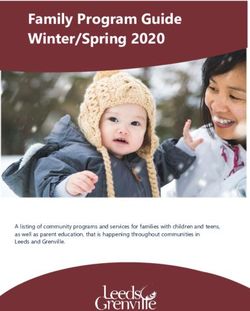Reverse White Pages - Genesys Resource Center
←
→
Page content transcription
If your browser does not render page correctly, please read the page content below
PureConnect®
2018 R4
Generated:
11-September-2018
Content last updated:
Reverse White Pages
10-May-2018
See Change Log for summary of
Technical Reference
changes.
Abstract
Reverse White Page Lookup refers to the process of using an interaction
address, such as a telephone number, to locate the contact information
of a party in a database or other data source. The result of a Reverse
White Page (RWP) lookup is displayed by the CIC client to identify the
caller, by Interaction Tracker to mark the tracked database records with
this caller information, and can be used by other applications to pop a
customer record when an inbound call arrives. This content presents the
RWP process, and explains how to configure CIC to search multiple RWP
data sources.
For the latest version of this document, see the PureConnect
Documentation Library at: http://help.genesys.com/cic.
For copyright and trademark information, see
https://help.genesys.com/cic/desktop/copyright_and_trademark_information.htm.
1Table of Contents
Table of Contents 2
Introduction 3
CIC clients 4
RWP Processing in CIC 5
RWP Data Sources 5
First-Level Sources 5
Secondary Data Sources 6
RWP Processing Diagram 7
The RWP Process 7
Subsystems and Components used when lookups are performed 8
RWP Processing Algorithms 8
Step 1: Initial setting of EIC_RemoteName in CReverseWhitePagesU DLL 9
Step 2: Asynchronous RWP lookup invocation in CReverseWhitePagesU DLL 9
Step 3: RWP lookups in DataManagerU.exe 10
RWP Processing in Interaction Tracker 10
Replicating the candidate result 11
Completing the RWP processing 12
Definitive RWP Results 12
If Tracker is Licensed 12
If Tracker is not Licensed 14
RWP Tools in Interaction Designer 14
WhitePagesLocality Tool 16
WhitePages Tool 16
WhitePagesAsync Tool 19
Configuring Data Sources in Interaction Administrator 22
Install and Register COM Drivers 22
Configure Data Sources for new Drivers 22
Configure an IC Data Source 22
Configure a DataManager Contact List Source 24
Add the source to the RWP Lookup Sequence 27
Developing Drivers for RWP Data Sources 28
IDL file for the IRwp interface - C Interface Definition 28
IDL file for the IRwp interface - C# Interface Definition 29
Initialize Method 29
Lookup Method 29
Deinitialize Method 30
Appendix A: RWP XML Attributes 31
Attributes defined by PureConnect 31
Control and interaction-specific attributes (3rd-pary drivers typically do not set these): 31
Individual attributes: 31
Location attributes (only applicable if Tracker is licensed): 31
Organization attributes (only applicable if Tracker is licensed): 31
Common Individual, Location, and Organization attributes: 32
Individual address and connection attributes: 32
Location address and connection attributes (only applicable if Tracker is licensed): 32
Organization address and connection attributes (only applicable if Tracker is licensed): 32
Driver-Defined Attributes 33
Appendix B: Display Name Generation 34
Selecting RWP display name format in Interaction Administrator. 34
Appendix C: Text File Formats 35
CountryCodes.txt file 35
CountryCodes.txt File Format 35
WhitePages.txt file 36
Whitepages.txt File Format 36
Appendix D: Tracker Contact Resolution Prompt 39
Change Log 40
2Introduction
Reverse White Page lookup refers to the process of searching for an interaction address, such as a telephone number, in a database
or other data source, and retrieving the contact information (name, street address, etc.) of a caller or party called. The reverse
matching process eliminates the need for a call center to capture customer name and locality information, since this information
can be retrieved later from a database. Throughout this document, the term Reverse White Page is abbreviated RWP, Interaction
Tracker is abbreviated Tracker, and Customer Interaction Center is abbreviated CIC.
For inbound interactions, the interaction address used to look up the contact information is obtained differently depending on the
interaction type:
Calls, faxes—the phone number is extracted from the ANI information.
Emails—the sender's email address is taken from the "From" field of the email.
Note: only ACD emails trigger RWP processing.
Web chats—if a DNS lookup on the IP address succeeds, the host name is used; otherwise, the IP address is used.
The result of the Reverse White Page (RWP) lookup can be attached to one or more call object attributes. These attributes are
displayed by the CIC client to identify the caller, and can be used by third-party applications to pop specific customer records in
response to incoming calls. In CIC 3.0 and later, private RWP information is stored in a call attribute named
Eic_TrackerRWPPrivateInfo. Public RWP information is stored in an attribute named Eic_TrackerRWPInfo. For more information
about attributes, see the Interaction Attributes Technical Reference in the PureConnect Documentation Library.
In addition, Interaction Tracker (if licensed) is notified of the results so that the interaction participant data records get updated with
the correct contact information, and so that the Contact Resolution Dialog on the client can decide whether or not it needs to
prompt.
Note: Interaction Tracker also has provisions for explicitly tagging an interaction with the correct contact information,
independent of the RWP process.
Customer Interaction Center can be configured to search contact data stored in a variety of repositories, including SQL Server and
Oracle databases, simple text files, white pages directories, and mail servers such as Exchange. These contact data sources are
defined in Interaction Administrator. For details, see "Overview of IC Data Sources and Contact Lists" in the Interaction
Administrator help system.
3CIC clients
Customer Interaction Center (CIC) supports two interaction management client applications. This documentation uses the term
"CIC client" to refer to either Interaction Connect or Interaction Desktop.
4RWP Processing in CIC
This section describes the data sources, subsystems, components, and algorithms used when the Customer Interaction Center
server performs RWP lookups.
RWP Data Sources
CIC can access contact data stored in a variety of repositories, including SQL Server and Oracle databases. CIC can also read data
from simple text files, from white pages databases, LDAP directories, or from directories used by mail servers such as Exchange.
First-Level Sources
CIC uses a two-level hierarchy of data source configuration. First-level sources are configured under the IC Data Sources container
in Interaction Administrator. This configuration contains low-level, data source-specific information - such as connection
information - that is independent of any CIC application (or subsystem) that may need to connect to that data source.
By separating out the low-level data source configuration from any higher-level application source configuration, the low-level data
source configuration can be reused by multiple applications without duplication.
5Secondary Data Sources
Second-level sources have a link to a first-level data source, and contain application-specific information related
to the data source. Second-level sources are configured with their respective applications in IA. For example,
Data Manager is configured under the Contact Data Manager container, and Data Manager's second-level
sources are configured under the Contact List Sources sub-container.
Since Data Manager is the back-end subsystem that performs the RWP lookups, an RWP data source is actually just a Data Manager
Contact List Source that is used for RWP lookups.
Contact List Sources sub-container of the Contact Data Manager container
CIC can be configured to search multiple RWP sources. The order in which the sources are searched is also configurable.In general,
the first match terminates the search; however, if Tracker is licensed the search may continue on to gather all matches, depending
on how the data sources are configured.
Reverse White Page Lookup Sequence in the Contact Data Manager configuration page
Additional RWP sources, such as Redi-Data's white pages service, can be defined as needed.
6RWP Processing Diagram
In a Customer Interaction Center environment, RWP lookups are initiated by media processing servers, such as Telephony Services
(TS), by Interaction Processor (IP) handlers, and by Tracker Server.
RWP processing is divided into two main phases. Some parts of the system only initiate one phase or the other; most initiate both,
where one phase is completed after the other. Those phases are:
Locality lookup is a quick lookup against a set of internal tables inside the CReverseWhitePages DLL to get information about
the caller's location (typically city and state, or city and country).
RWP lookup is a sequenced lookup against external data sources, such as Oracle. An RWP lookup is always serviced by the
Data Manager subsystem. Subsystems or applications wanting to initiate an RWP lookup invoke a CReverseWhitePages
method, which uses Notifier to send/receive the request to/from Data Manager. The details of both of these phases are
discussed in RWP Call Processing Algorithms.
The RWP Process
A variety of subsystems and componentswork together whenever a CIC server performs RWP processing. The diagram below
illustrates the processes and systems involved.
7Subsystems and Components used when lookups are performed
Telephony Services (TS) is the CIC subsystem that works with telephony hardware to perform telephony operations, such as phone
dialing. TS will initiate an RWP lookup request before placing an outbound call, and on inbound calls if ANI/DNIS information is
present and was parsed successfully.
Web Processor (WP) is the CIC subsystem that handles all incoming web interactions and internal intercom chats. It operates in
conjunction with a web server and acts as a web interface into the CIC system. WP issues an RWP lookup request with every new
incoming web interaction.
Post Office Server (POS) is the CIC subsystem that provides platform independent access to email services such as message store
access and message delivery. POS also provides support for email routing, and will initiate an RWP lookup request before queuing
an incoming email interaction.
Interaction Processor (IP) is the CIC subsystem that processes low-level subsystem events in order to implement higher-level
business logic. IP will initiate RWP lookups in order to obtain the contact information for use in email headers for voice mails and
faxes.In addition, customers/resellers can customize IP handlers to issue RWP lookups for custom name handling, and to obtain
RWP data provider-specific information.
The CReverseWhitePagesU.dll component is called directly by the media processing servers (i.e. TS, WP, and POS) and by IP's RWP
tool steps.This DLL performs in-memory locality lookups, and passes all RWP lookups - synchronous or asynchronous - to the DM
subsystem for processing.
The CIC client is the user-facing component that displays the RWP lookup results (i.e. the party's name) as well as prompting for
and handling manual contacts resolutions.
Data Manager (DM) is the CIC subsystem that services RWP lookup requests, as well as contact directory requests. For some RWP
sources, such as Outlook Private Contacts, DM has built-in data access logic. For the other RWP sources, DM utilizes COM-based
drivers to perform the actual data access. This means RWP lookups on CIC can be extended to any type of data repository for
which a COM driver is available.
IRwp COM Drivers are COM objects that handle the task of communicating with an external data source, such as the white pages
data service provided by Redi-Data, Inc. To be compatible with CIC, drivers developed by third parties must implement a COM
interface named IRwp (see the Related Topics below).
Note: even though the Interaction Tracker database is not an external database, the RWP lookups against it are via an IRwp
COM driver (I3TrackerRwp).
Related Topics
For information about developing 3rd party IRwp drivers for the Customer Interaction Center platform, see Developing Drivers
for RWP Data Sources.
To learn how to configure data sources, see ConfiguringData Sources in Interaction Administrator .
For information concerning the format of text files, see Appendix C: Text File Formats.
RWP Processing Algorithms
The RWP processing algorithm varies depending on whether or not Interaction Tracker is licensed. This section describes the
algorithm without delving into the details of processing performed in Interaction Tracker.
Note: This discussion is mainly applicable to external interactions. In general, intercom interactions do not issue RWP lookups
since CIC already knows who the user is. However, there are some exceptions, such as EMS external leg calls, and handler-
initiated lookups for fax and voicemail header contact information.
The following sequence of events occurs during RWP processing:
8Step 1: Initial setting of EIC_RemoteName in CReverseWhitePagesU DLL
Even though the RWP lookup in DataManager typically executes in sub-second time, it is possible that, depending on the RWP
source types and loading, it could take several seconds to execute. So, it is desirable to populate something in the CIC client’s
Name field right away, even if it is not as accurate as the final value, which will be set when the RWP lookup completes (if no match
is found, then this initial Name value will be kept). The content of the Name field is governed by an interaction attribute called
EIC_RemoteName.
IMPORTANT: All lookups, locality or RWP, are performed on the Standardized Number (see the IC Regionalization and Dial Plan
technical reference). For example, if the number passed into the lookup was "317-872-3000" it would be standardized to
"+13178723000" prior to using it for the lookups.
The first thing the RWP processing does is set EIC_RemoteName as follows:
1. If the interaction is an inbound interaction, and the carrier provides a name (e.g. Caller ID) with the incoming interaction, then
that name is used to set EIC_RemoteName.
Note: currently only applicable to Telephony Services.
2. Otherwise, a locality lookup is performed.Locality lookups are divided into two phases:
a. Phase 1: A fast, in-memory lookup from an area code and exchange table (arranged as a hash map). This lookup returns
information about the caller's location, typically city and state (e.g. "Indianapolis, IN"). The data for this table is burned into
the CReverseWhitePages DLL, and cannot be modified by customers. It is typically updated with every new CIC release.
Note: currently only calls and faxes whose phone numbers are recognized as being part of the North American
Numbering Plan (NANP) will trigger a locality lookup.
b. Phase 2: If the locality lookup fails to find a match, or if the number is not part of the NANP, then a fast, in-memory lookup
based on the country code and city code will be performed to get the country name and (if possible) city name. This data is
stored in a file called CountryCodes.txt located in the IC resources directory, and is loaded into memory (also as a hash
map) the first time CReverseWhitePages gets a lookup request for this data.
If either finds a match, then EIC_RemoteName is set to the matched display name value.
3. Otherwise, EIC_RemoteName is set to %0UNKNOWNNAME0%.(In versions before 2.4, it EIC_RemoteName was set to
"Unknown Name" (localized).In 2.4 and later, RWP no longer returns "Unknown Name" when a carrier does not provide Caller ID,
and when locality lookups fail to return information about the caller's location. EIC_RemoteName is set to
%0UNKNOWNNAME0% instead of to "Unknown Name". This provides QMLib with a distinct string to localize. This value differs
from the %nnnnn% format which might cause handlers who need to do string comparisons to hardcode a number for the string
resource ("nnnnn") that could change in the future. This change guarantees that handlers are passed Unknown Name as a
constant value, %0UNKNOWNNAME0%.
The endpoint (client, report, etc.) that needs to display unknown name as a localized string is responsible for localizing the
value of EIC_RemoteName. This is accomplished by passing EIC_RemoteName to a function that localizes values. The QM
function that replaces the escape string with a localized string is QueryLocalizedValue(). Care should be taken when calling this
function on a server component that might push the string to a client. That could result in a localized value of the server and
not the client.
Step 2: Asynchronous RWP lookup invocation in CReverseWhitePagesU DLL
Once EIC_RemoteName is set, the asynchronous DataManager API call to perform the RWP lookup is made. The value used to set
EIC_RemoteName in #1 above is passed in as the default for Tracker (if licensed) to use in the event no match is found.
9Step 3: RWP lookups in DataManagerU.exe
When DataManager receives an RWP lookup request, it performs the following steps for each RWP source configured in the RWP
lookup sequence:
1. If the source is not eligible (i.e. a public source and a private lookup (or vice-versa), or a source marked for inbound lookups
only and an outbound interaction (or vice-versa)) then skip to the next source in the sequence.
2. Check the source's lookup results cache.If a match is found, use the cached results.
Note: currently the Tracker RWP source and the I3Text RWP source are not cached.
3. Otherwise, perform the actual lookup (either directly or via the COM driver). If one or more matches are found, update the
source's cache with the results (if not the Tracker or I3Text sources).
4. If one or more matching result rows were found (cached or non-cached), append these to any previous result rows found .
5. If this is the first source to find any matching rows, then, then make the first row the candidate result row by:
a. Setting EIC_RemoteName to the row's display name.
b. If Tracker is licensed and the RWP data source is configured for replication, then replicate this row into Tracker's database.
c. Sending Tracker Server (if Tracker is licensed) the candidate result row via Notifier.Tracker Server will use this information
to set the IndivID column of the Intx_Participant record.
6. If this source is configured as a "stop" source, or if the configured row limit is reached, then break out of this loop and proceed
to step bbelow.
7. If Tracker is licensed, steps 7 and 8 are performed.If no matching rows were found in any source, and the default display name
passed in by the caller is non-empty, then synthesize a (minimal) temporary result row from the display name, and make it the
candidate result (refer to a5 above), except do not set EIC_RemoteName and do not replicate. This temporary result row does
not contribute to the final results referred to in 2 below.
8. Set the Eic_TrackerRWPInfo interaction attribute with the final result, which may contain zero or more result rows. This
information is used by the CIC client application to decide its prompting behavior.
RWP Processing in Interaction Tracker
Interaction Tracker performs the following RWP-related tasks:
It replicates the candidate result into Tracker's database (if replication is enabled).
It completes the RWP processing following user input to the CIC client's contact resolution dialog, or input from Tracker Server
in response to an IP handler notification.
Both tasks are performed by a Tracker DLL called TrackerTranProviderU.DLL; however, the first task runs as part of the
DataManagerU.exe process; the second one runs as part of the TrackerTranServerU.exe process.
10Replicating the candidate result
If the RWP data source where the candidate row was found in is configured for replication (which will cause a Replicate=”1” XML
attribute/value entry to be inserted in the row XML), DataManager will invoke a routine inside of the TrackerTranProviderU DLL
called RwpReplication that does the following:
Note: To end-users it may appear that Tracker can resolve an interaction to an Individual, Location, or Organization. However,
internally Tracker always resolves interactions to Individuals. In the event that the Individual information is not known, the RWP
lookup or the user resolution resulted in an Organization or Location—a special “Unknown” Individual is created and associated
with the Organization or Location. That “Unknown” Individual’s IndivID is used to set the interaction participant (Intx_Participant)
record’s IndivID column.
1. It looks at the attributes returned with the result row XML to determine whether the matched row is for an Individual, Location,
or Organization. See Appendix A for a complete list of RWP row attributes.
2. If the matched row is an Organization, it gathers the Organization information from the result row XML, and inserts a new
Organization entry into Tracker if one does not already exist. It will then check to see if that Organization has a default
“Unknown” Individual associated with it. If it does, then that IndivID will be used as the participant IndivID; otherwise, one will be
inserted, and that (new) IndivID will be used for the participant IndivID.
3. If the matched row is a Location, it first looks to see if the result row XML references an existing Tracker Organization entry. If
an Organization reference exists, it gathers the Location information from the result row XML, and inserts a new Location entry
into Tracker if an existing Location with this name does not already exists.If there was not an Organization reference in the row
XML, then it will insert a Tracker Organization entry if sufficient organization information exists in the row XML. Once the new
Organization entry is created, it will then insert the new Location entry into Tracker (again, if this Location does not already
exist).If the Organization insert fails, the location insert will not be attempted, since Tracker Locations cannot exist without a
parent Organization.Finally, it will then check to see if the Location has a default “Unknown” Individual associated with it. If it
does, then that IndivID will be used as the participant IndivID; otherwise, one will be inserted, and that (new) IndivID will be used
for the participant IndivID.
4. If the matched row is an Individual, it looks at the result row XML to see if needs to (and can) insert a Location and/or an
Organization (see step 3 above). It then gathers the Individual information from the row XML and inserts a new Individual entry
into Tracker if one does not already exist.
5. For all three cases - Individual, Location, Organization - connection (iAddress) and address values will be inserted if any
connection or address attributes (e.g. IndivBusinessPhone, OrgCity, etc.) are found.
11Completing the RWP processing
If Tracker is licensed, one of the last things DataManager does in its RWP processing is to set an interaction attribute called
Eic_TrackerRWPInfo. The CIC client monitors for changes to this attribute for interactions in its associated user's queue. When a
change occurs, it examines the attribute value which is an XML row set string to decide whether or not it needs to prompt for
manual contact resolution.
It is important to know that the Tracker Server also initiates a private RWP request once the interaction gets instantiated on the
user's queue. A private RWP request is basically handled just like a public RWP request by DataManager (except that it uses private
RWP sources), including setting the Eic_TrackerRWPInfo attribute.
In general, the user will be prompted if zero matches were found, or if more than one match is found. If exactly one match is found
the user is not prompted; however, users can manually activate the dialog from within the CIC client if they feel the matched entry is
incorrect.
If the contact resolution dialog is never presented, or if it is presented but the user ignores it long enough for it to automatically
close (after the interaction de-allocates), then the candidate result becomes the final result. Nothing has to happen for this to take
place; in other words, the candidate result is the final result unless otherwise superseded.
If the contact resolution dialog is presented, the user can either select an entry from the list of RWP matches (assuming it had
multiple matches), run a query to get a different list of matches to select from, or create a brand new entry. In all of these cases,
when the user commits to a selection or creation, the CIC client will invoke a CompleteRwp transaction request (serviced by
Transaction Server), passing in the XML results string which will only contain one row: the selected or created one.
CompleteRwp transaction requests can also be generated by Tracker Server in response to a custom notification with an event
string of "RWP", and a data string that is an XML result row. IP handlers (and custom applications) can use this notification to tell
Tracker to identify an interaction with the supplied result information instead of any RWP lookup results. This process is described
in detail in the section titled "Definitive RWP Results.”
The CompleteRwp transaction does the following:
1. If the XML result row does not have an "IndivID" attribute but does have an "AppIndivID" attribute, then the value of this attribute
will be used to lookup the Tracker IndivID.If "AppIndivID" is also not present, it will try "IndivExtID.”
2. If the Tracker IndivID is known at this point, and the XML result originated from an application (probably an IP handler), then a
check is made to see if the XML row contains the minimal amount of data to continue with the RWP processing (see the
section titled "Definitive RWP Results" for the minimal required attributes).If it does not, then a database lookup will be
performed to attempt to gather the missing data.This allows the application/handler logic to be as simple as possible just
setting a Tracker IndivID is sufficient.
3. If the display name XML attribute, RWP_ATTR_DisplayName, is not set in the lookup results, Interaction Tracker will attempt to
generate a display name using CIC's display name generation library (see Appendix B) for information on display name
generation).
4. If display name is non-empty, then the interaction attribute(s) specified in the original RWP lookup call will be set with the
display name value. This step will be skipped if the interaction ID is zero (i.e. a synchronous RWP lookup).
5. If the matched row was not from Tracker, and the RWP data source is configured for replication, a call to the RwpReplication
routine will be made (see Replicating the Candidate Result.
6. Otherwise, a check will be made to see if the matched Tracker entry has a connection (e.g. phone number, email address, etc.)
value that corresponds to the interaction address. This step will be skipped if the interaction ID is zero.
7. Tracker Server is notified of the (potentially) updated XML row string. Tracker Server will use this information to update the
IndivID column of the Intx_Participant record if it is different than what was originally inserted.
8. The Eic_TrackerRWPInfo attribute is set to the (potentially) updated XML row string.This is so that the CIC client which is still
monitoring for changes to this attribute will be able to present the correct Individual detail screen, if configured to do so.
Definitive RWP Results
It is possible in some situations to customize CIC so that it can identify who the caller is without performing an RWP lookup. For
example, an IVR might prompt the caller for their customer ID, or a dialing application may be reading from a customer list, etc.
In these situations, the customized portions know who the caller is, but the rest of CIC doesn't know. There are two ways of
informing CIC who the caller is, one for when Tracker is licensed, and one for when it is not.
If Tracker is Licensed
If Tracker is licensed, informing CIC of the caller's identity involves sending Tracker Server a completion notification containing
information about the caller. The notification parameters are:
12ObjectTypeeCUSTOM_NOTIFICATION
ObjectID"TrackerServer"
EventID"RWP"
DataAn XML result row. See Developing Drivers For RWP Data SourcesLookup Method for a description of the XML result format.
Note: Even though Interaction Recorder relies on Interaction Tracker data and events, it is possible for Recorder to be licensed
when Tracker is not licensed. In this situation Tracker Server will still run, providing data and events as usual; however, the
Tracker portions of the CIC client will be disabled.
Unlike an XML result row generated from an RWP driver, the XML row generated from an application must contain a few more
attributes besides just those for determining the display name. The reason for this is that Tracker doesn't have the context available
to it when being notified from an application that normally has during an RWP lookup. The required attributes are:
InteractionAddress(the phone number, email address, etc.)
ICInteractionID (the IC interaction (call) ID)
At least one of the following:
IndivIDThe Tracker Individual ID.
AppIndivIDThe application ID for this individual.
IndivExtID The external ID for this individual; when supplying an IndivExtID it is recommended that an IndivExtSource also be
supplied.
DisplayName e.g. "John Q. Public"
LastName Last name.
FirstName First name.
MiddleNameMiddle name. A middle initial is also acceptable.
CompanyCompany name.
The distinction between the AppIndivID and IndivExtID is subtle. The best way to describe this is with an example:A particular CRM
might use GUIDs for all IDs. Customers don't really want to deal with GUIDS when, say, entering their ID in an IVR. So, in some
cases you may choose to have two IDs: The actual GUID ID used by the CRM, and the logical integer ID used by the application
(IndivExtID and AppIndivID, respectively). The AppIndivID is displayed in the CIC client so if you only have one application ID and
want it displayed you should use AppIndivID.
Example
An example of a minimal but still very functional - XML result string is:
See the description of the Completing the Rwp transaction in RWP Processing in Interaction Trackerfor details about how Tracker
makes use of the AppIndivID to lookup the Tracker Individual information.
Although the above XML contains everything CIC needs in order to look up the Tracker Individual, if the application actually knows
the Tracker IndivID (probably not too common) it can pass that along with the information needed to generate a display name, thus
avoiding another database lookup by Tracker to get this information.
Behind the scenes, Tracker Server will add IsDefinitiveResult="1" to the XML. This means that this XML result will take precedence
over any XML results generated by RWP lookups, regardless of whether the RWP lookup results come in before or after the
application-supplied completion notification.
Just like the completion processing that happens with a normal RWP lookup, replication can also be performed with application-
initiated completion processing by setting the Replicate attribute to "1". For example:
13This will cause a new Tracker Individual record to be inserted with the specified first, last, and middle name fields filled in. In
addition, it will also cause a IndivConnection record to be inserted with the specified interaction address. Also like the normal RWP
completion, it is possible to have a Location and/or an Organization record to be replicated in an application-supplied completion
(see Replicating the candidate result in RWP Processing in Interaction Tracker.
Note that the check for the OrgID for a Location insertion is made after the Organization replication, so if the Organization
successfully replicated, then the OrgID will be available.Connection and address values are also replicated if the corresponding
attributes are found.
IMPORTANT:
All reserved XML characters (e.g. , &, ‘, ") must be properly escaped.For example, a < character would be escaped as:
<
Consult any standard XML documentation for the complete list of reserved characters and their escapes. For completion
notification sent from IP handlers, it is highly recommended that the XML tool steps be used to construct the XML.
If Tracker is not Licensed
If Tracker is not licensed, informing CIC of the caller's identity is simply a matter of setting the EIC_RemoteName attribute to the
caller's display name. This attribute is used to drive the display name seen in the Name field of the CIC client, as well as providing
the display name for other systems (e.g. Reporting).
14RWP Tools in Interaction Designer
Interaction Designer is a graphical application development tool that creates, debugs, edits, and manages handlers and subroutines,
so that the behavior of the CIC server can be customized to accommodate almost any conceivable need.
Interaction Designer creates handlers that perform actions in response to an event. A handler is a collection of tool steps organized
and linked to form a logical flow of actions and decisions. Each tool step is a single action that can be performed within a
handler.Interaction Designer supports three tools that specifically pertain to white pages lookups.These tools appear on the
System tab of the Tools palette.
The System palette in Interaction Designer contains the Whitepages, WhitepagesAsync, and WhitePagesLocality tools. Whenever a
tool is included in a handler, it is referred to as a tool step.
The WhitePagesLocality tool returns basic locality (e.g. city & state, country, city & country, etc.).
The WhitePages tool performs a synchronous RWP lookup, which means processing is suspended while the lookup is
performed.
The WhitePagesAsync tool performs an asynchronous RWP lookup, and assigns the result to one or more interaction
attributes. Asynchronous lookups allow other processing to continue while the contact data sources are searched. When a
result is returned, it is assigned to the specified attribute(s) attached to the interaction object.
15WhitePagesLocality Tool
The WhitePagesLocality tool performs a very fast lookup of locality information (city/state, country, etc.) from in-memory data. See
RWP Processing Algorithms for detailed information about the locality lookup process.
Inputs tab
Interaction Address
This is the interaction address (e.g. phone number, fax number, email address, web chat address, etc.) to use in the lookup.
Interaction Address Type
This specifies the type of the interaction.
Outputs tab
Locality Information
This contains the locality information (e.g. city & state, country, city & country, etc.). If no locality information could be found, it
retuns an empty string.
Formatted Interaction Address
For convenience, this tool also returns a formatted/displayable interaction address string.
WhitePages Tool
The WhitePages tool performs a synchronous RWP lookup, which means processing is suspended while the lookup is
performed.Behind the scenes, this tool initiates a request that instructs Data Manager to perform a RWP lookup against the data
sources that are configured to participate. It waits for the search to complete, and returns the results.
16Inputs tab
Interaction Address
This is the interaction address (e.g. phone number, fax number, email address, web chat address, etc.) to use in the lookup.
Interaction Address Type
This specifies the type of the interaction.
Interaction Direction
Specifies the direction (incoming or outgoing) of the interaction. If this lookup is not associated with an interaction, or is not
direction-sensitive, specify "Any".
Public/Private Sources
Specifies the source types that will participate in the lookup. Note that if "Private" or "Both" are specified, then the IC User ID must
be specified in the field below.
IC User ID
Specifies the IC User ID to use for lookups against private RWP sources.
Contact List Sources
Specifies which Data Manager Contact List sources will be used when performing this RWP lookup.
Result Format
Specifies the format of the lookup result(s) string. There are three possibilities:
Display Name
The result will simply be a single display name, as generated by the IC display name generation/formatting facility (see Appendix B).
If there were multiple matched rows, then only the first row's data is used. This is the format used when setting attributes via the
WhitePagesAsync tool. An example display name is:
John Q. Public (XYZ Corp)
Contact Summary
The result will be a short summary of the contact data for the first matched row.This format is used for things like fax and
voicemail headers, mailing addresses, etc.The first line will always be the display name, as generated by the IC display name
generation/formatting facility (see Appendix B). The next lines (if present) will contain address information.For example:
John Q. Public
17XYZ Corp.
Finance
1 Oak St.
Albany, NY 12345
USA
If a primary phone, email, fax, chat, or web URL is non-empty, it will also be added (and prefixed accordingly); for example, if they
were all non-empty you might have:
John Q. Public
XYZ Corp.
Finance
1 Oak St.
Albany, NY 12345
USA
phone:(333) 444-5555
fax:(333) 444-5556
mailto:john.public@xyz.com
chat: john.public@xyz.com
http://www.xyx.com
XML
The result will be an XML string. This is the only format that may contain more than one result row. It is also the only format that
allows applications to get access to driver-specific attributes. This is the format used internally for nearly all of the RWP
processing.An example XML sting that contains two result rows is:
Timeout
The number of seconds for this tool to wait for a DataManager RWP lookup response.
Send Result(s) To Interaction Tracker
Whether or not the results of this lookup should be recognized by Tracker (only applicable id Tracker is licensed).
Outputs tab
18Directory Information
This contains the lookup results. The format of this depends on the value of the Result Format input parameter above.
Formatted Interaction Address
For convenience, this tool also returns a formatted/displayable interaction address string.
WhitePagesAsync Tool
The WhitePages tool performs an asynchronous RWP lookup, which means processing does not wait for the lookup to be
performed. Behind the scenes, this tool initiates a request that instructs Data Manager to perform a RWP lookup against the data
sources that are configured to participate. The handler then continues on to execute the next step.
19Inputs tab
Interaction Address
This is the interaction address (e.g. phone number, fax number, email address, web chat address, etc.) to use in the lookup.
Interaction Address Type
This specifies the type of the interaction.
Interaction Direction
Specifies the direction (incoming or outgoing) of the interaction. If this lookup is not associated with an interaction, or is not
direction-sensitive, specify "Any".
Public/Private Sources
Specifies the source types that will participate in the lookup. Note that if "Private" or "Both" are specified, then the IC User ID must
be specified in the field below.
IC User ID
Specifies the IC User ID to use for lookups against private RWP sources.
Call Identifier
The ID of the interaction whose specified attribute(s) will be set with the results.
Attribute Name
The name of the attribute(s) to set with the results.In general, only one attribute will be set EIC_RemoteName; however, multiple
attributes can be set by listing their names, separated by ‘+'.
Contact List Sources
Specifies which Data Manager Contact List Sources will be used when performing this RWP lookup.
Result Format
Specifies the format of the lookup result(s) string, which will be used to set the specified interaction attribute(s). For descriptions
of the supported format options, see the description of the WhitePages tool result format field.
Default Display Name
The display name to use if no match is found on this interaction address.
Send Result(s) To Interaction Tracker
20Whether or not the results of this lookup should be recognized by Tracker (only applicable id Tracker is licensed).
Related Documentation
For more information about attributes in CIC, refer to the Interaction Attributes Technical Reference.
For more information about handlers, tools, and graphical program development, refer to the Interaction Designer Online Help.
21Configuring Data Sources in Interaction Administrator
Data Manager makes multiple data sources appear to be a single searchable data source that CIC can access. Since RWP data
requests are funneled through Data Manager, calling applications don't need to know how to access databases and other data
sources directly.However, Data Manager does need to know this. When a RWP lookup is performed, Data Manager communicates
with various data stores by invoking functions in custom and built-in drivers for the data source. These drivers are identified in
Interaction Administrator along with the data source and its file format. Data Manager tells each driver to open, search, and close
its data source. The driver returns matching data, if any, to Data Manager.
Many drivers are COM programs that handle the task of communicating with and searching a data source. Third parties who have
databases they want to integrate with the Customer Interaction Center platform can develop drivers using any programming
language that supports the Component Object Model. See Developing Drivers for RWP Data Sources, for more details.
Install and Register COM Drivers
If you have purchased a 3rd party driver, such as Think Direct Marketing's Redi-Connect, run its setup program to install it on your
CIC server. If the developer did not provide a setup program, register the COM component manually by entering regsvr32
filename.ext in a command window.
Configure Data Sources for new Drivers
The procedures in this section explain how to configure RWP data sources in Interaction Administrator. To configure a RWP Data
source, you need to complete three high-level steps. These steps are explained in detail .
Start Interaction Administrator. Then Configure an IC Data Source .
Use Interaction Administrator to Configure a Data Manager Contact List Source.
Add the source to the RWP Lookup Sequence.
Configure an IC Data Source
To create and configure the IC data source, perform the following steps:
1. In Interaction Administrator, highlight the IC Data Sources container.
2. Press the Insert key to add a new IC Data Source.
3. Enter a descriptive name for the data source.
4. Click OK.
5. The IC Data Source Type dialog appears as shown below. Select White Pages for the type.
226. Click Next.
7. The White Pages Data Source Configuration page appears. Use the Subtype list to identify the type of driver you want to add.
If you are adding the driver provided by Redi-Data, Inc.:
a. Select Redi-Connect from the Subtype drop list
b. Type your Redi-Connect ClientID in the User ID field. This information will have been supplied to you by Redi-Data.
c. No additional information needs to be specified to configure this driver. Leave the other fields blank.
If you are adding a driver for the WhitePages.txt file:
a. Select I3 Text File from the Subtype drop list.
b. Leave the User ID, Password, and Program ID fields blank.
c. The Additional Information field may be left blank. However, if the name of your whitepages file is something other than
Whitepages.txt, and/or it is not located in the directory (where is the path configured in
Interaction Administrator), you can add a WhitePagesFile entry that identifies the explicit path to the file. For example, you
might enter the following entry in the Additional Information field:
WhitePagesFile=D:\MyData\MyWhitePages.txt;
If you are adding an unlisted third-party driver, select Other.
a. If the third-party driver requires a User ID and Password to be sent to it, enter this information into the respective fields.
b. Fill in the Program ID field.This is required for all drivers of the "Other" subtype. To do this, type the COM Program ID that
corresponds to this driver or the Class ID (CLSID) of the component, inside curly braces. A typical Class ID entry might be:
{EE7B00C3-6974-485C-A7A9-3D62E8F9C614}. If you do not know the Program ID or Class ID, contact the vendor of the 3rd-
party driver.
c. Optionally use the Additional Information field to supply any other information that your driver may require using
ATTRIBUTE=VALUE; syntax.
238. If this data source is read-only (as most white page sources are), make sure the Read Only checkbox is checked.
9. Click OK to close the IC Data Source Configuration dialog.
Configure a DataManager Contact List Source
To create and configure a Data Manager Contact List source, perform the following steps:
1. In Interaction Administrator, highlight Contact List Sources under the Contact Data Manager container.
2. Press the Insert key to add a new source. This opens the Entry Name dialog, as shown below:
3. Enter a descriptive name for the new Contact List Source.
4. Click OK.
5. For the IC Data Source, select the IC data source name you entered back in Step 1, item
6. Make sure that the Public checkbox is checked.
7. For the driver, select IC White Pages.
8. Your driver may require specific information to be entered in the Additional Information field. The data items that you enter
here are driver-specific ATTRIBUTE=VALUE; pairs that your driver requires on a per list-source basis. You can also enter
ATTRIBUTE=VALUE; pairs for IC-specific options. Currently, only one IC-specific option is supported:
RWP_DIRECTION
This option specifies whether lookups will be performed for incoming and outgoing calls.Valid values for this attribute are
""INBOUND", "OUTBOUND", OR "BOTH".
INBOUND indicates that RWP lookup should only be performed on inbound calls.
24OUTBOUND indicates that the RWP lookup should only be performed on outbound calls.
BOTH is the default. The RWP lookup is performed on both inbound and outbound calls.
For example, valid entries in the Additional Information field might be:
RWP_DIRECTION=INBOUND;
RWP_DIRECTION=OUTBOUND;
RWP_DIRECTION=BOTH;
RWP_ADDRESS_TYPE
This option specifies which interaction address types will be searched.The default is to search all types, which are:
AssistantPhone
BusinessEmail
BusinessPhone
BusinessPhone2
Fax
HomeEmail
HomePhone
HomePhone2
Mobile
Pager
If the number of contacts in your source is large (e.g.: over two thousand), you might consider limiting the number of types to
search on and/or add indexes to the phone number fields you are searching on.
Note: the Tracker RWP source doe not use this option, since it searches the IndivConnection table (and possibly
LocConnection and OrgConnection tables), which store connection (address) values of all types.
To specify exactly which interaction types to search on, simply list them with a comma separator For example:
RWP_ADDRESS_TYPES=BusinessEmail,HomePhone2;
RWP_TIMEOUT
RWP_TIMEOUT is the amount of time, in seconds, that DataManager will wait on the driver to complete its lookup.Note for
RWP purposes, a timeout is not considered an error (it is treated as a no-match situation).The default timeout is 10
seconds.For example, to set the timeout to 30 seconds you would have RWP_TIMEOUT=30;
RWP_ROWLIMIT
This is the limit on the number of result rows for this data source.The default limit for Tracker RWP sources is 100 rows; for all
other sources it is 1 row.For example, to set this source's row limit to 50, you would have the following:
RWP_ROWLIMIT=50;
RWP_REPLICATE_MATCHES
This determines whether or not to replicate matches found in this data source into Tracker's database.The default is true.For
example, to disable the automatic replication, you would have the following:
RWP_REPLICATE_MATCHES=False;
RWP_STOP_ON_MATCHES
This determines whether or not break out of the RWP search sequence if one or more matches are found in this data
source.The default is true.For example, to have the searching continue on after matching, you would have the following:
RWP_STOP_ON_MATCHES=False;
RWP_DRIVER_CLSID
This contains the CLSID or ProgID of the RWP driver. Note that this is for RWP drivers that are not intrinsically tied to an IC
Data Source, like the I3 TDM RWP driver is.Currently, only the Tracker RWP data sources use this option. Since this is pre-
configured, you generally will not have to manually configure this option.
None of the I3 RWP drivers have driver-specific configuration options that must be configured in this field. It is unlikely that
custom drivers will have custom options, since it is anticipated that they will use the IC Data Source's Additional Information
field instead. So, most of the time this field will be left blank for RWP-only list sources.
9. Click on the Options tab.
2510. Enter a timeout value in the Timeout (sec) field. A value of 10 seconds is appropriate in most cases. This timeout is for
contact directory loading in the CIC client; it is not the timeout used for RWP processing (see the RWP_TIMEOUT attribute
above).
11. You can leave the Query Row Limit field empty. This row limit is for contact directory loading in the CIC client; it is not the row
limit used for RWP processing (see the RWP_ROWLIMIT Additional Information field attribute documented above).
12. Press OK to close the dialog.
26Add the source to the RWP Lookup Sequence
To add your new contact list source to the lookup sequence, perform the following steps in Interaction Administrator:
1. Highlight the Contact Data Manager node.
2. Double-click Configuration in the right-hand pane to open the Contact Data Manager Configuration dialog.
3. In the Reverse White Pages Lookup Sequence frame, click the Add button. This opens the Entry Name dialog shown below.
4. Select the name of the contact list source you created in Step 2 above. Then press the OK button. Your new Contact List
Source will appear in the list of sources in the Reverse White Pages Lookup Sequence frame.
5. Select a list item, and use the Up/Down buttons, reorder items in the list. As a rule of thumb, you should place your fastest
sources at the top. You should also consider not including some very slow sources, such as Outlook contacts. We recommend
that you place I3Text Rwp source at the very top, so that it can act as an override source.
6. Press the OK button to save your changes.
27Developing Drivers for RWP Data Sources
This section is for developers who need to develop drivers that implement the IRwp COM interface. Besides the built-in Data
Manager drivers (e.g. IC Public Contacts), CIC allows externally created drivers to participate in RWP lookups. CIC ships with two
default external RWP drivers: one for the WhitePages.txt file, and one for accessing Think Direct Marketing's white pages data. In
addition, if Tracker is licensed, a driver for Tracker's database will also be provided. These drivers must be COM drivers; the
interface they must implement is the IRwp interface. Examples below are for C and C# respectively.
IDL file for the IRwp interface - C Interface Definition
// Rwp.idl : IDL source for rwp lookup interface
//
// This file will be processed by the MIDL tool to
// produce the type library (Rwp.tlb) and marshalling code.
import "oaidl.idl";
import "ocidl.idl";
[
object,
uuid(703B84B8-02AB-41E3-BF61-3E63C7946CD4),
dual,
helpstring("IRwp Interface"),
pointer_default(unique)
]
interface IRwp : IDispatch
{
[id(1), helpstring("method Initialize")]
HRESULT Initialize([in] BSTR strInitializationData);
[id(2), helpstring("method Lookup")]
HRESULT Lookup([in] BSTR bstrPhoneNumber, [out, retval] BSTR * pbstrName);
[id(3), helpstring("method Deinitialize")]
HRESULT Deinitialize();
};
28IDL file for the IRwp interface - C# Interface Definition
// Rwp.idl : IDL source for rwp lookup interface
[Guid("703B84B8-02AB-41E3-BF61-3E63C7946CD4")]
public interface IRwp
{
[DispId(1)]
void Initialize(string strInitializationData);
[DispId(2)]
string Lookup(string bstrPhoneNumber);
[DispId(3)]
void Deinitialize();
}
Data Manager uses a pool of Single-Threaded Apartment (STA) threads. Each thread creates its own instance of the RWP driver.
The three functions that need to be implemented by the driver are: Initialize, Lookup, and Deinitialize.
Initialize Method
This function is called only once, immediately after the object is created. It has one input parameter, which is a BSTR containing
configuration data from the IC Data Source and the Data Manager Contact List Source. This data is formatted into =
pairs, with each pair separated by a semicolon. The first two attributes are always UID and PWD, which are the User ID
and Password from the IC Data Source.
Following this are any = pairs in the Additional Information field of the IC Data Source, followed by any
= pairs in the Additional Information field of the Data Manager Contact List Source. It is in these Additional
Information fields where third-party drivers can add their own configuration options. An example configuration string could be:
"UID=fred;PWD=;host=MyHost"
In this case, the host attribute is a driver-specific attribute. If the driver does not need any special initialization, it should simply do
nothing and return S_OK.
Lookup Method
This function takes a phone number BSTR as its input, and sets the results of the lookup query in its output BSTR. The input number
will have been converted to the CIC standardized format. For example:
+13178723000
Note that standardized numbers may have additional dialing information and/or extension information following the base number.
For example:
+13178723000/^131
So, unless the driver is performing a sub string match, it should truncate after the 12th character for NANP numbers (most likely
drivers will also need to strip the leading "+1").
The output BSTR should be set to empty on failure to find a match. In this case the HRESULT return value should still be S_OK,
since a failed match is not considered an error.On a success lookup the driver should set the output BSTR as outlined below:
It should be formatted as an XML document string. The basic structure is:
In fact, this is exactly what a driver should return in the case of no matching rows.
29Note: returning an empty string will also have the same effect (i.e. DataManager will convert an empty string to the above XML).
For each row returned these will be a element.Attributes are used to hold the lookup result values. So, for example, a
result with two matching rows might look like:
IMPORTANT: All reserved XML characters (e.g. , &, ‘, ") must be properly escaped.For example, a < character would be
escaped as:
<
Please consult any standard XML documentation for the complete list of reserved characters and their escapes.
There are no required attributes. However, drivers should return enough information such that DataManager can construct a display
name using CIC's display name formatting facilities (see Appendix B).Basically, this means returning one or more of the following
attributes:
FirstName
MiddleName
LastName
Company
Alternatively, drivers can set the DisplayName attribute directly; in which case, it will be preserved. However, this is not
recommended unless the driver-originated display name potentially contains different/better information than the display name that
is generated via CIC's display name formatting facilities.
Again, this is the minimal amount of information. Ideally, drivers would return as much information as possible. See Appendix Afor
the complete list of attributes.
Deinitialize Method
This function is called only once, immediately prior to the object being destroyed (which is usually immediately prior to the thread
terminating). It takes no parameters. If the driver does not need any special de-initialization, it should simply do nothing and return
S_OK.
30Appendix A: RWP XML Attributes
Attributes defined by PureConnect
This topic lists all RWP XML attributes that are defined by PureConnect.
Note:
Drivers may add their own (driver-specific) attributes—see driver-defined attributes.
Control and interaction-specific attributes (3rd-pary drivers typically do not set these):
ContactSummaryDisplayName
ICInteractionAttributeICInteractionID
InteractionAddressInteractionDirection
InteractionTypeIsDefinitiveResult
IsPrivateIsStopSource
OriginOwner
ReplicateSource
Individual attributes:
AssistantName AppIndivID (only applicable if Tracker is licensed)
CompanyDepartment
FirstNameGender
ICUserIDIndivExtID
IndivExtSource IndivID(only applicable if Tracker is licensed)
IndivImage
IndivRemarks IndivTitleID (only applicable if Tracker is licensed)
IndivURLIndivTypeID (only applicable if Tracker is licensed)
JobTitle LastName
MiddleNameStationName
WebLoginWebPassword
Location attributes (only applicable if Tracker is licensed):
AppLocIDLocExtID
LocExtSourceLocID
LocNameLocRemarks
Organization attributes (only applicable if Tracker is licensed):
AppOrgIDOrgExtID
OrgExtSourceOrgID
OrgNameOrgRemarks
OrgTypeID
31You can also read