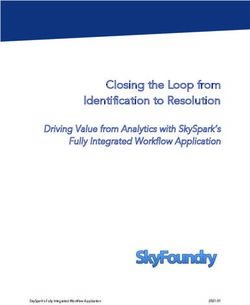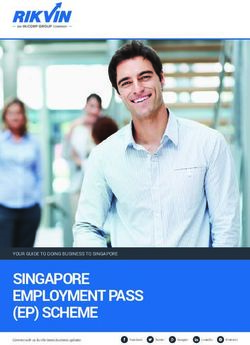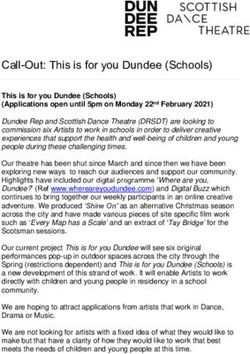RI DD Provider use of Therap's Individual Support Plan
←
→
Page content transcription
If your browser does not render page correctly, please read the page content below
RI DD Provider use of Therap's Individual Support Plan
Attaching and Submitting ISPs in Therap ISP Module – revised January 2021
Purpose of this Document: Provide steps for providers to submit ISPs to DD in Therap.
Who will use this guide? Providers who submit ISPs to DD.
Note: The designated DDO-1 will submit the ISP in Therap, just as they have done via email.
DDO-2 and DDO-3 will continue to submit their parts of the ISP to DDO-1 to incorporate into the
consolidated plan.
When: Please start submitting plans in Therap as soon as possible after being trained. Plans
should be submitted at least 45 days before the start date.
STEPS FOR SUBMISSION OF ISP IN THERAP
1. Save the documents to be attached as pdfs with minimum file size from the original
program they were written in. See separate instructions on Saving Files for Therap
Attachments.
a. An exception would be the signature page that would need to be scanned (unless
using electronic signatures).
b. Save documents with the naming convention of “FirstName LastName
DocumentType mm- dd-yyyy”
i. e.g. Zeta A’abb ISP 09-01-2020
ii. The date should be the effective date of the document
iii. If you are updating a supporting document such as the behavior plan, the
submission date can be entered if there is no effective date
c. Each document must be no larger than 10 MB. The total size of all attachments
cannot exceed 250 MB.
i. It is recommended that needed documents are saved as separate files to
limit file size and to make searching for parts of the ISP easier in Therap.
ii. Consider attaching the documents listed below separately. Some documents
may not apply to all individual’s ISPs.
• ISP
• Behavior Plan
• Nursing Care Plan
• ISP Attachment Form
• Signature Page
• Purchase Order
iii. ISPs might be larger than 10 MB if you use a lot of pictures or if your original
template is in PowerPoint. If your ISP is larger than 10 MB, please save it in
two or more parts that are logical sections, such as ISP-Background and
ISP-Goals. Each goal could also be a separate document if your file sizes
are too large.
iv. DO NOT attach a variance request to the ISP. Variances have a separate
1
© Therap Services 2003 - 2021. Last update: 2/11/2021
U.S. Patents #8819785, #8739253, #8281370, #8528056, #8613054, #8615790, #9794257, #10586290, #10622103submission process.
2. Go to the Individual Tab
3. Select Individual Support Plan
4. Search for participant
a. All past and current approved plans for the participant will be returned.
b. If a new plan has been saved for the ISP being reviewed, select that plan to
continue working on it.
c. If a new plan has not been started, create a new plan by going back out to
Dashboard > Individual > Individual Support Plan > New
5. Create a new plan
6. Enter ISP Start Date
a. Plans should be submitted at least 45 days before the start date.
b. A plan can start on any date, not just the 1st day of a month. For example, a plan
can be 09/20/2020 - 09/19/2021.
7. Enter ISP End Date
a. Enter the end date (one year after start date), e.g. start date is 09/09/2020, then
end date is 09/08/2021.
b. The extra day in leap years will not change the convention.
8. Add the Action Plan for Employment
a. Scroll to Action Plan
b. Select Add Action Plan link
c. Select checkbox next to Action Plan for Employment/ATE Services
d. Select appropriate radio button for Reason for Planning
e. Enter a Desired Outcome – Required
f. Enter a Need/Issue – Required
g. Select Done
Samples of Responses for Employment/ATE Services Action Plan
Reason for Planning Sample Desired Outcome Sample Need/Issue
I am making a plan to Keep my current job. Happy with current job.
maintain or improve my
current job.
I am making a plan to Promotion. I want the opportunity to
maintain or improve my advance.
current job.
I am making a plan to Get a raise. I haven't had a wage
maintain or improve my increase in 2 years.
current job.
I want to get a job in the next Get a job. I want a job.
year.
I want to discover more I'll be ready to start looking I'm not sure what kind of job I
about work and my skills and for a job. want.
get a job in the next two
years.
I want to discover more I'm not sure that I want to I know more about work and
about work and my skills and work. My family isn't sure I I can make a decision if it's
2
© Therap Services 2003 - 2021. Last update: 2/11/2021
U.S. Patents #8819785, #8739253, #8281370, #8528056, #8613054, #8615790, #9794257, #10586290, #10622103get a job in the next two should work. right for me.
years.
I don't want to work right Retired I'm age 62 or over and want
now. to be retired.
I don't want to work right Early retirement I'm under age 62 and I want
now. to retire. I have submitted a
variance. (or will submit a
variance)
I don't want to work right Keep doing meaningful day I've made an informed
now. activities. decision that work isn't for
me, and I've submitted a
day-only variance.
I am in school and planning Graduate from school or Finish school and gain skills
for work after graduation. training program. for a job afterwards.
9. Attach the documents under External Attachments.
a. Select Add External Attachment link
b. Choose File and upload document.
c. Enter the description following the naming convention of “FirstName LastName
DocumentType mm-dd-yyyy”
i. e.g. Zeta A’abb ISP 09-01-2020
ii. The date should be the effective date of the document
iii. If you are updating a supporting document such as the behavior plan, the
submission date can be entered if there is no effective date
d. Repeat for each attachment.
e. Each document must be no larger than 10 MB. The total size of all attachments
cannot exceed 250 MB.
10. If you cannot finish attaching all documents, click Save to keep it in draft form in the DDO-1
provider account only.
a. Use draft while the plan is being prepared and documents are being accumulated.
b. Users in other provider accounts or oversight accounts cannot view the draft.
c. Drafts will show up in the To Do Worklist.
11. When attachments are complete, click Submit.
a. The ISP will be viewable in the Oversight account for the BHDDH Social
Caseworker to review and approve.
b. As previously, once the Social Caseworker approves the ISP, the BHDDH Fiscal
Office will review the Purchase Order. If there are problems with the PO, Fiscal will
contact the provider via SComm or phone call.
c. Once the plan is approved, all providers with access to the individual will be able to
see the ISP by using Unified Search.
12. If an ISP is missing contents, the Social Caseworker will return the plan by clicking Return
to Submitter.
a. The ISP form does not have a box for comments when returning to submitter, and
the conversation does not need to become part of the ISP record.
b. The Social Caseworker will use SComm or phone calls to communicate with the
provider about the issues with the submission. Do not use Outlook.
c. The BHDDH Fiscal Office cannot use Return to Submitter. Any issues with the PO
3
© Therap Services 2003 - 2021. Last update: 2/11/2021
U.S. Patents #8819785, #8739253, #8281370, #8528056, #8613054, #8615790, #9794257, #10586290, #10622103will be handled via SComm or phone call.
d. When an ISP is returned, it reverts to Draft status in the provider account and will
increase the count in the To Do Worklist.
e. If a revised document needs to be submitted, delete the original and replace it with
the updated one. Attachments should only be deleted when an ISP is in the
Draft stage. Documents should not be deleted from an Approved ISP (see below).
f. When any needed revisions are complete, click Submit.
13. Individual Support Plan To Do
a. Worklist
i. Number increases by 1 when an ISP is in draft status that were submitted
from your account. Number will also increase when a submitted plan has
been returned from SCW.
ii. Number decreases by 1 when ISP has been submitted.
b. Acknowledge
i. Number increases by 1 each time an ISP is approved.
ii. Number decreases when the approval has been acknowledged.
iii. All users with access to the person’s plan are asked to acknowledge that
they read the ISP.
14. Viewing ISPs
a. Use ISP Search – to see plans written within your provider account (DDO-1)
b. Use Unified Search – to see plans created in another account (for providers that
are not DDO-1 and for all providers if the ISP was created by BHDDH).
NOTE: Plans were created by BHDDH through the original migration of ISP dates
and manually in the last year to track ISP dates only. Since September 2020,
BHDDH has also been attaching the ISPs. Earlier entries do not have any
attachments.
15. ISP Expiration Report
a. To see plans expiring soon, up to 3 months out.
b. User can only see individuals they have access to see and plans that were created
within their provider account.
c. Shows ISP Start and End dates for an individual’s current plan and the next plan if
still in draft status, if the current plan expires within the time frame selected.
d. To see all plans, use Search under Individual Support Plan without entering any
search criteria. This list can be exported to Excel.
NOTES
1. Do not delete attachments once an ISP has been approved.
Once a plan has been approved, plan documents are not to be deleted. If there are
amendments to the plan, previous documents must be kept as part of the
historical record. For example, if a behavior plan is updated during the year, there will
be two behavior plans in the attachments, like this:
Zeta A’abb Behavior Plan 09-01-2020
Zeta A’abb Behavior Plan Revised 01-24-2021
The dates will allow users to find the most recent version of the documents. Keeping
4
© Therap Services 2003 - 2021. Last update: 2/11/2021
U.S. Patents #8819785, #8739253, #8281370, #8528056, #8613054, #8615790, #9794257, #10586290, #10622103the prior version allows users to reference it if needed.
HELPFUL GUIDES FOUND AT THERAP’S HELP & SUPPORT PAGES
ISP Expiration Report for Individual Support Plan - By default – 3 months; see individuals on
your caseload, ISP Start and End dates.
Search Individual Support Plan and View Update History
Individual Support Plan Unified Search for Linked Providers - Allows DDO-2 and DDO-3 to
search and view for plan submitted by DDO-1
5
© Therap Services 2003 - 2021. Last update: 2/11/2021
U.S. Patents #8819785, #8739253, #8281370, #8528056, #8613054, #8615790, #9794257, #10586290, #10622103You can also read