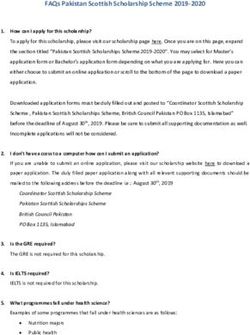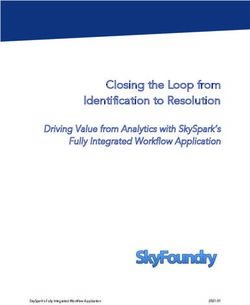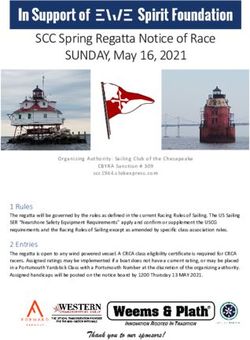OAS Handbook How to finish your application for admittance to the Liberal Arts and Sciences programme, offered by the Faculty University College ...
←
→
Page content transcription
If your browser does not render page correctly, please read the page content below
OAS Handbook
How to finish your application for admittance to
the Liberal Arts and Sciences programme, offered
by the Faculty University College Groningen
September 2019 entry
The following guide is intended to take you through the Online Application System
step by step. All applicants that apply to the University of Groningen need to finish
their registration in OAS. OAS performs best with Internet Explorer and therefore we
recommend you to use this browser. If you get stuck at any point, or are unsure of
how to proceed, please contact us via email (newstudents.ucg@rug.nl), phone
(050-3633508), Facebook (UCGroningen) or Skype (university.college.groningen). We
are here to help!
1Welcome Screen
This is the welcome screen of our Online Application System (OAS). You login by
filling in your email address (the one you used for your Studielink application!) and
password and press the button ‘user login’. If you have forgotten your password, you
can find separate instructions on our ‘howtoapply page’
(http://www.rug.nl/education/international-students/application-procedure/step2)
2Welcome and Instructions
The login leads you to the welcome page with instructions. Please read this page
carefully! The ‘I’-buttons will provide you with extra information about the kind of
details that are asked for in a specific field. Press the button ‘application’ in the left
menu bar or in the text at the bottom to start your OAS application.
Click the ‘edit’ button to get to the next screen.
3Step 1: Personal Details
Please do not change your address details in this screen, as it will be overwritten by
an automatic update every night with the details that you have filled in in Studielink.
Any changes in address or programme therefore have to be altered in Studielink,
which will be transported to OAS every night.
You can, however, add your marital status and add a back-up email address. Please
continue by pressing ‘save and continue’.
5Step 2: Address Details
Please fill in your emergency contact details and your correspondence address plus
answer the residence permit question (which is only applicable for non-EU / EEA
citizens only) and press the button ‘save and continue’.
6Step 3: Educational Background
Next, in step 3, you will be asked to fill in your academic background. If you have
more than one diploma/degree, please enter all of them into the system so the
admissions officers can best verify your credentials. You can add as many degrees as
you have by pressing the button ‘add another degree‘. To continue to the next step,
please press ‘save and continue’.
7Step 4: Language Profiency
In step 4, please fill in all the languages that you are proficient in, plus the
qualifications of that proficiency. When completed, again click ‘save and continue’.
8Step5
In step 5, please choose your first choice of specialisation from the drop-down list.
When completed, click "Save and Continue".
9Step 6: Supporting Documents
In step 6 you can upload all necessary documents for your application. Please
upload:
If you have already graduated from secondary school and you have obtained your
diploma, please provide us with the following documents:
● Copy of your diploma and corresponding transcript. In case your documents
are not in Dutch, English, French or German, please provide English
translations as well
● Proof of English proficiency. Accepted tests are scores can be found here:
https://www.rug.nl/ucg/application/
● CV
● Personal statement in a Word-document OR YouTube URL to your video
● Copy of valid passport or ID (ID for EEA students only).
If you still need to take your final exams and you have not yet obtained your
secondary school diploma:
● If you apply before Mid December 2018: please provide us with all transcripts
of your upper secondary education
● If you apply after Mid December 2018: please provide us with all transcripts
of your upper secondary education + a gradelist of the 1st term of the current
school year (2018-2019)
● Enrolment statement from the secondary school including the name of the
degree that will be obtained and the expected graduation date
● Proof of English proficiency. Accepted tests are scores can be found here:
https://www.rug.nl/ucg/application/
● CV
● Personal statement in a Word-document OR YouTube URL to your video
● Copy of valid passport or ID (ID for EEA students only).
10Tips for uploading the supporting documents:
- Please be aware that uploaded documents may not exceed 2 MB and that you use
clear file names to make to make the administrative process easier (e.g. Transcript
‘15/’16 instead of the default file name scan0003).
- Upload the documents by clicking the button ‘choose file’ in each section. Please
note that all the documents mentioned above are obligatory for admission to UCG.
The Admissions Office will not be able to assess your file unless all documents are
available to them.
- When complete, press the button ‘upload and continue’. Please do not press this
button too early, as it will lead you to the next step! You can always return by using
the menu on the left hand side.
11Step 7: Additional Documents
Please upload any other documents that you would like to add, in order to
strengthen your application, in step 7. When complete, again press the button
‘upload and continue’. In the field ‘description’ you can use a maximum of 225
characters.
In case you would like to (or are asked to) add course descriptions to us, please take
the following into account:
- Official course descriptions such as course syllabi or curriculum descriptions issued
by educational institutions or the ministry of education are preferred. If these
documents are not available in English, German, French or Dutch, applicants may
provide unofficial translations along with the original document.
- If official course descriptions are not available, applicants may create their own. In
this case course descriptions must include:
- Course name corresponding with course name on transcript;
- Website URL to educational institution on which course was taken, if possible a
link to the specific course;
- Description of subjects taught in course; a list of subjects will not be sufficient;
12- Credits and contact hours;
- Aim of the course/ representative collection of exam questions;
- Literature reference to the course book(s) used;
- Scan of table of contents of literature + list of studied chapters.
Step 8: Survey
Step 8 is a survey about your decision to apply and whether or not you would like to
be kept informed about the University of Groningen. Please fill in the survey and
press the button ‘save and continue’.
13Step 9 and 10: Review and Submit
Step 9 allows you to review your details by giving you an overview of your online
application. Please check this thoroughly! If anything is incorrect, you can simply
correct it by clicking the button of that particular step in the menu on the left.
1. In order to be able to submit your application, all steps should be ticked with
a red mark before each step. If one is missing, you can return to that step by
clicking on that step in the left menu.
2. You can correct/add what is need and press the button ‘save and continue’
on that particular page.
3. You go back to step 10 by pressing that button in the left menu.
14When your application is complete, read the note carefully and then tick the box ‘I
understand the points above and am prepared to submit my application to the
University of Groningen’. Press the button ‘submit’. Without clicking this button, the
admission officers are not allowed to start processing your file, so please don’t
forget!
15Once you have pressed the ‘submit’ button, you will see this screen, which refers you
to the status view page. You can get there by either clicking the button ‘go to status
view page’ or clicking ‘view status’ in the left menu. After you have submitted your
online application, the Admissions Office will receive it. In the view status you can
check the status of your application yourself.
16In the meantime, an email to confirm the fact that you have submitted your file will
be sent to your email address. This might, as it is an automated response, end up in
your spam box / junk mail folder though!
Status View
After the submission of your application, you can check your status at any time on
the status view page of OAS. Besides emails from the UCG Admission Office, this
page will also keep you informed about your status at any time.
17You can also read