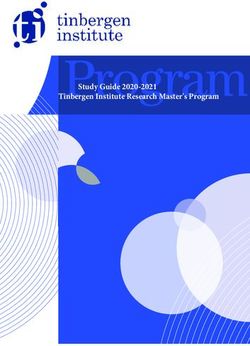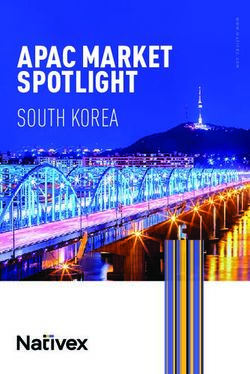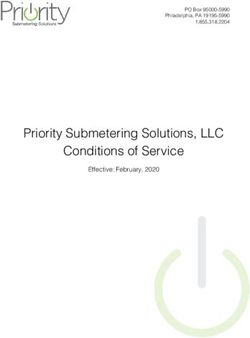SAP Litmos Training Release 2005 - May 2020 release notes
←
→
Page content transcription
If your browser does not render page correctly, please read the page content below
Features Content Management 3 Compliance 2.0 17 Auto-Recalculation 22 Closed Captioning for Video Modules 24 Brand Themes 27 Enhancements Emails for Assignments 29 Litmos Assign Engine 30 Shopify Integration 31 Zoom Integration 31 Salesforce Integration 32 ADP Integration 32 Data Retention Policy Settings Update 33 External Learning Enhancements 33 Announcements Legacy Reports will be sunset as of August 15, 2020 35 TLS1.2 will be deprecated in November 2020 35 API Authentication: Oauth 2.0 to be released November 2020 35 Apostrophe’s in Usernames and Emails 35 iFrames and Http domains to be sunset in November 2020 35 Payment Express, Freshdesk & ServiceNow will be sunset August 2020 35
Features
Content Management
Content Dashboard and Search Enhancements
SAP Litmos Training is excited to bring the new and revamped content pages with this release. The new flow includes a
new content dashboard and enhanced search and filter functionalities and ease of content discoverability in a nutshell.
These functions will be available for both Learner and Admin roles.
What is the Content dashboard? Is it different from the existing Dashboard?
The new content dashboard is different from the existing Admin Dashboard and Learner Homepage and does not affect
those pages. The existing ‘Content’ tab on Admin view and the ‘Content Library’ on the learner view have been enhanced
to include a new content dashboard and it will be all things related to content – content search, filters, content-related
widgets, and quick links. There is also a results page that lists all the available content or content based on search
matches.
Admin view
The enhanced ‘Content’ Tab will now offer a new landing page with the ability to search and apply global filters that are
common across the content types.
With quick links to content, and quick actions to create and bulk import content, it’s one-stop access for all existing and
new admin content management functions.
3Features
Quick access widgets like Recently Viewed, Recent Imports, Popular Categories, and the new Asset Management widget
allow admins to find and manage content easily.
Learner view
The enhanced ‘Content Library’ tab will now offer a content landing page with the ability to search and apply global filters
that are common across the content types along with quick links to the different content types.
4Features
Quick access widgets like Recently Viewed, Favorites, Recommended for You, Popular Categories and the new My
Uploaded Content allow Learners to find and manage available content easily.
Important Note: Most of the widgets are existing functionalities. The ‘Submitted Content for Review’ and
‘My Uploaded Content’ are new functionalities that are covered in a separate section below.
How are new Modules, Courses, Learning Paths, and Collections created in this new flow?
Content creation is one of the critical functions for Admins and Content Managers. With that in mind, all content creation
functionality, including bulk import of courses and course completion, has been moved under the ‘Quick Actions’ widget
which is readily available when the user lands on the Content tab.
5Features
How is a list of content items on the Admin and Learner content library accessed?
With the addition of a new dashboard, users can navigate to required content by clicking into the Content quick links on
the dashboard or start by searching for the content for which they are looking. A list of content is no longer available on
the landing page for Admins and Learners.
Do these changes affect Search and Filter functionalities?
These enhancements improve the search and filter functionalities. With users creating and demanding more content, the
content library is getting richer and larger. Learning is more effective when relevant content is easily accessible and
discoverable by users. The current search enhancements described below make content discoverability that much easier,
while maintaining consistent workflow across the platform.
Admin View
The new search functionality acts as a global search across all content types rather than a content-specific search. This
allows users to enter a keyword and find matching results on all content by moving between the content tabs.
6Features
Global filters allow you to select the common filters like Created By, Created Date, and Status and apply across content
types as well. Reset would reset the selected filters to replace with new filters.
There will be content-specific filters that apply only on the selected content to further filter the results specific to the
content of interest. Moving between content tabs will reset the selected content-specific filters to make room for the other
content filters, while still maintaining the global search and global filters.
A few new filters have been added to Courses and Learning Paths along with the existing filters such as Topics and Skills.
Learner View
The new search functionality acts as a global search across all content types rather than content-specific search. This
allows users to enter a keyword and find matching results on all content by moving between the content tabs.
Global filters allow selection of common filters like Favorites, Rating, and Collection, and apply across content. Reset
would reset the selected filters to replace with new filters.
7Features
Collections will now be under global filters. Assets, Courses and Learning Paths can be added to collections. Upon
selecting a collection, users will be able to move between the content tabs to view the associated content.
Content-specific filters will be applied only to selected content to further filter the results specific to the content type.
Moving between content tabs will maintain the global search and filters selections, but will refresh the content-specific
filters to make room for the other content filters,
A few new filters have been added to Courses and Learning Paths along with the existing filters. Now Learners can filter
content that had discussion forums enabled.
What functions won’t be available?
• The course-specific filter will not support search by ‘Module name’ with this release. Users can still search for the
module name and access courses associated with the selected module. This will be further enhanced and
included in a future release.
• The option to display Courses and Learning Paths in alphabetical order and custom order on Admin view has
been removed. All content will be sorted based on the content created date, latest to oldest, by default.
• The UI functionality to add and remove courses to/from the library in bulk via the UI has been removed. This
functionality will still be available via Bulk imports.
• The new content and content library page URLs have been updated for both Admin and Learner view. Any
existing deep linking with the old URL will still be available but with the old UI and old functionalities.
• The enhanced search functionality is not supported in the mobile native application with this release.
Assets - Content Management
Assets offer a new way for Administrators to upload and distribute content files to Learners for informal learning. Assets
are designed to help Learners find information. If Learners can repeatedly find and consume valuable information,
knowledge will be absorbed over time. Assets can be downloaded by Learners, allowing them the ability to view the Asset
outside of the system as needed "in the flow of work.”
8Features
How are Assets set up?
Account Owners and Administrators have access to upload and manage Assets. To begin, an Administrator will click the
“Upload Asset” Quick Action from the Admin Content Library.
The Administrator will enter a name, description and reference code for the new Asset. Next, the Admin will upload the
content file and an image thumbnail (Assets will accept the same file types that are allowed for Modules). Once the Asset
is saved, the Asset can be accessed by other Admins in the Admin Content Library by clicking the Asset “primary button”
(above the Quick Actions). A list of all the Assets that exist will appear in the list.
9Features
How does an Admin share and manage Assets?
Once an Asset has been created by an Administrator, the Administrator can grant access to People and Teams or include
the Asset in one or more Collections.
Important Note: Assets are not “assigned” because Assets do not require completion.
Once access to an Asset has been granted to Learners, it will be available in the Content Library. However, Assets offer
additional settings for “Go Live” and “Archive” dates, which can be used to control when an Asset can be found in the
Content Library. The Go Live and Archive dates can be set in the Asset settings.
10Features
How do Learners find Assets and what can Learners do with Assets?
Learners who are granted access to view Assets can search and find Assets in the Content Library. Learners can use the
Global Search and Filter to locate the Asset, or the Asset-specific library can be accessed directly.
Once the Asset is located, the Learner can click into the Asset to view the Asset information, download the Asset, or write
a review and rate the Asset.
11Features
What data is available with assets?
There aren't any required activities for Learners to complete on Assets, so there won’t be results or progress to report. For
now, Assets offer “metrics” that Administrators can view for each Asset individually. These metrics can be viewed on the
Asset Metrics page. The page contains charts with figures for total views, total downloads, and total favorites. All the
metrics are aggregate figures.
How would an Admin go about deploying an Asset as a Module, or even an Additional
Reference Material?
Administrators may need to convert an Asset to a Module to require Learners to view that content as a part of a formal
training course. To do this, an Administrator would download the Asset content and then upload it as a Module. Assets
and Modules accept the same file types, so the transition of the content type in that flow will be seamless. The same is
true for Additional Reference Materials.
Learner Content Upload
Learner-created content allows Learners to share their own knowledge and expertise with other members of their
organization. Learners can create and share documents, presentations, videos, or audio files that they have found
valuable. Leveraging the knowledge held within an organization allows all members of the business to benefit from the
experience of others and to easily disseminate this throughout the business.
Learner-created content allows Learners to create their own informal learning items. These uploaded items go through an
approval process and can then be managed as an Asset. Learners will be able to create additional content types in future
releases.
12Features
The ability for Learners to upload content can be controlled via Account Settings > Features > Assets > Enable Learner
Content Creation.
How will they be used?
Administrators can grant access to People and Teams or include the Asset in one or more Collections. Assets can be
downloaded by Learners for use outside of the learning environment.
What files are supported with Learner Content Upload?
Learners can upload MS Word, PDF, MS PowerPoint, video, and audio files to create content.
How will Learners find and use the Learner Content Upload?
Learners can upload content via the Content Library. The updated Content Library will display the new My Uploaded
Content section ready for Learners to start creating their own content.
Click the Upload Content button to add new content.
Complete the form and upload your content file. Click save to submit the content for Administrator approval. Once the
content has been submitted successfully, the specified Administrators will receive an email notification to let them know
Learner-created content has been submitted for approval.
13Features
The content will now display in the Content Library as Pending Approval while it is being reviewed.
Who oversees review of the content submission once a Learner has submitted it?
Once the content has been submitted, any Account owner or Administrator can review it. Submitted content can be
accessed via the Content menu. Select any item with a Pending Approval status to review and approve or reject the
content. Submitted Learner-created content is an Asset.
The Asset can now be downloaded, and the Administrator can choose to approve or reject the Asset. Select the
Approve/Reject button to continue.
14Features
If the Asset is approved, the Administrator selects Approve and Submit.
If the Asset is rejected, the Administrator selects Reject and can provide the Learner with a reason for the rejection.
Once a Learner creates a Learner Content Upload, how will they be
notified of the submission status?
If the Learner Content is approved, the Learner will receive a Learner Content Approved email. If the Administrator has
determined that Learner Content is not appropriate or needs alterations, the Learner will receive a Learner Content
Rejected email detailing the issues noted by the Administrator regarding the rejection.
What happens to the rejected content submissions? Can a Learner resubmit
a rejected content submission? Does the learner keep a record of all previously
submitted content that was uploaded?
Rejected content can be edited and resubmitted by the learner from the Content Library > My Uploaded Content.
15Features
If a Learner chooses, they can edit and resubmit the Asset. Otherwise, the Asset can be deleted from here.
If the Asset remains in a Rejected state for 50 days, the Learner will receive a series of reminder emails (after 50 and 55
days of inaction) asking the Learner to review their submitted content. If no action is taken, the Asset will be automatically
purged after 60 days.
Where can the content be found by an Admin and in what form is it?
Who is the author of content once it has been approved?
Administrators can access Learner-created content as Assets via the Content Menu. Select Assets to display a list of all
assets available in your organization.
16Features
From here, select an individual asset to edit, share or manage as detailed above.
Compliance 2.0
What new options are available with compliance settings on courses?
SAP Litmos Training is now offering three different options for managing compliance courses in your organization. The
existing compliance based on Completion Date remains and new options for compliance based on the course Assigned
Date and a Set End Date are being introduced.
Assigned Date-based compliance courses will calculate a next Compliant Until Date based on the date the course
was assigned to the learner. Set End Date allows administrators to calculate annually rolling compliance based on a
specific date.
Due dates have also been incorporated into the Compliance settings to clarify when due dates are being used alone
versus when there is a due date set for an initial attempt on a compliance course.
How will they be used?
Compliance Retake can be based on Completion Date, Assigned Date or a Set End Date.
Completion Date
This compliance configuration is based on when a learner completes a course and rolls forward for each user based on
the Compliant for Days setting and retake period set in the course at the time each period of compliance is completed.
17Features
Assigned Date
Compliance based on Assigned Date sets the Compliant Until Date based on the first time a Learner is assigned the
compliance course and rolls forward for each user based on the Compliant for days and retake period set in the course at
the time each period of compliance is completed.
This compliance method is well suited for courses where you may want to assign all Learners on the same date and roll
compliance forward from there. It also has the flexibility to roll for shorter periods such as 180 days and means all
Compliant Until Dates will be aligned for Learners assigned on the same date. This can make compliance reporting
simpler for Administrators.
Set End Date
Compliance based on Set End Date is unique. It sets Compliant Until Date based on the day and month selected and rolls
forward for each user annually. For example, Learners can be asked to complete their compliance course annually by
October 1.
18Features
This compliance method is ideal for organizations who want all Learners to have the same compliance period for a
specific course. It makes compliance easy and straightforward to manage, as all Learners, regardless of when they are
initially assigned to the course, will be compliant until a specific date each year. Learners all move into the same
compliance cycle as soon as they first attempt a course when this configuration is used.
This makes reporting on these compliance courses simple as all Learners are due on the same date each year.
Detailed examples of different compliance scenarios will be provided in the Litmos help documentation to assist
Administrators in deciding what compliance options will work best for their organization.
What is the business value?
The new compliance options will offer Administrators more choice and flexibility in how they want to manage compliance
related courses within their organization. Changes to the Learner view will improve the clarity for Learners, making it
easier for them to see their current compliance status and know when it is time to retake their compliance courses.
Are there any generic changes to the compliance behavior and logic in the system?
All Compliant Until Dates will be calculated (where Compliant Until Date is used) based on the last achievement a learner
had for that course rather than the last result. This has been consistently applied across SAP Litmos Training, including in
the reporting functionality.
Resetting Compliance behavior has also been updated to only affect user compliance status once the next retake period
is reached. Existing achievements will not be updated. This means that Learners will update the new compliance settings
when they retake the course as determined by the Automatic Retake value. (A bulk update option to update compliance
for a selected group of users will be made available in a future release).
How will these new options and generic changes affect my user experience?
The user interface has been updated to accommodate these new options and Administrators will now need to select
between a Due Date Only course or a Compliance course (which may or may not include a due date for the first attempt
of the course).
19Features
There are also new updates to the Learner view, with clearer labelling on the Course tiles to make it easier for Learners to
see their current compliance status and know when it is time to retake their compliance courses.
Where a Learner has a due date or initial compliance due date set, this will be clearly indicated with the date (this will
change to indicate when overdue).
When a Learner has moved into the retake period and they are required to complete the course again, the course will
move back into ‘To Do’, the Completion percentage will change to 0%, and the Course tile message will update.
When the Learner is no longer compliant, the tile will update again to indicate this.
20Features
How will these new options and changes affect my completion
reports and compliance reports?
Compliance reports have been updated to use the achievements records instead of the results records. This will mean
that all your existing reports, including both quick reports and reporting engine reports will continue to provide you with
compliance data.
What are any best practices for compliance? Should I be updating
compliance courses regularly?
It is not ideal to continually update compliance settings on a course. It can be confusing for Learners to have inconsistent
compliance settings both between courses and when settings are updated multiple times for an existing course. Changing
individual Compliant Until Dates can make Learners get out of sync with their peers and create confusion with future
compliance reports.
Learners find compliance simpler to understand where there is consistency with the requirements to remain compliant in
their organization. It is also easier for Administrators to be able to convey compliance expectations to Learners where
settings are consistent.
What will happen with my existing Courses with Due Date and Compliance settings?
All existing compliance and due date settings will be migrated as part of the release process. As the current compliance
configurations are based on completion date, the courses will move into the Completion Date option. No settings for
Compliant for days, Automatic Retake or Reminder emails will be changed. (Only the new compliance option —
Completion Date will be added).
Due dates, when used alone, will be moved into the new due date settings. (Options here match existing functionality).
21Features
Courses where due dates and compliance are both enabled together will be configured as a Compliance course and set
with a due date for the first attempt. This is the same as what is achieved by setting Compliance and Due Dates up
together currently.
Auto-Recalculation
22Features
What does auto-recalculate of results mean and why is this change being made?
A Learner’s Completion percentages will be automatically recalculated when content is modified or updated by the Admin.
Auto-recalculation will only affect Learners that are in-progress or have not started on the content and does not affect
users that have already completed the content.
This change ensures that all Learners that are in-progress always reflect the most recent and accurate completion
percentage across all content.
What are the events that trigger auto-recalculation?
• The following events will trigger auto-recalculation of results on Courses and Learning Paths.
• Adding a new content object – adding module to a course or course to a Learning Path
• Removing content – removing a module from a course or course from a Learning Path
• Any change to content status – Active or Inactive
• Any change to content’s required status – Mandatory or Optional
A warning message is placed on the content tab within courses and learning path to warn Admins of the
auto-recalculate action.
Will the option to manually recalculate be still available?
Option to manually “recalculate” users’ completion percentages upon updating content, courses and learning paths will no
longer be available.
Will the existing ‘Recalculate’ option on courses and learning paths be automatically triggered
after this update?
No. The existing ‘recalculate’ option will be grandfathered in and will have to be manually triggered; e.g. ‘Recalculate’
option on a Course or Learning Path from past changes will continue to be available. The Admin can choose to manually
recalculate user’s results on these Courses and Learning Paths or trigger recalculation by further editing the same
content. These actions would only recalculate results for in-progress and incomplete users and will not alter the results of
the completed users.
Would updating an existing module trigger auto- recalculation?
Updates such as replacing a file or adding a new assessment question or modifying module settings will not trigger auto-
recalculation. These changes will be automatically available for users who are in-progress or have not started on the
content.
What other functions will not be available?
23Features
The checkbox “Change affects up to date status....” option on Module settings will no longer be available.
Instead, in the Admin View, a warning message will be displayed on the content tab within the Course and Learning Path
to alert the Admin that any update to the content will trigger an auto-recalculate action.
All existing ’Updated’ and ‘Course updated’ labels will remain on those courses until further action is taken on that content.
How are Learners affected by removing the checkbox from the module setting?
Since completed users’ completion percentage will no longer be affected by changes made to the content, Learners will
no longer see the ‘Course updated’ or ‘Updated’ label on completed content.
For content that had the setting enabled from the past and already shows the updated label, those will continue to show
until some action is taken on that content. The existing labels will be grandfathered in.
What is the business value?
This change ensures that Learner progress is accurate across all Courses and Learning Paths when incomplete. This
allows admins to make required changes to content without affecting completed users’ completion percentages. The
change also eliminates confusion and misleading users when the changes made to content are non-critical and minor in
nature.
How does this affect Learners’ completion results and the Learner experience?
These changes will not affect Learners who have already earned an achievement by completing the Course or Learning
Path. The completion percentage for Learners who have already completed the training will remain unaltered at 100%.
Only Learners that are Incomplete or Not Started will be recalculated.
If a course has compliance enabled and the Learner is reassigned to the updated course by the retake trigger or manually
reassigned to the content, the completion percentage will be updated to reflect the current course updates.
Closed Captioning for Video Modules
What are closed captions?
Closed captions allow text to display over the top of a video while the video plays. The text that displays will be configured
to display at exact segments of the video. This must be done by producing a text transcript file, which will be uploaded into
SAP Litmos Training with the video so that the text can overlay the top of the video by a Learner who chooses to use the
[cc] button for closed captions. Once a Learner clicks the [cc] icon, a list of languages will appear depending on which
languages offer closed caption transcripts for that video module.
24Features
Closed captioning is useful for organizations that may want to use a single video for multiple languages. Once an
Administrator uploads one or more text transcripts (one for each language), a Learner can choose to have the video
display text over top of the video for translation purposes. Closed captioning is also useful for organizations who may want
to assist Learners that are hearing impaired or may need assistance overcoming visual learning disabilities.
What files are used for closed captioning? What files and file sizes will Litmos support?
The two types of files that will be supported as closed caption transcripts are SRT and WebVTT files. The transcript file
size can be up to 5 MB.
Where do I upload closed captioning files with a video module?
How do I align a language to a transcript file?
Once a video has been uploaded as a Module in a Course, an Administrator can click into edit module settings to upload
closed captioning transcripts for the video; multiple transcripts can be added to that video by adding one file at a time.
One transcript is allowed per language for each video module.
How do I test the closed captions once the transcripts are uploaded?
Closed captions can be previewed as Admin previewing the course or as Admin previewing the video module from the
module settings.
25Features
Are closed captions supported on the native mobile apps and will
closed captions work with offline videos?
Closed caption transcripts will be supported for videos on the mobile apps and for offline videos that have transcripts.
Important Note:
• Copying the module as an Administrator will not copy the transcripts.
• Up to five languages will display in the closed caption list that appears after clicking the [cc] button; the
learner must scroll to view more languages in the list.
• Closed captions are not supported with 360 immersive videos.
26Features
Brand Themes
What are Brands and how do I use the Brand themes?
The Brands feature is designed to give organizations a way to customize the UI appearance and email templates for
various groups of people (Admins and Learners organized into groups referred to as “Brands”). Brands are most often
created for groups of customer or partner Learners that may be accessing the learning environment (as they may enforce
strict brand guidelines or set high marks for brand integrity). Brands are also very useful for grouping people of the same
language for localization and translation purposes.
By introducing Brand “themes”, most of the end-to-end user experience can be
customized for each brand.
The following theme customizations can now be applied on each Brand:
• Logo
• Learner Homepage HTML Banner
• Learner and Admin Pages Color Scheme
• Course Player Color Scheme
• Custom Header
• Custom Footer
• Custom CSS
• Custom JavaScript
27Features
What is only available to customize for an Account theme and not a Brand theme?
• Tile image selection for courses
• Widgets
• Login color scheme
• Mobile app home screen icon
How will custom Brands look after the product update?
Each Brand that already exists will continue to inherit the Account Theme settings until they are updated by an Account
Owner.
Will the Brand UI display when an Admin impersonates a Learner?
Yes.
28Enhancements
Emails for Assignments
Assignment windows (opt-in to send emails and text notifications):
When performing an assignment as an Administrator, the send emails/text notifications checkbox option in the assignment
window is now “opt-in”, so it is defaulted to unchecked. Admins must choose to send emails and text message
notifications to Learners.
This change has been made to ensure that sending emails/text notifications to Learners is always intentional. This will
help organizations limit the number of emails/texts that Learners receive by ensuring emails/texts are not sent by mistake.
People Bulk Import
New checkbox options for sending Course assignments, Learning Path assignments and Team assignments emails have
been added to the People bulk import mapping page. Previously, “send login emails to new users” also invoked these
emails so there was no control over preference.
29Enhancements
Also, please note the following expected behaviors for each of the email checkboxes:
• Send login emails to new users will send the “New user welcome message & login link” email to all new Learners
and Learners who have never logged into Litmos. If a Learner has already logged into Litmos, the Learner will not
receive this email.
• Send course assignment emails will send the “New course assigned” email to all Learners assigned to a course in
the import, unless the Learner is already assigned to the course.
• Send learning path assignment emails will send the “New learning path assigned” email to all Learners assigned
to a Learning Path in the import, unless the Learner is already assigned to the Learning Path.
• Send team assignment emails will send the “People assigned to team” email to all Learners assigned to a team in
the import, unless the Learner is already assigned to the team.
Litmos Assign Engine
Assign Learners to Brands
The Litmos Assign rules feature now supports the ability to assign Learners to Brands.
Now Learners can be assigned to Brands with assignment rules that leverage Learner profile fields or Course/Learning
Path completions. Assignment rules may also be configured to automatically move Learners from one Brand to another (if
there is a need to update Learner Brand assignments automatically).
30Enhancements
Shopify Integration
Connect various stores and align Brands to stores
The Shopify integration now allows for up to 10 Shopify stores to be connected to the Litmos organization.
Each store that is connected can also be associated to one Brand in Litmos. This feature will ensure that a new Learner
profile that is created from a Shopify store purchase will be assigned to Brand associated to the store. If the Learner
profile already exists, the Learner Brand will not be updated by purchasing a Course or Learning Path from the store.
Zoom Integration
Sync Zoom Attendance into Session Roll Call
The Zoom integration now offers the ability for Administrators and Instructors to sync Zoom meeting participation into SAP
Litmos Training for Leaners registered to Zoom sessions. To sync Zoom meeting participation, click the “get attendance”
button that appears on the “roll call” page for a session within the ILT module. This button will fetch all the Learners who
attended the Zoom meeting and update the “attended” switch and display the “time taken”. The score and completion
must be granted by the Admin or Instructor to fulfill the live training requirement.
31Enhancements
Salesforce Integration
Native Customizations will display in iFrame
The Salesforce integration has traditionally applied a blue and white color scheme to the UI when a Learner accesses
SAP Litmos Training through the Salesforce Litmos Dashboard Visualforce page. This UI will be discontinued with this
product update for several reasons:
• This change will allow the Account Theme settings and any custom Brand Theme settings to display.
• Security is always evolving, and industry standards for 2020 are pushing consumers across browsers away from
the use of iFrames to avoid sites that offer mixed content. SAP Litmos Training will be ceasing support for
iFrames in 2020.
If your organization would like to continue using the Salesforce styling, please have an Account Owner apply this styling to
the “CSS” editor within the Account Theme tab.
ADP Integration
Sync Future Hires option no longer needed
The ADP integration’s employee sync will automatically sync employees with future hire dates into SAP Litmos Training
as a generic function. ADP product management has enhanced the Worker Demographics API, so that employees with
future hire dates are provided automatically, so there is no longer a need to offer the “sync future hires” checkbox option
with the ADP integration.
32Enhancements
Data Retention Policy Settings Update
Account Owners can configure the Data Retention Policy Settings for a defined retention period as little as one month
now. Previously, the lowest defined retention period allowed was six months. This change is being made to help
organizations run data purges on inactive user records more frequently, which will aid in removing personal identifiable
information faster.
External Learning Enhancements
Account Owners are now able to control learner access to External Learning. The External Learning feature can be turned
on or off via Account Settings > Features > External Learning.
External Learning has been enhanced to allow Accounts Owners, Administrators and Team Admins/Team Leaders (with
People access) the ability to add/edit External Learning entries on behalf of a learner.
33Enhancements
After navigating to an individual Learner, select the External Learning tab to add a new entry or edit an existing one.
If adding a new external learning record, complete the details shown and submit.
Existing External Learning records can be edited and updated by clicking on the Course/License name.
Other Items
Inactive Learners were not being reset for compliance retake period
Previously, where a user was Inactive when their course became non-compliant, their results were not reset. This meant
that if the user became active again, their compliance was no longer up to date.
Inactive users will now have their data reset in the same manner as active users for compliance but will not be sent
reminder emails for compliance.
• Resetting results on a Module linked into various Courses did not reset the Module in all Courses where it was
linked.
• Deleting multiple choice questions from an assessment module triggered the Course Updated tag to appear on
course tile in Learner view.
34Announcements
Legacy Reports will be sunset as of August 15, 2020
The Legacy Reports will be sunset in August 2020 with our 2008 release. Most of the Legacy reporting abilities have been
moved into the Reporting Engine for Account Owners and Administrators. The product team will continue to release new
reports to the Reporting Engine for Team Administrators and Team Leaders as the Legacy Report sunset date
approaches.
TLS1.2 will be deprecated in November 2020
Please ensure that all communications from your network to SAP Litmos Training comply with transport layer security 1.3
by mid-November with our 2011 release.
API Authentication: Oauth 2.0 to be released November 2020
SAP Litmos Training will be upgrading its API framework to support Oauth 2.0 access delegation with our 2011 release.
The current API framework will be deprecated in the following year to provide clients with ample time to adopt and
implement the Oauth access token model.
Apostrophes in Usernames and Emails
Support for apostrophes in usernames and email addresses has been reinstated to support customer requests. User
creation and log-in via UI/ self-sign up, bulk import and API flows will support apostrophes in usernames and email
addresses.
iFrames and Http domains to be sunset in November 2020
Http domains and iFrames pose security risks that will not be compliant with SAP security policies.
Payment Express, Freshdesk & ServiceNow will be sunset
August 2020
35© 2020 SAP SE or an SAP affiliate company. All rights reserved. No part of this publication may be reproduced or transmitted in any form or for any purpose without the express permission of SAP SE or an SAP affiliate company. The information contained herein may be changed without prior notice. Some software products marketed by SAP SE and its distributors contain proprietary software components of other software vendors. National product specifications may vary. These materials are provided by SAP SE or an SAP affiliate company for informational purposes only, without representation or warranty of any kind, and SAP or its affiliated companies shall not be liable for errors or omissions with respect to the materials. The only warranties for SAP or SAP affiliate company products and services are those that are set forth in the express warranty statements accompanying such products and services, if any. Nothing herein should be construed as constituting an additional warranty. In particular, SAP SE or its affiliated companies have no obligation to pursue any course of business outlined in this document or any related presentation, or to develop or release any functionality mentioned therein. This document, or any related presentation, and SAP SE’s or its affiliated companies’ strategy and possible future developments, products, and/or platforms, directions, and functionality are all subject to change and may be changed by SAP SE or its affiliated companies at any time for any reason without notice. The information in this document is not a commitment, promise, or legal obligation to deliver any material, code, or functionality. All forward-looking statements are subject to various risks and uncertainties that could cause actual results to differ materially from expectations. Readers are cautioned not to place undue reliance on these forward-looking statements, and they should not be relied upon in making purchasing decisions. SAP and other SAP products and services mentioned herein as well as their respective logos are trademarks or registered trademarks of SAP SE (or an SAP affiliate company) in Germany and other countries. All other product and service names mentioned are the trademarks of their respective companies. See www.sap.com/copyright for additional trademark information and notices.
You can also read