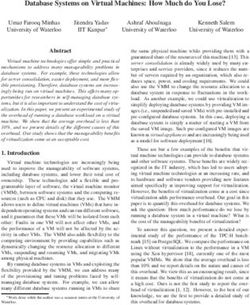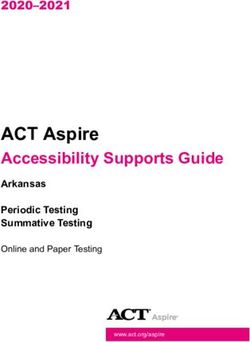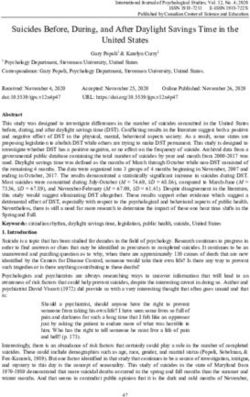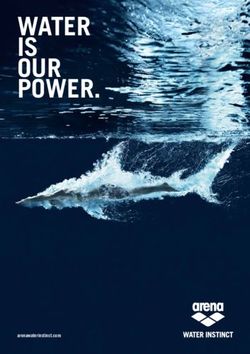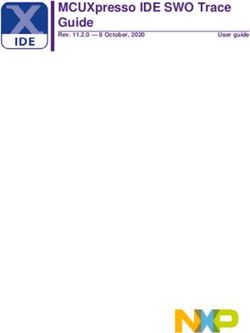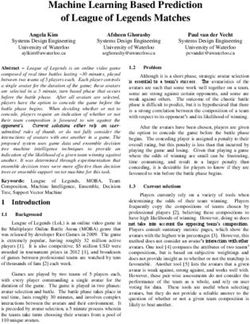User's Manual Manuel de l'utilisateur - BLOOD GLUCOSE METER / GLYCOMÈTRE
←
→
Page content transcription
If your browser does not render page correctly, please read the page content below
Whether the Accu-Chek Aviva Meter is your first blood glucose meter or you have used a meter for some time; please take the time to read this manual carefully before you use your 1 new meter. To use it correctly and dependably, you need to understand its operation, screen displays, and individual features. This User’s Manual may tell you a lot of what you already know, but it will also introduce many new features. Please see the package insert included with the Accu-Chek Multiclix Lancing Device for important information regarding the lancing device. Should you have any questions, please contact Accu-Chek Customer Care at 1-800-363-7949 or visit us at www.accu-chek.ca.
2
The Accu-Chek® Aviva System
The Accu-Chek Aviva Meter is for quantitative blood glucose testing using Accu-Chek Aviva
Test Strips. The Accu-Chek Aviva Meter may be used by patients who test their own blood
glucose as well as by healthcare professionals for monitoring patients' blood glucose values.
Suitable for self-testing.
The system includes:
• Accu-Chek Aviva Meter with battery
• Accu-Chek Aviva Test Strips and code chip (sold separately)
• Accu-Chek Aviva Control Solution (sold separately)
▲
!
Any object coming into contact with human blood is a potential source of
infection (see: Clinical and Laboratory Standards Institute: Protection of
Laboratory Workers from Occupationally Acquired Infections; Approved
Guideline—Third Edition; CLSI document M29-A3, 2005).
Why Regular Blood Glucose Testing Is Important
Testing your blood glucose regularly can make a big difference in how you manage your
diabetes every day. We have made it as simple as possible.Need Help? 3 Call Accu-Chek Customer Care at 1-800-363-7949. Our address: Roche Diagnostics 201, Boulevard Armand Frappier Laval, Québec (CANADA) H7V 4A2 Please complete the warranty card and mail it to the address above, so you receive the best customer service possible and product update news. Important Information About Your New Meter • Your new meter is designed for testing fresh capillary whole blood samples (for example, blood from your fingertip or forearm). The meter is for outside the body (in vitro) use. It should not be used to diagnose diabetes. • Only use Accu-Chek Aviva Test Strips. Other test strips will give inaccurate results. • The meter comes with a pre-set time and date. You may need to change the time to your time zone. • If you have followed the steps in this manual, but still have symptoms that do not seem to match your test results—or if you have questions—talk to your healthcare professional.
4 Contents
Chapter 1: Understanding Your New System ........................................................6
The Accu-Chek Aviva Meter ..............................................................................6
Coding the Meter ..............................................................................................8
Adjusting the Time and Date—First Time Use .................................................10
Using the Accu-Chek Aviva System .................................................................12
Chapter 2: Testing Your Blood Glucose ..............................................................13
Performing a Blood Glucose Test .....................................................................13
Flagging Test Results ......................................................................................18
Alternate Site Testing (AST) .............................................................................19
Chapter 3: Meter Memory, Set-up, and Downloading .........................................28
Memory ..........................................................................................................28
Meter Set-up...................................................................................................31
Setting the Time and Date ...............................................................................32
Setting the Beeper On/Off ...............................................................................35
Setting the Alarm Clock Function ....................................................................38
Setting the Hypoglycemic (Hypo) Alarm Function.............................................42
Downloading Your Results to a Computer or PDA ............................................45Chapter 4: Control Testing ..................................................................................47
Why Perform Control Tests ..............................................................................47 5
About the Control Solutions .............................................................................48
Performing a Control Test ................................................................................49
Understanding Control Test Results .................................................................53
Chapter 5: Maintenance and Troubleshooting ...................................................56
Changing the Battery ......................................................................................56
Cleaning the Meter ..........................................................................................58
Maintenance and Troubleshooting ...................................................................59
Screen Messages and Troubleshooting............................................................60
Chapter 6: Technical Information .......................................................................67
Product Limitations .........................................................................................67
Specifications..................................................................................................67
Product Safety Information ..............................................................................70
Disposing of the Meter ....................................................................................70
Warranty and Service ......................................................................................72
Additional Supplies..........................................................................................73
Information for Healthcare Professionals .........................................................74
Index ...............................................................................................................75Chapter 1: Understanding Your New System
The Accu-Chek Aviva Meter
6 Infrared (IR) Window – On/Off/Set Button –
Transfers data from the Turns the meter on or
meter to a computer or off and sets options.
PDA.
Display – Code Chip Slot –
Shows results, Insert code chip into
messages, and results this opening.
stored in memory.
Right and Left Battery Door –
Arrow Buttons – Flip open the battery
Press to enter door by pushing the
memory, adjust settings, tab in the direction of
and scroll through results. the arrow.
Test Strip Slot –
Insert test strip here.Golden End –
Insert this end of 7
the test strip into
the meter.
Yellow Window –
Touch blood drop
or control solution
here.
Test Strip Test Strip Container Control Solution
Bottle
On/Off/Set Infrared (IR) Code Chip Battery – Insert with
Button Window (for example) (+) symbol facing up.
Top ViewCoding the Meter
8
1. Make sure the meter 2. Turn the meter over. 3. Remove the old code
is off. chip (if there is one in the
meter) and discard it.
▲ ! Change the code chip every time you open a new box of test strips!9 4. Turn the code chip over so the code 5. Leave the code chip in the meter number faces away from you. Push it until you open a new box of test into the code chip slot until it stops. strips. Notes: • Do not force the code chip into the meter—it is designed to go into the meter only one way. • If you see a code “- - -” on the display, insert a code chip into the meter.
Adjusting the Time and Date—First Time Use
Setting the correct time and date in the meter is important if you use the meter memory or if
you want to download your results to a computer.
10
decrease increase
1. Press and release to 2. Press and release 3. Press and release to
turn the meter on. The or to decrease or set the hour. The minutes
time and date appear on increase the hour. Press flash.
the display. “Set-up” and and hold or
the hour flash. down to scroll faster.Note: When you install a new battery, the meter automatically prompts you to check the
time and date when you turn it on.
11
decrease increase
4. Press and release 5. Repeat to set the am/pm, symbol appears. The time
or to adjust the month, day, and year. and date are now set.
minutes. Press to set 7. See Chapter 3 “Meter
6. Once you set the year,
the minutes. Set-up” to set other
press and hold until
the flashing test strip options.Using the Accu-Chek Aviva System
• Only use Accu-Chek Aviva Test Strips. • Be sure to check the expiry date on the
test strip container. Do not use the test
12 • Change the code chip every time you
strips after that date.
open a new box of test strips.
• Store the test strip container and meter in
• Store the unused test strips in their
a cool dry place, such as a bedroom.
original container.
• Store the test strips at 2°C to 32°C.
• Close the container tightly immediately
Do not freeze.
after you take a test strip out. This helps
keep the test strips dry. • Do not apply blood or control solution to
the test strip before you insert it into the
• Use the test strip immediately after you
meter.
take it out of the container.
▲
!
Do not store test strips in high heat and moisture areas (bathroom, kitchen,
laundry room, car)! Heat and moisture can damage the test strips.Chapter 2: Testing Your Blood Glucose
Performing a Blood Glucose Test
Before you perform your first blood glucose test, set up the meter correctly. You need the
meter, a test strip, a lancing device, and a lancet.
13
1. Wash and dry your hands.
2. Prepare the lancing device.
3. Insert the test strip into the meter in the direction
of the arrow. The meter turns on.Performing a Blood Glucose Test (continued)
14
4. Make sure the code number on the display 5. A test strip and flashing blood drop symbol
matches the code number on the test strip appear on the display.
container. If you miss seeing the code
number, remove the test strip and reinsert
it into the meter.15
6. Poke your fingertip with the lancing 7. Gently squeeze your finger to assist the
device. flow of blood. This helps you get a blood
drop.Performing a Blood Glucose Test (continued)
16
8. Touch the blood drop to the front edge of the yellow window of the test strip. Do not put
blood on top of the test strip. When you see flash, you have enough blood in the test
strip. If you applied blood but do not see the flashing , you may reapply more blood
within five seconds.Note: After a successful test, the meter turns itself off five seconds after the test strip is removed.
17
9. The result appears on the display. If you want to flag the
test result for a special event, leave the test strip in the
meter. (See the next section.) Otherwise, remove and
discard the used test strip.Flagging Test Results
If you wish, you can “flag” your test result with an asterisk ( ) to mark a special result. For
example, you might want to flag an event such as an AST result or exercise. When you review
the results in memory, this “flag” can help you remember what was different about the result.
Here is how to flag a result:
18 1. Perform a test.
2. With the test result on the display, and the test strip STILL IN THE METER,
press or once. The appears in the lower right corner.
3. Remove and discard the used test strip.
flagAlternate Site Testing (AST)
You have the option of testing other sites on your body besides the fingertip. Blood obtained from
a fingertip can be used at any time to measure blood glucose. If blood from an alternate site—
palm, forearm, upper arm, thigh, or calf—is used, there are certain times when testing is not
appropriate (see next page). This is because your glucose level changes quicker in your fingertip
than in the alternate sites. These differences may cause you to make the wrong therapeutic
decision producing adverse health effects. Please read the following section before you try testing 19
from other sites.
IMPORTANT
• Talk to your healthcare professional about Alternate Site Testing.
• See the package insert included with the Accu-Chek Multiclix Lancing
Device for important information regarding the lancing device.▲
Do not change your treatment because of just one result.
! NEVER ignore symptoms of high or low blood glucose.
If your blood glucose result does not match how you feel, perform a
fingertip test to confirm your result. If the fingertip result still does not
match how you feel, see Chapter 2 “Unusual Test Results.”
20 Alternate site testing may be done:
• Immediately before a meal
• Fasting
DO NOT test from an alternate site:
• Two hours or less after eating
• After exercising
• If you are sick
• If you think your blood glucose is low
• If you often don’t notice when your blood glucose is low
• During peak action time of short-acting insulin or rapid-acting
insulin analogues
• Up to two hours after injecting a short-acting insulin or a rapid-acting
insulin analogueYou need the meter, a test strip, a lancing device designed for AST, and a lancet.
21
1. Prepare the lancing device. 3. Make sure the code number on the
2. Insert the test strip into the meter in display matches the code number on the
the direction of the arrow. The meter test strip container. If you miss seeing
turns on. the code number, remove the test strip
and reinsert it into the meter.Alternate Site Testing (AST) (continued)
22
4. A test strip and flashing blood drop 5. Press the lancing device firmly against
symbol appear on the display. a fleshy area on the alternate site. Press
the lancing device up and down in a
slow pumping motion to assist the flow
of blood.Note: If the blood drop is too small, reapply pressure to get a sufficient blood drop.
23
6. Trigger the lancing device while keeping 7. Touch the blood drop to the front edge of
steady pressure on the site. Apply the yellow window of the test strip. When
pressure to the site with the lancing you see flash, you have enough blood in
device to assist the flow of blood. the test strip. If you applied blood but do not
see the flashing , you may reapply more
blood within five seconds. Flag the result or
remove and discard the used test strip.Normal Blood Glucose Values
These test strips are calibrated to deliver plasma-like results. The normal fasting blood
glucose range for an adult without diabetes as related to plasma is 4.1–5.9 mmol/L.1
For people with diabetes: Please consult your diabetes team for the blood glucose range
appropriate for you.
You should treat your low or high blood glucose as recommended by your healthcare
24
professional.Unusual Test Results
If your blood glucose result does not match how you feel, follow these steps:
Troubleshooting Checks Action
1. Check if the test strips were expired. Discard the test strips if they are past the
expiry date.
2. Check if the cap on the test strip Replace the test strips if you think they 25
container was always closed tightly. were uncapped for some time.
3. Check if the test strip was out of the Repeat the test with a new test strip.
container for a long time.
4. Check if the test strips were stored in a Repeat the test with a properly stored test
cool, dry place. strip.Troubleshooting Checks Action
5. Check if you followed the testing steps. Read Chapter 2 “Testing Your Blood
Glucose” and test again. If you still have
problems, call Accu-Chek Customer Care
at 1-800-363-7949.
6. Check if the code number on the meter If they do not match, insert the correct
26
display matches the code number on code chip into the meter and test again.
the test strip container.
7. If you are still unsure of the problem… Repeat the test with a new test strip
and run a control test (see Chapter 4).
If you still have problems, call Accu-Chek
Customer Care at 1-800-363-7949.Symptoms of High or Low Blood Glucose
Being aware of the symptoms of high or low blood glucose can help you understand your test
results and decide what to do if they seem unusual. Here are the most common symptoms:
High blood glucose (hyperglycemia): fatigue, increased appetite or thirst, frequent urination,
blurred vision, headache, or general aching.
Low blood glucose (hypoglycemia): sweating, trembling, blurred vision, rapid heartbeat, 27
tingling, or numbness around mouth or fingertips.
▲
If you are experiencing any of these symptoms, test your blood glucose. If
! your blood glucose result is displayed as LO or HI, contact your healthcare
professional immediately.Chapter 3: Meter Memory, Set-up, and Downloading
Memory
Storing Test Results
The meter automatically stores up to 500 blood glucose test results with the time and date
of the test. You can review them at any time. Test results are stored from the newest to the
oldest, so it is very important to set the correct time and date in the meter. Having the correct
time and date setting helps ensure appropriate interpretation of stored blood glucose results
28 by you and your healthcare team.Notes: • Do not change your therapy based on one individual result in memory. • The memory is not lost when you replace the battery. You do need to check that the time and date are correct after you replace the battery. See Chapter 1 “Adjusting the Time and Date.” • Once 500 results are in memory, adding a new result causes the oldest one to be deleted. • Hold or down to scroll through the results faster. • Up to 20 control results are stored in memory, but cannot be reviewed on the meter. The stored control results must first be downloaded to a compatible software application. 29 For product availability, please contact Accu-Chek Customer Care. • Control results are not included in the 7, 14, and 30 day averages.
Viewing Test Results
Press either or to view the memory. The most recent result appears.
Press to view previous results in order.
OR
Press to look at the 7, 14, or 30 day averages, in that order.
30Meter Set-up
Using the Set-up Mode
By using the set-up mode, you can personalize the meter to suit your lifestyle. Here are the
features you can customize—
Time and Date—set the time and date.
Beeper—select on or off.
Alarm clock—select on or off. If you choose on, select 1 to 4 times a day for a reminder to test.
31
Hypo alarm—select on or off. If you choose on, choose the blood glucose level for the alarm.
Using the set-up mode is easy. The has three functions for the set-up mode.
• With the meter on, press and hold to enter the set-up mode—about four seconds—until
“set-up” flashes on the display.
• Press and release to set the feature you have chosen.
• You can exit the set-up mode at any time by pressing and holding for about four seconds
until you see the flashing test strip symbol.You are here
TIME / DATE BEEPER ALARM CLOCK HYPO ALARM
(hrs, min, am/pm, (on/off) (A-1, A-2, A-3, A-4) (off, on, level)
month, day, year)
Setting the Time and Date
32
decrease increase
1. Press to turn the 2. Enter the set-up mode 3. Press and release
meter on. The flashing test (press and hold for or to decrease or
strip symbol appears. about four seconds). increase the hour.
"Set-up” and the hour
flash on the display.Note: Press and hold or down to scroll faster.
decrease increase
33
4. Press and release to set the hour. 5. Press and release or to
The minutes flash. adjust the minutes. Press to set the
minutes.Setting the Time and Date (continued)
34
6. Repeat to set the am/pm, month, day, 7. If you want to set up more options,
and year. press and release . If you want to
exit, press and hold until you see
the flashing test strip symbol.You are here
TIME / DATE BEEPER ALARM CLOCK HYPO ALARM
(hrs, min, am/pm, (on/off) (A-1, A-2, A-3, A-4) (off, on, level)
month, day, year)
Setting the Beeper On/Off
Your new meter has the beeper pre-set to “On.” You can set the beeper to “OFF,” if you
prefer—this will not affect your test results.
The beeper is helpful because it prompts you:
35
• To apply blood or control solution to the test strip
• When enough blood or control solution is drawn into the test strip
• When the test is complete
• When a button is pressed
• When it is time to test (if you set the alarm clock)
• If an error occurred while testing (even if the beeper is set to off, it still beeps for an error)Setting the Beeper On/Off (continued)
36
1. Press to turn the meter 2. Enter the set-up mode 3. Press and release
on. The flashing test strip (press and hold for repeatedly until you
symbol appears. about four seconds). reach the display with the
“Set-up” and the hour flashing beeper symbol
flash on the display. and “On” or “OFF.”37
4. Press or to switch between 5. If you want to set up more options,
“On” or “OFF.” press and release . If you want to
exit, press and hold until you see
the flashing test strip symbol.You are here
TIME / DATE BEEPER ALARM CLOCK HYPO ALARM
(hrs, min, am/pm, (on/off) (A-1, A-2, A-3, A-4) (off, on, level)
month, day, year)
Setting the Alarm Clock Function
The alarm clock function is a handy way to remind you to test. You can set up to four alarms
per day. The meter beeps every two minutes—up to three times. You can turn the alarm off
by inserting a test strip or pressing any button. You must have the beeper set to “On” for the
38 alarm to sound.
Your new meter is pre-set with the alarm clock function set to “OFF.” You must turn it “On” to
use this feature.
If you turn A-1, A-2, A-3, and A-4 on, the meter is pre-set with the following times for your
convenience. You can adjust the times to suit your needs.
A-1 8:00 am A-2 12:00 pm (noon) A-3 6:00 pm A-4 10:00 pm
Notes:
• If you tested within 30 minutes of an alarm, the alarm does not occur.
• If the meter is on at the alarm time, the alarm does not occur.
• Exposure to cold conditions may disable alarms until the meter is turned on.When you are setting the time for the alarm clock function, the bell symbol remains on
the display and “set-up” flashes continuously.
39
1. Press to turn the 2. Enter the set-up mode 3. Press and release
meter on. The flashing test (press and hold for repeatedly until you reach
strip symbol appears. about four seconds). the display with the bell
“Set-up” and the hour symbol, “OFF,” and the
flash on the display. flashing “set-up” and
“A-1.”Setting the Alarm Clock Function (continued)
40
4. Press and release 5. If you select “On,” the 6. Press and release
or to switch hour flashes. “A-1” and or to select the
between “On” or “OFF.” the bell symbol remain on hour. Press and release
Press and release to the display. to set the hour.
set your choice.41
7. The minutes flash. Press 8. Press and release to 9. The next alarm “A-2” and
and release or set the minutes. “Am” “set-up” flash on the display
to select 00, 15, 30, or or “pm” flashes on the with “OFF” and the bell
45. These are the only display. Press or symbol. You can either set a
choices. to switch between am and second alarm or press and
pm. Press and release hold until you see the
to set am or pm. flashing test strip symbol to
exit the set-up mode.You are here
TIME / DATE BEEPER ALARM CLOCK HYPO ALARM
(hrs, min, am/pm, (on/off) (A-1, A-2, A-3, A-4) (off, on, level)
month, day, year)
Setting the Hypoglycemic (Hypo) Alarm Function
You can set the meter to let you know when your blood glucose is
possibly too low. You can also select what blood glucose level you
42 want this alarm to have (3.3 to 4.4 mmol/L). Before you set the
hypo alarm, talk to your healthcare professional to help you decide
what blood glucose level is your hypo level. Your new meter is
pre-set to “OFF” for the hypo alarm. If you want to turn it “On,”
follow these steps.
1. Press to turn
the meter on. The
flashing test strip
symbol appears.43 2. Enter the set-up mode 3. Press and release 4. Press and release (press and hold for repeatedly until you reach or to switch about four seconds). the display with “OFF” between “On” and “OFF.” “Set-up” and the hour and the flashing “set-up” Press and release to flash on the display. and . set your choice.
Setting the Hypoglycemic (Hypo) Alarm Function (continued)
44
5. If you select “On,” 6. Press and release 7. Press and hold until
“set-up” and flash. or to select the you see the flashing test
The display shows level you want. Press and strip symbol to exit the
3.9 mmol/L. release to set it. set-up mode.
▲
!
This function is no substitute for hypoglycemia training by your healthcare
professional.Downloading Your Results to a Computer or PDA
You can transfer your stored results to a computer to track,
Infrared (IR)
identify patterns, and print.
Window
Transferring Data Directly to a Computer or PDA
Using Specialized Software and Infrared Cable
1. Install the software according to the instructions. To transfer
the results to a computer, connect the infrared meter cable
according to the instructions.
45
2. Run the software program and follow the instructions about
how to download information. Make sure the software is
ready to accept data from the meter.
3. With the meter off, press and hold both and until
two arrows on the display alternately flash.
4. Locate the infrared (IR) window on the top of the meter.
5. Locate the IR window on either the infrared cable (computer)
or PDA.Downloading Your Results to a Computer or PDA (continued)
6. Put the meter on a flat surface. Point the two
IR windows toward each other. They should be
3 to 10 cm apart.
7. Do not move the infrared cable (computer),
PDA, or meter during the transfer.
8. Follow the prompts on the software.
46 9. The software program may shut off the
meter automatically when the data transfer
is complete.
Notes:
• If the data did not transfer successfully, try again. If you still have problems, call
Accu-Chek Customer Care at 1-800-363-7949.
• To make the most of the download feature, you must set the time and date in the
meter correctly.Chapter 4: Control Testing Why Perform Control Tests Performing a control test lets you know that the meter and test strips are working properly to give reliable results. You should perform a control test when: • You open a new box of test strips • You left the test strip container open • You want to check the meter and test strips • Your test strips were stored in extreme temperatures and/or humidity • You dropped the meter 47 • Your test result does not agree with how you feel • You want to check if you are testing correctly
About the Control Solutions
• Only use Accu-Chek Aviva Control Solutions.
• The meter automatically recognizes the Accu-Chek Aviva Control Solution.
• The control solution results are not displayed in memory.
• Write the date you opened the bottle on the bottle label. The solution is good for three months
from that date or until the expiry date on the bottle label, whichever comes first.
• Do not use control solution that is past the expiry date.
• The solution can stain clothing. If you spill it, wash your clothes with soap and water.
• Close the bottle tightly after each use.
• Store the bottle at 2°C to 32°C. Do not freeze.
48Performing a Control Test
You need the meter, a test strip, and control solution Level 1 or Level 2.
The control level is printed on the bottle label.
49
1. Insert the test strip into the meter in 2. Make sure the code number on the display
the direction of the arrow. The meter matches the code number on the test strip
turns on. container. If you miss seeing the code
number, remove the test strip and reinsert
it into the meter.Performing a Control Test (continued)
or
50
3. Select the control solution 4. Put the meter on a flat 5. Remove the control bottle
you want to test. You will surface, like a table. cap. Wipe the tip of the
enter the level later in the bottle with a tissue.
test.51 6. Squeeze the bottle until a tiny drop forms 7. The result appears on the display, along at the tip. Touch the drop to the front with the control bottle symbol and flashing edge of the yellow window of the test “L.” Do not remove the test strip yet. strip. When you see flash, you have Press once to mark the result as a enough control solution in the test strip. Level 1. If you tested the Level 2 control, Wipe the tip of the bottle with a tissue, press a second time. then cap the bottle tightly.
Performing a Control Test (continued)
52
8. Press to set the control level in the 9. “OK” and the control result alternate on
meter. the display if the result is in range. The
range is printed on the test strip container
label. “Err” and the control result alternate
on the display if the result is not in range.
Remove and discard the used test strip.Understanding Control Test Results
Range (mmol/L)
Level 1 1.4–3.1
Level 2 14.2–19.1
Example
53
The label on the test strip container shows When the control result is inside the range
the acceptable ranges for both the Level 1 on the test strip container, the test strips
and Level 2 control solutions. The result you and meter are working properly.
get should be inside this range. Make sure
you compare the result to the correct level
of control.If the control result is not inside the acceptable range, here are some things you can do to
solve the problem:
Troubleshooting Checks Action
1. Check if the test strips or control Discard the test strips or control solutions
solutions were expired. if either is past the expiry date. If the
control solution was opened more than
three months ago, discard it.
2. Check if you wiped the tip of the control Wipe the tip of the bottle with a tissue.
solution bottle before and after use. Repeat the control test with a new test
strip and a fresh drop of control solution.
3. Check if the caps on the test strip Replace the test strips or control
54 container and the control solution solutions if you think either was
bottle were always closed tightly. uncapped for some time.
4. Check if the test strip was out of the Repeat the control test with a new test
container for a long time. strip.
5. Check if the test strips and control Repeat the control test with a properly
solutions were stored in a cool, dry place. stored test strip or control solution.Troubleshooting Checks Action
6. Check if you followed the testing steps. Read Chapter 4 “Control Testing” and
test again. If you still have problems, call
Accu-Chek Customer Care.
7. Check if you chose the correct control If you chose the wrong control solution
solution level, either 1 or 2, when you level, you can still compare the control
performed the test. result to the range printed on the test
strip container.
8. Check if the code number on the meter If they do not match, insert the correct
display matches the code number on code chip into the meter and test again.
the test strip container.
55
9. If you are still unsure of the problem… Repeat the control test with a new test
strip. If you still have problems, call
Accu-Chek Customer Care.Chapter 5: Maintenance and Troubleshooting
Changing the Battery
56 1. Open the battery door on the back of the 2. Insert the new battery with the + side up.
meter by pushing the tab in the direction
3. Put the battery door back in place and
of the arrow and pulling the door up.
snap it closed.
Remove the old battery.Notes:
• The meter uses one 3-volt lithium battery, type 2032. This type of battery can be found
in many stores. It is a good idea to have a spare battery on hand.
• Be sure the battery goes in + side up or facing you.
• After you change the battery, the meter prompts you to confirm the meter’s time and
date settings. See Chapter 1 “Adjusting the Time and Date.” All test results are saved in
memory.
57Cleaning the Meter
Caring for the Accu-Chek Aviva Meter is easy—just keep it free of dust. If you need to clean it,
follow these guidelines carefully to help you get the best performance possible:
Do Do Not
• Make sure the meter is off • Get any moisture in the code chip slot or
• Gently wipe the meter’s surface with a test strip slot
soft cloth slightly dampened (wring out • Spray any cleaning solution directly onto
any excess liquid) with one of these the meter
cleaning solutions: • Put the meter under water or liquid
• Super Sani-Cloth® • Pour liquid into the meter
• 70% isopropyl alcohol
• Mild dishwashing liquid mixed
58 with water
• 10% household bleach solution
(1 part bleach plus 9 parts water)
made the same dayMaintenance and Troubleshooting
The meter needs little or no maintenance with normal use. It automatically tests its own
systems every time you turn it on and lets you know if something is wrong. (See Chapter 5
on “Screen Messages and Troubleshooting.”)
If you drop the meter or think it is not giving accurate results, call Accu-Chek Customer Care
at 1-800-363-7949.
To make sure the display is working properly, turn the meter off, then press and hold to
see the complete display. All the segments should be clear and look exactly like the picture
below. If not, call Accu-Chek Customer Care at 1-800-363-7949.
59Screen Messages and Troubleshooting
▲
Never make treatment decisions based on an error message. If you have
! any concerns, call Accu-Chek Customer Care at 1-800-363-7949.
The meter will not turn on or the display is blank.
• Battery is dead — Insert new battery
• Display is damaged — Call Accu-Chek Customer Care
• Meter is defective — Call Accu-Chek Customer Care
• Extreme temperatures — Move the meter to a more temperate area
60Battery power is low. The meter is ready for
Change the battery soon. you to insert a test strip.
See Chapter 5 “Changing
the Battery.”
The meter is in set-up The meter is ready for a
mode, waiting for you drop of blood or control
to change or confirm solution.
settings. See Chapter 3
“Meter Set-up.”
61Blood glucose may The test result was
be higher than the flagged. See Chapter 2
measuring range of the “Flagging Test Results.”
system.
Blood glucose may Blood glucose is below
be lower than the the defined hypo (low
measuring range of the blood glucose) level.
system.
62The meter is not coded The test strips expire at
or the code chip is not the end of the current
inserted. Turn off the month. Before the end
meter and recode it. of the month, insert a
See Chapter 1 “Coding new code chip from a
the Meter.” new box of test strips
and ensure the code
chip number matches
the code number on the
test strip container. Make
sure the time and date in
the meter are correct.
63Your blood glucose level The code chip is incorrect.
may be extremely low, Turn the meter off and
or the test strip may be insert a new code chip.
damaged or not properly If this does not fix the
inserted. If you see this problem, call Accu-Chek
error message after Customer Care.
you applied blood to the
test strip, see Chapter 2
“Unusual Test Results.” An error occurred during the
If you see this error test. Discard the test strip
message before you and repeat the test. See
applied blood to the test Chapter 1 “Understanding
strip, remove the test Your New System.”
strip and reinsert it, or
replace it if damaged. If
64 the message reappears,
call Accu-Chek Customer
Care.Not enough blood or control Blood or control solution
solution was drawn into the was applied to the test
test strip for measurement strip before the flashing
or was applied after the test blood drop symbol
had started. Discard the test appeared on the display.
strip and repeat the test. Discard the test strip and
repeat the test.
An electronic error
occurred or, in rare cases,
The code chip is from an a used test strip was
expired lot of test strips. removed and reinserted.
Ensure the code chip number Turn the meter off and on
matches the code number on or take the battery out
the test strip container. Make for 10 seconds and
reinsert it. Perform a 65
sure the time and date in the
meter are correct. blood glucose or control
test. If the problem
persists, call Accu-Chek
Customer Care.The temperature is The time and date
above or below the settings may be
proper range for the incorrect. Make sure
meter (6°C to 44°C). the time and date are
Move to an area correct and adjust,
between 6°C and 44°C, if necessary. See
wait five minutes and Chapter 3 “Setting the
repeat the test. Do not Time and Date.”
artificially heat or cool
the meter.
The battery is almost
out of power. Change
Note: If you see any other error screen,
please call Accu-Chek Customer
the battery now. See
Care at 1-800-363-7949.
Chapter 5 “Changing the
Battery.”
66Chapter 6: Technical Information
Product Limitations
Please read the literature packaged with your test strips to find the latest information on
product specifications and limitations.
Specifications
Blood volume 0.6 µL
Sample type Fresh capillary whole blood
Measuring time 5 seconds
Measuring range 0.6–33.3 mmol/L
Test strip storage conditions 2°C to 32°C
Meter storage conditions Temperature: -25ºC to 70ºC
System operating conditions 6°C to 44°C
10% to 90% relative humidity
Relative humidity operating range 10% to 90%
67Memory capacity 500 blood glucose and 20 control results with
time and date
Automatic power off 2 minutes
Power supply One 3-volt lithium battery (type 2032)
Display LCD
Dimensions 94 x 53 x 22 mm (LWH)
Weight Approx. 60 g (with battery)
Construction Hand-held
Protection class III
Meter type The Accu-Chek Aviva Meter is suitable for
continuous operation
Control solution storage conditions 2°C to 32°C
Electromagnetic Compatibility
This meter meets the electromagnetic immunity requirements as per EN ISO 15197 Annex A.
The chosen basis for electrostatic discharge immunity testing was basic standard
IEC 61000-4-2. In addition, it meets the electromagnetic emissions requirements as per
EN 61326. Its electromagnetic emission is thus low. Interference from other electrically
68 driven equipment is not to be anticipated.Performance Analysis
The performance data for the Accu-Chek Aviva System (Accu-Chek Aviva Meter with
Accu-Chek Aviva Test Strips) were obtained using capillary blood from diabetic patients
(method comparison, accuracy), venous blood (repeatability) and control solution (reproducibility).
The system is calibrated with venous blood containing various levels of glucose. The reference
values are obtained using the hexokinase method. For method comparison, the results were
compared with results obtained using the hexokinase method with deproteinization (automatic
analyzer). The hexokinase method is traceable to an NIST standard.
The Accu-Chek Aviva System meets the EN ISO 15197 requirements.
Blood glucose concentrations may be measured in whole blood or plasma. Although you always
apply whole blood to the test strip, the meter displays blood glucose results that relate either
to whole blood or plasma. To see whether your blood glucose meter displays results relating to
whole blood or plasma, see the package insert that came with your test strips. You will also find
information on how the system works, on the test principle and on reference methods.
69Product Safety Information
▲
Strong electromagnetic fields may interfere with the proper operation of
! the meter. Do not use this meter close to sources of strong electromagnetic
radiation.
▲
!
To avoid electrostatic discharge, do not use the meter in a very dry
environment, especially one in which synthetic materials are present.
Disposing of the Meter
During blood glucose measurement, the meter itself may come into contact with blood. Used
meters therefore carry a risk of infection. Please dispose of your used meter—after removing
the battery—according to the regulations applicable in your country. For information about
correct disposal, please contact your local council and authority.
The meter falls outside the scope of the European Directive 2002/96/EC—Directive on waste
electrical and electronic equipment (WEEE).
70Explanation of Symbols
On packaging, on the back of meter, and in the instructions for your Accu-Chek Aviva Meter,
you may encounter the following symbols, shown here with their meaning.
Consult the instructions for use Listed by Underwriter's
Laboratories, Inc.© in accordance
Caution (refer to accompanying with UL 61010A-1 and CAN/CSA
documents). Please refer to C22.2 No.1010-1.
safety-related notes in the manual
accompanying this instrument. For in vitro diagnostic use
Store at This product fulfills the
requirements of Directive 98/79/
Manufacturer EC on in vitro diagnostic medical
Catalogue number devices.
Dispose in domestic waste
3V type 2032
71Warranty and Service
Roche Diagnostics warrants the meter against any material and manufacturing defects that
may arise during proper use of the instrument. For precise terms and conditions please see
the warranty card in the box.
This warranty does not affect any statutory or other rights.
The warranty ceases to apply if the instrument has been misused or tampered with.
Roche undertakes to replace faulty components free of charge or, at their discretion,
to provide fault-free replacement meter.
Statutory and other rights: This manufacturer’s warranty is in addition to any statutory or
other rights which may be acquired by the customer through his dealings with the instrument
supplier.
The statutory guarantee provisions governing the sale of consumer goods in the country of
purchase shall prevail.
Be sure to fill out the warranty card that came with your system and return to Roche
Diagnostics.
72Additional Supplies The following supplies and accessories are available from your authorized Roche Diagnostics Diabetes Healthcare Center, pharmacies, or your medical/surgical supply dealer: Test Strips Accu-Chek Aviva Test Strips Control Solutions Accu-Chek Aviva Control Solutions Catalogue numbers Accu-Chek Aviva Care Kit 04422058164 Accu-Chek Aviva Test Strips (10ct) 04454316164 Accu-Chek Aviva Test Strips (50ct) 04454308164 Accu-Chek Aviva Test Strips (100ct) 04538412164 Accu-Chek Aviva Control Solution (2 Level) 04455215001 References 73 1. Stedman, TL, Stedman’s Medical Dictionary, 27th Edition, 1999, p. 2082.
Information for Healthcare Professionals
▲
!
Healthcare Professionals: Follow the infection control procedures appropriate
for your facility.
WARNING: Patients receiving peritoneal dialysis using solutions containing Icodextrin
(e.g. Extraneal, Icodial) should not use the Accu-Chek Aviva Test Strip. It could cause an
overestimation of glucose results.
Decisions about whether to recommend alternate site testing (AST) should take into account
the motivation and knowledge level of the patient and his or her ability to understand the
considerations relative to diabetes and AST. If you are considering recommending AST for
your patients, you need to understand that there is a potential for a significant difference
between fingertip and alternate site blood glucose test results. The difference in capillary
bed concentration and blood perfusion throughout the body can lead to sample site-to-site
differences in glucose results. These physiological effects vary between individuals and can
vary within a single individual based upon his or her behaviour and relative physical condition.
Our studies involving AST of adults with diabetes show that most persons will find their glucose
level changes more quickly in the fingers’ blood than the alternate sites’ blood. * This is
especially important when glucose levels are falling or rising rapidly. If your patient is used to
making treatment decisions based upon fingertip readings, he or she should consider the delay,
74 or lag-time, affecting the reading obtained from an alternate site.
*Data on fileIndex alarm clock function, control test results, hyperglycemia, 27 setting, 38 understanding, 53 hypoglycemia, 27 alternate site testing, control test, acceptable hypoglycemic alarm function, 19, 74 range, 53 setting, 42 appetite, increased, 27 control test, performing, 49 low blood glucose, 27 battery, changing, 56 control test, results, 53 maintenance, meter, 56 battery, installing, 56 control test, unacceptable memory, meter, 28 battery, type, 57 range, 53 numbness, 27 beeper, setting, 35 display check, 59 product limitations, 67 blood glucose, testing, 13 error messages, 60–66 product specifications, 67 blurred vision, 27 expiry date, 12, 48 rapid heartbeat, 27 button, on/off/set, 6, 7 fatigue, 27 settings, meter, 31 code chip, 7, 8 flagging test results, 18 supplies, 73 computer, connecting the frequent urination, 27 sweating, 27 meter to, 45 healthcare professionals, 74 symbols, 71 control solution, 48 high blood glucose, 27 technical information, 67 75
test results, unusual, 25
test strips,
Accu-Chek Aviva, 7, 12
thirst, increased, 27
time and date, setting, 32
tingling, 27
trembling, 27
troubleshooting, 60–66
warranty, 72
76You can also read