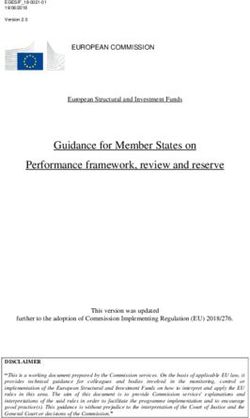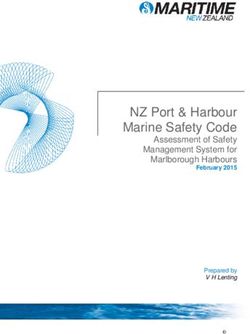SIMS Exams - Manage Performance Indicators 2019 - Hertfordshire Grid for Learning
←
→
Page content transcription
If your browser does not render page correctly, please read the page content below
SIMS Exams – Manage Performance Indicators
2019
Document Reference DMS022 v1.3
Published/Updated April 2019
Contact us via the ICT Service Desk at:
01438 844777
help@sd.hertsforlearning.co.uk
https://support.hertsforlearning.co.uk
Fully accredited by Capita SIMS for proven quality of SIMS support© Herts for Learning 2019 Copyright of this publication and copyright of individual documents and media within this publication remains with the original publishers and is intended only for use in educational settings, schools and academies. All rights reserved. Extracts of the materials contained in this publication may be used and reproduced for educational purposes only. Any other use requires the permission of the relevant copyright holder. Requests for permissions, with a statement of the purpose and extent, should be addressed to: help@sd.hertsforlearning.co.uk Herts for Learning Ltd. Registered in England and Wales No. 8419581 Registered office: Robertson House, Six Hills Way, Stevenage, Hertfordshire, SG1 2FQ www.hertsforlearning.co.uk
CONTENTS
OVERVIEW .................................................................................................................... 1
CHECK LIST FOR 2019 ................................................................................................. 2
PERMISSIONS FOR ACCESSING PERFORMANCE INDICATORS MENU ROUTES IN
SIMS ............................................................................................................................... 3
ENSURE QWS CATALOGUE FILES ARE UP TO DATE............................................... 4
Download Generic QAN Data .............................................................................. 4
Import DfE QAN Catalogue Files into SIMS ......................................................... 5
SETTING PERFORMANCE INDICATOR PARAMETERS IN SIMS ............................... 7
Choose Summer 2019 Season in PI Setup .......................................................... 7
Cloning QNs from the Previous Year ................................................................... 8
GATHER YOUR QNS FOR 2019 ................................................................................. 10
Basedata Structure Report ................................................................................. 10
Delete QNs not in use ........................................................................................ 14
PERFORMANCE INDICATOR DETAILS FOR 2019 .................................................... 15
Basic Details Panel ............................................................................................ 15
Performance Indicator Panel .............................................................................. 15
Grade Details Panel ........................................................................................... 16
MANAGE PERFORMANCE INDICATOR DETAILS ..................................................... 17
Searching for a Qualification .............................................................................. 17
Add New or Existing QNs ................................................................................... 17
Gradeset ............................................................................................................ 20
Checking and Modifying Performance Indicator Details ..................................... 21
PERFORMANCE INDICATOR PANEL – KEY STAGE 4 ............................................. 23
Discount Code.................................................................................................... 23
Qualification Type .............................................................................................. 24
EBacc Subject .................................................................................................... 24
iPERFORMANCE INDICATOR PANEL – 16-18 ........................................................... 25
Discount Code.................................................................................................... 25
16-18 Discount Family ....................................................................................... 26
Qualification Type .............................................................................................. 28
EBacc Subject .................................................................................................... 28
16–18 Categories ............................................................................................... 29
16 - 18 LEVEL 2 TECHNICAL CERTIFICATES ........................................................... 30
MODIFYING THE GRADE DETAILS - KEY STAGE 4 AND 16-18 ............................... 32
UPDATING GRADE DETAILS FOR SIMILAR QNS ..................................................... 34
DISCOUNT/QCA CODES............................................................................................. 36
QNs with Multiple Discount Codes ..................................................................... 36
Changes to QCA Codes ..................................................................................... 37
KEY STAGE 4 LEVEL 1/LEVEL 2 BTECS ................................................................... 38
KNOWN ISSUES/PATCHES ........................................................................................ 39
Partial Equivalencies .......................................................................................... 39
QN CORRELATION REPORT...................................................................................... 40
WHAT TO EXPECT IF NOT USING SIMS TO MANAGE PERFORMANCE INDICATORS
...................................................................................................................................... 42
APPENDIX A – RESOURCES FOR OBTAINING QN DATA........................................ 43Overview
Overview
Performance Indicators (PI) are designed to provide information on whether a
qualification contributes to a specific measure within the Achievement and Attainment
tables. These measures are published in the DfE Statement of Intent each year.
The Performance Indicators functionality in SIMS is useful to the Exams Officer on or
immediately after exam results day in August, when PI reports are prepared for school
management. PI data can only be collated and calculated for examination seasons that
contain June as an associated month.
SIMS includes functionality to allow schools to manage Performance Indicator (PI) data
which facilitates PI Calculations and Analysis.
This document will describe the steps required to enable the effective management of your
QNs (Qualification Numbers) for Performance Indicator calculations in 2019.
Qualification Numbers are numbers that are applied to each individual exam award. These
are used to universally identify the exam board provider, the level being studied and the
subject of an award. We will refer to QNs (Qualification Number) throughout this document
as this is the preferred acronym by the DfE; some areas of SIMS currently refer to the
previous acronym of QAN (Qualification Accreditation Number)
See APPENDIX A for useful websites and resources.
Doc Ref DMS022 © Herts for Learning 2019Check List for 2019
Check List for 2019
To ensure a smooth process of managing performance indicator details in school, the
following checklist provides an outline of the necessary actions in the order in which they
must be undertaken.
Action Location or Menu Route Page Complete
No(s).
Download and import the most
up-to-date QWS QAN
Download from QWS website
and import in SIMS via Tools >
4
Catalogue files. Examinations > Import
Qualification Data
Set the new summer season as
the Default PI season and
Set as default PI season in
SIMS via Tools >
7
ensure it is unlocked. Examinations > PI Setup
Clone the QNs used in the
previous year so that they are
In SIMS, via Tools >
Examinations > PI Setup
8
copied over into the new
summer season.
Gather details of all QNs for
inclusion in 2019
In Exams Reports > Basedata
> Structure
10
Search for and delete any QNs
that will not be in use this year.
In SIMS, via Tools >
Examinations > Manage
14
(Note: students in the current PI Performance Indicator
season may have results
attained in previous seasons)
Manually add any additional
QNs that will be required for the
In SIMS, via Tools >
Examinations > Manage
17
new summer season. Performance Indicator
Work through the Performance
Indicator details for each QN
In SIMS, via Tools >
Examinations > Manage
21
type and check that all details, Performance Indicator
point values and entry
equivalencies are recorded
accurately for both Key Stage 4
and 16-18 for the forthcoming
summer exam season.
Assign Discount Family to all
new 16-18 QNs.
In SIMS, via Tools >
Examinations > Manage
26
Performance Indicator
Page 2 © Herts for Learning 2019 Doc Ref DMS022Permissions for Accessing Performance Indicators Menu Routes in SIMS
Permissions for Accessing Performance Indicators Menu
Routes in SIMS
Please see below table of menu routes in SIMS and the roles required to be granted in
System Manager to access these areas.
Menu Route Role Note
Tools > Examinations > Import Exams Officer
Qualification Data Returns Officer
Curricular Manager
Returns Manager
Senior Management
Team
Tools > Examinations > Manage Exams Officer
Performance Indicator
Tools > Examinations > Edit PI Exams Officer
Data
Tools > Examinations > PI Reports Exams Officer The Reports Permission
Exams Operator is available to add to
other groups in SIMS
Tools > Examinations > PI Setup Exams Officer The Exams Operator
Exams Operator (view can only change the
only) season, not the default
directory.
Tools > Examinations > QN Exams Officer
Correlation Report
Doc Ref DMS022 © Herts for Learning 2019Ensure QWS Catalogue Files are up to date
Ensure QWS Catalogue Files are up to date
Import of DfE QAN Catalogue files enables up-to-date qualification data to be populated in
SIMS. Calculations of Performance Values also rely on the qualification data contained in
these files. It is vital that you have imported the most up to date QWS Catalogue files in
SIMS before proceeding.
It is advisable to check the QAN website regularly for any updates from the DfE on
qualification data and it may be necessary to download and import up-to-date files into SIMS.
Unfortunately, the DfE do not update the version number or date of these files so it is not
always clear if you have imported the most up to date files or not. If you are experiencing
issues adding examination results or want to ensure that Performance Calculations
performed in the Summer season are accurate, we recommend that you ensure up-to-date
files are imported.
Download Generic QAN Data
Someone in your school may have already downloaded DfE QAN data as part of the Post
16 Autumn census tasks. However, we are aware that these files are updated regularly on
the QAN website and recommend updated files are imported prior to Manage Performance
Indicator is performed and also before Summer Exam Results import and calculations.
1. Visit http://bit.ly/QWS-QAN (case sensitive) to download up-to-date QAN catalogues.
2. The above link takes you directly to the Generic QAN Data information page.
3. The following 4 Catalogue Files are required for import into SIMS:
Current QAN XML
Awarding Bodies XML
Discount Codes XML
Qualification Types XML
You can select each of these Catalogue Files as XML or alternatively you may opt to
download the Zipped Files which contain all the latest xml, xsd and csv data files.
4. We will assume you are selecting each file separately. Click on Current QAN XML.
Page 4 © Herts for Learning 2019 Doc Ref DMS022Ensure QWS Catalogue Files are up to date
5. If prompted, choose to Save As and choose a location. You may already have a QAN
folder found via S:\SIMS\QANS.
6. Repeat steps 4 & 5 above for the remaining catalogue files as listed in step 3 above.
7. Proceed to the next section to import these into SIMS.
Import DfE QAN Catalogue Files into SIMS
1. In SIMS, select Tools > Examinations > Import Qualification Data.
If you have not already downloaded the most recent files, please do so before continuing.
2. Click OK to confirm your downloads are up to date to continue.
Take note of the date Catalogue Files were Last Updated On. This is the date of the files
and not the date the import is performed.
3. In the Select Catalogue Files panel, click the browser button adjacent to the relevant
file name field and navigate to the stored location of each Catalogue file. Ensure that
the files selected for each type is the correct type.
4. Once you have picked up all 4 of the files, click Import Catalogue Files.
As long as you have selected the correct file name for each file type, when you click the
Import Catalogue Files button, the files are automatically imported in the correct order. This
may take a few minutes.
Doc Ref DMS022 © Herts for Learning 2019Ensure QWS Catalogue Files are up to date
Activity Log
You will then receive an Activity Log pop-up, which will detail what data that has been
imported. Details of imported data will be listed under each appropriate file type. The
activity log can be saved or printed if desired.
Note: If your files are up to date and no new data has been imported, you will be advised
that the new files could neither be imported nor modified as the latest records already
exist.
5. Click Close on the Activity Log.
The Latest Updated On date will refresh and update the next time this menu route is
accessed.
You will see two optional reports in the Review QANs panel:
Certification Elements without QANs – this report lists the Series Board Entry
Code and the Title of all Basedata elements without a QN. You must Refresh your
basedata or enter the missing QNs in Examinations Organiser via Focus >
Basedata to ensure the accuracy of the PI Data in SIMS.
Certification Elements with unmatched QANs – this report lists the Series, Board
Entry Code, Title and QN of all Basedata elements that have a different QN from
the QN details held in Manage Performance Indicators.
Important Note: This report will include all qualifications which you have imported
in your Basedata in Exams Organiser but have not yet added the QNs via the
routine Tools > Examinations > Manage Performance Indicator. We
therefore advise you do not run this report until after you
have cloned and maintained all your QNs as covered in
this document.
Note: Both of the above reports check QN information held for the past four years.
Page 6 © Herts for Learning 2019 Doc Ref DMS022Setting Performance Indicator Parameters in SIMS
Setting Performance Indicator Parameters in SIMS
Choose Summer 2019 Season in PI Setup
Before using the Edit PI Data menu route in SIMS for 2019, ensure the PI season selected
is your summer 2019 season.
1. Select Tools > Examinations > PI Setup.
2. Ensure your Seasons are unlocked in the PI Setup – Click Unlock Seasons if this
is showing adjacent to the Seasons panel.
3. Double click on your Summer 2019 season to set this as the current season. The
current PI season will display with a grey background and will show in the top of the
window.
4. Click OK to the message ‘Current Season updated’.
The Default column shows a tick where that season is the default Exams Season and not
the Default PI season. The Default Exams Season is the season which opens by default
when accessing SIMS Examinations Organiser.
Important Note: To ensure that a season is considered as a summer season in SIMS, the
Start and Finish dates that you define must encompass the month of June. The month of
June must also be included in the Season Pattern defined via Tools > School Setup >
Season Pattern in Examinations Organiser.
Doc Ref DMS022 © Herts for Learning 2019Setting Performance Indicator Parameters in SIMS
Cloning QNs from the Previous Year
All QNs that have results recorded against them in the previous summer exam season can
be cloned and copied into the current PI summer exam season. Any QNs that were not
used in the previous summer season and do not have results recorded against them will
not be cloned.
It is essential that the current exam season has been defined in SIMS Exams Organiser
before proceeding.
1. Select Tools > Examinations > PI Setup in SIMS to display the PI Setup page.
2. Ensure that your Summer 2019 season is set as the default PI Season; the row
should be highlighted in grey. See previous page.
3. In the Select Clone to Create a copy of all QNs used in the previous year panel,
highlight the previous Performance Measure Year (in this case 2018) so that this
is the Year selected (indicated by the small black arrow to the left)
4. Click the Clone button to the right.
5. When the process is complete, an entry for the current Performance Measure Year
is subsequently displayed in the Select Clone to Create a copy of all QNs used
in the previous year panel.
A confirmation message is displayed at the bottom of the page.
Page 8 © Herts for Learning 2019 Doc Ref DMS022Setting Performance Indicator Parameters in SIMS 6. Close the PI Setup window. The Clone process is permitted once for each new Performance Measure Year. If you attempt to Clone from a previous year and the current year already exists, you will receive an error message advising “The QNs for the current year have already been cloned. They cannot be cloned again” as per the screenshot below. Doc Ref DMS022 © Herts for Learning 2019
Gather Your QNs for 2019
Gather Your QNs for 2019
Each qualification approved under Section 96 of the DfE Learning and Skills Act 2000, has
a unique Qualification Number (QN). Section 96 gives the Secretary of State the power to
approve qualifications for delivery to young people aged less than 19 years old.
Each QN has a QCA (Qualifications and Curriculum Authority) Code. This is also known
as the Discount Code or Subject Code. The QCA Code identifies the specific subject for
the QN. All QNs need a QCA/Discount Code combination to be included in the
Performance Indicator calculations.
It is important to firstly gather details of all the QNs for which you expect results to be
included in PI calculations in Summer 2019. Note, this could include results taken in
previous seasons by students in both the 16-18 and KS4 cohorts.
A list of QN’s can be produced for those qualifications with associated basedata, which
has been imported into SIMS Exams Organiser. See the next section entitled Basedata
Structure Report.
Schools in a Consortium should ensure they include QNs for any qualifications expected
for their students.
It is also important to ascertain other QNs required for 2019 calculations, which
have no associated basedata (known as Non-EDI results).
Basedata Structure Report
If you have imported Basedata for all the awards you require in your Summer 2019 exam
season, you can run a Basedata Structure report to list these.
1. Navigate to SIMS Exams Organiser and ensure that you are working in your
Summer 2019 season.
2. Go to Reports > Basedata > Structure.
3. Select (All) for Series
4. Select Elements in Report Type.
5. Click OK.
6. Each Certification element should have a QAN number shown.
This report can be printed to aid which QNs need to be maintained in SIMS.
Note: This report will show any elements included in your Basedata structure therefore
bear in mind you may have Certification Elements for awards in your structure which you
no longer offer or do not require.
Page 10 © Herts for Learning 2019 Doc Ref DMS022Gather Your QNs for 2019
7. Repeat steps 2 – 5 on previous page for each season containing qualifications
which your 2019 cohorts may have results for. E.g. you may have results for AS
levels in 2018 which will be included in your 16-18 2019 cohort calculations but you
may not have these qualifications in your 2019 season or your current Year 11
cohort may have taken qualifications before reaching end of Year 11 in Summer 19.
Gather QNs for Previous Results
The quickest way to ascertain what QNs you may need in Manage Performance Indicator
is to export results from SIMS Exams Organiser. For example, check if your current Year
11 students have taken exams prior to Summer 19 (e.g. languages in a home language)
1. In Exams Organiser, go to your Summer 2019 Exam Season
2. Select Reports > Results > Export Results
3. Change the parameters as follows:
Season = All
Group = select your chosen group (the example overleaf shows
Curriculum Year 11)
Level = All
Series = All
Select By = Award
4. Next click on the Selections browser and Choose All available awards in the
Doc Ref DMS022 © Herts for Learning 2019Gather Your QNs for 2019
Awards Chooser.
5. Click Update in the Awards Chooser window once all awards have been chosen.
6. Click Export.
7. Give the file a name and save as a csv file type in a location that you can access.
8. Once you Save the exported results, you can open in Excel and manipulate the
rows, headers etc as desired. In the example overleaf we have rotated the text of
the column headers upwards.
Page 12 © Herts for Learning 2019 Doc Ref DMS022Gather Your QNs for 2019 This output will detail all results held in Exams Organiser and will show the Exam Board and Award Code. It will not show Non-EDI results (i.e. results without basedata). If you wish to run a report to include Non-EDI results, the Certification Broadsheet can be run with Season, Qualification and Level all set as All and Show Non EDI Qualifications check box ticked, as shown below. Reports > Results > Certification Broadsheet The Certification Broadsheet will show all previous results including Non-EDI results but won’t detail the Exam Board or Award Code but could be used to at least identify previous results for your cohort. Doc Ref DMS022 © Herts for Learning 2019
Gather Your QNs for 2019
Delete QNs not in use
You can choose to remove QNs which will not be included in your 2019 PI calculations i.e.
no results exist for the QN for the 2019 Performance cohorts.
This does not delete the QN or any results recorded against them, it simply makes these
QNs unavailable for use in the 2019 summer PI calculations. A QN can be manually re-
added to the Performance Measures Year should it be required. Please note, there is no
requirement to delete QNs from the Manage Performance Indicator area.
1. In SIMS, select Tools > Examinations > Manage Performance Indicator.
2. Click Search.
3. Highlight the QN you wish to remove and click the Remove button.
4. You will receive the following message – click Yes to remove the QN or No to
cancel.
To add the QN back in, see the section Add New or Existing QNs on page 17.
Note: If a QN is not present with correct points and equivalencies in Maintain Performance
Indicator, results will be excluded from the PI Calculations.
Page 14 © Herts for Learning 2019 Doc Ref DMS022Performance Indicator Details for 2019
Performance Indicator Details for 2019
Once you have a list of QNs which are required for 2019, it is necessary to check and edit
these QNs with relevant 2019 Performance Indicator details. We will detail below each
panel found via Tools > Examinations > Manage Performance Indicator.
Basic Details Panel
Allows entry of and details the QN and the Title for that QN.
In some cases, a Gradeset is required. The Gradeset drop down list is available only if the
selected QN is not already associated with a gradeset. See Gradeset section on page 20.
Performance Indicator Panel
Key Stage 4
Discount Code
Qualification Type
EBacc Subject (tick boxes)
o English Language
o English Literature
o Mathematics
o Biology
o Chemistry
o Computer science
o Combined Science
o Physics
o Additional Science* (Inactive wef 2018)
o Core science* (Inactive wef 2018)
o Humanities
o Languages
*Science: Core and Additional Science no longer count in the EBacc. Capita
have made these boxes inactive as shown in Red.
16-18
Discount Code
Discounting Family
AS Level (tick box)
Counts in the following Categories (tick boxes)
o A & AS Level Combined
o A Level
o Academic
o Facilitating Subject
o Applied General
o Level 2 Vocational
o Level 2 Technical Certificate
Tech Level and Tech Bacc (tick boxes)
o Tech Level
o Level 3 Maths
o Extended Project
Doc Ref DMS022 © Herts for Learning 2019Performance Indicator Details for 2019
Grade Details Panel
Key Stage 4
KS4 Points
KS4 Size Equivalence**
KS4 Std Pass Equivalence***
KS4 Pass Equivalence
16-18
Level 3 Qualifications
16-18 points
16-18 Size Equivalence
16-18 A*-E Equivalence
Level 2 Vocational/Technical Certificate
16-18 points
KS4 Size Equivalence
** The DfE stipulates that no qualification can count as larger than one GCSE in KS4
performance tables, irrespective of its size.
***The government will publish schools’ results not just at the ‘standard pass’ (grade 4 and
above), but also at the ‘strong pass’ (at grade 5 and above) in school performance tables
only. The number of pupils achieving a ‘strong pass’ will be one of the measures by which
schools are judged.
See APPENDIX A for useful websites and resources.
Page 16 © Herts for Learning 2019 Doc Ref DMS022Manage Performance Indicator Details
Manage Performance Indicator Details
Once you have performed the following tasks, you can then edit the Performance Indicator
details for those QNs.
Downloaded and imported latest QWS QAN catalogue files – see page 4
Cloned Previous Performance Measures Year – see section Cloning QNs from
the Previous Year on page 8
Added New/Existing QNs – see section Add New or Existing QNs on page 17
Searching for a Qualification
1. In SIMS, select Tools > Examinations > Manage Performance Indicator to
display the Find Qualification for 2019 browser.
2. Enter an individual QN if known and click Search. To locate specific qualifications
you can refine the search using % as a wildcard. E.g. searching for reformed
GCSEs for 9-1, enter GCSE%9 in the Title field and click Search.
All matching qualifications will be displayed. Alternatively, leave all filters blank before
clicking the Search button to list all the QNs.
Use your list of QNs (which you have identified as described on page 10 of this document)
to maintain each QN individually.
Add New or Existing QNs
All QNs cloned from 2018 will be copied over into the 2019 Performance Measure Year.
Doc Ref DMS022 © Herts for Learning 2019Manage Performance Indicator Details
All QNs for qualifications new in 2019 must then be added (for they were not present in
2018). For example any new GCSE (9-1) and reformed GCEs you will have results for will
need to be added.
Once you have gathered all the QNs relevant to your school for the summer 2019 season,
you can now add these into the 2019 Performance Measure Year.
1. Ensure that the Summer 2019 season is selected in Tools > Examinations > PI
Setup.
2. In SIMS, select Tools > Examinations > Manage Performance Indicator
3. Ensure the Find Qualification for 2019 browser is displayed.
4. Click the drop down arrow adjacent to New.
There are 3 options when adding a New QN;
Add New QN
Add Existing QN
Add User Defined QN (see note below)
Note: It is possible to record previously unknown QNs in SIMS. These User Defined QNs
are likely to be but not limited to iGCSE qualifications which are not included in the QWS
QAN files. This functionality is predominantly for Independent schools but can be used by
Secondary schools if required. Schools should be aware that if such qualifications are not
included in the QWS file they won’t contribute to the Performance Tables and must have
zero point values and attributes in Manage PI.
It is advisable to first check if the QN is recognised as an Existing QN.
5. Select Add Existing QN.
6. Enter the QN, Title or Subject before clicking the Search button.
Tip – the % symbol can be used as a wildcard in the search. For example, to locate a
specific GCSE, enter GCSE in the Title field before clicking the Search button to display a
Page 18 © Herts for Learning 2019 Doc Ref DMS022Manage Performance Indicator Details
list of GCSEs only. To further refine the search and identify the new reformed GCSEs for
9-1, enter GCSE%9 in the Title field before clicking the Search button.
All matching qualifications will be displayed. Alternatively, leave all the filters blank before
clicking the Search button to display a list of the qualifications cloned from the previous
exam season.
7. If the QN is found, highlight this and click OK.
8. The ‘Optionally select a QN with Similar Grade Details’ dialog could be
displayed. This dialog enables you to select an existing similar qualification that has
been entered, possibly with point values and equivalences that differ from the
normal range. This is an optional step that enables you to utilise the point values
and equivalences that have already been recorded against a similar qualification.
See page 34 for more information.
9. Select the required qualification and click the OK button. The grade values from the
existing qualification are cascaded to the new qualification, negating the need to
enter the grade values manually.
10. Alternatively, click the Cancel button on the Optionally select a QN with Similar
Grade Details dialog, and specify the qualification Basic Details and Performance
Indicator information, and then modify the values of the Grade Details and
equivalences to ensure they accurately reflect your requirements.
11. Once you have added the QN you can now view the Manage Performance
Indicator Details page and proceed to page 21.
12. If the QN is not found as an Existing QN, click Cancel and proceed as follows.
13. Select Add New QN (only if the QN was not found in the Add Existing QN search)
14. Enter the QN and click Search in the same way as described in step 5 on the
previous page.
Doc Ref DMS022 © Herts for Learning 2019Manage Performance Indicator Details
15. Highlight the required QN and Click OK to view the Manage Performance
Indicator Details page and now proceed to page 21.
It is now necessary to select the Performance Indicator parameters and Grade Details for
the QN.
Gradeset
When adding some New or Existing QNs, if the selected QN is not associated with a
Gradeset, you need to select the applicable one from the drop-down list. Where the
selected QN is already associated with a Gradeset, the option to select a different one is
not available.
If you have Basedata in Exams Organiser, the Gradeset can be found from within the
Properties of the element for the award. Note, the Gradeset for all single GCSE (9-1) is JC
40. The Gradeset for GCSE Combined Science (9-1) is JC 41.
If no basedata is present, we recommend checking first of all what grades are available for
that QN using the Ofqual RRQ (Register of Regulated Qualifications) website found at the
following link https://register.ofqual.gov.uk/
1. Enter the QN in the Containing search box (without slashes) and click the find icon.
2. Once the QN has been found click on the title of the matched qualification.
Page 20 © Herts for Learning 2019 Doc Ref DMS022Manage Performance Indicator Details
3. Scroll down to the Assessment section which will detail the Grading Scale for that
qualification. In the example below, P/M/D/D*
4. Once you know the grading scale you can use the most recent JCQ Gradeset
document, found at the following link https://www.jcq.org.uk/exams-
office/entries/awarding-body-gradesets
Details of the worksheets contained within this file are as follows:
The Gradesets worksheet details all the available grades for every gradeset.
The Gradeset Listing worksheet details common quals for each Gradeset.
Unfortunately, it does not cover every single type of qualification and is only a
guide. It is vital to ensure that the Gradeset you choose has the correct available
grades for each QN.
Checking and Modifying Performance Indicator Details
In the Basic Details panel, the QN and qualification Title are displayed.
In some cases there will be a Gradeset field which requires to be selected – please see
previous section Gradeset if this is the case.
Doc Ref DMS022 © Herts for Learning 2019Manage Performance Indicator Details Page 22 © Herts for Learning 2019 Doc Ref DMS022
Performance Indicator Panel – Key Stage 4
Performance Indicator Panel – Key Stage 4
In the Performance Indicator panel, the page is divided in half; the left-hand side of the page
relates to the indicators for Key Stage 4 and the right-hand side of the page relates to the
indicators at 16-18.
The Key Stage 4 section displays the details of the QN if it is an applicable qualification. If
you have selected a 16-18 qualification from the Find Qualification for 2019 browser, the
Key Stage 4 area remains blank unless the selected qualification is applicable to both Key
Stage 4 and 16-18 cohorts (e.g. AS Level), in which case the respective details are displayed
in both the Key Stage 4 section and the 16-18 section of the Performance Indicator panel.
Depending on the nature of the QN selected, various fields in either areas will become
available and/or require completion.
Discount Code
Discount/QCA codes are specified by the Qualifications and Curriculum Authority, and is
the only standardised way of referencing subjects and is used by SIMS to categorise the
elements by subject.
It is important to check that all qualifications in use in your school have been associated
with the relevant Discount/QCA Code. This ensures that any discounting is applied
correctly.
Some qualifications can be taken both in KS4 and at 16-18 and therefore have two
different discount codes – both of which are valid but in different circumstances. This has
led some to believe that the ‘original’ discount codes are out of date. This is not correct;
there are in fact two different systems of discount codes in effect. The discount codes that
apply to pre 16, i.e. KS4, performance tables were updated following the Wolf review of
education but the discount codes that apply to 16-18 performance measures were not
updated.
1. If a Discount/QCA Code is already associated with the QN, it is possible to Remove
it by clicking the respective button on the right hand side. If a Discount Code is not
associated with the QN or if you want to modify it or add an additional Discount
Code to the QN details, click the Edit or Add button to display the Select Discount
Code and Subject dialog.
2. When selecting Add or Edit Discount Code, enter the Discount Code (if known) or
Doc Ref DMS022 © Herts for Learning 2019Performance Indicator Panel – Key Stage 4
the Subject and click the Search button. Alternatively, leave the search fields blank
to display all the Discount Codes present in SIMS.
3. Highlight the Discount code and click the OK button to select.
Note: If Basedata is present in SIMS Exams Organiser, the Discount Code can be found in
the Properties of the Certification Element linked to the Award.
Qualification Type
4. Once you have selected the required Discount Code(s), ensure that the relevant
Qualification Type is selected from the drop-down list. This indicates the nature of
the qualification, e.g. AS Level, Vocational qualification, etc. If adding an A Level,
the Key Stage 4 Qualification Type defaults to Not Applicable.
EBacc Subject
5. If the Key Stage 4 qualification counts in the English Baccalaureate, it is imperative
that the correct EBacc Subject check box is selected.
Note: Additional Science and Core Science no longer count in the EBacc. These subjects
are now inactive and are coloured Red.
6. Proceed to page 32 for Modifying the Grade Details - Key Stage 4 and 16-18.
See APPENDIX A for useful websites and resources.
Page 24 © Herts for Learning 2019 Doc Ref DMS022Performance Indicator Panel – 16-18
Performance Indicator Panel – 16-18
If you have selected a 16-18 qualification from the Find Qualification for 2019 browser, the
Key Stage 4 area remains blank. If the selected qualification is applicable to both Key Stage
4 and 16-18 cohorts (e.g. AS Level), the respective details are displayed in both the Key
Stage 4 section and the 16-18 section of the Performance Indicator panel.
It is important to check that all qualifications to be counted for your school have been
associated with the relevant Discount Code. This ensures that any discounting is applied
correctly.
Discount Code
Discount/QCA codes are specified by the Qualifications and Curriculum Authority, and is
the only standardised way of referencing subjects and is used by SIMS to categorise the
elements by subject.
It is important to check that all qualifications in use in your school have been associated
with the relevant Discount/QCA Code. This ensures that any discounting is applied
correctly.
Some qualifications can be taken both in KS4 and at 16-18 and therefore have two
different discount codes – both of which are valid but in different circumstances. This has
led some to believe that the ‘original’ discount codes are out of date. This is not correct;
there are in fact two different systems of discount codes in effect. The discount codes that
apply to pre 16, i.e. KS4, performance tables were updated following the Wolf review of
education but the discount codes that apply to 16-18 performance measures were not
updated.
1. If a Discount Code is already associated with the QN, it is possible to Remove it by
clicking the respective button. If a Discount Code is not associated with the QN or if
you want to modify it or add an additional Discount Code to the QN details, click the
Edit or Add button to display the Select Discount Code and Subject dialog.
2. When selecting Add or Edit Discount Code, enter the Discount Code (if known) or
the Subject and click the Search button. Alternatively, leave the search fields blank
to display all the Discount Codes present in SIMS.
3. Highlight the Discount code and click the OK button to select.
Doc Ref DMS022 © Herts for Learning 2019Performance Indicator Panel – 16-18 Selecting Discount Codes for AS, FSMQ and Level 2 Qualifications For qualifications which can count in both KS4 and 16-18 Performance Tables, a pair of Discount Codes can now be assigned to one qualification for both cohorts. The following pop up will be presented when adding a Discount Code from either KS4 or 16-18 panel. 16-18 Discount Family The Discounting Family is required for 16-18 qualifications only and describes the nature of the qualification; for example whether it is A Level, a Vocational qualification or an International Baccalaureate Diploma etc. Qualifications in different discounting families do not discount against each other. The available Discounting Families are as follows: General General Vocational AEA Vocationally Related Free Standing Maths Other General Page 26 © Herts for Learning 2019 Doc Ref DMS022
Performance Indicator Panel – 16-18 Important Note: It is imperative that the Discount Family is accurately identified in Manage Performance Indicator for all 16-18 QNs– without a Discount Family the qualification will not be included in the Performance Indicator calculations for the 16 to 18 Cohort. Capita have produced a short video explaining the new Discount Family data field. You can view this at the following link https://youtu.be/R6DBo3f4pEk Doc Ref DMS022 © Herts for Learning 2019
Performance Indicator Panel – 16-18
You can use the following DfE resource to ascertain which Discount Family to assign to a
QN: Performance Points for Qualifications counting in the 16 to 18 performance
tables 2019 found at https://www.gov.uk/government/publications/16-to-19-
qualifications-discount-codes-and-point-scores
The tabs found in this DfE document will help decide which Discount Family to ascribe. For
example, a QN in the Pre Us’ sheet will be assigned the General Family. However,
please bear in mind the following:
The ‘A Level’ and ‘AS Level’ sheets also contain some Applied qualifications so it
needs to be determined if a QN is General or General Vocational from the sub
headings within the sheet
QNs found in the ‘Other Qualifications L2’ and ‘Other Qualifications L3’ worksheets
within the Performance Points spreadsheet are VRQ qualifications and are
therefore a member of the Vocationally Related discounting family
QNs found in the ‘Other General Qualifications’ worksheet within the Performance
Points spreadsheet are a member of the ‘Other General’ discount family
Exception Discounting as explained in the DfE document 16 to 18 Discounting
Guidance 2018 still needs to be managed in Edit PI – see our document DMS031
Exam Results Survival Guide 2019 for more information on this
Qualification Type
Once you have selected the required Discount Code(s), ensure that the relevant
Qualification Type is selected from the drop-down list in the Key Stage 4 panel. This
indicates the nature of the qualification. If adding an A Level, the Key Stage 4
Qualification Type defaults to Not Applicable.
EBacc Subject
If the qualification counts in the English Baccalaureate at KS4 (as is the case with some
AS Levels), ensure that the correct EBacc Subject check box is selected in the Key Stage
4 panel.
Note: Additional Science and Core Science no longer count in the EBacc. These subjects
are inactive and are coloured Red.
Page 28 © Herts for Learning 2019 Doc Ref DMS022Performance Indicator Panel – 16-18
16–18 Categories
The qualification type is indicated by the Counts in the following categories check
boxes. The majority of categories may have already been determined. However, some
qualification types need to be manually identified.
This must be carefully checked for accuracy before saving. It is possible to select other
categories by selecting the relevant check box, if required.
If the qualification counts towards the Technical Baccalaureate, ensure that the correct
Tech Level and Tech Bacc check box is selected.
Level 2 Vocational - all qualifications which count in this category will need to be updated
as such. See overleaf for more information on recording Level 2 Technical Certificates.
If the Qualification is an AS Level, tick this box if not ticked by default.
See APPENDIX A for useful websites and resources.
Doc Ref DMS022 © Herts for Learning 201916 - 18 Level 2 Technical Certificates
16 - 18 Level 2 Technical Certificates
Technical certificates are rigorous intermediate (level 2) technical qualifications
recognised by employers. They are for students aged 16+ and provide post-16 students
with the knowledge and skills they need for skilled employment or for further technical
study.
The list of Level 2 Technical Certificates can be found on the DfE website. The 16-18
Performance Points and GCSE Size for Level 2 Technical Certificates can also be found
using the links on the Appendix at the end of this document.
Please follow the steps below to record a Level 2 Technical certificate in Manage
Performance Indicator for 2019.
1. In the Performance Indicator panel, select Qualification Type as Not Applicable
on the Key Stage 4 side on the left. It is vital that this is selected first in order to
avoid receiving an error at the bottom of the screen.
2. Now from the Performance Indicator panel, tick Level 2 Technical Certificate
and the Level 2 Vocational on the 16-18 side on the right.
3. Ensure that Discount Codes is mapped for 16-18. If there is not a Discount Code
click Add adjacent to the 16-18 Discount Code panel. Search for and select the
appropriate Discount Code and click OK once selected.
4. Select the Discounting Family - Level 2 Technical Certificates are Vocationally
Related.
Page 30 © Herts for Learning 2019 Doc Ref DMS02216 - 18 Level 2 Technical Certificates
5. Select the Grade Details panel. Enter the 16-18 Points and KS4 Size
Equivalence as per the DfE Performance Points for 2019.
6. Click Save.
The example below shows KS4 Size Equivalence of 2 together with appropriate points for
2019.
See APPENDIX A for useful websites and resources.
Doc Ref DMS022 © Herts for Learning 2019Modifying the Grade Details - Key Stage 4 and 16-18
Modifying the Grade Details - Key Stage 4 and 16-18
It is necessary to amend the equivalencies for the qualifications in use so that they
accurately reflect the values for the forthcoming PI season and thus enable SIMS to
calculate accurate Performance Indicator data for 2019. Where equivalencies at Key
Stage 4 display a value of 2, these must be manually amended to a value of 1.
It may also be necessary to amend the performance points allocated to a qualification for
the forthcoming summer season.
IMPORTANT NOTE: Changes made to grade details, points and equivalencies are not
validated so extreme care must be taken to ensure that changes accurately reflect the
DfE guidelines.
If you have several QNs which are similar e.g. new GCSE (9-1), there is new functionality
to bulk update Grade Details (Points and Equivalencies) for all similar QNs. Please see
section Updating Grade Details for Similar QNs on page 34.
1. In the Grade Details panel, ensure that you are modifying the correct performance
points for Key Stage 4 or 16-18 by clicking in the relevant side of the points table.
2. Enter the latest points and equivalencies, in keeping with the applicable DfE
guidelines.
KS4 16 to 18
KS4 Points 16-18 Points
16-18 Size Equivalence
KS4 Size Equivalence
KS4 Std Pass Equivalence
3. Once you have checked and entered all the relevant details click Save.
4. Use the Next arrow to scroll to the next record.
The sample graphic below is an example of a single reformed GCSE (9-1).
Page 32 © Herts for Learning 2019 Doc Ref DMS022Modifying the Grade Details - Key Stage 4 and 16-18 The sample below is an example of an AS Level qualification. As some AS qualifications can count at KS4 as well as 16-18, notice the Key Stage 4 and 16-18 Performance Points have been updated in line with 2019 Performance Points. It is important to realise that any KS4 students with results for this qualification in the Summer 2019 PI season will have the correct points and equivalencies taken into account for the PI calculations. Doc Ref DMS022 © Herts for Learning 2019
Updating Grade Details for Similar QNs
Updating Grade Details for Similar QNs
There is functionality to update the Grade Details for similar qualifications.
For example, if you have updated one of the GCSE (9-1) qualifications to reflect the new
point values and equivalencies but now want to update the remaining GCSE (9-1)
qualifications, it is possible to identify any single GCSE (9-1) with the new point values and
equivalencies and collectively update the grade details for a number of similar
qualifications – in this case all other GCSE (9-1) QNs.
Note: This functionality applies to all Similar QNs and is not restricted to GCSEs.
1. Once all the QNs have been added in Manage Performance Indicator area in
readiness for 2019, select one of the QNs and edit the points and equivalencies as
described on page 32.
2. Click the Update Grade Details for Similar QNs button.
3. If any similar QNs are found which currently have different points and
equivalencies, these will be listed in a popup such as the image below.
4. You can Select All or Deselect All or select individual QNs using the check boxes.
5. Click Update once happy that the QNs selected will be updated with the values
from the selected QN.
Page 34 © Herts for Learning 2019 Doc Ref DMS022Updating Grade Details for Similar QNs
6. You will receive a pop up message advising that Grade Details have been
updated for (n) QN(s).
7. Click OK.
If you click the Update Grade Details for Similar QNs button and no similar QNs are
found which need to be updated, you will receive the message below in the bottom left
hand side of the screen.
This can be inferred that any similar QNs already have the same grade points and
equivalencies as the one selected.
Note: The Update Grade Details for Similar QNs functionality will only update the
Grade Details. Any other attributes in the Performance Indicator panel will not be
updated and these should be maintained for each QN individually.
Doc Ref DMS022 © Herts for Learning 2019Discount/QCA Codes
Discount/QCA Codes
QNs with Multiple Discount Codes
A qualification is assigned a discount code on the basis of the subject area it covers. The
purpose of a discount code is to group qualifications with similar content together and
compare them to the other qualifications with that code. Where a pupil has more than one
qualification in the same subject with the same discount code, only the first one counts.
QNs can therefore have multiple Discount Codes. This is due to the variety of subject
areas within a Subject for example, the Subject Art & Design includes a variety of subject
areas including Graphics; Photography; Fine Art, Textiles etc. The QN is the same but the
Discount Code specifies the particular subject type for each result.
The image shown below details an example of this.
You can use the following resources to check the Discount Codes for each QN:
A full list of pre 16 discount codes for approved qualifications can be found on the
DfE website.
For Post 16 Discount codes, or non-approved KS4 quals, you can filter within the
Current QAN.csv file from the QWS QAN website (see section Download Generic
QAN Data on page 4)
As you can see from the example above, some qualifications have multiple discount codes
at Key Stage 4. It is acceptable to leave these as they are linked to the 16-18 Discount
codes. Removing one duplicate from Key Stage 4 will remove the corresponding 16-18
Discount Code.
See APPENDIX A for useful websites and resources.
Page 36 © Herts for Learning 2019 Doc Ref DMS022Discount/QCA Codes
Changes to QCA Codes
The discount code for some qualifications has been reviewed by the DfE for the 2019 list
and therefore some discount codes for 2019 have changed. (In these circumstances the
discount code for such qualifications for years up to and including 2018 have not changed)
We will explain below how you can check which qualifications are affected by a change of
Discount Code for 2019. If the Discount Code has changed, this will need to be updated in
SIMS via Tools > Examinations > Manage Performance Indicator.
Key Stage 4 Discount Code Changes
Look at the DfE spreadsheet, Key Stage 4 Qualifications and Discount Codes 2014 to
2021 performance tables found at the link below
https://www.gov.uk/government/publications/key-stage-4-qualifications-discount-codes-
and-point-scores
1. Go to the 2019 worksheet
The following 2 footnotes can be found at the bottom of the KS4 2019 worksheet:
1 Please note that this qualification will also count when an appropriate
larger BTEC qualification is taken
2 The discount code for this qualification has been reviewed for the 2019 list,
and the discount code for 2019 has changed. The discount code for this
qualification for years up to and including 2018 will not be changed.
2. Click on the Filter at the top of the Footnotes column (column J)
3. Untick Select All
4. Tick 1, 2 and 1,2. These qualifications (see column B for Qualification numbers), if
you have them in Manage Performance Indicator for 2019, require a change in
Discount Code (column F). See page 25 for managing Discount Codes
16-18 Discount Code Changes
Look at the DfE spreadsheet, 16-18 Qualifications and Discount Codes 2018 to 2021
performance tables found at the link below
https://www.gov.uk/government/publications/16-to-19-qualifications-discount-codes-and-
point-scores
1. Go to the 2019 worksheet
The following 2 footnotes can be found at the bottom of the KS4 2019 worksheet:
1 The discount code for this qualification has been reviewed for the 2019 list,
and the discount code for 2019 has changed. The discount code for this
qualification for years up to and including 2018 will not be changed.
2 The discount code for this qualification has been reviewed for the 2020 list,
and the discount code for 2020 has changed. The discount code for this
qualification for years up to and including 2019 will not be changed.
2. Click on the Filter at the top of the Footnotes column (column H)
3. Untick Select All
4. Tick 1. These qualifications (see column B for Qualification numbers), if you have
them in Manage Performance Indicator for 2019, require a change in Discount
Code (column F). See page 25 for managing Discount Codes
Doc Ref DMS022 © Herts for Learning 2019Key Stage 4 Level 1/Level 2 BTECs
Key Stage 4 Level 1/Level 2 BTECs
The only size of Level 1/Level 2 BTEC First that is eligible for Key Stage 4 performance
measures is the Award (equivalent in size to 1 GCSE).
However, if any student achieves a Level 1/Level 2 BTEC First in a larger size (Certificate,
Diploma or Extended Certificate), which is not included on the List, but has met the
eligibility criteria for the First Award, which is on the list, the awarding body will
automatically certificate the Award size.
The awarding body will automatically recognise learners who fulfil all the criteria, and issue
an Award result alongside the larger result.
Look at the DfE spreadsheet, Key Stage 4 Qualifications and Discount Codes 2014 to
2021 performance tables found at the link below
https://www.gov.uk/government/publications/key-stage-4-qualifications-discount-codes-
and-point-scores
1. Go to the BTECs worksheet and note the columns below:
Columns A & B - LARGE QUALIFICATION (Pupil automatically credited
corresponding smaller qualification in KS4 PTs)
Columns C & D - SMALL QUALIFICATION (Pupil credited with this in KS4 PTs if
they take the corresponding modules in the larger qualification)
Column E - First year smaller qualification counts
Column F - Last year smaller qualification counts
For further information on smaller qualifications counting when a larger qualification is
taken please see Pearson's website at: https://qualifications.pearson.com/en/home.html
You must ensure that for any larger qualifications your KS4 pupils will complete, both the
large and small qualifications exist in Manage Performance Indicator with appropriate
equivalents and point scores (larger qualifications do not count at KS4 so will have zero
point scores and zero equivalencies). See Appendix A for the link to KS4 Discount codes
and point scores.
Page 38 © Herts for Learning 2019 Doc Ref DMS022Known Issues/Patches Known Issues/Patches Partial Equivalencies There is a known issue in SIMS with the equivalencies of some 16-18 QNs not displaying correctly. Issue The equivalencies of some 16-18 QNs are not displaying correctly on the Manage Performance Indicator screen. Solution This happens mostly where the QN has a partial equivalence, examples of these are Free Standing Maths Qualification QN 10055800 which displays as 0.16 in SIMS and should be 0.17. Another example, BTEC QN 6004083X displaying as 0.74 and should be 0.75. As part of the routine checking and maintain of QNs, schools should ensure that the values in Manage Performance Indicator screen are correct as per the DfE published Performance Points and update where required. Doc Ref DMS022 © Herts for Learning 2019
QN Correlation Report
QN Correlation Report
This report enables identification of missing qualifications for which there are examination
entries/results.
Tools > Examinations > QN Correlation Report
Running and analysing this report ensures that any missing QNs for which an entry/result
exists can be entered retrospectively into Manage Performance Indicator for 2019. It is
advisable to run this after all QNs have been cloned/maintained for 2019.
1. In SIMS go to Tools > Examinations > QN Correlation Report
2. You have 2 options when running this report –
With User Defined QNs (see note below)
Without User Defined QNs
Note: It is possible to record previously unknown QNs in SIMS. These User Defined QNs
are likely to be but not limited to iGCSE qualifications which are not included in the QWS
files. This functionality is predominantly for Independent schools but can be used by
Secondary schools if required. Schools should be aware that if such qualifications are not
included in the QWS file they won’t contribute to the Performance Tables and must have
zero point values and attributes in Manage PI.
3. Choose Without User Defined QNs.
Page 40 © Herts for Learning 2019 Doc Ref DMS022You can also read