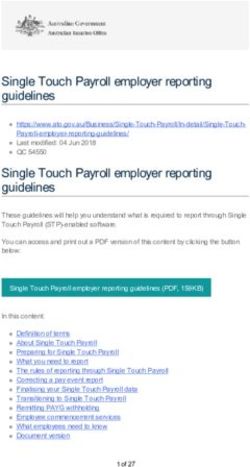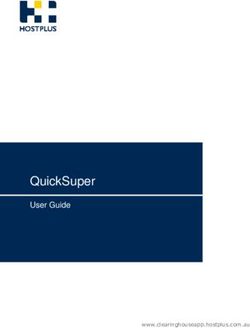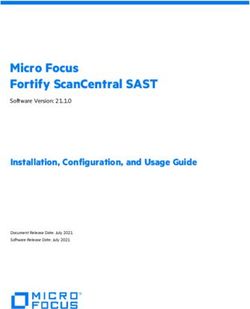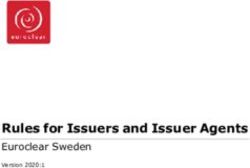User Guide Billing Center - HUAWEI TECHNOLOGIES CO., LTD - Issue Date - Help Center
←
→
Page content transcription
If your browser does not render page correctly, please read the page content below
Copyright © Huawei Technologies Co., Ltd. 2019. All rights reserved.
No part of this document may be reproduced or transmitted in any form or by any means without prior written
consent of Huawei Technologies Co., Ltd.
Trademarks and Permissions
and other Huawei trademarks are trademarks of Huawei Technologies Co., Ltd.
All other trademarks and trade names mentioned in this document are the property of their respective
holders.
Notice
The purchased products, services and features are stipulated by the contract made between Huawei and the
customer. All or part of the products, services and features described in this document may not be within the
purchase scope or the usage scope. Unless otherwise specified in the contract, all statements, information,
and recommendations in this document are provided "AS IS" without warranties, guarantees or
representations of any kind, either express or implied.
The information in this document is subject to change without notice. Every effort has been made in the
preparation of this document to ensure accuracy of the contents, but all statements, information, and
recommendations in this document do not constitute a warranty of any kind, express or implied.
Issue 01 (2019-07-23) Copyright © Huawei Technologies Co., Ltd. iBilling Center
User Guide Contents
Contents
1 Overview......................................................................................................................................... 1
1.1 Topping Up an Account..................................................................................................................................................1
1.2 Topping Up a Partner's Account..................................................................................................................................... 2
1.3 How Do I Obtain the Qualification for Post Payment?.................................................................................................. 2
1.4 Payment and Repayment................................................................................................................................................ 3
1.5 Repaying Arrears............................................................................................................................................................ 3
1.6 Service Suspension and Resource Release..................................................................................................................... 4
1.7 Post Payment Rules........................................................................................................................................................ 4
2 Renewal Management.................................................................................................................. 6
2.1 Manual Renewal............................................................................................................................................................. 6
2.1.1 Renewal Rules............................................................................................................................................................. 6
2.1.2 Manually Renewing a Resource.................................................................................................................................. 7
2.1.3 Setting a Renewal Date................................................................................................................................................8
2.2 Auto-renewal................................................................................................................................................................ 10
2.2.1 Auto-renewal Rules................................................................................................................................................... 10
2.2.2 Automatically Renewing a Resource.........................................................................................................................11
2.2.3 Modifying Auto-renewal........................................................................................................................................... 12
2.2.4 Disabling Auto-renewal.............................................................................................................................................13
2.3 Changing Subscriptions................................................................................................................................................ 14
2.3.1 From Pay-per-Use to Yearly/Monthly....................................................................................................................... 14
2.3.2 From Yearly/Monthly to Pay-per-Use....................................................................................................................... 15
2.4 Pricing of a Changed Specification.............................................................................................................................. 15
2.5 Releasing Resources..................................................................................................................................................... 17
2.6 Exporting the Renewal List.......................................................................................................................................... 19
3 My Orders..................................................................................................................................... 21
3.1 Paying Orders............................................................................................................................................................... 21
3.2 Canceling Orders.......................................................................................................................................................... 22
3.3 Viewing Order Details.................................................................................................................................................. 23
3.4 Exporting Orders.......................................................................................................................................................... 23
4 Bill Information - Old Version................................................................................................. 25
4.1 Reconciliation Description........................................................................................................................................... 25
4.2 Viewing Expenditure Summary....................................................................................................................................27
Issue 01 (2019-07-23) Copyright © Huawei Technologies Co., Ltd. iiBilling Center User Guide Contents 4.3 Viewing Expenditure Details........................................................................................................................................29 4.4 Viewing Resource Expenditures...................................................................................................................................30 4.5 Viewing Monthly Expenditures....................................................................................................................................31 4.6 Viewing Product Expenditure Analysis (Bill Analysis)............................................................................................... 32 4.7 Viewing Account Statements........................................................................................................................................33 4.8 Obtaining Export History............................................................................................................................................. 34 5 Bill Information - New Version................................................................................................35 5.1 Viewing Expenditure Summary....................................................................................................................................35 5.2 Viewing Resource Expenditures...................................................................................................................................36 5.3 Viewing Historical Payments....................................................................................................................................... 38 6 Invoices Management.................................................................................................................39 6.1 Issuing Commercial Invoices....................................................................................................................................... 39 6.2 Returning/Reissuing Commercial Invoices.................................................................................................................. 40 7 Payment Method..........................................................................................................................41 7.1 Adding a Payment Method........................................................................................................................................... 41 8 Coupons and Discounts............................................................................................................. 45 8.1 Cash Coupons............................................................................................................................................................... 45 8.1.1 Introduction............................................................................................................................................................... 45 8.1.2 Activating Cash Coupons.......................................................................................................................................... 45 8.1.3 Using Cash Coupons................................................................................................................................................. 46 8.2 Commercial Discounts................................................................................................................................................. 47 8.2.1 Viewing Commercial Discounts................................................................................................................................ 47 9 Unsubscriptions........................................................................................................................... 49 9.1 Unsubscription Rules....................................................................................................................................................49 9.2 Unsubscribing from Resources.....................................................................................................................................52 9.2.1 Unsubscribing from a Cloud Resource......................................................................................................................52 9.2.2 Unsubscribing from a Renewal Period...................................................................................................................... 53 9.2.3 Unsubscribing from a Resource That Fails to Be Created or Changed.....................................................................54 9.3 List of Cloud Service Products That You Cannot Unsubscribe From..........................................................................55 Issue 01 (2019-07-23) Copyright © Huawei Technologies Co., Ltd. iii
Billing Center
User Guide 1 Overview
1 Overview
1.1 Topping Up an Account
1.2 Topping Up a Partner's Account
1.3 How Do I Obtain the Qualification for Post Payment?
1.4 Payment and Repayment
1.5 Repaying Arrears
1.6 Service Suspension and Resource Release
1.7 Post Payment Rules
1.1 Topping Up an Account
Precautions
You can set a balance alert on the Overview page. You will receive a text message when your
balance is less than the preset threshold.
When a customer associates with a partner, the customer can choose the Referral or Resell
mode.
l In Referral mode, customers pay for their orders by themselves.
l In Resell mode, customers' account balance is allocated by the associated partner.
Procedure
Step 1 Go to the Overview page.
Step 2 Click Top Up or Repay.
Step 3 Select a payment method.
l If you sign a contract with Huawei Service (Hong Kong) Co., Ltd., the following two
payment methods are supported:
– Online Payment
Issue 01 (2019-07-23) Copyright © Huawei Technologies Co., Ltd. 1Billing Center
User Guide 1 Overview
Enter a top-up amount. Click Next. You are redirected to the payment page.
Complete the payment process.
– Bank Transfer
After transferring money, create a bank transfer service ticket on the service ticket
management page. After HUAWEI CLOUD processes the ticket, the money will be
transferred to your HUAWEI CLOUD account. For details about how to create a
service ticket, see Submitting a Service Ticket.
l If you sign a contract with Thailand Huawei Technology Co., Ltd., only the following
payment method is supported:
After transferring money, create a bank transfer service ticket on the service ticket
management page. After HUAWEI CLOUD processes the ticket, the money will be
transferred to your HUAWEI CLOUD account. For details about how to create a service
ticket, see Submitting a Service Ticket.
----End
1.2 Topping Up a Partner's Account
In Resell mode, customers cannot top up their partner's account by themselves. Instead, they
can contact their partner to allocate a credit to the customers' accounts.
1.3 How Do I Obtain the Qualification for Post Payment?
HUAWEI CLOUD provides the post payment option for all customers. After you are granted
the qualification for post payment, you can use HUAWEI CLOUD services within the
expenditure limit first, and pay for the services later.
Issue 01 (2019-07-23) Copyright © Huawei Technologies Co., Ltd. 2Billing Center
User Guide 1 Overview
You can obtain the qualification in the following methods:
l Online requesting: After completing the four steps of registering an account, binding a
mobile number, setting account information, and binding a payment method (binding a
credit card) on the official website, you can obtain an appropriate expenditure limit of
post payment. The credit card bound will be used to repay. For details, see Adding a
Payment Method.
l Offline requesting: If you fail to request online or need a higher expenditure limit, you
can submit a service ticket or contact the account manager to help you complete the post
payment application. On the Payment Methods page, add a credit card for automatic
repayment.
1.4 Payment and Repayment
When buying a prepaid product, you need to pay immediately. Please select Online Payment.
When you buy a postpaid product, select Monthly Settlement.
l If your expenditures do not exceed the limit, HUAWEI CLOUD generates a bill on the
third day of the next month and sends the bill to you, and at the same time deducts the
fee from your credit card.
l Once your expenditures have exceeded the limit before the bill date, HUAWEI CLOUD
deducts the fee from your credit card on the day.
Repayment methods:
l Automatic fee deduction from the bound credit card
l Through other methods supported by HUAWEI CLOUD. For details, see What
Payment Methods Are Supported on the HUAWEI CLOUD International Website
(intl.huaweicloud.com)?
1.5 Repaying Arrears
When you are in arrears as a prepaid customer, repay arrears in time to prevent related
resources from being stopped or released.
Procedure
Step 1 Go to the Overview page.
Step 2 Click Top Up.
Issue 01 (2019-07-23) Copyright © Huawei Technologies Co., Ltd. 3Billing Center
User Guide 1 Overview
Step 3 The top-up page is displayed. For details, see Topping Up an Account.
----End
Follow-Up Procedure
After the repayment is successful, the Account Statements page is displayed. You can view
the top-up records and arrears records.
l A top-up record's Transaction Type is Top-up.
l An arrears written-off record's Transaction Type is Expenditure (arrears written-off).
You can view the specific item in the Details column.
1.6 Service Suspension and Resource Release
When a customer's yearly/monthly resource has expired but has not renewed it, or a customer
is in arrears or has an overdue bill because of an insufficient credit balance, the customer's
resource enters a grace period. If the outstanding fees are still not paid off when the grace
period ends, the resource enters a retention period. During the retention period, the resource
service is suspended. If the outstanding fees are still not paid off when the retention period
ends, the resource will be released and data stored on the resource will be permanently
deleted.
l Grace period: When a customer's yearly/monthly resource has expired but the customer
has not renewed it, or a customer is in arrears or has an overdue bill because of an
insufficient credit balance, HUAWEI CLOUD provides a period of time for the customer
to renew the resource or pay off the outstanding fees. During the grace period, the
customer can still use the resource but cannot purchase new cloud services. A grace
period is 15 days long.
l Retention period: If the customer still does not renew the resource or pay off the
outstanding fees, the resource enters a retention period. During the retention period, the
customer cannot access the resource but data stored on the cloud service will be retained.
A retention period is 15 days long.
1.7 Post Payment Rules
Bill cycle: It is measured in calendar months, and is one month by default. The bill for a
month is generated on the third day of the next month.
Issue 01 (2019-07-23) Copyright © Huawei Technologies Co., Ltd. 4Billing Center
User Guide 1 Overview
Repayment period: It is the period that HUAWEI CLOUD gives customers for paying off the
expenditures, starting from the bill date to the repayment date. Customers are required to pay
off their bills before the repayment period ends. By default, the bill date is the repayment date.
Overdue: If a customer has not paid off the bill before 24:00 of the due date, such payment is
overdue.
Grace period: When a customer's yearly/monthly resource has expired but the customer has
not renewed it, or a customer is in arrears or has an overdue bill because of an insufficient
credit balance, HUAWEI CLOUD provides a period of time for the customer to renew the
resource or pay off the outstanding fees. During the grace period, the customer can still use
the resource but cannot purchase new cloud services. A grace period is 15 days long.
Retention period: If the customer still has not renewed the resource or paid off the outstanding
fees, the resource enters a retention period. During the retention period, the customer cannot
access the resource but data stored on the cloud service will be retained. A retention period is
15 days long.
Exceeding the limit: The expenditure limit has been reached, namely, no more expenditures
can be made. Once the expenditures have exceeded the limit, a fee deduction or repayment
process automatically starts. If the deduction/repayment fails, a grace period comes. After
customers enter a grace period or retention period, HUAWEI CLOUD will notify them by text
message and email.
Issue 01 (2019-07-23) Copyright © Huawei Technologies Co., Ltd. 5Billing Center
User Guide 2 Renewal Management
2 Renewal Management
2.1 Manual Renewal
2.2 Auto-renewal
2.3 Changing Subscriptions
2.4 Pricing of a Changed Specification
2.5 Releasing Resources
2.6 Exporting the Renewal List
2.1 Manual Renewal
2.1.1 Renewal Rules
Customers can renew their yearly/monthly subscribed resources and pay-per-use packages. If
a resource has entered a grace period or retention period, the renewed period starts from the
original expiration time (excluding the grace period or retention period).
Rule Description
Note the following rules for a renewal:
l Reserved instance resources are not renewable.
l Pay-per-use resources and spot instance resources are not renewable.
l Resources with a pending specification change, that is, yearly/monthly resources for
which a specification change order has been submitted but has not been paid, are not
renewable.
l Unsubscribed or released resources are not renewable.
l Yearly/monthly resources that have been transitioned or are being transitioned to pay-
per-use billing mode are not renewable.
l If a yearly/monthly resource has supplemented resources, to ensure that the yearly/
monthly resource and the supplemented resources have the same expiration time, the
yearly/monthly resource is not renewable until the supplemented resources have been
provisioned successfully.
Issue 01 (2019-07-23) Copyright © Huawei Technologies Co., Ltd. 6Billing Center
User Guide 2 Renewal Management
Rules for an integrated renewal:
l Associated resources must be renewed as a whole. Attached resources can be renewed as
a whole or separately.
l Solution portfolio products, fine-grained packages, and DevCloud packages must be
renewed as a whole and partial renewals are not supported.
l You can renew other package portfolio products as a whole, or partially (part of yearly/
monthly subscribed resources). However, a partial renewal will terminate the portfolio
subscription. As a result, you can no longer renew the portfolio product as a whole and
enjoy the overall discounts.
l The MapReduce service must be renewed as a whole.
Rules for a batch renewal:
l Commercial use resources cannot be renewed together with pending commercial use
resources.
l Offline Dedicated Cloud cannot be included in a batch renewal.
2.1.2 Manually Renewing a Resource
You can manually renew a pay-per-use package or a yearly/monthly subscription when it is
about to expire.
Procedure
Step 1 Go to the Renewals page.
Step 2 Set the search criteria.
NOTE
You can click Set Renewal Date to set the expiration date of a resource. For details, see Setting the
Renewal Date.
All the resources to be renewed are displayed.
Step 3 Renew resources separately or in batches.
l Separate renewal: Click Renew in the Operation column for the desired resource.
NOTE
You can click next to a resource name to view associated resources.
l Batch renewal: Select the check boxes for the desired resources, and click Batch
Subscribe in the upper left corner.
Issue 01 (2019-07-23) Copyright © Huawei Technologies Co., Ltd. 7Billing Center
User Guide 2 Renewal Management
Step 4 Select a renewal duration and click Pay.
Step 5 Select discounts and a payment option, and click Pay.
----End
2.1.3 Setting a Renewal Date
If you set a renewal date for a yearly/monthly subscription, the subscription will expire on the
fixed date of a month.
Precautions
l If you do not set a renewal date, the default resource expiration date is the first date of
every month.
l You can only set the renewal date to a value among dates 1 to 28 but not to a whole
month.
l The interval between the renewal date and the current billing date cannot be less than
one month. After the renewal date is set, the billing duration of a resource is accurate to
day, and the fee of the days is calculated based on the fee standard of a yearly/monthly
subscription. The renewal fee is subject to the amount displayed on the renewal page.
The following assumes that the renewal date is the 15th date of each month.
– The expiration date of resource A is 2018-04-28. If you renew the resource for a
month without setting the renewal date, the resource will expire on 2018-05-28. If
you renew the resource for a month and set the renewal date, the resource will
expire on 2018-06-15.
– The expiration date of resource B is 2018-04-01. If you renew the resource for a
month without setting the renewal date, the resource will expire on 2018-05-01. If
you renew the resource for a month and set the renewal date, the resource will
expire on 2018-05-15.
Issue 01 (2019-07-23) Copyright © Huawei Technologies Co., Ltd. 8Billing Center
User Guide 2 Renewal Management
Setting a Renewal Date
Step 1 Go to the Renewals page.
Step 2 Click Set Renewal Date.
Step 3 Set the renewal date.
Step 4 Click Save.
----End
Renewing Resources to the Renewal Date
Step 1 Go to the Renewals page.
Step 2 Select the resource to be renewed.
l Separate renewal: Click Renew in the Operation column for the desired resource.
l Batch renewal: Select the check boxes for the desired resources, and click Batch
Subscribe in the upper left corner.
Step 3 Confirm the resource information and set the renewal date.
NOTE
l You can click Modify to reset the unified expiration date for the resources.
l You can view the resource expiration date in the New Expiration Date column.
Issue 01 (2019-07-23) Copyright © Huawei Technologies Co., Ltd. 9Billing Center
User Guide 2 Renewal Management
Step 4 Click Pay.
After the payment is complete and the renewal is successful, the resource will be renewed to
the renewal date.
----End
2.2 Auto-renewal
2.2.1 Auto-renewal Rules
To prevent resource data from being deleted when a product expires, you can enable auto-
renewal after subscribing to a yearly/monthly product or pay-per-use package product. With
auto-renewal, the system automatically renews your product before the product expires.
Application Scope
Auto-renewal applies to yearly/monthly subscriptions and pay-per-use packages, but not to
solution portfolio products.
The following yearly/monthly products support auto-renewal:
l Elastic Cloud Server (ECS)
l Elastic Volume Service (EVS)
l Virtual Private Cloud (VPC)
l Bare Metal Server (BMS)
l Relational Database Service (RDS)
l Web Application Firewall (WAF)
l Domain Registration
l Direct Connect
l Distributed Cache Service (DCS)
l Dedicated Enterprise Storage Service (DESS)
l Application Orchestration Service (AOS)
l IoT Platform
l Cloud Connect
l Cloud Bastion Host (CBH)
l Cloud Container Engine (CCE)
l Document Database Service (DDS)
l Conversational Bot Service
l Advanced Anti-DDoS (AAD)
l Dedicated Hardware Security Module (DHSM)
l SaaS offerings and manual service offerings in the marketplace
l Pay-per-use packages
Issue 01 (2019-07-23) Copyright © Huawei Technologies Co., Ltd. 10Billing Center
User Guide 2 Renewal Management
Rule Description
l Payment methods:
Auto-renewal can be paid using your account balance, stored value cards, cash coupons,
flexi-purchase coupons, and discounts. They are used in the following priority:
Discount (use one at a time) → Cash coupon (use one at a time) → Flexi-purchase
coupons (use one or more at a time) → Stored value cards (use one or more at a time) →
Account balance (cash balance first and then credit balance)
NOTE
In an auto-renewal, if there is more than one available cash coupon, the auto-renewal fee will be
paid using the coupon that is about to expire in the nearest future, and that can combine with the
account balance to clear the auto-renewal fee.
For example:
Customer A needs to pay an auto-renewal fee of 50 dollars on 2018-08-20. Customer A has an
account balance of 80 dollars, one cash coupon of 20 dollars that is about to expire on 2018-08-30,
one cash coupon of 50 dollars that is about to expire on 2018-09-05, and no available flexi-
purchase coupons. For the auto-renewal fee of 50 dollars, the coupon of 20 dollars is used first,
and then the account balance is used to pay the remaining 30 dollars.
Customer B needs to pay an auto-renewal fee of 50 dollars on 2018-08-20. Customer B has an
account balance of 20 dollars, one cash coupon of 20 dollars that is about to expire on 2018-08-30,
one cash coupon of 50 dollars that is about to expire on 2018-09-05, and no available flexi-
purchase coupons. The cash coupon of 20 dollars and the account balance of 20 dollars are not
sufficient to clear the auto-renewal fee. Therefore, the system directly uses the cash coupon of 50
dollars instead.
l Fee deduction rules:
The auto-renewal fee of a product will be charged at 03:00, seven days before the
product is due. Ensure that your account balance is sufficient. If the first attempt to
deduct the fee fails due to an insufficient account balance or other reasons, the system
will continue attempts at 03:00 every day until the resource is released. If a re-attempt is
successful, the fee is deducted successfully.
For example:
Customer A, whose customer level is V0, has purchased an ECS (ECS 01), which will
expire at 23:59:59, 2018-08-31. The auto-renewal period is one month. Both the grace
period and retention period for V0 customers are one day. That means ECS 01 will be
released after 23:59:59, 2018-09-02.
The system attempts to deduct the auto-renewal fee at 03:00, 2018-08-24, seven days
before the expiration time. If the deduction is successful, the auto-renewal is successful.
If customer A's account balance is insufficient, the first attempt fails, and the systems
will attempt again at 03:00, 2018-08-25, and so on, till 03:00, 2018-09-02. If the account
balance is still insufficient at 03:00, 2018-09-02, the auto-renewal fails eventually.
l Auto-renewal and manual renewal:
When auto-renewal is enabled, you can still perform a manual renewal. If you pay a
renewal manually before the day when the fees will be automatically charged for an
auto-renewal, the system will re-calculate the next auto-renewal day based on the
expiration day of the manual renewal.
2.2.2 Automatically Renewing a Resource
To prevent resource data from being deleted when a product expires, you can enable auto-
renewal after subscribing to a yearly/monthly product or pay-per-use package product. Note
the Auto-renewal Rules when enabling auto-renewal.
Issue 01 (2019-07-23) Copyright © Huawei Technologies Co., Ltd. 11Billing Center
User Guide 2 Renewal Management
Procedure
Step 1 Go to the Renewals page.
Step 2 Set the search criteria.
All the resources to be renewed are displayed.
Step 3 Set auto-renewal for resources separately or in batches.
l Separate auto-renewal: Choose Enable Auto-Renew in the Operation column for the
desired resource.
l Batch auto-renewal: Select the check boxes for the desired resources, and click Enable
Auto-Renew in the upper left corner.
Step 4 Set the auto-renewal period and click OK.
----End
2.2.3 Modifying Auto-renewal
After enabling auto-renewal, you can change the renewal period.
Issue 01 (2019-07-23) Copyright © Huawei Technologies Co., Ltd. 12Billing Center
User Guide 2 Renewal Management
Procedure
Step 1 Go to the Renewals page.
Step 2 Choose Modify Auto-Renew in the Operation column for the desired resource.
Step 3 Select Enable Or Modify Auto-Renew for Renewal Settings.
Step 4 Set the auto-renewal period.
Step 5 Click OK.
----End
2.2.4 Disabling Auto-renewal
You can disable auto-renewal when needed. After disabling auto-renewal, you need to
manually renew resources before they expire.
Procedure
Step 1 Go to the Renewals page.
Step 2 Choose Modify Auto-Renew in the Operation column for the desired resource.
Step 3 Select Cancel Auto-Renew for Renewal Settings.
Issue 01 (2019-07-23) Copyright © Huawei Technologies Co., Ltd. 13Billing Center
User Guide 2 Renewal Management
Step 4 Click OK.
----End
2.3 Changing Subscriptions
2.3.1 From Pay-per-Use to Yearly/Monthly
You can change the billing mode of a resource from pay-per-use to yearly/monthly. Doing so
will create an order. After you pay the order, the yearly/monthly subscription takes effect
immediately.
For example:
At 2018/09/21 09:25:34, a customer purchases a pay-per-use ECS. At 2018/10/15 10:30:34,
the customer changes the ECS's billing mode to yearly/monthly and a change-to-yearly/
monthly order is generated. After the customer pays the order, the ECS immediately enters the
yearly/monthly billing mode.
Precautions
l Only those resources in the Enabled status can be changed to yearly/monthly.
l The billing mode of solution portfolio products cannot be changed from pay-per-use to
yearly/monthly.
l Spot instances do not support change from pay-per-use to yearly/monthly or from yearly/
monthly to pay-per-use.
Procedure
Step 1 Go to the Subscriptions page.
Step 2 In the displayed results, click Change to Yearly/Monthly for the desired resource.
Issue 01 (2019-07-23) Copyright © Huawei Technologies Co., Ltd. 14Billing Center
User Guide 2 Renewal Management
Step 3 Select the resource that you want to change to yearly/monthly, set the renewal duration, and
click Submit and Pay.
Step 4 Select coupons and a payment method to complete the payment.
----End
2.3.2 From Yearly/Monthly to Pay-per-Use
A yearly/monthly subscription can be changed to pay-per-use. The pay-per-use fees will start
being charged as soon as the original yearly/monthly subscription has expired.
For example:
At 2018/09/21 09:25:34, a customer purchases a monthly subscribed ECS. At 2018/10/15
10:30:34, the customer changes the ECS's billing mode to pay-per-use and a change-to-pay-
per-use order is generated. After 2018/10/21 23:59:59, the new billing mode takes effect and
the ECS is charged by usage.
Precautions
l Only those resources in the Provisioned status can be changed to pay-per-use.
l Yearly/monthly subscriptions can be changed to pay-per-use before their expiration date.
The change will not take effect until the subscription has expired.
l The billing mode of solution portfolio products cannot be changed from yearly/monthly
to pay-per-use.
Procedure
Step 1 Go to the Renewals page.
Step 2 Choose More > Change to Pay-per-Use in the Operation column for the desired resource.
Step 3 Confirm the subscription change details and click Submit.
----End
2.4 Pricing of a Changed Specification
This section applies only to yearly/monthly resources but not to pay-per-use resources.
Specification changes include specification upgrade and downgrade. In a specification
upgrade, a customer changes the current specification of a resource to a new specification that
has a higher price and needs to pay for the difference. In a specification downgrade, a
Issue 01 (2019-07-23) Copyright © Huawei Technologies Co., Ltd. 15Billing Center
User Guide 2 Renewal Management
customer changes the current specification of a resource to a new specification that has a
lower price and HUAWEI CLOUD refunds the difference to the customer.
NOTE
Because discounts have a validity period, when you change resource specification, the price displayed
on the operation page might be different from the actual order price. The latter shall prevail.
Specification Upgrade
When upgrading the specification of your cloud service, pay for the difference in price.
Difference in price = (Daily unit price of the new specification - Daily unit price of the current
specification) x Remaining days of the subscription x (1 - Discount percentage)
Example: (The following prices are for reference only. For the actual prices, see Product
Pricing Details.)
On November 1, 2018, a customer purchases an ECS of specification A for one month. The
price is 120 dollars per month. The customer pays for the ECS with the account balance of
120 dollars.
On November 24, 2018, the customer upgrades the specification to specification B at the price
of 150 dollars per month.
Six days remain in the one-month subscription and no discounts are available. The customer
should pay for the difference in price additionally, (150/30 - 120/30) x 6 = 6 dollars.
Specification Downgrade
Refund for a specification downgrade = Value of the remaining period of the current
specification - Daily unit price of the new specification x Remaining days x (1 - discount
percentage) (No refund if the value ≤ 0)
The value of the remaining period of the current specification is calculated based on the actual
payment. It is equal to: Actual payment/Total days of the subscription x Remaining days.
When downgrading the specification of resources that are purchased by using cash coupons or
discount coupons or through sales promotion, the remaining value may be insufficient and the
refund amount is 0. Exercise caution when performing this operation.
Used cash coupons and discount coupons will not be returned in a specification downgrade.
Discounts applicable for the specification downgrade of yearly/monthly resources include
commercial discounts, authorized discounts, and promotion discounts. When a customer
performs a specification downgrade, discounts are selected automatically according to
relevant rules. Manual selection is not supported.
Issue 01 (2019-07-23) Copyright © Huawei Technologies Co., Ltd. 16Billing Center
User Guide 2 Renewal Management
NOTE
Below are the discount rules for the specification downgrade of yearly/monthly resources.
l If a customer has multiple types of applicable discounts, discounts are selected by priority:
commercial discounts > authorized discounts.
l The type of discounts used for the original order is prioritized. For example, if authorized discounts
are used for the original order, such discounts will be used first in specification downgrade.
l Promotion discounts will not be used unless they have been used in the original order.
Example 1:
On November 1, 2018, a customer purchases an ECS of specification A for one month. The
price is 120 dollars per month. The customer pays for the ECS with the account balance of
120 dollars.
On November 24, 2018, the customer downgrades the specification to specification C at the
price of 90 dollars per month.
Six days remain in the one-month subscription. The refund is equal to: (120/30 - 90/30) x 6 =
6 dollars.
Example 2:
On November 1, 2018, a customer purchases an ECS of specification A for one month. The
price is 120 dollars per month. The customer pays for the ECS with the account balance of 60
dollars and one cash coupon of dollars.
On November 24, 2018, the customer downgrades the specification to specification C at the
price of 90 dollars per month.
Six days remain in the one-month subscription. The refund is equal to: (60/30 - 90/30) x 6 <
0. Though the specification downgrade is successful, no refund will occur.
Example 3:
On November 1, 2018, a customer purchases an ECS of specification A for one month. The
price is 120 dollars per month. The customer uses a commercial discount of 10% off and pays
for the ECS with the account balance of 108 (= 120 x 0.9) dollars.
On November 24, 2018, the customer downgrades the specification to specification C at the
price of 90 dollars per month. In this case, commercial discounts are applicable and the price
after discount is equal to: 90 x 0.9 = 81 dollars per month.
Six days remain in the one-month subscription. The refund is equal to: (108/30 - 81/30) x 6 =
5.4 dollars.
2.5 Releasing Resources
You can release resources that are in the Expired or Frozen status if needed.
Precautions
l The number of resource releases is not restricted.
l You can release resources by yourself and do not need to contact customer service.
Issue 01 (2019-07-23) Copyright © Huawei Technologies Co., Ltd. 17Billing Center
User Guide 2 Renewal Management
Procedure
Step 1 Go to the Renewals page.
Step 2 Click to set the search criteria.
NOTE
Expired and Frozen resources can be released.
Step 3 Click Release for a resource that you want to release.
After a resource is released, the resource and its data cannot be restored. Exercise caution
when performing this operation.
Step 4 Confirm the information of the resource to be released and click Release.
Step 5 Click OK.
----End
Issue 01 (2019-07-23) Copyright © Huawei Technologies Co., Ltd. 18Billing Center
User Guide 2 Renewal Management
2.6 Exporting the Renewal List
Before renewing a resource, you can export your renewal list to request funds from your
finance department.
Procedure
Step 1 Go to the Renewals page.
Step 2 Set the search criteria.
Step 3 Select the target resource and click Export Pending Renewals.
Step 4 Select a renewal duration, and click Next.
Step 5 Confirm the resource and cost, select an export format (CSV or PDF), and click Next.
Issue 01 (2019-07-23) Copyright © Huawei Technologies Co., Ltd. 19Billing Center
User Guide 2 Renewal Management
A message is displayed indicating that the renewal list has been exported successfully. If the
file cannot be exported, click Download to download the renewal list manually.
----End
Issue 01 (2019-07-23) Copyright © Huawei Technologies Co., Ltd. 20Billing Center
User Guide 3 My Orders
3 My Orders
3.1 Paying Orders
3.2 Canceling Orders
3.3 Viewing Order Details
3.4 Exporting Orders
3.1 Paying Orders
To use the products in an order, pay the order first. Unpaid orders are listed on the Orders
page.
Procedure
Step 1 Go to the Orders page.
Step 2 Click the Pending Payment tab.
Step 3 Select a payment option.
l Single payment: Click Pay for a desired order.
l Combine payment: Select desired orders and click Combine Payment.
Step 4 Select preferences and a payment option, and click Pay.
NOTE
For customers who enable protection for sensitive operations, a secondary authentication is required for
order payment.
Issue 01 (2019-07-23) Copyright © Huawei Technologies Co., Ltd. 21Billing Center
User Guide 3 My Orders
l Preferences include discounts and coupons.
– Discounts include commercial discounts, partner authorized discounts, partner
adjusted discounts, offline contract discounts, and discount coupons. These types of
discounts are mutually exclusive to each other.
NOTE
n When a customer places an order using a promotional discount or discount coupon, if the
promotional or discount coupon is about to expire before the order expiration time (7
days later), the order expiration time is changed to be the same as the coupon expiration
time.
For example:
A customer places an order at 2018/11/26 23:12:32 using a discount coupon, which is
valid between 2018-11-01 00:00:00 and 2018-11-30 23:59:59. In this case, the order
expiration time is changed to 2018/11/30 23:59:59. (In normal circumstances, an order is
valid for 7 days and the order in this example will expire 7 days later, that is, at
2018/12/03 23:12:32.)
n When a customer places an order using a commercial discount or a partner authorized
discount, this discount will be always valid until the order expires, even if the discount
expiration time is earlier than the order expiration time.
For example:
A customer places an order at 2018/11/26 23:12:32 using a commercial discount, which
is originally valid between 2018-11-01 00:00:00 and 2018-11-30 23:59:59. In this
circumstance, this commercial discount will be still valid before the order expiration
time, 2018/12/03 23:12:32.
– Coupons include cash coupons and flexi-purchase coupons.
NOTE
For specification changes of ECS, EVS, and VPC, select available discounts on the order
confirmation page. Discounts cannot be changed later on the payment page, but cash
coupons and flexi-purchase coupons can be added to the payment.
After a partner sets a discount for an associated customer's order, the customer cannot reset it
when paying the order.
l Three payment methods are supported: payment from balance, online payment, and
monthly settlement.
----End
3.2 Canceling Orders
You can cancel unpaid orders.
Procedure
Step 1 Go to the Orders page.
Step 2 Click the Pending Payment tab.
Step 3 Click Cancel for the target order.
Issue 01 (2019-07-23) Copyright © Huawei Technologies Co., Ltd. 22Billing Center
User Guide 3 My Orders
Step 4 In the Confirm dialog box, click OK.
----End
3.3 Viewing Order Details
Order details include information about the order itself, resources included in the order, and
order amount.
Procedure
Step 1 Go to the Orders page.
Step 2 Click Details for an order.
NOTE
If the order status is Processing, indicates that resources are being created and indicates that
the order contains a resource that failed to be created.
l If the order status is Pending Payment, customers can pay for or cancel the order.
l If the order includes failed resources, you can click Unsubscribe to go to the
Unsubscriptions page and then unsubscribe from the failed resources. For details, see
Unsubscribing from a Resource That Fails to Be Created or Changed.
----End
3.4 Exporting Orders
Customers can export orders or download the order list, and archive the order information or
use the exported content to request funds from their finance department.
Issue 01 (2019-07-23) Copyright © Huawei Technologies Co., Ltd. 23Billing Center
User Guide 3 My Orders
Precautions
Only orders displayed on the current page can be exported. When the number of orders in the
order list exceeds 10, you can click the check box in the lower left corner of the order list to
set the number of records displayed on the current page.
Procedure
Step 1 Go to the Orders page.
Step 2 Set search criteria, and click Export in the upper left corner of the list to export the orders.
----End
Issue 01 (2019-07-23) Copyright © Huawei Technologies Co., Ltd. 24Billing Center
User Guide 4 Bill Information - Old Version
4 Bill Information - Old Version
4.1 Reconciliation Description
4.2 Viewing Expenditure Summary
4.3 Viewing Expenditure Details
4.4 Viewing Resource Expenditures
4.5 Viewing Monthly Expenditures
4.6 Viewing Product Expenditure Analysis (Bill Analysis)
4.7 Viewing Account Statements
4.8 Obtaining Export History
4.1 Reconciliation Description
Reconciliation is to check the consistency between the bills created by HUAWEI CLOUD and
the bills recorded by your company, so as to check whether your resource purchase and usage
are consistent with the actual expenditures of your account. If you have any doubts about the
bill, contact the HUAWEI CLOUD customer service by submitting a service ticket. If the bill
provided by HUAWEI CLOUD has any errors, HUAWEI CLOUD will rectify them.
Bill Types
Summary bill: You can obtain it on the Billing Center > Bills > Dashboard page. A
summary bill presents your summarized and cloud service–specific expenditures and
unsubscriptions for a month. Summary bills are summarized from By Transaction on the
Billing Center > Bills > Expenditures page.
Reconciliation list: You can obtain it on the Billing Center > Bills > Dashboard page. A
reconciliation list details your yearly/monthly and pay-per-use expenditures and your
unsubscriptions. Reconciliation lists are summarized from By Transaction on the Billing
Center > Bills > Expenditures page.
l A yearly/monthly bill is presented by time and order, and contains your unsubscriptions.
l A pay-per-use bill is presented by product.
Issue 01 (2019-07-23) Copyright © Huawei Technologies Co., Ltd. 25Billing Center
User Guide 4 Bill Information - Old Version
Transaction bill: You can obtain it on the Billing Center > Bills > Expenditures page. A
transaction bill is presented by time, and provides product-specific transaction records for
pay-per-use products.
Resource bill: You can obtain it on the Billing Center > Bills > Expenditures page. A
resource bill is presented by resource, and contains your unsubscriptions for yearly/monthly
resources. Resource bills are summarized from the data on the Billing Center > Bills >
Resource Expenditures page.
Resource expenditures: You can obtain them on the Billing Center > Bills > Resource
Expenditures page. Resource expenditures are presented by time and resource, and contain
your unsubscriptions for yearly/monthly resources.
Accuracy of Fee Deduction for Pay-per-Use Products
When you check the data of pay-per-use products on the Dashboard and Expenditures
pages, there may be accuracy difference regarding the monthly billing. The accuracy
difference exists due to the following reason:
1. HUAWEI CLOUD bills the pay-per-use product with the fee accurate to six decimal
places. Example: 10.125036 dollars.
2. The fee actually charged by HUAWEI CLOUD for the pay-per-use product is accurate to
two decimal places. Example: 10.12 dollars.
3. Therefore, after the monthly settlement, what you see on the Dashboard page is the total
fee charged for the month, while what you see on the Expenditures and Resource
Expenditures pages is the actual expenditures amount, causing the accuracy difference
to some degree.
Reconciliation Procedure
If you want to learn about your expenditures of the last month or your company needs account
reconciliation, perform the following steps. Adjust the involved parameters as needed.
NOTE
l Dashboard data is updated 24 hours after expenditures occur. The resource bill and the summary bill
are displayed by different measures, which may cause slight discrepancy in the summarized data of a
month.
l Because what you see on the Resource Expenditures page is the original expenditure amount
(accurate to six decimal places) by resource but not the actual fee charged (accurate to two decimal
places), there may be accuracy difference. By default, reconciliation is not performed between
expenditure summary or transaction bill and resource bill or resource expenditures.
Step 1 Check the summary information.
On the Dashboard page, export the summary bill. In the Billing Overview area, you can see
your monthly total fee and compare it with your expenditures displayed on HUAWEI
CLOUD. In the Consume Bill and Unsubscription Summary areas, you can see the used
amount of cash coupons.
Step 2 Check your expenditure summary and details.
1. Check your yearly/monthly expenditures.
On the Dashboard page, export the reconciliation list. The yearly/monthly expenditures
in the reconciliation list are presented by order and contain unsubscriptions.
– You can compare the data in Orders with you actual paid orders.
Issue 01 (2019-07-23) Copyright © Huawei Technologies Co., Ltd. 26Billing Center
User Guide 4 Bill Information - Old Version
– You can create a pivot table in the exported yearly/monthly reconciliation list (set
Product Type as row data and sum Amount Due of a certain type), and compare
the data with that of Spend Summary in the summary bill.
– You can compare the data in the yearly/monthly area of the exported reconciliation
list with the yearly/monthly data in the transaction bill exported from the
Expenditures page.
2. Check your pay-per-use expenditures.
On the Dashboard page, export the reconciliation list. The pay-per-use expenditures in
the reconciliation list are presented by resource.
– You can compare it with your actual pay-per-use amount (total amount minus paid
yearly/monthly amount).
– You can also create a pivot table in the exported pay-per-use reconciliation list (set
Product Type as row data and sum Amount Due), and compare the data with that
of Spend Summary in the summary bill.
– You can also compare the data in the pay-per-use area of the exported reconciliation
list with the pay-per-use data in the transaction bill exported from the Expenditures
page.
NOTE
If you have doubts about your resource usage or you want to learn about the resource purchase and
usage statistics, refer to the steps that follow. Adjust the involved parameters as needed.
Step 3 Check the resource details and resource expenditures data.
1. Check the purchase of yearly/monthly resources.
– You can export the resource bill on the Expenditures page, and compare the yearly/
monthly expenditures with your paid orders in Orders to check the amount.
– You can create a pivot table in the exported resource bill (set Product Type and
Product as row data and sum Amount), and view the actual expenditures for
different products.
– You can also compare the yearly/monthly expenditures in the exported resource bill
with those displayed in Resource Expenditures.
2. Check the usage of pay-per-use resources.
– You can create a pivot table in the exported resource bill (set Product Type,
Resource Type, and Product as row data and sum Amount), and view the usage
and expenditures for each pay-per-use resource.
– You can compare the pay-per-use expenditures in the exported resource bill with
those displayed in Resource Expenditures.
----End
4.2 Viewing Expenditure Summary
On the Dashboard page, you can view your monthly expenditure summaries of the months
no earlier than January 2018.
Viewing Monthly Expenditures
Step 1 Go to the Dashboard page.
Issue 01 (2019-07-23) Copyright © Huawei Technologies Co., Ltd. 27Billing Center
User Guide 4 Bill Information - Old Version
Step 2 View your monthly summaries, expenditure bills, and unsubscriptions of the months no
earlier than January 2018.
NOTE
l If any unsubscription exists, you can view the unsubscription details in the Refund Overview area.
l If any Huawei write-off exists, you can view the write-off details in the Write-off and Return
Details area.
Step 3 In the Expenditures area, click Details to view your expenditures, unsubscriptions, and
Huawei write-offs.
----End
Viewing Monthly Discounts
Step 1 Click the amount link next to Total Saved.
Step 2 On the page that is displayed, view the discount details.
----End
Downloading a Monthly Bill
1. Download a bill in PDF format.
Select a month from the drop-down list next to Expenditures. Click Export and select
Summary bill and Export PDF to export the monthly expenditures in PDF format. This
PDF file is stamped with the HUAWEI seal and can be used to describe the content of
the corresponding invoice.
If you are a post payment customer, the PDF file also displays the credit payment,
amount due, and due date.
2. Download a bill in Excel format.
Select a month from the drop-down list next to Expenditures. Click Export and select
Summary bill and Export XLSX to export the monthly expenditures in Excel format.
This Excel file can be used for account reconciliation.
If you are a post payment customer, the Excel file also displays the credit payment,
amount due, and due date.
Downloading a Monthly Reconciliation List
For details about a reconciliation list, see Reconciliation Description.
Issue 01 (2019-07-23) Copyright © Huawei Technologies Co., Ltd. 28Billing Center
User Guide 4 Bill Information - Old Version
1. Downloading a reconciliation list in PDF format
Select a month from the drop-down list next to Expenditures. Click Export and select
Reconciliation list and Export PDF. You can see the exported content at Billing Center
> Bills > Export History.
A reconciliation list is used to check whether the resource purchase and usage are
consistent with the actual expenditures of your account.
2. Downloading a reconciliation list in Excel format
Select a month from the drop-down list next to Expenditures. Click Export and select
Reconciliation list and Export XLSX. You can see the exported content at Billing
Center > Bills > Export History.
A reconciliation list is used to check whether the resource purchase and usage are
consistent with the actual expenditures of your account.
Parameters of an Expenditure Summary
Summary bill: Your monthly expenditures and unsubscriptions are sorted out on a per cloud
service basis to present a total amount.
Reconciliation list: Your monthly package and pay-per-use expenditures and unsubscriptions
are sorted out on a per order and per resource basis.
Amount: The total fee of the monthly bills. The monthly expenditure amount is the sum of the
cash payment, cash coupons used, credit payment, and arrears. The expenditure amount does
not include discounts.
Bill: A summary of your expenditures in a certain period (a month, for example). It is used for
account reconciliation and settlement.
Arrears: The expenditure amount that you fail to pay due to insufficient account balance in a
specified period. The customer's unsettled fees by the end of a month is also regarded as
arrears.
Huawei write-off: The amount that HUAWEI CLOUD returns to your account due to a certain
reason.
4.3 Viewing Expenditure Details
Your expenditures are displayed by transaction, for example, the details of paying a yearly/
monthly subscription at a certain point in time.
Subscribing to Expenditure Details
You can subscribe to expenditure details on the Preference Settings page. With this
subscription, the system automatically exports expenditure details to Object Storage Service
(OBS) every day.
Viewing Expenditure Details
Step 1 Go to the Expenditures page.
Step 2 Click a tab to view the bill details.
Issue 01 (2019-07-23) Copyright © Huawei Technologies Co., Ltd. 29You can also read