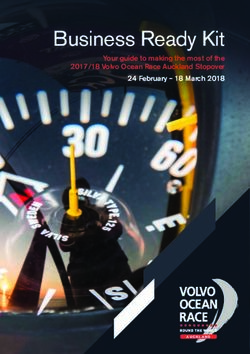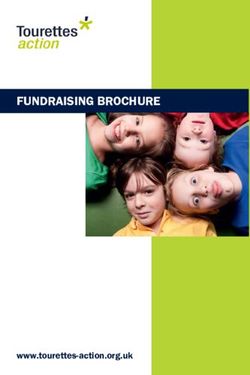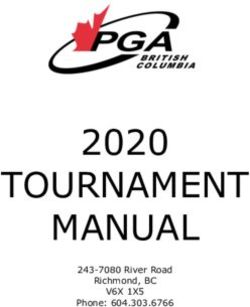SCENTAIR BREEZETM USER MANUAL
←
→
Page content transcription
If your browser does not render page correctly, please read the page content below
CONGRATULATIONS ON YOUR NEW SCENTAIR BREEZE
The ScentAir Breeze is a vertical atomization device. That means it turns fragrance oil held in the
bluefragrance cartridge into a vapor that covers an area of up to 2000 square feet. Plus, it’s
completely self-service and very easy to set up. This product guide walks you through setting up
your device, changing the fragrance cartridge, and managing the connected settings. Plus, tips
to make using the ScentAir Breeze even easier.
We’re thrilled you’ve chosen the ScentAir Breeze for your place of business. We are confident it
will help youcreate a memorable experience for your team and visitors.
1PRODUCT GUIDE INDEX
TOPIC PAGE
What’s in the Box 3
Safety Tips and Precautions 4
Placing Your ScentAir Breeze 5
Setting Up Your ScentAir Breeze 6-7
Understanding the LED Lights 8
Managing Your Setting Manually 9
Using the ScentAir App 10
Connecting Via Bluetooth 11
Connecting to your Wi-Fi Network 12
Connecting Via Google & Alexa 13 - 14
Managing Via ScentConnect.com 15 - 20
Replacing Your Fragrance Cartridge 21
Understanding Your Settings 22 - 23
Quick-Help 24 - 25
Contact Us 26
2WHAT’S IN THE BOX?
ScentAir Breeze System Power Supply Product Guide
ARRIVING IN A SEPARATE BOX
Fragrance Cartridge
TIP: Be sure to replace your old the fragrance cartridge when you receive the new one. For
moreinformation about your ScentAir Breeze subscription, please call Customer Service at
1-866-723-6824.
3SAFETY TIPS AND PRECAUTIONS
When using the ScentAir Breeze, please follow these guidelines to prevent spills and injury.
REMEMBER
• The fragrance cartridge contains oil that can damage wood surfaces if spilled.
ALWAYS
• Secure the device with both hands and keep it upright when moving it.
• Set the device on a stable, level surface, like a shelf, table, or desk.
• Set the device at least 24 inches below the ceiling or any other vertical surface
that thedevice may be under.
• Set the device at least 12 inches away from any vertical surface such as windows,
walls, orcurtains.
• Keep the fragrance oil away from and out of your eyes. Should oil get into your eyes,
flushwith water immediately, and contact your healthcare professional.
• Keep the device out of reach of small children and away from pets.
NEVER
• Take the device apart or attempt to repair the device yourself. In the event of a problem,
please contact our Technical Services at 1-866-723-6824.
• Pour water into the fragrance cartridge or mix the fragrance with any other liquids.
• Tilt, move, empty, or refill the device while it’s in operation.
• Cover the device with an object or material while the device is in use.
• Consume the fragrance oil or place the fragrance cartridge where someone else may
accidentally consume the fragrance oil.
4PLACING YOUR SCENTAIR BREEZE
Follow these DOs and DON’Ts to choose a place for your device:
DO set the device
• On a level surface, like a table or desk.
• Where it can’t be knocked over.
• At least 6-12 inches from a vertical surface, like a wall, window treatment, or
piece offurniture, to prevent possible oil stains from the fragrance spray.
• In a location central to your place of business to ensure the fragrance is dispersed
evenlythroughout the area of reach. Remember, the fragrance can reach an area of
up to 2000square feet.
DON’T set the device
• On the floor.
• On an uneven surface.
• Within 6 inches of a vertical surface.
• Within 24 inches of a ceiling or other horizontal surface above the device.
5SETTING UP YOUR SCENTAIR BREEZE
1. Remove the device from the box.
2. Insert the provided plug into the back of your device.
Do not plug in your device into a wall outlet until all
steps have been completed.
3. Set the device on a level surface.
4. Remove the device lid.
Turn the lid counterclockwise (to the left) to unlock.
5. Set the device lid aside.
The hose should not be removed, as it connects the device lid
tothe pump located within your device.
6. Remove the fragrance cartridge from its box.
Set the cartridge on a level surface. The fragrance
cartridgecontains oil that can damage surfaces if
spilled.
67. Carefully remove the fragrance cartridge lid.
8. Carefully screw your fragrance cartridge into your
ScentAir Breeze Lid. Be sure to keep the fragrance cartridge
level to prevent spilling the fragrance oil.
9. Place and lock device lid onto device.
Set the device lid so that fragrance cartridge sits in the center of
thedevice. Tighten the lid by turning it clockwise (to the right)
until you feel the lid click into a locked position.
10. Turn the device on by plugging it into a standard outlet.
11. Finally, you will want to decide how you plan to
control your new ScentAir Breeze:
• Manually
• Bluetooth with the ScentAir App
• Wi-Fi with the ScentAir App
• Wi-Fi via ScentConnect.com
NOTE: Manual operations will begin automatically. Connecting to Bluetooth
or Wi-Fi via the ScentAir smartphone app is recommended to leverage the full
scheduling features.
7UNDERSTANDING THE LED LIGHTS
The lighted LED indicators on the bottom of the ScentAir Breeze signal the status of your device:
Power, Schedule, and Wi-Fi connectivity.
Power: O GREEN LED Light
• Off - No power is flowing to the device.
• Blinking – The device is currently downloading a firmware update.
• Solid – Power is flowing to the device. Default from Factory.
Schedule: O ORANGE LED Light
• Off – No events is currently running.
• Slow Pulsing – The device has been paused.
• Fast Pulsing – The device is in a resting cycle of a schedule. Default from Factory.
• Solid – A scheduled Event is running.
Wi-Fi: O BLUE LED Light
• Off – The device is not connected to Wi-Fi. Default from Factory.
• Slow Pulsing – The device has a saved network and is searching for a Wi-Fi connection.
• Fast Pulsing – The device is connected to your local Wi-Fi, but not online.
• Solid – The device is online and connected to a Wi-Fi network
8MANAGING YOUR SETTINGS MANUALLY
The buttons on the back of the ScentAir Breeze allow you to change your device settings
manuallywith the click of a button. The selected setting is pushed to ScentConnect after 5
seconds if Wi-Fi isset-up and on.
PAUSE FAN
Holding down the Pause button for 5-SECONDS pauses your device for 60 minutes. After 60
minutes, the device will resume its previously set schedule or settings. To un-pause manually,
hold down the pause button for another 5-seconds.
MANUAL SCHEDULES
By pressing the Pause bottom quickly 1, 2, or 3 times you can cycle through the Breeze default
manual schedule settings. When not connected to Bluetooth or Wi-Fi the Breeze will run on one
of three default 24/7 schedules:
• Low = device will run in 40 second increments, a total of 10 minutes per hour
(pause LED will blink once) The factory default schedule is Low.
• Medium = device will run in 1 min 20 seconds increments, for a total 20 min per hour
(LED will blink twice)
• High = device will run in 2 min increments, for a total 30 min per hour
(LED will blink three times)
NOTE: Once connected to Wi-Fi or Bluetooth the offline manual schedules will no longer be available. If your
device goes offline after being connected to Wi-Fi or Bluetooth at least once, it will use your saved schedules
set when connected to operate offline.
FAN SPEED
The Fan Speed button controls the speed of the fan, which determines how far your fragrance
will diffuse. The fan speed can be set to 20%, 60%, and 100% through the fan button on the
back of your Breeze. The factory default fan speed Is Medium (60%).
9USING THE SCENTAIR APP
The ScentAir smartphone app can be used to connect via Bluetooth or Wi-Fi.
• Bluetooth is the easiest connection option, best for quick one-to-one device controls when
you are near your device (~15 feet or closer). Bluetooth allows for up to 6 different
schedules.
• Wi-Fi connectivity allows you to control your device(s) from anywhere, even when you are
away. Wi-Fi connection is also required to enable the more advanced Google & Alexa
voice features. Wi-Fi allows for up to 14 different schedules.
The ScentAir smartphone app is free and easy to download from the Google Play store and the Apple
App Store. Simply search ScentAir.
10CONNECTING VIA BLUETOOTH
1. Ensure your device is plugged in and powered on.
2. Download the ScentAir app from the Google Play or Apple App store
• Select the Bluetooth option within the app.
• The app will instantly start scanning for available ScentAir Bluetooth devices
• Select your ScentAir Breeze
3. Congratulations! You are now connected to your ScentAir Breeze.
BLUETOOTH CONNECTION TIPS
• If you have more than one device, you can know which device you are wanting to connect to by
matching the MAC address listed within the app to the MAC address printed on the bottom of your
device. Once you pair the App and your device you can customize the name for easy
identification in the future.
• Bluetooth is a close proximity technology. It is recommended you be no further than 15 feet away
from your device when trying to operate it using Bluetooth controls.
11CONNECTING TO YOUR WI-FI NETWORK
1. Ensure your device is plugged in and powered on.
2. Download the ScentAir app from the Google Play or Apple App store
• Follow the Wi-Fi account creation option within the app.
• You will be prompted to “Add Device”. If you are not, select
the “+” icon.
• Enter your local Network Name & Password.
• Name your device anything you want (ex: lobby, sales floor)
3. Congratulations! You are now connected to your local Wi-Fi network.
WI-FI CONNECTION TIPS
• For optimal security, we recommend connecting your ScentAir device on a secure, password-
protected Wi-Fi network that does not change frequently – not on an open network connection.
• ScentAir devices use Wi-Fi specifications 802.11b/g/n and operate using the frequency range:
2.4 GHz.
• ScentAir devices will not function on a 5 GHz frequency range.
• You can erase a saved Wi-Fi network by holding down the PAUSE button for 15 seconds.
12CONNECTING TO GOOGLE ASSISTANT & AMAZON ALEXA
GOOGLE ASSISTANT
• Reminder: Your ScentAir Breeze must be connected to Wi-Fi to activate this feature
• You must have the Google Home app on your mobile device
• From the Google Home “Home Page” Select the + symbol
• From the menu select “Set Up Device”
• On the next screen select “Works with Google”
• Once on the Home control screen, search for ScentAir
• Selecting ScentAir will open a portal to input your login credentials
• You will see a screen to return to the Google Home app after the credentials have been
authenticated
• Any devices currently set up with ScentAir will show up automatically
• Congratulations! You can now control the device via Google Home
Note: Within the Google Home app, your ScentAir device is shown as a default “Fragrance Diffuser” icon.
Setting A Room (optional)
• You can also add your ScentAir device to a specific room
• Select the device and click “add to room”
• Then select a room from the predefined defaults, or create a custom room
13AMAZON ALEXA
• Reminder: Your ScentAir Breeze must be connected to Wi-Fi to activate this feature
• You must have the Alexa app on your mobile device
• From the Alexa App home page, select “Browse Skills”
• Once on the Skills and Games page, search for ScentAir and select it
• On the ScentAir page, select Enable to Use.
• This will open a portal to allow you to connect your ScentAir app
• Once you input your login credentials, you will be navigated back to the Alexa app, where you will be given
the option to add a device
• Clicking on Add Device will search for their new ScentAir device
• Once the device is displayed, you can select it and add it as a device
• Congratulations! You can now control the device via Alexa
14MANAGING YOUR SCENTAIR BREEZE VIA SCENTCONNECT.COM
ScentConnect is a cloud-based platform that lets you program and manage your ScentAir
Breeze directly from just about any internet-connected device, anytime, anywhere.
To manage your ScentAir Breeze with ScentConnect.com, you need to connect your device to
Wi-Fi using the ScentAir smartphone app – simply select the Enterprise Setup option at the
bottom of the app home screen and follow the onscreen prompts.
15ACCESSING THE SCENTCONNECT PLATFORM
To access the ScentConnect platform, simply log in to ScentConnect.com using the credentials
we provided you by email. If you don’t have or can’t find your ScentConnect login information,
call us.We’ll set you up with the information you need.
NAVIGATING THE SCENTCONNECT PLATFORM
This ScentConnect Platform offers three dashboard views: Organization, Location, and Asset.
Here’sa summary of what each dashboard is and what you can do from each dashboard.
ORGANIZATION DASHBOARD
The Organization Dashboard displays the name of your organization and offers an overview of
thelocations at which your organization has ScentAir devices or assets, the number of assets at
each location and the status of those assets. To view detailed information about an asset at a
specific location, simply click the location name to access the Location Dashboard.
16What You Can Do
ScentConnect offers three access levels: Manager, Operator, and Viewer. Users with manager or
operator access can edit an asset.
• Manager - Users with manager access can edit device settings and can create, modify, or
delete locations and users.
• Operator - Users with operator access can edit device settings.
• Viewer - Users with viewer access can view device settings, but they can’t make changes.
LOCATION DASHBOARD
The Location Dashboard displays the name, MAC address, device type, and status of each asset
inthe selected location. To view detailed information about an asset, click the asset name to
access the Asset Dashboard
17ASSET DASHBOARD
The Asset Dashboard displays the asset details, configuration, and schedule for the selected asset.
From the Asset Dashboard, users with manager or operator access can view asset details, modify
asset configuration, and create, modify, or delete a Scent Event.
ASSET DETAILS
The Asset Details section displays the MAC address,
status, configuration changes, and last synced time of
theselected asset. The asset should display as Active
and Synced.
18ASSET CONFIGURATION
The Configuration section displays the pump speed
and fan speed and lets you adjust each for maximum
scenting.
Intensity Levels (controlled by the pump) adjust the
amount of fragrance being atomized and does not
change between scheduled events. You may choose
fromthree speeds: 1 (low), 2 (medium), and 3 (high).
Fan Speed controls the distance the fragrance travels
from the system and range from 1 to 10 with higher
levels pushing fragrance further from the device. If you
change the fan speed manually on your device, you
may choose from four speeds: 1, 4, 7, and 10.
ASSET SCHEDULE
The Asset Schedule section lets you schedule and
manage Scent Events. You may program up to 14
events for each asset and each event can be set to
occur on multiple days of the week.
If the device ever displays an offline status, the first
event listed in the schedule will run until a connection
is re-established.
19Create a New Scent Event
Users with manager or operator access can create Scent Events with different intensities, start
andend times, and scent levels or modify existing Scent Events. Here’s how:
1. Starting at the Location Dashboard, select a location and then the asset you’d like
tomanage.
2. On the Asset Dashboard, select Create Scent Event.
3. Select the Occurrence (start and end time and days of the week), Scent Level, and
ScentTime for the event.
4. Select Create.
Modify an Existing Scent Event
1. Starting on the Asset Dashboard, select the pencil icon to the right of the event you’d
liketo modify.
2. Choose the Occurrence (start and end time and days of the week), Scent Level,
andScent Time for the event.
3. Select Update.
20REPLACING YOUR FRAGRANCE CARTRIDGE
You should know three things before you begin:
• Never pick up or move the device while replacing the fragrance cartridge.
• Always keep the device vertically upright.
• Be Cautious as the fragrance oil can damage wood surfaces if spilled.
Follow these instructions to replace the fragrance cartridge safely.
1. Remove the device lid.
Turn the lid counterclockwise (to the left) to unlock and remove it.
2. Carefully unscrew the fragrance cartridge from your device lid
attached to the underside of the device lid.
3. Set the old fragrance cartridge aside for disposal.
4. Remove the fragrance cartridge from its box.
Set the cartridge on a level surface.
5. Carefully remove the cartridge lid and set it aside for disposal.
6. Screw the fragrance cartridge into the device lid on the underside of
the device lid. Be sure tokeep the fragrance cartridge level to
prevent spilling the fragrance oil.
7. Place and lock device lid onto the device.
Set the device lid so that fragrance cartridge sits in the center of the
device. Tighten the lid byturning it clockwise (to the right) until you
feel the lid click into a locked position.
21UNDERSTANDING YOUR SCENTAIR BREEZE SETTINGS
The ScentAir Breeze diffuses fragrance based on three unique settings: Events, Pump
Speed, and Fan Speed. You can program up to 14 Events and set each Event to occur on
multiple days of the week, and combine, add, delete, review, or change Events.
EVENTS
An Event, also called a Scent Event, refers simply to the moment(s) fragrance is diffused
by the device into a space. You can set an event by specifying three attributes for that
event: Days of the Week, On Time, and Off Time.
Days of the Week -- The specific days or combination of days the system will
operate an Event.
On Time – The time of day the Event will start to cycle on the scheduled day(s) of
the week. You can also specify:
Scent Time - The combined length of the active and resting cycle as measured in
minutes.
Scent Level - The percentage of Scent Time that will be active in the Event cycle. A
higher scent level means greater fragrance intensity.
Off Time - The time of day
the Event will cease to 00:00 06:00 12:00 18:00 24:00
cycle on the scheduled EVENT
day(s) of the week.
DAYS OF THE WEEK
To the right is an example
of an Event with a On Time
of 9 am, an Off Time of 5
pm, and a Scent Time of
about 4 hours. SCENT TIME SCENT TIME SCENT TIME
ACTIVE RESTING Continues until
the Event ends
OFF TIME
SCENT SCENT SCENT
LEVEL LEVEL LEVEL
22PUMP AND FAN SPEEDS
Pump Speed and Fan Speed settings are independent of programmed Events. That means the
settingsfor each will be used for every programmed Event.
Pump Speed controls the maximum quantity of fragrance available to be diffused from the
system.The higher the speed, the greater the fragrance intensity.
FRAGRANC
E INTENSITY
Fan Speed assists in pushing fragrance away from the system and into the natural airflow of
yourbusiness space. The higher the speed, the further the fragrance is pushed into the
space.
10
5
1
23QUICK-HELP
SCENTAIR BREEZE
TOPIC QUESTION ANSWER
First, perform a soft reset by unplugging your device. Wait 30
Why aren’t seconds, then plugging the device back in.
the manual
Buttons
buttons Second, you can perform a hard software reset by pressing
working? and holding the PAUSE button down for 30 seconds. This will
force the device to restart.
The blue LED indicates that the system is connected to Wi-Fi.
Why do I see You will only see this light if your device has been connected
Bottom to a Wi-Fi network.
a blue LED
Panel
on the
LED Lights bottom of To erase the Wi-Fi network (for example, if you need to connect
my device? it to a new network) hold down the Pause button for 12 seconds.
1. First, make sure the fragrance cartridge contains fragrance
oil. If not,change the cartridge.
2. Next, confirm that air is coming out of the top of the device
Why don’t when thepump and fan are running. If not, make sure the
Fragrance I smellany device is on.
fragrance? 3. Try increasing the pump speed by pressing the Intensity
button.
4. If you still aren’t able to smell any fragrance, please
call ScentAir Technical Services.
24TOPIC QUESTION ANSWER
Confirm that your Wi-Fi network is secure, and password
Why can’t I protected.
connect to the
company Confirm the correct password is being used, including
Wi-Fi network? capitalization or special characters.
Finally, check that the Wi-Fi signal strength is good. If the Wi-Fi
signal is weak, consider moving the device to another location.
Wi-Fi
My Wi-Fi credentials
changed. How do I Hold the PAUSE button for 15 seconds while the device is
powered on.
change them on
my ScentAir Then, reconnect to Wi-Fi by following the instructions in this user
device? manual.
The device is
displaying an 1. Make sure your local network is working properly.
OFFLINE status. 2. Try re-establishing your Wi-Fi connection.
What do I do?
Can I use my
ScentAirBreeze
without being Wi-Fi connectivity is required for advanced scheduling
connected tomy and controlfeatures. If never connected to Wi-Fi the
company Wi-Fi ScentAir Breeze will run a default 24/7 factory schedule.
network?
25SCENTAIR CONTACT INFORMATION
US & Canada
customercare@scentair.com UK
866.723.6824 customerserviceuk@scentair.com
ScentAir.com +01628 601650
ScentAir.com/en-gb
ScentAir Netherlands
infoNL@scentair.com Hong Kong
+31 102 236 264 customercareapac@scentair.com
ScentAir.nl +852 3563 5566
ScentAir.hk
Germany
infoDE@scentair.com Australia
+49 30 5444 9120 customercareapac@scentair.com
ScentAir.de +61 0 3 9042 9494
ScentAir.com/en-au
France / Spain / Switzerland
customercareEMEA@scentair.com Japan
+33 5 62 57 63 20 customercareapac@scentair.com
ScentAir.fr +81 3 6550 8759
ScentAir.es ScentAir.jp
ScentAir.ch
China
customercareapac@scentair.com
+86 21 3363 3570
ScentAir.com/zh-cn
2627
28
ABOUT SCENTAIR
ScentAir Technologies, LLC., privately held and founded in 1994, provides best-in-class ambient
scent marketing solutions to many of the world’s most recognized brands. As the global leader
in olfactory marketing, the Company creates memorable impressions for both small businesses
and global enterprises, elevating their customer experience through the power of scent.
Based in Charlotte, NC, USA, and corporate offices in the United Kingdom, France,
Netherlands, China, Hong Kong, and Australia. The Company’s 425+ global team members
service customers in 119 countries through its dedicated global supply chain and
manufacturing operations in North America, Europe, and Asia. ScentAir is committed to the
creation of customized scent strategies that boost clients’ brand sentiments, customer loyalty,
and sales. To learn more, go to ScentAir.com.
29Do not discard
U.S. Patent Pending
© ScentAirYou can also read