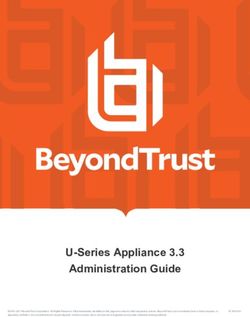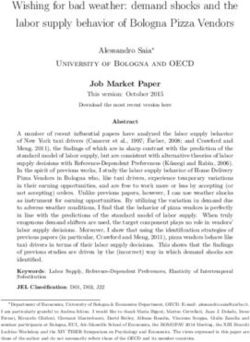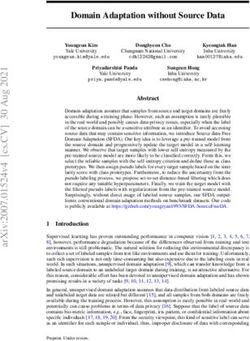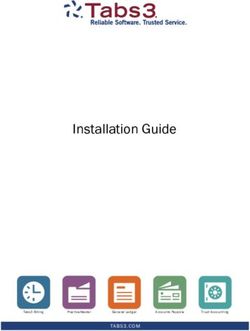Scripting Tools for Windows PowerShell User Guide - HPE ...
←
→
Page content transcription
If your browser does not render page correctly, please read the page content below
Scripting Tools for Windows PowerShell User Guide BIOS Cmdlets v2.2 Abstract This document contains instructions for using Scripting Tools for Windows PowerShell to manage the BIOS on HPE ProLiant servers. It is intended for system administrators who use the Scripting Tools for Windows PowerShell to manage their IT infrastructure. The BIOS cmdlets support both Legacy and UEFI (Unified Extensible Firmware Interface) boot modes. Part Number: P00578-003 Published: April 2019 Edition: 1
Contents
Introduction to Scripting Tools for Windows PowerShell................... 4
Windows PowerShell.................................................................................................................... 4
Features........................................................................................................................................5
Installation............................................................................................... 6
Operating environment................................................................................................................. 6
Supported operating systems....................................................................................................... 6
Installing the BIOS cmdlets...........................................................................................................6
Uninstalling the BIOS cmdlets...................................................................................................... 7
Repairing the BIOS cmdlets..........................................................................................................8
Using the BIOS cmdlets......................................................................... 9
Descriptions of the BIOS cmdlets................................................................................................. 9
Establishing a BIOS connection..................................................................................................18
Establishing a connection to a Gen8 server.....................................................................18
Establishing a connection to a Gen9 server.....................................................................23
Establishing a connection to a Gen10 server...................................................................25
IPv6 support................................................................................................................................26
XAuthToken support....................................................................................................................27
Connecting to multiple target servers......................................................................................... 28
Piping output from one command to another..............................................................................30
Using the Get-HPEBIOSModuleVersion and Update-HPEBIOSModuleVersion cmdlets .......... 31
Managing BIOS using BIOS cmdlets ......................................................................................... 32
Get and Set BIOS cmdlets............................................................................................... 32
Enable and Disable BIOS cmdlets................................................................................... 33
Set cmdlets for features that have dependencies............................................................ 33
Set parameter that is not supported on target server.......................................................35
Set parameter value that is not supported on the target server....................................... 35
Executing a cmdlet that is not supported on the target server......................................... 36
Executing Get BIOS cmdlets OutputType as raw text......................................................36
Using the Disconnect-HPEBIOS cmdlet .................................................................................... 37
Typical BIOS cmdlets with examples.......................................................................................... 37
Enable-HPEBIOSEmbeddedLOMPort and Disable-HPEBIOSEmbeddedLOMPort........ 38
Set and Get PCI Device configuration for Gen10 servers................................................39
Enum Provided by BIOS cmdlets module...................................................................................41
Cmdlet, parameter, and parameter value supportability on target servers................................. 42
Get BIOS base configuration, current configuration, and pending configuration........................ 43
Using parameters from a file.......................................................................................................44
CSV file input....................................................................................................................44
Script writing methodology..........................................................................................................45
Understanding the operating process......................................................................................... 45
Connect-HPEBIOS process flow......................................................................................45
Disconnect-HPEBIOS process flow ................................................................................ 47
New-HPEBIOSCustomWinPEImage execution............................................................... 48
BIOS cmdlets: Logs .................................................................................................................48
2BIOS cmdlets and server security.......................................................50
Troubleshooting.................................................................................... 51
General issues............................................................................................................................ 51
A disk error occurs when managing BIOS in WinPE on Gen8 servers............................ 51
IP address details not listed in WinPE on Gen8 servers..................................................51
Connect-HPEBIOS for Gen8 servers returns RPC server is unavailable
error message ................................................................................................................. 51
Verifying BIOS cmdlet version..........................................................................................51
Error executing New-HPEBIOSCustomWinPEImage...................................................... 52
User closes PowerShell without disconnecting the session.............................................52
Remote server returns (401) Unauthorized .............................................................52
Parameter supportability and supported values...............................................................52
Usage tips................................................................................................................................... 52
Websites................................................................................................ 54
Support and other resources...............................................................55
Accessing Hewlett Packard Enterprise Support......................................................................... 55
Accessing updates......................................................................................................................55
Customer self repair....................................................................................................................56
Remote support.......................................................................................................................... 56
Warranty information...................................................................................................................56
Regulatory information................................................................................................................57
Documentation feedback............................................................................................................ 57
3Introduction to Scripting Tools for Windows
PowerShell
The Scripting Tools for Windows PowerShell provides a simplified and consistent infrastructure
management experience. These sets of PowerShell utilities provide comprehensive Hewlett Packard
Enterprise integration tools. These tools are designed for IT experts with experience in PowerShell
scripting and configuring HPE ProLiant server hardware.
The Scripting Tools for Windows PowerShell includes sets of PowerShell cmdlets for configuring Hewlett
Packard Enterprise ProLiant servers using familiar PowerShell syntax. Documentation describing how to
apply these new tools to configure HPE ProLiant servers is also included.
This guide is intended for system administrators who use the Scripting Tools for Windows PowerShell to
manage their IT infrastructure. Users must be familiar with Windows PowerShell and the system ROM of
ProLiant servers. For more information about configuring the system ROM options, see the guide
applicable to your ProLiant server:
• For Gen8: HPE ROM-Based Setup Utility User Guide and other related RBSU documents on the
RBSU information library (http://www.hpe.com/info/rbsu/docs)
• For Gen9 and Gen10: HPE UEFI System Utilities User Guide for your ProLiant server and other
related UEFI documents on the UEFI System Utilities information library (http://www.hpe.com/info/
ProLiantUEFI/docs)
Major changes included in the BIOS 2.x Cmdlets
The following changes have been made from version 1.x to 2.x.
• The BIOS cmdlets module name has changed from HPBIOSCmdlets to HPEBIOSCmdlets.
• All cmdlet names have been changed from HPBIOS to HPEBIOS (for example, Get-
HPBIOSBootMode is Get-HPEBIOSBootMode in version 2.x).
• Spaces and underscores have been removed from parameter values. Parameter values now use
medial capitals (CamelCase).
• The StatusType output property has been changed to Status.
• The StatusMessage output property for errors and warnings has been changed to StatusInfo. It
provides detailed information for errors and warnings.
If you have scripts to be migrated from 1.x to 2.x, you will need to edit them due to these changes. For
migration advice, use the HPEMigrationAdvisoryTool module, which is available at:
• Github https://github.com/HewlettPackard/PowerShell-ProLiant-SDK/tree/master/
HPEMigrationAdvisoryTool
• PowerShell gallery (https://www.powershellgallery.com/packages/HPEMigrationAdvisoryTool)
Windows PowerShell
Windows PowerShell is the Microsoft task automation framework, consisting of a command-line shell and
associated scripting language built on a .NET Framework. Businesses face the need to configure large
numbers of servers in a quick and reliable fashion. Scripting Tools for Windows PowerShell is a powerful
set of utilities that can be used to perform various configuration tasks on Hewlett Packard Enterprise
4 Introduction to Scripting Tools for Windows PowerShellProLiant servers. These cmdlets follow the standard PowerShell syntax and scripting model, making it
easy for you to incorporate these functions into your administrative scripts.
Features
Scripting Tools for Windows PowerShell: BIOS Cmdlets v2.2 provides the following features:
• Provides interface to HPE BIOS RBSU\UEFI utilities to configure the BIOS settings.
• BIOS settings can be configurable on HPE ProLiant Gen8 (AMD and Intel), Gen9, and Gen10 (AMD
and Intel) servers remotely.
• Supports non-ProLiant servers such as StoreEasy, StoreVirtual, and StoreOnce.
• The target machine can be a bare metal server (does not require any OS to be installed).
• Multithreading helps configure ‘n’ number of servers at once. For better performance, multithreading is
used when one cmdlet sends data to multiple targets at the same time.
• You can establish a connection to multiple target servers by providing the range of IP addresses and
the related username and password.
• Cloning is possible from one server to multiple servers.
• Provides a better error handling mechanism for BIOS feature supportability and its dependency.
• Provides a logging mechanism to diagnose a problem quickly.
• Provides information about cmdlets, parameters, and parameter value supportability on target servers
(Get-HPEBIOSCmdletInfo).
Introduction to Scripting Tools for Windows PowerShell 5Installation
Before installation, ensure that your system meets all requirements for supported operating systems,
environments, and hardware. For more information, see the Scripting Tools for Windows PowerShell
Release Notes.
Operating environment
Install the following before installing Scripting Tools for Windows PowerShell: BIOS Cmdlets. The
following links provide access to the Microsoft download sites for these applications. Make sure that you
read and understand the system requirements and other information provided.
• Microsoft .NET Framework 4.5 or later.
NOTE: Microsoft .NET Framework must be installed before installing Windows Management
Framework.
• Windows Management Framework 3.0 or later (which includes PowerShell 3.0 or later):
◦ Windows Management Framework 3.0
◦ Windows Management Framework 4.0
◦ Windows Management Framework 5.0
◦ Windows Management Framework 5.1
Supported operating systems
The BIOS cmdlets are supported on the following operating system versions:
• Microsoft Windows 7 SP1
• Microsoft Windows 8.1
• Microsoft Windows 10
• Microsoft Windows Server 2012 R2
• Microsoft Windows Server 2016
• Microsoft Windows Server 2019
Installing the BIOS cmdlets
Installing the BIOS cmdlets using MSI
1. Download the Scripting Tools for Windows PowerShell: BIOS Cmdlets installer from the following
website: http://www.hpe.com/servers/powershell
2. Close all PowerShell windows before the installation.
3. Run the installer from an account with administrative privileges using any standard method of
execution (command line or double-click).
6 InstallationIt might be necessary to change the execution policy for PowerShell. In PowerShell, enter the following
command to get more information and to help you to decide what to select:
help about_Execution_Policies
Use the following command to see your current execution policy settings:
Get-ExecutionPolicy -list
You can use the following PowerShell command until you determine if it meets your needs:
Set-ExecutionPolicy -Scope CurrentUser -ExecutionPolicy RemoteSigned
The installation will halt and not complete successfully if any of the following conditions are detected:
• Attempting to install without .NET 4.5 or above
• Attempting to install without PowerShell 3.0 or above
NOTE: You can have both the Scripting Tools for Windows PowerShell: BIOS Cmdlets versions 1.x and
2.x installed on the same system.
Installing the BIOS cmdlets from PowerShell Gallery
PowerShell Gallery is a market place where PowerShell module or scripts from vendors, users, and
individuals are stored in a cloud environment. It is a central repository for PowerShell content.
You can choose to install the online version of BIOS cmdlets from the Microsoft gallery.
Install-Module -Name HPEBIOSCmdlets -Verbose
Visit the Microsoft gallery at https://www.powershellgallery.com and search for "Scripting Tools for
Windows PowerShell: BIOS Cmdlets" for more details.
Uninstalling the BIOS cmdlets
Uninstalling the BIOS cmdlets from Add or Remove programs
1. Open Windows Control Panel
2. Under Programs, click Uninstall a program.
3. Select Scripting Tools for Windows PowerShell: BIOS Cmdlets from the list of programs.
4. Click Uninstall.
Uninstalling the BIOS cmdlets using the Uninstall-Module cmdlet
Use the Uninstall-Module cmdlet to remove the module from your system.
Uninstall-Module -Name HPEBIOSCmdlets -Verbose
Recommendations
Do not mix the sources of MSI and PowerShell Gallery for installation, upgrade, or uninstallation.
Example:
If you have already installed BIOS cmdlets 2.0.0.0 using MSI, do not upgrade the module using "Update-
Module" or "Install-Module" cmdlet. Always use the same channel (either MSI or PowerShell Gallery) to
upgrade/uninstall as shown in the following table.
Installation 7Operation MSI PowerShell Gallery Recommendation
Installation 2.0.0.0 2.0.0.0 No
Upgrading 2.0.0.0 2.2.0.0 No
Upgrading 2.2.0.0 2.0.0.0 No
Upgrading 2.0.0.0 to 2.2.0.0 Yes
Upgrading 2.0.0.0 to 2.2.0.0 Yes
NOTE: MSI and PowerShell Gallery use different locations and metadata for installing/upgrading/
uninstalling the module.
Repairing the BIOS cmdlets
Use the installer repair option for the following scenarios:
• The BIOS cmdlets module is installed, but PowerShell is not able to import the BIOS cmdlets module.
• BIOS cmdlets module files, dependent files, or registry entries are corrupted.
Procedure
1. Open Windows Control Panel.
2. Select Programs and Features.
3. Select Scripting Tools for Windows PowerShell: BIOS Cmdlets.
4. Click Repair.
8 InstallationUsing the BIOS cmdlets
The following topics provide information about how to use the BIOS cmdlets.
• Descriptions of the BIOS cmdlets
• Establishing a BIOS connection
• IPv6 support
• Connecting to multiple target servers
• Piping output from one command to another
• Using the Get-HPEBIOSModuleVersion and Update-HPEBIOSModuleVersion cmdlets
• Managing BIOS using BIOS cmdlets
• Using the Disconnect-HPEBIOS cmdlet
• Typical BIOS cmdlets with examples
• Enum Provided by HPEBIOSCmdlets module
• Cmdlet, parameter, and parameter value supportability on target servers
• Get BIOS base configuration, current configuration, and pending configuration
• Using parameters from a file
• Script writing methodology
• Understanding the operating process
• BIOS cmdlets: Logs
Descriptions of the BIOS cmdlets
The following table provides a list and brief description of all the BIOS cmdlets.
Cmdlet help
Help is available with the BIOS cmdlets and is supported in the same way as other PowerShell cmdlets.
To display a complete list of the BIOS cmdlets in PowerShell, type:
help *hpebios*
NOTE: You can also use the following command to display the BIOS cmdlets:
Get-Command –Module HPEBIOSCmdlets
To display complete help for a specific cmdlet, type:
help -Full
where is the name of the BIOS cmdlet.
The BIOS cmdlets support the PowerShell Update-Help feature. When you execute this command, it
retrieves the most current help files from an HPE website and puts them in the correct location on your
system.
Using the BIOS cmdlets 9Table 1: BIOS cmdlets
Cmdlet Description
Add-HPEBIOSiSCSIBootAttempt Adds the BIOS iSCSI boot attempt in the iSCSI boot source.
Clear-HPEBIOSLog Clears any logs created by the BIOS cmdlets module.
Clear-HPEBIOSTLSCertificateInstallationQueue Clears the BIOS TLS certificate installation queue.
Clear- Clears the BIOS TLS certificate uninstallation queue.
HPEBIOSTLSCertificateUninstallationQueue
Clear-HPEBIOSUserDefault Clears the user default configuration.
Connect-HPEBIOS Creates connections to one or multiple BIOS targets.
Disable-HPEBIOSEmbeddedLOMPort Disables the network boot for the installed network interface
card (NIC).
Disable-HPEBIOSLog Disables BIOS cmdlets logging for the current PowerShell
session.
Disable-HPEBIOSNVDIMMErase Disables the BIOS NVDIMM erase.
Disable-HPEBIOSPCIDeviceOption Sets the status of the embedded and add-in BIOS PCI devices
for the target server.
Disable-HPEBIOSPCIeSlotNetworkBootOption Disables the UEFI PXE boot status for the installed NIC in
PCIe slots.
Disconnect-HPEBIOS Closes the connection.
Edit-HPEBIOSiSCSIBootAttempt Edits the existing BIOS iSCSI boot attempt in the iSCSI boot
source array.
Enable-HPEBIOSEmbeddedLOMPort Enables the network boot for the installed NIC.
Enable-HPEBIOSLog Enables BIOS cmdlets logging for the current PowerShell
session.
Enable-HPEBIOSNVDIMMErase Enables the BIOS NVDIMM erase.
Enable-HPEBIOSPCIDeviceOption Enables the embedded and add-in BIOS PCI devices for the
target server.
Enable-HPEBIOSPCIeSlotNetworkBootOption Enables the UEFI PXE boot status for the installed NIC in
PCIe slots on the target server.
Get-HPEBIOSACPI_SLIT Gets BIOS ACPI SLIT preferences information.
Get-HPEBIOSAdminInfo Gets the reference information for the server administrator.
Table Continued
10 Using the BIOS cmdletsCmdlet Description
Get-HPEBIOSAdvancedDebugOption Gets the BIOS advanced debug option.
Get-HPEBIOSAdvancedMemoryProtection Gets BIOS advanced memory protection options information.
Get-HPEBIOSAdvancedPCIConfiguration Gets the BIOS advanced PCI configuration.
Get- Gets the BIOS advanced performance tuning options.
HPEBIOSAdvancedPerformanceTuningOption
Get-HPEBIOSAdvancedSecurityOption Gets the BIOS advanced security configuration.
Get-HPEBIOSAdvancedSystemROMOption Gets BIOS advanced system ROM options.
Get-HPEBIOSBootBrowserConfiguration Gets the BIOS boot browser settings.
Get-HPEBIOSBootControllerOrder Gets the current Boot Controller Order.
Get-HPEBIOSBootMode Gets the current Boot Mode for the systems that support UEFI.
Get-HPEBIOSBootOrderPolicy Gets the current Boot Order Policy in UEFI systems.
Get-HPEBIOSBootTimeMemoryOptimization Gets the BIOS boot time optimization settings.
Get-HPEBIOSCmdletInfo Gets the list of cmdlets which are supported on the target
server.
Get-HPEBIOSCurrentSecureBootState Gets the BIOS current secure boot state.
Get-HPEBIOSCustomPostMessage Gets BIOS custom post message.
Get-HPEBIOSDataDirectIO Gets BIOS Data Direct I/O information.
Get-HPEBIOSDateTimeOption Obtains the BIOS daylight-saving time, time format, and time
zone settings.
Get-HPEBIOSEmbeddedDiagnostics Obtains the embedded diagnostics settings for the BIOS.
Get-HPEBIOSEmbeddedLOMPort Obtains the network boot status for the installed NIC.
Get-HPEBIOSEmbeddedUEFIShell Gets BIOS Embedded UEFI Shell information.
Get-HPEBIOSEmbeddedUserPartition Gets the Embedded User Partition settings.
Get-HPEBIOSEMSConsole Gets the EMS console configuration.
Get-HPEBIOSFanOption Gets the BIOS system fan installation and policy
configurations.
Get-HPEBIOSHyperTransport Gets the current HyperTransport frequency.
Table Continued
Using the BIOS cmdlets 11Cmdlet Description
Get-HPEBIOSIntelNICDMAChannel Gets BIOS Intel DMA Channels information.
Get-HPEBIOSIntelTurboBoost Gets BIOS Intel Turbo Boost information.
Get-HPEBIOSInterfaceMode Gets the interface mode displayed for ROM-based utilities.
Get-HPEBIOSInternalSDCardSlot Obtains the BIOS internal Secure Digital (SD) card slot
configuration.
Get-HPEBIOSIPLOrder Gets the current Standard Boot Order (IPL) configuration.
Get-HPEBIOSiSCSIBootAttempt Gets the list of BIOS iSCSI boot attempts in the iSCSI boot
source.
Get-HPEBIOSiSCSIInitiatorName Gets the BIOS iSCSI initiator name.
Get-HPEBIOSiSCSINICSource Gets the list of the BIOS iSCSI NIC sources.
Get-HPEBIOSMemoryChannel Gets BIOS memory channel mode information.
Get-HPEBIOSMemoryConfiguration Gets the BIOS memory configurations.
Get-HPEBIOSMemoryPower Gets the current settings of memory-related power
management.
Get-HPEBIOSMemoryProximityReportingForIO Gets BIOS Memory Proximity Reporting for I/O information.
Get-HPEBIOSModuleVersion Gets the module details for the BIOS cmdlets.
Get-HPEBIOSNetworkBootOption Obtains the BIOS network boot and preboot network options.
Get-HPEBIOSNodeInterleaving Gets BIOS Node Interleaving information.
Get-HPEBIOSNUMLOCK Obtains the BIOS NUMLOCK power-on state.
Get-HPEBIOSNVDIMMConfiguration Gets the BIOS NVDIMM configuration.
Get-HPEBIOSNVDIMMErase Gets the BIOS NVDIMM-N sanitize/erase status.
Get-HPEBIOSOneTerabyteMemoryLimit Gets BIOS 1 Terabyte Memory Limit information.
Get-HPEBIOSPCIDeviceConfiguration Gets the BIOS PCI device configuration.
Get-HPEBIOSPCIDeviceOption Gets the status of the embedded and add-in PCI devices.
Get-HPEBIOSPCIePower Gets the current PCIe related configuration, which may impact
system power usage.
Get-HPEBIOSPCIeSlotNetworkBootOption Obtains the UEFI PXE boot status for NIC installed in PCIe
slots.
Table Continued
12 Using the BIOS cmdletsCmdlet Description
Get-HPEBIOSPersistentMemoryConfiguration Gets the persistent memory configuration.
Get-HPEBIOSPowerCapping Gets the status of Memory Power Capping and Dynamic
Power Capping Functionality.
Get-HPEBIOSPowerProfile Gets the level of power versus performance for the system.
Get-HPEBIOSPowerRegulator Gets the current HPE Power Regulator.
Get-HPEBIOSPrefetcher Gets BIOS HW prefetcher, Adjacent Sector prefetch, DCU
prefetcher, and DCUIP prefetcher information.
Get-HPEBIOSProcessorOption Gets the current settings of processor options.
Get-HPEBIOSProcessorPower Gets the current settings of processor-related power
management.
Get-HPEBIOSQPI Gets BIOS QPI snoop configuration, QPI bandwidth
optimization information.
Get-HPEBIOSQPILinkPower Gets the current Intel QPI Link Power Management and
Frequency.
Get-HPEBIOSRedundantPowerSupplyMode Gets the current redundant power supply configuration.
Get- Obtains the BIOS removable flash media boot sequence.
HPEBIOSRemovableFlashMediaBootSequence
Get-HPEBIOSSATAControllerOption Obtains the BIOS SATA controller configuration.
Get-HPEBIOSSecureBootState Obtains the Secure Boot option settings.
Get-HPEBIOSSerialConsole Gets the serial console configuration.
Get-HPEBIOSSerialPort Gets the serial port configuration.
Get-HPEBIOSServerAvailability Gets BIOS server availability information.
Get-HPEBIOSServerInfo Gets the reference information for the server administrator.
Get-HPEBIOSServerSecurity Gets BIOS server security information.
Get-HPEBIOSServiceContact Gets the reference information for the server service.
Get-HPEBIOSSetting Gets the base configuration, current settings, and pending
settings of BIOS.
Get-HPEBIOSStorageOption Gets the available storage options of the target server.
Get-HPEBIOSTPMChipInfo Gets the TPM (Trusted Platform Module) information.
Table Continued
Using the BIOS cmdlets 13Cmdlet Description
Get-HPEBIOSUPILinkPower Gets the current Intel UPI link power configuration.
Get-HPEBIOSSystemInfo Obtains the BIOS system information.
Get-HPEBIOSThermalOption Obtains the fan cooling solution for the system.
Get-HPEBIOSTLSCertificate Gets the list of BIOS installed TLS HTTPS certificates.
Get-HPEBIOSTLSCertificateInstallationQueue Gets the list of BIOS certificates in the installation queue.
Get- Gets the list of BIOS certificates in the uninstallation queue.
HPEBIOSTLSCertificateUninstallationQueue
Get-HPEBIOSTLSConfiguration Gets the BIOS TLS configuration.
Get-HPEBIOSTPMConfiguration Obtains the TPM (Trusted Platform Module) configurations.
Get-HPEBIOSUEFIBootOrder Gets the current advanced UEFI boot order list.
Get-HPEBIOSUEFIDevicePriority Obtains the BIOS UEFI device priority.
Get-HPEBIOSUEFIOptimizedBoot Gets the current UEFI Optimized Boot configuration.
Get-HPEBIOSUSBOption Obtains BIOS USB options.
Get-HPEBIOSUserDefaultState Gets the current user default state of the system.
Get-HPEBIOSUtilityLanguage Gets BIOS system utility language.
Get-HPEBIOSVideoOption Gets BIOS video options information.
Get-HPEBIOSVirtualization Gets the hardware virtualization configuration.
Get-HPEBIOSVLANConfiguration Obtains the details of global VLAN configuration for all
enabled network interfaces.
Get-HPEBIOSWorkloadProfile Gets the BIOS workload profile configuration.
Install-HPEBIOSTLSCertificate Installs the BIOS TLS certificate into the installation queue.
New-HPEBIOSCustomWinPEImage Creates HPE WinPE image.
Remove-HPEBIOSiSCSIBootAttempt Removes the BIOS iSCSI boot attempt in the iSCSI source.
Reset-HPEBIOSAdminPassword Resets the BIOS Administrator Password
Reset-HPEBIOSDefaultManufacturingSetting Resets all BIOS configuration settings to default
manufacturing values.
Reset-HPEBIOSPowerOnPassword Resets the Power On Password.
Table Continued
14 Using the BIOS cmdletsCmdlet Description
Reset-HPEBIOSUserDefault Resets all BIOS configuration settings to saved default user
values.
Set-HPEBIOSACPI_SLIT Sets BIOS ACPI SLIT preferences.
Set-HPEBIOSAdminInfo Sets the reference information for the server administrator.
Set-HPEBIOSAdminPassword Sets the BIOS Administrator Password.
Set-HPEBIOSAdvancedDebugOption Sets the BIOS advanced debug option.
Set-HPEBIOSAdvancedMemoryProtection Sets the BIOS advanced memory protection method.
Set-HPEBIOSAdvancedPCIConfiguration Sets the BIOS advanced PCI configuration.
Set- Sets the BIOS advanced performance tuning options.
HPEBIOSAdvancedPerformanceTuningOption
Set-HPEBIOSAdvancedSecurityOption Sets the BIOS advanced security configuration.
Set-HPEBIOSAdvancedSystemROMOption Sets BIOS system ROM options.
Set-HPEBIOSBootBrowserConfiguration Sets the BIOS boot browser settings.
Set-HPEBIOSBootControllerOrder Sets the Boot Controller Order.
Set-HPEBIOSBootMode Sets the Boot Mode for the systems that support UEFI.
Set-HPEBIOSBootOrderPolicy Sets the Boot Order Policy in UEFI systems.
Set-HPEBIOSBootTimeMemoryOptimization Sets the boot time optimization options.
Set-HPEBIOSCustomPostMessage Sets a custom post message.
Set-HPEBIOSDataDirectIO Sets BIOS Data Direct I/O.
Set-HPEBIOSDateTimeOption Sets the BIOS daylight-saving time, time format, and time
zone settings.
Set-HPEBIOSEmbeddedDiagnostics Sets the BIOS Embedded Diagnostics settings.
Set-HPEBIOSEmbeddedUEFIShell Sets BIOS Embedded UEFI Shell.
Set-HPEBIOSEmbeddedUserPartition Sets the Embedded User Partition information.
Set-HPEBIOSEMSConsole Sets the EMS console configuration.
Set-HPEBIOSFanOption Sets the BIOS system fan installation and policy
configurations.
Table Continued
Using the BIOS cmdlets 15Cmdlet Description
Set-HPEBIOSHyperTransport Sets the HyperTransport Frequency.
Set-HPEBIOSIntelNICDMAChannel Sets BIOS Intel DMA Channels.
Set-HPEBIOSIntelTurboBoost Sets Intel Turbo Boost.
Set-HPEBIOSInterfaceMode Sets the interface mode displayed for ROM-based utilities.
Set-HPEBIOSInternalSDCardSlot Sets the BIOS internal SD card slot configuration.
Set-HPEBIOSIPLOrder Sets the Standard Boot Order (IPL).
Set-HPEBIOSiSCSIInitiatorName Sets the BIOS iSCSI initiator name.
Set-HPEBIOSMemoryChannel Sets BIOS memory channel mode.
Set-HPEBIOSMemoryConfiguration Sets the BIOS memory configurations.
Set-HPEBIOSMemoryPower Sets the memory-related power management.
Set-HPEBIOSMemoryProximityReportingForIO Sets BIOS Memory Proximity Reporting for I/O information.
Set-HPEBIOSNetworkBootOption Sets BIOS network boot and preboot network options.
Set-HPEBIOSNodeInterleaving Sets BIOS Node Interleaving.
Set-HPEBIOSNUMLOCK Sets the BIOS NUMLOCK power-on state.
Set-HPEBIOSNVDIMMConfiguration Sets the BIOS NVDIMM configuration.
Set-HPEBIOSOneTerabyteMemoryLimit Configures the BIOS 1 Terabyte Memory Limit.
Set-HPEBIOSPCIDeviceConfiguration Sets the BIOS PCI device configuration.
Set-HPEBIOSPCIePower Sets the current PCIe related configuration, which may impact
system power usage.
Set-HPEBIOSPersistentMemoryConfiguration Sets the persistent memory configuration.
Set-HPEBIOSPowerCapping Sets the status of Memory Power Capping and Dynamic
Power Capping Functionality.
Set-HPEBIOSPowerOnPassword Sets the BIOS Power On Password.
Set-HPEBIOSPowerProfile Sets the level of power versus performance for the system.
Set-HPEBIOSPowerRegulator Sets the Power Regulator.
Set-HPEBIOSPrefetcher Sets BIOS HW, Adjacent Sector, DCU, and DCUIP prefetcher.
Table Continued
16 Using the BIOS cmdletsCmdlet Description
Set-HPEBIOSProcessorOption Sets the current processor options settings.
Set-HPEBIOSProcessorPower Sets the processor-related power management.
Set-HPEBIOSQPI Sets BIOS QPI snoop configuration and QPI bandwidth
optimization.
Set-HPEBIOSQPILinkPower Sets the Intel QPI Link Power Management and Frequency.
Set-HPEBIOSRedundantPowerSupplyMode Sets the Redundant Power Supply Mode.
Set- Sets the BIOS removable flash media boot sequence.
HPEBIOSRemovableFlashMediaBootSequence
Set-HPEBIOSSATAControllerOption Sets the BIOS SATA controller configuration.
Set-HPEBIOSSecureBootState Sets the Secure Boot option settings.
Set-HPEBIOSSerialConsole Sets the serial console configuration.
Set-HPEBIOSSerialPort Sets the serial port configuration.
Set-HPEBIOSServerAvailability Sets BIOS server availability.
Set-HPEBIOSServerInfo Sets the reference information for the server administrator.
Set-HPEBIOSServerSecurity Sets BIOS server security options.
Set-HPEBIOSServiceContact Sets the reference information for the server service.
Set-HPEBIOSStorageOption Sets the storage options of the target server.
Set-HPEBIOSUPILinkPower Sets the Intel UPI link power configuration.
Set-HPEBIOSSystemInfo Sets the BIOS system information.
Set-HPEBIOSThermalOption Sets the fan cooling solution for the system.
Set-HPEBIOSTLSConfiguration Sets the BIOS TLS configuration.
Set-HPEBIOSTPMConfiguration Sets the TPM (Trusted Platform Module) configurations.
Set-HPEBIOSUEFIBootOrder Sets the UEFI Boot Order configuration.
Set-HPEBIOSUEFIOptimizedBoot Sets the UEFI Optimized Boot state.
Set-HPEBIOSUSBOption Sets the BIOS USB options.
Set-HPEBIOSUserDefault Sets the BIOS user default configuration.
Table Continued
Using the BIOS cmdlets 17Cmdlet Description
Set-HPEBIOSUtilityLanguage Selects the language for the system.
Set-HPEBIOSVideoOption Sets BIOS video options.
Set-HPEBIOSVirtualization Sets the hardware virtualization configuration.
Set-HPEBIOSVLANConfiguration Sets the details of global VLAN configuration for all enabled
network interfaces.
Set-HPEBIOSWorkloadProfile Sets the BIOS workload profile configuration.
Test-HPEBIOSConnection Checks if the connection to the target is still valid.
Uninstall-HPEBIOSTLSCertificate Uninstalls the installed certificate.
Update-HPEBIOSModuleVersion Determines if an updated version of the BIOS cmdlets is
available and returns the link to download this new version.
Establishing a BIOS connection
Scripting Tools for Windows PowerShell: BIOS Cmdlets supports the following generations of HPE
ProLiant servers. Each generation of servers has a different connection mechanism.
• Gen8 servers (Except Gen8 ProLiant DL580)
• Gen9 servers
• Gen10 servers
• Non-ProLiant servers such as StoreEasy, StoreVirtual, and StoreOnce
NOTE:
• You can establish a BIOS connection to ProLiant servers and non-ProLiant (StoreEasy, StoreVirtual,
and StoreOnce) servers using the same procedure. See Establishing a connection to a Gen8
server for Gen8-based non-ProLiant servers. See Establishing a connection to a Gen9 server for
Gen9-based non-ProLiant servers. See Establishing a connection to a Gen10 server for Gen10-
based non-ProLiant servers.
• Use the iLO IP address to establish a connection on non-ProLiant servers (StoreEasy, StoreVirtual,
and StoreOnce). The appliance address is not valid.
Establishing a connection to a Gen8 server
There are three ways to connect to Gen8 servers:
• Connecting to a bare metal server using an iLO IP address
• Connecting to a Windows host using a server IP address
• Connecting to localhost
18 Using the BIOS cmdletsConnecting to a bare metal server using an iLO IP address
Use this mode of connection when the target server has no operating systems installed.
Prerequisites
• Install BIOS cmdlets on the Windows management client.
• Make sure the target server iLO IP address is able to ping from the management client.
• The target server must be running a customized WinPE Image.
• The SSH protocol must be enabled on the target server.
Procedure
1. On the management client, execute the following command to create a customized WinPE image:
New-HPEBIOSCustomWinPEImage
Example 1
The following command creates a new WinPE image with .iso file output. OutputImageType values are
ISO_File and USB_Drive. In the following example, the OutputImageType is ISO_File.
PS C:\> New-HPEBIOSCustomWinPEImage -OutputImage C:\Image\WinPE.ISO
-OutputImageType ISO_File
Status : OK
OutputImageType : ISO File
OutputPath : C:\Image\WinPE.ISO
LogPath : C:\New_HPEBIOSCustomWinPEImage_20170513180835.log
Example 2
The command in this example creates a new WinPE image with USB drive output.
PS C:\> New-HPEBIOSCustomWinPEImage -OutputImageType USB_Drive -
OutputImage "E:" -LogPath C:\Logs
Status : Ok
OutputImageType : USB Drive
OutputPath : E:
LogPath : C:\Logs\New_HPEBIOSCustomWinPEImage_20170513182010.log
2. Do one of the following:
a. If the customized WinPE image is created using the .iso file option, modify the standard boot order
in the server BIOS to boot from CD-ROM.
b. If the customized WinPE image is created using the USB drive option, insert the created USB
media into the target server. Modify the standard boot order in the server BIOS to boot from the
USB drive.
The standard boot order can also be modified from the iLO web > Virtual Media > Boot Order page.
If the iLO cmdlets are installed, the Set-HPiLOOneTimeBootOrder cmdlet or the Set-
HPiLOPersistentBootOrder cmdlet can be used to modify the boot order.
3. Boot up the target server and enter the customized WinPE environment.
Using the BIOS cmdlets 19The target server boots the WinPE image.
Booting up the server can be done using the iLO web > Virtual Media > Boot Order page. If the iLO
cmdlets are installed, the Reset-HPiLOServer cmdlet can also be used to boot up the server.
NOTE: When the server boots up into the customized WinPE environment for the first time, a one-time
automatic reboot might occur. After that, it will automatically boot up into WinPE again.
4. Verify that the WinPE console appears on the target server.
You can check this from the iLO Integrated Remote Console or by using an SSH client like PuTTY.
5. Before using Connect-HPEBIOS, ping the management client and target server networks to ensure
they are both reachable.
6. Ensure that both client and server firewalls are disabled.
NOTE: If a firewall is needed, add a firewall exception for remote WMI connections.
a. At the command prompt, enter:
netsh advfirewall firewall set rule group="Windows Remote Management" new
enable=yes
b. Enter Exit.
7. At the WinPE prompt, ping the management client IP address to ensure it is reachable.
Contact your network administrator to resolve any issues.
8. Execute Connect-HPEBIOS with an iLO IP address.
A successful connection will return the session object.
Example
PS C:\> $connection = Connect-HPEBIOS -IP 10.20.30.1 –UserName admin
–Password admin123 -ClientLoggedInUserPassword aduser
PS C:\> $connection
RCUVersion : 4.7.1.0
LocalSharedFolder : C:\Program Files\Hewlett Packard Enterprise
\PowerShell\Modules\HPEBIOSCmdlets\Tools
RemoteSharedFolder : \\10.20.30.1\HPEBIOSshare
ExecutionTimeString : 2017020912384247
RCUDataFile : C:\Program Files\Hewlett Packard Enterprise
\PowerShell\Modules\HPEBIOSCmdlets\Tools
\ConfigurationData
\rcu_2017020912384247.dat
RCUOutputFile : C:\Program Files\Hewlett Packard Enterprise
\PowerShell\Modules\HPEBIOSCmdlets\Tools
\ConfigurationData
\rcu_output_2017020912384247.txt
TargetEnvironmentDataFile : C:\Program Files\Hewlett Packard Enterprise
\PowerShell\Modules\HPEBIOSCmdlets\Tools
\ConfigurationData\env_2017020912384247.txt
TargetPCIInfoFile : C:\Program Files\Hewlett Packard Enterprise
\PowerShell\Modules\HPEBIOSCmdlets\Tools
\ConfigurationData
\pci_info_2017020912384247.reg
WinPEFlagFile : C:\Program Files\Hewlett Packard Enterprise
\PowerShell\Modules\HPEBIOSCmdlets\Tools
20 Using the BIOS cmdlets\ConfigurationData
\_2017020912384247.flag.txt
ClientIPForWinPE : 10.20.30.40
ClientLoggedInUser : Domain\aduser
TargetHostType : WinPE
ConnectionType : RCU
IP : 10.20.30.1
HostName : abc1.domain.com
IsConnected : True
UserName : Admin
ProductName : ProLiant DL385p Gen8
CurrentROMFamily : A28
CurrentROMDate : 03/07/2016
CurrentROMVersion :
BackupROMFamily :
BackupROMDate :
BackupROMVersion :
ProcessorInfo : AMD Opteron(tm) Processor 6320
NOTE: The ClientLoggedInUserPassword parameter is required only for the WinPE connection
to create and share the connection resources.
9. Use the session object from the previous step to run BIOS cmdlets.
Connecting to a Windows host using a server IP address
Use this mode of connection for a target server with a Windows operating system. It uses the server IP
and user credentials to establish the connection.
Prerequisites
• Install BIOS cmdlets on the Windows management client.
• Ensure that both client and server firewalls are disabled.
If a firewall is needed, add a firewall exception for remote WMI connections.
1. At the command prompt, enter:
netsh advfirewall firewall set rule group=”Windows Remote Management” new enable=yes
2. Enter Exit.
• At the Windows Server, ping the management client IP address to ensure it is reachable. Contact your
network administrator to resolve any issues.
Procedure
1. Verify that the Windows Management Instrumentation service is running on the Windows server.
2. Verify that the File Share service is running on the Windows server.
3. If the File Share service is not running, enter net start "Server" at the command prompt.
4. Verify that the default net share is available using the following procedure.
a. Open a command line or PowerShell window.
b. Run the net share command and make sure the Windows default shares of C$, IPC$, and
ADMIN$ are listed as shown.
Using the BIOS cmdlets 21c:\ >net share
Share name Resource Remark
---------------------------------------------------------------
IPC$ Remote IPC
C$ C:\ Default share
ADMIN$ C:\Windows Remote Admin
The command completed successfully.
c. If these shares are not listed, use the net share command to create them.
For detailed help for net share, enter net share /?.
5. Execute Connect-HPEBIOS with the Windows server IP address.
A successful connection will return the session object.
Example
PS C:\> $connection = Connect-HPEBIOS 10.20.30.20 -UserName admin
-Password admin123
PS C:\ > $connection
RCUVersion :
4.7.1.0
LocalSharedFolder :
\\10.20.30.20\c$\HPEBIOSCmdlets_Tools
RemoteSharedFolder :
\\10.20.30.20\c$
ExecutionTimeString :
2017070711203937
RCUDataFile :
\\10.20.30.20\c$\HPEBIOSCmdlets_Tools
\ConfigurationData
\rcu_2017070711203937.dat
RCUOutputFile : \\10.20.30.20\c$\HPEBIOSCmdlets_Tools
\ConfigurationData
\rcu_output_2017070711203937.txt
TargetEnvironmentDataFile : \\10.20.30.20\c$\HPEBIOSCmdlets_Tools
\ConfigurationData
\env_2017070711203667.txt
TargetPCIInfoFile : \\10.20.30.20\c$\HPEBIOSCmdlets_Tools
\ConfigurationData
\pci_info_2017070711203667.reg
WinPEFlagFile :
ClientIPForWinPE :
ClientLoggedInUser :
TargetHostType : WindowsRemoteHost
ConnectionType : RCU
IP : 10.20.30.20
HostName : abc2.domain.com
IsConnected : True
UserName : Admin
ProductName : ProLiant BL460c Gen8
CurrentROMFamily : I31
CurrentROMDate : 06/01/2015
CurrentROMVersion :
BackupROMFamily :
BackupROMDate :
BackupROMVersion :
ProcessorInfo : Intel(R) Xeon(R) CPU E5-2660 v2 @ 2.20GHz
6. Use the session object from the previous step to run BIOS cmdlets.
Connecting to localhost
Use this mode of connection to connect to the localhost running on a Windows operating system. It
requires administrator credentials to establish the connection.
22 Using the BIOS cmdletsPrerequisites
Install the BIOS cmdlets module on the local host.
Procedure
1. Execute Connect-HPEBIOS with the Windows server local IP address.
A successful connection will return the session object.
Example
PS C:\> $connection = Connect-HPEBIOS -IP localhost -Username
admin -Password admin123
PS C:\> $connection
RCUVersion : 4.7.1.0
LocalSharedFolder : C:\Program Files\Hewlett-Packard
\PowerShell\Modules\HPEBIOSCmdlets\Tools
RemoteSharedFolder :
ExecutionTimeString : 2017020912342708
RCUDataFile : C:\Program Files\Hewlett-Packard\PowerShell
\Modules\HPEBIOSCmdlets\Tools\ConfigurationData
\rcu_2017020912342708.dat
RCUOutputFile : C:\Program Files\Hewlett-Packard\PowerShell
\Modules\HPEBIOSCmdlets\Tools\ConfigurationData
\rcu_output_2017020912342708.txt
TargetEnvironmentDataFile : C:\Program Files\Hewlett-Packard\PowerShell
\Modules\HPEBIOSCmdlets\Tools\ConfigurationData
\env_2017020912342708.txt
TargetPCIInfoFile : C:\Program Files\Hewlett-Packard\PowerShell
\Modules\HPEBIOSCmdlets\Tools\ConfigurationData
\pci_info_2017020912342708.reg
WinPEFlagFile :
ClientIPForWinPE :
ClientLoggedInUser :
TargetHostType : WindowsLocalHost
ConnectionType : RCU
IP : 10.20.30.2
HostName : abc3.domain.com
IsConnected : True
UserName : Admin
ProductName : ProLiant DL380p Gen8
CurrentROMFamily : P70
CurrentROMDate : 07/01/2015
CurrentROMVersion :
BackupROMFamily :
BackupROMDate :
BackupROMVersion :
ProcessorInfo : Intel(R) Xeon(R) CPU E5-2690 v2 @ 3.00GHz
2. Use the session object from the previous step to run BIOS cmdlets.
Establishing a connection to a Gen9 server
Use this mode of connection for Gen9 servers. It uses the iLO IP address and iLO user credentials.
Using the BIOS cmdlets 23Prerequisites
• Install BIOS cmdlets on the Windows management client.
• Make sure the target server iLO IP address is able to ping from the management client where the
BIOS cmdlets are installed.
• If the administrator password has been set for BIOS, the administrator password must be provided
through a connection using the AdminPassword parameter. The set cmdlet will not execute if the
password has been set but not provided during connection.
• The target iLO must have a valid server certificate. If a valid certificate is not available, use the
DisableCertificateAuthentication switch parameter to establish the connection.
Procedure
1. Execute Connect-HPEBIOS with the iLO IP address of the Gen9 target server.
A successful connection will return the session object.
2. Use the session object from the previous step to run BIOS cmdlets.
Example: Connecting to a Gen9 server that does not have a valid server certificate
PS C:\ > $connection = Connect-HPEBIOS -IP 10.20.30.15 -Username admin
-Password admin123 -DisableCertificateAuthentication
PS C:\> $connection
DisableServerCertificateAuthenticationFlag : True
Location : https://10.20.30.15/rest/v1
/SessionService/Sessions
/admin59626bd490a3d70b
RootUri : https://10.20.30.15/rest/v1
RootData : @odata.id=/redfish/v1
/SessionService/Sessions
/admin59626bd490a3d70b/;
@odata.type=#Session.1.0.0.Session;
Description=Manager User Session;
Id=admin59626bd490a3d70b;
Name=User Session; Oem=;
Type=Session.1.0.0; UserName=admin;
links=}
AttributeRegistry : HpBiosAttributeRegistryP92.1.1.42
ConnectionType : REST
IP : 10.20.30.15
Hostname : abc3.domain.com
IsConnected : True
Username : Admin
ProductName : ProLiant ML350 Gen9
CurrentROMFamily : P92
CurrentROMDate : 04/25/2017
CurrentROMVersion : P92 v2.42 (04/25/2017)
BackupROMFamily : P92
BackupROMDate : 04/25/2017
BackupROMVersion : P92 v2.42 (04/25/2017)
ProcessorInfo : Intel(R) Xeon(R) CPU E5-2603
v3 @ 1.60GHz
24 Using the BIOS cmdletsEstablishing a connection to a Gen10 server
Use this method to connect with Gen10 servers. It uses the iLO IP and iLO user credentials to connect.
Prerequisites
• Install BIOS cmdlets on the Windows management client.
• Make sure the target server iLO IP address is able to ping from the management client where the
BIOS cmdlets are installed.
• The target iLO must have a valid server certificate. If a valid certificate is not available, use the
DisableCertificateAuthentication switch parameter to establish the connection.
• The iLO user must have the "Host BIOS" privilege to change the BIOS features using the BIOS
cmdlets.
Procedure
1. Execute Connect-HPEBIOS with the iLO IP address of the Gen10 target server.
A successful connection will return the session object.
2. Use the session object from the previous step to run BIOS cmdlets.
Example: Connecting to a Gen10 server that has a valid certificate
PS C:\> $connection = Connect-HPEBIOS -IP 10.20.30.40
-Username admin -Password admin123
PS C:\> $connection
DisableServerCertificateAuthenticationFlag : False
Location : https://10.20.30.40/redfish
/v1/SessionService/Sessions
/admin000000003a84878000000000/
RootUri : https:// 10.20.30.40/redfish/v1/Sessions/
RootData : @{@odata.context=/redfish/v1
/$metadata#ServiceRoot;
@odata.etag=W/"99F5850D";
@odata.id=/redfish/v1/;
@odata.type=#ServiceRoot.v1_1_0.ServiceRoot;
AccountService=; Chassis=; EventService=;
Id=v1; JsonSchemas=; Links=; Managers=;
Name=HPE RESTful Root Service; Oem=;
RedfishVersion=1.0.0; Registries=;
SessionService=; Systems=;
UUID=5c14350e-5f1f-5e65-8ae7-22e6dd51055f;
UpdateService=}
AttributeRegistry : BiosAttributeRegistryU32.v1_1_20
ConnectionType : Redfish
IP : 10.20.30.40
Hostname : abc5.domain.com
IsConnected : True
Username : Admin
ProductName : ProLiant DL360 Gen10
CurrentROMFamily : U32
CurrentROMDate : 05/17/2017
CurrentROMVersion : U32 v1.20 (05/17/2017)
BackupROMFamily : U32
BackupROMDate : 05/17/2017
Using the BIOS cmdlets 25BackupROMVersion : U32 v1.20 (05/17/2017)
ProcessorInfo : Intel(R) Genuine processor
IPv6 support
Consider the following when using IPv6.
• IPv6 is supported and enabled on the system.
• IPv6 is supported along with IPv4 for network addresses on all cmdlets that have an IP address
parameter. The double colon zero subnet format for IPv6 addresses is supported.
For example:
1a00::1fe8
equates to:
1a00:0000:0000:0000:0000:0000:0000:1fe8
• Address ranges are supported with the dash character.
For example:
1a00::1fe8-1fef resolves to eight addresses,
from:
1a00::1fe8
through:
1a00::1fef
• Sets of addresses are supported with the comma character.
For example:
1a00,1b00::1fe8
resolves to two addresses:
1a00::1fe8
and:
1b00::1fe8
Example: Connect-HPEBIOS using IPv6 to Gen9 target server
PS C:\> $connection = Connect-HPEBIOS -IP FE80::1234:5678:9ABC:DEF0
-Username admin -Password admin123
PS C:\> $connection
DisableServerCertificateAuthenticationFlag : True
Location : https://[FE80::1234:5678:9ABC:DEF0]/rest
/v1/SessionService/Sessions/
admin59626bd490a3d70b
RootUri : https:// [FE80::1234:5678:9ABC:DEF0]
/rest/v1
RootData : @odata.id=/redfish/v1/SessionService
/Sessions/a dmin59626bd490a3d70b/;
@odata.type=
#Session.1.0.0.Session;
Description=Manager User Session;
Id=admin59626bd490a3d70b;
26 Using the BIOS cmdletsName=User Session; Oem=; Type=Session.1.0.0;
UserName=admin; links=}
AttributeRegistry : HpBiosAttributeRegistryP92.1.1.42
ConnectionType : REST
IP : FE80::1234:5678:9ABC:DEF0
Hostname : abc3.domain.com
IsConnected : True
Username : Admin
ProductName : ProLiant ML350 Gen9
CurrentROMFamily : P92
CurrentROMDate : 04/25/2017
CurrentROMVersion : P92 v2.42 (04/25/2017)
BackupROMFamily : P92
BackupROMDate : 04/25/2017
BackupROMVersion : P92 v2.42 (04/25/2017)
ProcessorInfo : Intel(R) Xeon(R) CPU E5-2603 v3 @ 1.60GHz
NOTE: Other examples in this document use IPv4, but could use IPv6 instead, if supported on the
network. Both IPv4 or IPv6 addresses can be used to establish the connection.
For more information on IPv6, see the following website or the references it links to http://
en.wikipedia.org/wiki/IPv6.
XAuthToken support
NOTE: XAuthToken is supported only on Gen10 servers.
Example: Connect-HPEBIOS using the XAuthToken parameter (SSO token)
PS C:\> $connection = Connect-HPEBIOS -IP 192.168.10.34 -XAuthToken
f8febab0d8c218372b9aa74e97d17af7 -DisableCertificateAuthentication
PS C:\> $connection
DisableServerCertificateAuthenticationFlag : True
Location : https://10.20.30.1/redfish/v1/SessionService
/Sessions/admin58be848000000000/
RootUri :
RootData :
AttributeRegistry : BiosAttributeRegistryI41.v1_1_00
ConnectionType : Redfish
IP : 192.168.10.34
Hostname : abc1.domain.com
IsConnected : True
ProductName : ProLiant BL460c Gen10
CurrentROMFamily : I41
CurrentROMDate : 12/31/2016
CurrentROMVersion : I41 v1.00 (12/31/2016)
BackupROMFamily : I41
BackupROMDate :
BackupROMVersion : I41 0/0000
ProcessorInfo : Intel(R) Genuine processor
Example: Connecting to iLO 5 servers using XAuthToken (through HPE OneView)
XAuthToken can be generated from Redfish API for the given iLO IP or through HPE OneView using OV
cmdlets as follows:
PS C:\>Connect-HPOVMgmt -Hostname -UserName
-Password
PS C:\>$result = Get-HPOVServer
PS C:\>$remoteConsoleUrl = "$($result[1].uri)/remoteConsoleUrl"
PS C:\>$resp = Send-HPOVRequest $remoteConsoleUrl
PS C:\>$URL,$session = $resp.remoteConsoleUrl.Split("&")
Using the BIOS cmdlets 27PS C:\>$http, $iLOIP = $URL.split("=")
PS C:\>$sName,$xAuthToken = $session.split("=")
Using the Get-HPOVIloSso cmdlet available from the HPOneView version 4.x module:
PS C:\>Connect-HPOVMgmt -Hostname -UserName -Password
PS C:\>$result = Get-HPOVServer
PS C:\>$xAuthToken = $result | Get-HPOVIloSso –IloRestSession
$connection = Connect-HPEBIOS -IP $iLOIP -XAuthToken $xAuthToken
PS C:\> $connection
DisableServerCertificateAuthenticationFlag : True
Location : https://10.20.30.1/redfish/v1/SessionService
/Sessions/admin58be848000000000/
RootUri :
RootData :
AttributeRegistry : BiosAttributeRegistryI41.v1_1_00
ConnectionType : Redfish
IP : 192.168.10.34
Hostname : abc1.domain.com
IsConnected : True
ProductName : ProLiant BL460c Gen10
CurrentROMFamily : I41
CurrentROMDate : 12/31/2016
CurrentROMVersion : I41 v1.00 (12/31/2016)
BackupROMFamily : I41
BackupROMDate :
BackupROMVersion : I41 0/0000
ProcessorInfo : Intel(R) Genuine processor
Connecting to multiple target servers
For better performance, multithreading is used when one cmdlet sends data to multiple targets. Most
cmdlets that support multiple targets use the multithreading feature in the cmdlets. The higher value
between the following is considered for maximum threads launching:
Up to 64 threads or the total number of cores present on the client machine where the cmdlets are
executed. This number is chosen after measuring response times and observing greatly diminishing
returns by using more.
Performance of the cmdlets depends on factors such as:
• Current system load
• Available memory
• Number of processors
• Network configuration
• Other systems in the network
• Other network traffic
To take advantage of multithreading, a single cmdlet is used. However, it is directed to multiple targets in
a single invocation by passing parameter values as an array.
28 Using the BIOS cmdletsYou can also read