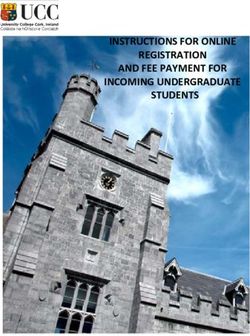Secure Router Manual Microsoft Azure - Copyright 2023 Rubicon Communications LLC
←
→
Page content transcription
If your browser does not render page correctly, please read the page content below
Secure Router Manual
Microsoft Azure
© Copyright 2023 Rubicon Communications LLC
Mar 30, 2023CONTENTS
1 Learn the Basics 2
2 Launch an Instance 3
3 Connect to the Instance 6
4 Configure Interface Addresses in TNSR 7
5 Configure Default Route in TNSR 10
6 Ping TNSR WAN Interface from local Network 11
7 Regional Market Availability 12
8 Additional Resources 14
9 Limitations 15
iSecure Router Manual Microsoft Azure This zero-to-ping setup guide will explain how to get started using TNSR to route network traffic in an Azure Virtual Network environment. Note: Visit the TNSR product page for additional information on purchasing access to TNSR on Azure. The steps involved are: © Copyright 2023 Rubicon Communications LLC 1
CHAPTER
ONE
LEARN THE BASICS
TNSR utilizes an optimized userspace data plane to forward packets at very high rates. On Azure, TNSR runs on a
customized VM instance and is managed by connecting to a command-line interface (CLI) over SSH.
There are many different network designs possible in Azure. This guide assumes a TNSR instance will sit in a Virtual
Network connected to a private subnet and a public subnet (one which has access to the Internet).
This guide will show how to bring up a TNSR instance with 3 Virtual Network Interfaces attached:
Management Interface The primary network interface on the instance is used for management of the
TNSR instance. This is the interface reached via SSH to connect to the CLI on the TNSR instance.
Packets received on this interface will not be forwarded to another interface. The interface is used
for system functions such as DNS resolution and downloading software updates.
The management interface is required but it doesn’t need to have IP Forwarding and Accelerated
Networking options set.
TNSR WAN/Internet Interface The TNSR WAN interface is used by TNSR to connect to the Internet.
A WAN interface will have a Public IP Address assigned and it will be attached to a subnet that has
a route to an Internet Gateway in its Route Table.
TNSR LAN/Private Interface The TNSR LAN interface connects TNSR to a private Subnet in the Vir-
tual Network. The instances in the private subnet do not have their own Public IP Addresses and
the Route Table for the subnet does not have a route to an Internet Gateway, but instead has a
route to the TNSR LAN interface.
Instances on the private subnet will use TNSR as their gateway to the Internet.
Each of the three network interfaces resides on a distinct subnet.
The examples in this guide use the following configuration:
Table 1: Example Azure Network Configuration
Item Value
Virtual Network Address Space 10.5.0.0/16
WAN Subnet 10.5.0.0/24
LAN Subnet 10.5.1.0/24
Management Subnet 10.5.2.0/24
In a real production Virtual Network, the TNSR instance may have more than one WAN interface and/or more than
one LAN interface. The concepts covered in this guide can be extended to additional interfaces.
There are some needed flags that cannot be configured using Azure Portal. This guide will cover all necessary steps
using azure-cli.
2CHAPTER
TWO
LAUNCH AN INSTANCE
Now launch an instance of TNSR:
1. Install azure-cli. Instructions can be found at https://docs.microsoft.com/en-us/cli/azure/install-azure-cli?
view=azure-cli-latest
2. Login to your Azure account running:
$ az login
3. Configure the default location.
$ az configure --defaults location=centralus
4. Create a resource group to be used to store all TNSR related objects if it does not already exist.
$ az group create -n TNSR-Resource-Group
5. Create Virtual Network and Subnets.
$ az network vnet create \
-n TNSR-VNet \
-g TNSR-Resource-Group \
--address-prefixes 10.5.0.0/16
$ az network vnet subnet create \
-g TNSR-Resource-Group \
--vnet-name TNSR-VNet \
-n TNSR-WAN-Subnet \
--address-prefixes 10.5.0.0/24
$ az network vnet subnet create \
-g TNSR-Resource-Group \
--vnet-name TNSR-VNet \
-n TNSR-LAN-Subnet \
--address-prefixes 10.5.1.0/24
$ az network vnet subnet create \
-g TNSR-Resource-Group \
--vnet-name TNSR-VNet \
-n TNSR-MGMT-Subnet \
--address-prefixes 10.5.2.0/24
6. Create Public IPs to be used by WAN and Management interfaces.
3Secure Router Manual Microsoft Azure
$ az network public-ip create \
-g TNSR-Resource-Group \
-n TNSR-WAN-IP
$ az network public-ip create \
-g TNSR-Resource-Group \
-n TNSR-MGMT-IP
7. Create a Network Security Group (NSG).
$ az network nsg create -n TNSR-MGMT-NSG -g TNSR-Resource-Group
$ az network nsg rule create \
--name MGMT_Allow_SSH \
--nsg-name TNSR-MGMT-NSG \
-g TNSR-Resource-Group \
--priority 100 \
--access Allow \
--destination-port-ranges 22 \
--direction Inbound \
--protocol Tcp
8. Create the Management Network Interface.
$ az network nic create \
-g TNSR-Resource-Group \
--vnet-name TNSR-VNet \
--subnet TNSR-MGMT-Subnet \
-n TNSR-MGMT-nic \
--public-ip-address TNSR-MGMT-IP \
--network-security-group TNSR-MGMT-NSG
9. Create the WAN Network Interface.
$ az network nic create \
-g TNSR-Resource-Group \
--vnet-name TNSR-VNet \
--subnet TNSR-WAN-Subnet \
-n TNSR-WAN-nic \
--public-ip-address TNSR-WAN-IP \
--ip-forward \
--accelerated-network
10. Create the LAN Network Interface.
$ az network nic create \
-g TNSR-Resource-Group \
--vnet-name TNSR-VNet \
--subnet TNSR-LAN-Subnet \
-n TNSR-LAN-nic \
--ip-forward \
--accelerated-network
11. Choose the VM Size to be used. To get a list of sizes that are able to run TNSR, run the following command
and export a variable called TNSR_SIZE with it.
$ az vm list-sizes \
--query "[?numberOfCores >= \`4\`] | [?memoryInMb >= \`8192\`].name | sort(@)
˓→" \
(continues on next page)
© Copyright 2023 Rubicon Communications LLC 4Secure Router Manual Microsoft Azure
(continued from previous page)
--output tsv
$ export TNSR_SIZE=
# EXAMPLE:
$ export TNSR_SIZE="Standard_DS4_v2"
12. Choose the TNSR image URN to be used from the list obtained with the following command and export a
variable called TNSR_URN with it.
$ az vm image list \
--publisher Netgate \
--all \
--query "[?contains(offer,'tnsr')].{Sku:sku, Version:version Urn:urn}" \
--output table
$ export TNSR_URN="netgate:netgate-tnsr-azure-fw-vpn-router:netgate-tnsr:20.02.2"
13. Export a variable called TNSR_SSH_KEY containing a path to a valid SSH public key.
$ export TNSR_SSH_KEY="~/.ssh/id_rsa.pub"
14. Accept Azure Marketplace terms so that the image can be used to create VMs.
$ az vm image terms accept --urn ${TNSR_URN}
Note: Previous versions of Azure CLI used the command $ az vm image accept-terms --urn
${TNSR_URN}
15. Create a Storage Account.
$ az storage account create -n tnsrsa -g TNSR-Resource-Group
16. Create the TNSR Virtual Machine.
$ az vm create \
--admin-username tnsr \
--image ${TNSR_URN} \
--name TNSR-Instance1 \
--nics TNSR-MGMT-nic TNSR-WAN-nic TNSR-LAN-nic \
--os-disk-size-gb 20 \
--resource-group TNSR-Resource-Group \
--size ${TNSR_SIZE} \
--ssh-key-value ${TNSR_SSH_KEY} \
--boot-diagnostics tnsrsa
© Copyright 2023 Rubicon Communications LLC 5CHAPTER
THREE
CONNECT TO THE INSTANCE
The TNSR instance does not have a default password. SSH connections to this instance require key-based authentica-
tion using an SSH key selected when launching the instance.
The default account is named tnsr.
The Management interface Public IP can be discovered from the Azure CLI by running:
$ az network public-ip show \
-n TNSR-MGMT-IP \
-g TNSR-Resource-Group \
--query "{ipAddress:ipAddress}" \
--output tsv
To connect from a shell prompt in a Unix/Linux terminal, type the following:
$ ssh -i tnsr@
Substitute the actual key file name instead of typing and the management interface Public IP
Address instead of typing .
The ssh client will print a warning similar to:
The authenticity of host 'x.x.x.x' can't be established.
ECDSA key fingerprint is SHA256:6/LDXVPpD2v6hnWdFHFWZhkCbSpMcaH4tBgTuDLAa40.
Are you sure you want to continue connecting (yes/no)?
This warning only appears the first time connecting using SSH on a given system and user account. Type yes to
continue connecting.
If all went well, the TNSR CLI will automatically be launched, resulting in output similar to the following:
Netgate TNSR
Version: tnsr-v19.02.1-2
Build timestamp: Mon Apr 8 15:16:48 2019 CDT
Git Commit: 0x8b47d140
This TNSR instance is not configured for package updates.
For information see http://www.netgate.com/docs/tnsr/updating/index.html
TNSR-Instance1 tnsr#
6CHAPTER
FOUR
CONFIGURE INTERFACE ADDRESSES IN TNSR
Now that the TNSR CLI is open, start configuring the TNSR instance. First, configure the network interfaces and
bring them up.
In TNSR, type show interface to view the interface configurations. Here’s an example of what will appear:
TNSR-Instance1 tnsr# show interface
Interface: NetVSC2
Admin status: down
Link down, 100 Mbit/sec, full duplex
Link MTU: 9206 bytes
MAC address: 00:0d:3a:41:f6:b1
IPv4 Route Table: ipv4-VRF:0
IPv6 Route Table: ipv6-VRF:0
counters:
received: 0 bytes, 0 packets, 0 errors
transmitted: 0 bytes, 0 packets, 0 errors
0 drops, 0 punts, 0 rx miss, 0 rx no buffer
Interface: NetVSC3
Admin status: down
Link down, 100 Mbit/sec, full duplex
Link MTU: 9206 bytes
MAC address: 00:0d:3a:41:f7:20
IPv4 Route Table: ipv4-VRF:0
IPv6 Route Table: ipv6-VRF:0
counters:
received: 0 bytes, 0 packets, 0 errors
transmitted: 0 bytes, 0 packets, 0 errors
0 drops, 0 punts, 0 rx miss, 0 rx no buffer
The interface order follows the same order NICs were passed to parameter --nics to az vm create at Launch
an Instance. In this guide, the VM has NetVSC2 as WAN and NetVSC3 as LAN.
During the process of creating Network Interfaces, a private IP address was assigned to each interface. We will
configure those addresses on the interfaces in TNSR in order to communicate with other instances in the Virtual
Network.
Configure WAN interface:
1. Discover assigned IP address in the Azure CLI.
$ az network nic show \
-g TNSR-Resource-Group \
-n TNSR-WAN-nic \
(continues on next page)
7Secure Router Manual Microsoft Azure
(continued from previous page)
--query "ipConfigurations[].privateIpAddress" \
-o tsv
10.5.0.4
2. Configure the interface in the TNSR CLI.
TNSR-Instance1 tnsr# configure
TNSR-Instance1 tnsr(config)# interface NetVSC2
TNSR-Instance1 tnsr(config-interface)# ip address 10.5.0.4/24
TNSR-Instance1 tnsr(config-interface)# enable
TNSR-Instance1 tnsr(config-interface)# description TNSR-Instance1 WAN
TNSR-Instance1 tnsr(config-interface)# exit
This sets an address, brings up the interface, and sets a description to serve as a reminder of the interface identity &
purpose.
Substitute a different Private IP address/mask and description as needed.
Configure LAN interface:
1. Discover the assigned IP address from the Azure CLI.
$ az network nic show \
-g TNSR-Resource-Group \
-n TNSR-LAN-nic \
--query "ipConfigurations[].privateIpAddress" \
-o tsv
10.5.1.4
2. Configure the interface in the TNSR CLI.
TNSR-Instance1 tnsr(config)# interface NetVSC3
TNSR-Instance1 tnsr(config-interface)# ip address 10.5.1.4/24
TNSR-Instance1 tnsr(config-interface)# enable
TNSR-Instance1 tnsr(config-interface)# description TNSR-Instance1 LAN
TNSR-Instance1 tnsr(config-interface)# exit
Again, substitute the interface Private IP address/mask and description as needed.
Check the interface status in TNSR again by typing show interface.
TNSR-Instance1 tnsr# show interface
Interface: NetVSC2
Description: TNSR-Instance1 WAN
Admin status: up
Link up, 100 Mbit/sec, full duplex
Link MTU: 9206 bytes
MAC address: 00:0d:3a:41:f6:b1
IPv4 Route Table: ipv4-VRF:0
IPv4 addresses:
10.5.0.4/24
IPv6 Route Table: ipv6-VRF:0
counters:
received: 480 bytes, 8 packets, 0 errors
transmitted: 822 bytes, 9 packets, 0 errors
8 drops, 0 punts, 0 rx miss, 0 rx no buffer
(continues on next page)
© Copyright 2023 Rubicon Communications LLC 8Secure Router Manual Microsoft Azure
(continued from previous page)
Interface: NetVSC3
Description: TNSR-Instance1 LAN
Admin status: up
Link up, 100 Mbit/sec, full duplex
Link MTU: 9206 bytes
MAC address: 00:0d:3a:41:f7:20
IPv4 Route Table: ipv4-VRF:0
IPv4 addresses:
10.5.1.4/24
IPv6 Route Table: ipv6-VRF:0
counters:
received: 0 bytes, 0 packets, 0 errors
transmitted: 892 bytes, 10 packets, 0 errors
0 drops, 0 punts, 0 rx miss, 0 rx no buffer
The output shows that the interfaces are up and configured, and the counters show that a few packets have been
received.
It is now possible to verify connectivity with the ping command from the TNSR CLI.
TNSR-Instance1 tnsr# ping www.netgate.com
PING www.netgate.com (208.123.73.73) 56(84) bytes of data.
64 bytes from www.netgate.com (208.123.73.73): icmp_seq=1 ttl=49 time=19.6 ms
64 bytes from www.netgate.com (208.123.73.73): icmp_seq=2 ttl=49 time=19.5 ms
64 bytes from www.netgate.com (208.123.73.73): icmp_seq=3 ttl=49 time=19.4 ms
64 bytes from www.netgate.com (208.123.73.73): icmp_seq=4 ttl=49 time=20.1 ms
64 bytes from www.netgate.com (208.123.73.73): icmp_seq=5 ttl=49 time=19.5 ms
64 bytes from www.netgate.com (208.123.73.73): icmp_seq=6 ttl=49 time=19.5 ms
64 bytes from www.netgate.com (208.123.73.73): icmp_seq=7 ttl=49 time=19.6 ms
64 bytes from www.netgate.com (208.123.73.73): icmp_seq=8 ttl=49 time=19.6 ms
64 bytes from www.netgate.com (208.123.73.73): icmp_seq=9 ttl=49 time=19.5 ms
64 bytes from www.netgate.com (208.123.73.73): icmp_seq=10 ttl=49 time=19.5 ms
--- www.netgate.com ping statistics ---
10 packets transmitted, 10 received, 0% packet loss, time 9014ms
rtt min/avg/max/mdev = 19.435/19.616/20.136/0.262 ms
© Copyright 2023 Rubicon Communications LLC 9CHAPTER
FIVE
CONFIGURE DEFAULT ROUTE IN TNSR
In order for the TNSR data plane to forward packets outside of the VPC to the Internet, a default route needs to be
configured which sets a next hop of the VPC gateway for the WAN subnet using the TNSR CLI.
Configure a default route by typing the commands in TNSR as shown below.
TNSR-Instance1 tnsr# configure
TNSR-Instance1 tnsr(config)# route ipv4 table ipv4-VRF:0
TNSR-Instance1 tnsr(config-route-table-v4)# route 0.0.0.0/0
TNSR-Instance1 tnsr(config-rttbl4-next-hop)# next-hop 1 via 10.5.0.1 NetVSC2
TNSR-Instance1 tnsr(config-rttbl4-next-hop)# exit
TNSR-Instance1 tnsr(config-route-table-v4)# exit
TNSR-Instance1 tnsr(config)# exit
TNSR-Instance1 tnsr#
10CHAPTER
SIX
PING TNSR WAN INTERFACE FROM LOCAL NETWORK
The instance should now be reachable via ICMP echo request (ping) using the Public IP Address associated to the
TNSR WAN Interface.
To find the Public IP address associated to the TNSR WAN Interface, run:
$ az network public-ip show \
-n TNSR-WAN-IP \
-g TNSR-Resource-Group \
--query "{ipAddress:ipAddress}" \
--output tsv
Now, try to ping the Public IP Address of the TNSR WAN Interface.
$ ping -c 5 40.122.49.143
PING 40.122.49.143 (40.122.49.143) 56(84) bytes of data.
64 bytes from 40.122.49.143: icmp_seq=1 ttl=49 time=19.9 ms
64 bytes from 40.122.49.143: icmp_seq=2 ttl=49 time=19.8 ms
64 bytes from 40.122.49.143: icmp_seq=3 ttl=49 time=19.8 ms
64 bytes from 40.122.49.143: icmp_seq=4 ttl=49 time=19.6 ms
64 bytes from 40.122.49.143: icmp_seq=5 ttl=49 time=19.9 ms
--- 40.122.49.143 ping statistics ---
5 packets transmitted, 5 received, 0% packet loss, time 4006ms
rtt min/avg/max/mdev = 19.649/19.862/19.940/0.140 ms
Warning: Once the Host OS is capable of reaching the Internet, check for updates (Updating TNSR) before
proceeding. This ensures the security and integrity of the router before TNSR interfaces are exposed to the Internet.
References
• Regional Market Availability
• Additional Resources
• Resource Library
11CHAPTER
SEVEN
REGIONAL MARKET AVAILABILITY
The tables below represent the current availability by regional market. If the desired regional market is not listed, refer
to the Microsoft Regions availability or submit a support ticket directly to Microsoft Azure.
Table 1: Microsoft Azure Available Regions
Market pfSense
Armenia Available
Australia *
Austria Available
Belarus Available
Belgium Available
Brazil Available
Canada Available
Croatia Available
Cyprus Available
Czechia Available
Denmark Available
Estonia Available
Finland Available
France Available
Germany Available
Greece Available
Hungary Available
India Available
Ireland Available
Italy Available
Korea Available
Latvia Available
Liechtenstein Available
Lithuania Available
Luxembourg Available
Malta Available
Monaco Available
Netherlands Available
New Zealand Available
Norway Available
Poland Available
Portugal Available
Puerto Rico Available
continues on next page
12Secure Router Manual Microsoft Azure
Table 1 – continued from previous page
Market pfSense
Romania Available
Russia Available
Saudi Arabia Available
Serbia Available
Slovakia Available
Slovenia Available
South Africa Available
Spain Available
Sweden Available
Switzerland Available
Taiwan Available
Turkey Available
United Arab Emirates Available
United Kingdom Available
United States Available
* Australia is a Microsoft Managed Country for sales through all customer purchase scenarios except the Enterprise
Agreement customer purchase scenario.
© Copyright 2023 Rubicon Communications LLC 13CHAPTER
EIGHT
ADDITIONAL RESOURCES
8.1 Professional Services
Support does not cover more complex tasks such as network design and conversion from other firewalls. These items
are offered as professional services and can be purchased and scheduled accordingly.
https://www.netgate.com/our-services/professional-services.html
8.2 Netgate Training
Netgate training offers training courses for increasing your knowledge of Netgate products and services. Whether
you need to maintain or improve the security skills of your staff or offer highly specialized support and improve your
customer satisfaction; Netgate training has got you covered.
https://www.netgate.com/training/
8.3 Resource Library
To learn more about how to use your Netgate appliance and for other helpful resources, make sure to browse our
Resource Library.
https://www.netgate.com/resources/
14CHAPTER
NINE
LIMITATIONS
There are issues running TNSR on Azure which can lead to problems when communicating using public IP addresses
between multiple TNSR instances all running on Azure.
When a batch of packets is read using the DPDK netvsc PMD, the driver occasionally populates an invalid buffer
address. Attempting to process that packet results in a segmentation fault in the dataplane (VPP).
This issue only occurs when sending packets to a public IP address that is associated with a NIC that is managed by
TNSR on Azure. Sending to the NIC private address from another VM in the same vnet does not result in a crash.
Sending to the public IP address from a host outside of Azure also does not result in a crash.
The issue is being investigated by Microsoft.
15You can also read