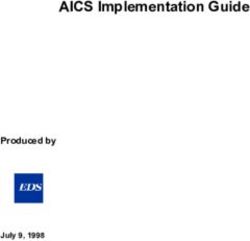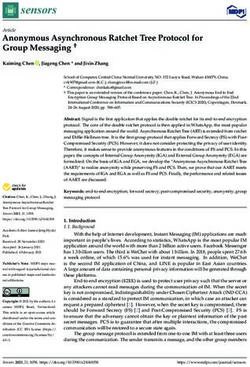Securing Amazon Web Services with Qualys - January 07, 2021 - Qualys, Inc.
←
→
Page content transcription
If your browser does not render page correctly, please read the page content below
Copyright 2017-2021 by Qualys, Inc. All Rights Reserved. Qualys and the Qualys logo are registered trademarks of Qualys, Inc. All other trademarks are the property of their respective owners. Qualys, Inc. 919 E Hillsdale Blvd 4th Floor Foster City, CA 94404 1 (650) 801 6100
Table of Contents
About this guide............................................................................................... 5
About Qualys ........................................................................................................................... 5
Qualys Support ........................................................................................................................ 5
Introduction....................................................................................................... 6
Qualys Integrated Security Platform..................................................................................... 6
Pre-requisites ........................................................................................................................... 8
Automate Asset Inventory........................................................................... 10
Setting up EC2 Connector..................................................................................................... 10
Cross-Account Role Authentication for EC2 Connectors ........................................... 10
ARN authentication ........................................................................................................ 10
CloudFormation Template............................................................................................. 12
Selecting EC2 regions...................................................................................................... 14
Activating Assets............................................................................................................. 14
Enable AWS connector for CloudView ......................................................................... 15
Assigning Tags................................................................................................................. 16
Upgrade existing connector to cross-account role ............................................................ 17
Using Base Account authentication .................................................................................... 18
Create a Base Account.................................................................................................... 18
Updating Existing Connectors to Base Account .......................................................... 19
How does EC2 Connector work? .......................................................................................... 22
Viewing Imported Assets ..................................................................................................... 22
AWS Metadata ....................................................................................................................... 23
AssetView Connector and Cloud Agent........................................................................ 23
AssetView Connector Only ............................................................................................ 24
QID - 370098 Amazon EC2 Linux Instance Metadata ................................................. 24
AWS APIs used by EC2 Connector to discover assets........................................................ 25
Qualys APIs for EC2 Connectors .......................................................................................... 26
Scanning in AWS EC2 Environments ........................................................ 27
Deploy Sensors............................................................................................... 38
Deploying Pre-authorized Virtual Scanner Appliance ...................................................... 38
Cost and Licenses............................................................................................................ 38
Deployment recommendations for scanner ................................................................ 39
What do I need? .............................................................................................................. 40
Scanner Deployment ...................................................................................................... 40
Support for Qualys Private Cloud Platform.................................................................. 46
Deploying Qualys Cloud Agent ............................................................................................ 47
3Securing AWS with Qualys
Scan Assets .................................................................................................... 48
EC2 Scan checklist................................................................................................................. 48
Scan Using Pre-authorized Virtual Scanner Appliance..................................................... 54
EC2 Scan workflow ......................................................................................................... 54
Scanning EC2 Classic instances .................................................................................... 56
Scanning VPC instances ................................................................................................. 56
Scanning instances using VPC Peering ......................................................................... 56
Scanning EC2 Instances in GovCloud ........................................................................... 57
Internal Network Scanning using Qualys Cloud Agent .................................................... 58
Perimeter Scanning using Qualys Scanners ....................................................................... 59
Securing Web Applications .................................................................................................. 66
Analyze, Report & Remediate..................................................................... 67
How to Query EC2 Assets ..................................................................................................... 67
Dynamic Tagging Using EC2 Attributes .............................................................................. 69
Generate Reports ................................................................................................................... 70
Manage Assets using Qualys........................................................................ 71
Setting up Qualys configurations ........................................................................................ 71
Use Cases for scanning your AWS environment ............................................................... 74
Use Case 1 - Scanning multiple VPCs with No Overlapping IPs ................................ 74
Use Case 2 - Scanning multiple VPCs with Overlapping IPs ...................................... 75
DevOps Security ............................................................................................ 76
Automate scanning into DevOps process to harden the AMI .......................................... 76
Automate VM scanning of host and EC2 cloud instance from Jenkins........................... 77
Golden AMIs Pipeline ............................................................................................................ 78
Common Questions ...................................................................................... 80
4Securing AWS with Qualys
About this guide
About this guide
Welcome to Qualys Cloud Platform and security scanning in the Cloud! We’ll help you get
acquainted with the Qualys solutions for scanning your Cloud IT infrastructure using the
Qualys Cloud Security Platform.
About Qualys
Qualys, Inc. (NASDAQ: QLYS) is a pioneer and leading provider of cloud-based security and
compliance solutions. The Qualys Cloud Platform and its integrated apps help businesses
simplify security operations and lower the cost of compliance by delivering critical
security intelligence on demand and automating the full spectrum of auditing,
compliance and protection for IT systems and web applications.
Founded in 1999, Qualys has established strategic partnerships with leading managed
service providers and consulting organizations including Accenture, BT, Cognizant
Technology Solutions, Deutsche Telekom, Fujitsu, HCL, HP Enterprise, IBM, Infosys, NTT,
Optiv, SecureWorks, Tata Communications, Verizon and Wipro. The company is also a
founding member of the Cloud Security Alliance (CSA). For more information, please visit
www.qualys.com
Qualys Support
Qualys is committed to providing you with the most thorough support. Through online
documentation, telephone help, and direct email support, Qualys ensures that your
questions will be answered in the fastest time possible. We support you 7 days a week,
24 hours a day. Access support information at www.qualys.com/support/
5Securing AWS with Qualys
Introduction
Introduction
Welcome to Qualys Cloud Platform that brings you solutions for securing your Cloud IT
Infrastructure as well as your traditional IT infrastructure. In this guide we’ll be talking
about securing your Amazon AWS EC2 infrastructure using Qualys.
Qualys Integrated Security Platform
With Qualys Cloud Platform you get a single view of your security and compliance - in real
time. If you’re new to Qualys we recommend you to visit the Qualys Cloud Platform web
page to know more about our cloud platform.
6Securing AWS with Qualys
Introduction
Qualys Support for AWS
Qualys AWS Cloud support provides the following features:
- Secure EC2 Instances (IaaS) from
vulnerabilities and check for
regulatory compliance on OS and
Applications (Database,
Middleware)
- Gain continuous security using
Cloud Agents, embed them into
AMIs to get complete visibility
- Identify vulnerabilities for public
facing IPs and URLs
- Secure Application using
Application Scanning and Firewall
solutions
- Pre-authorized vulnerability Scan
- Supports all AWS global regions including GovCloud
- Supports EC2 instances in Classic and VPC platform
- Qualys Cloud Agents certified to work in EC2
7Securing AWS with Qualys
Introduction
Qualys Sensors
Qualys sensors, a core service of the Qualys Cloud Platform, make it easy to extend your
security throughout your global enterprise. These sensors are remotely deployable,
centrally managed and self updating. They collect the data and automatically beam it up
to the Qualys Cloud Platform, which has the computing power to continuously analyze
and correlate the information in order to help you identify threats and eliminate
vulnerabilities.
Virtual Scanner Appliances
Remote scan across your networks - hosts and applications
Cloud Agents
Continuous security view and platform for additional security
AWS Cloud Connectors
Sync cloud instances and its metadata
Internet Scanners
Perimeter scan for edge facing IPs and URLs
Web Application Firewalls
Actively defend intrusions and secure applications
Pre-requisites
These options must be enabled for your Qualys user account.
- Qualys Applications: Vulnerability Management (VM/VMDR), Policy Compliance (PC) or
Security Configuration Assessment (SCA), Cloud Agent (CA), Web Application Scanning
(WAS), Web Application Firewall (WAF).
- Qualys Amazon AWS EC2 Scanning option must be turned ON. If not available, please
contact your Qualys Sales representative (TAM) or Support.
- Qualys Sensors: Virtual Scanner Appliances, Cloud Agents, as desired
- Manager or Unit Manager role
8Securing AWS with Qualys
Introduction
It’s easy to get started
You might already be familiar with Qualys Cloud Suite, its features and user interface. If
you’re new to Qualys we recommend these overview tutorials - it just takes a few minutes!
Video Tutorials get you familiar with basics
Vulnerability Management Detection and Response. (3 mins)
Policy Compliance Overview
Quick Steps: Securing AWS
Here's the user flow for securing AWS EC2 using Qualys.
Helpful resources Always up to date with the information you need
From the Community
Qualys Training | Free self paced classes, video series, online classes
Qualys Documentation | Getting started guides, quick references, API docs
Qualys AWS EC2 Video Series | Learn how to discover and secure AWS assets
9Securing AWS with Qualys
Automate Asset Inventory
Automate Asset Inventory
The Connector for Amazon continuously discovers Amazon EC2 and VPC assets using an
Amazon API integration. Connectors may be configured to connect to one or more
Amazon accounts so they can automatically detect and synchronize changes to virtual
machine instance inventories from all Amazon EC2 Regions and Amazon VPCs.
AWS instances are tracked by their Amazon Instance ID within Qualys, even as their IP
addresses change over time. Asset Tags, which can drive or influence policies and
reporting throughout Qualys, may be automatically assigned to asset entries as part of the
import process. Attributes and contextual metadata about Amazon instances are also
captured and available as data points to perform further Dynamic Asset Tagging within
Qualys.
For an EC2 instance, you’ll see the IP address, tags, private DNS name, EC2 Instance ID.
Setting up EC2 Connector
This is the first step for securing AWS Infrastructure. In this section we will go through the
steps required to setup the EC2 connector. Qualys recommends you setup one EC2
connector per AWS account.
Qualys discovers and syncs asset inventories every 4 hours. Asset inventory is
independent of a scan. See AWS APIs used by EC2 Connector to discover assets.
Cross-Account Role Authentication for EC2 Connectors
Cross-account role allows Qualys to access your AWS EC2 instances without the need to
share your AWS security credentials. Qualys will access your AWS EC2 instances by
assuming the IAM role that you create in your AWS account. This eliminates the overhead
of management of IAM user keys in your Qualys subscription.
ARN authentication
You can create new EC2 connectors using cross-account role authentication. Let us see
the steps to create EC2 connectors using cross-account role authentication.
1) Go to AssetView (AV) > Connectors and click Create EC2 Connector.
10Securing AWS with Qualys
Automate Asset Inventory
2) Provide a connector name, description (optional) and select the account type.
3) Launch AWS console and navigate to IAM > Roles section. Click Create Role.
4) Add another AWS account.
- Choose ‘Another AWS account’. (Use 1 AWS account per connector.)
- Paste in the Account ID (AWS Account ID) and External ID from connector details
- Click ‘Next: Permissions’.
11Securing AWS with Qualys
Automate Asset Inventory
5) Find the policy titled “SecurityAudit” and select the check box next to it. Click Next:
Tags.
6) Click ‘Next: Review’.
7) Enter a role name (e.g. QualysEC2Role) and click Create role.
8) Click on the role you just created to view details. Copy the Role ARN value and paste the
Role ARN value into your Qualys connector details.
9) Click Continue on the connector creation wizard and complete the remaining steps of
region selection, tags & module activation.
CloudFormation Template
You can automate creation of EC2 connectors using CloudFormation template, which is
downloadable directly from the UI.
12Securing AWS with Qualys
Automate Asset Inventory
Let us see the steps to create new EC2 connector by following the UI instructions and
manually creating the necessary role in AWS console.
1) Go to AssetView (AV) > Connectors and click Create EC2 Connector.
2) Provide a connector name, description (optional) and select the account type.
3) Click ‘Download template’ link. This will download the CloudFormation template that
you can run in the AWS console that you want to configure.
4) Select the ‘Provide Role ARN later’ option. This will create a connector in Incomplete
state and you can edit it later to update the Role ARN. Click ‘Continue’ to perform the
remaining steps and finish creating the connector.
5) Log in to Amazon Web Services (AWS) and go to CloudFormation.
6) Create stack & upload the template downloaded in the step 3. When the stack is
complete, copy the Role ARN value from the output.
7) Navigate back to AssetView (AV) > Connectors and locate the connector by filtering on
Incomplete state. Then edit the connector and paste the ARN value into the details.
13Securing AWS with Qualys
Automate Asset Inventory
Selecting EC2 regions
Select the regions you want to collect EC2 data from. You can use the Sync Assets button
to get the asset count for each region. If you select only a few regions here, you can later
modify to add additional regions. We recommend to select all regions. This gives you the
visibility whether someone has turned up instance in another region.
Activating Assets
EC2 assets must be activated for your Qualys license in order to scan them. If you are
going to use the Pre-authorized scanner in AWS, you are required to activate your assets
here or manually from AssetView. By choosing “Automatically activate” we’ll activate all
discovered EC2 assets (size medium and above). This makes them ready for scanning.
By default, assets with instance type m1.small, t1.micro or t2.nano are excluded from
activation and cannot be scanned. You can reach out to your Technical Account Manager
or Qualys Support to lift this limitation and allow assets with these instance types to be
activated.
Once this capability is enabled for your subscription, the next time the connector runs
assets with m1.small, t1.micro or t2.nano instance types will auto-activate for VM/PC/SCA
as configured in the connector settings.
14Securing AWS with Qualys
Automate Asset Inventory
Want to activate later? Just go to the Assets tab in AssetView, select the assets you want to
activate, and choose “Activate Assets” from the Actions menu.
Enable AWS connector for CloudView
While creating a new AWS connector in AssetView or editing an existing one, you can use
the “Create Connector in CloudView” option to enable that AWS connector to be available
in the CloudView App as well. This will save you from creating a separate connector in
CloudView.
Once enabled in AssetView, disabling this option later will not remove the corresponding
connector from CloudView. you need to explicitly remove the connector from the
CloudView app.
15Securing AWS with Qualys
Automate Asset Inventory
Assigning Tags
EC2 Scans with Qualys relies upon a “scan-by-tag” workflow. It is a best practice to
associate a Qualys tag to all of your EC2 instances. To scan using a pre-authorized
scanners use of tags is required. It’s recommended you create at least one generic Asset
Tag (for example, "EC2") and have the connector automatically apply the EC2 tag to all
imported assets.
You can also create dynamic tags that allow you to tag your EC2 assets automatically
based upon the IP address of the discovered EC2 instances & other EC2 attributes.
Click Finish to complete the connector creation.
What’s next
Once you create your connector, we’ll discover EC2 instances, activate them and add them
to your Qualys account. You’ll see them in your assets inventory in your Qualys Cloud
Suite apps.
App Asset inventory
VM/VMDR, PC, SCA Assets > Host Assets tab
AssetView Assets tab
16Securing AWS with Qualys
Automate Asset Inventory
Upgrade existing connector to cross-account role
You can now upgrade your existing connectors that are created using access key to cross-
account role authentication. The new connectors only support cross-account access roles
and not key-based connectors
We’ll help you migrate your existing EC2 connectors to now use cross-account access
roles. Note that this migration of your existing EC2 connector to cross account role is
unidirectional and cannot be reverted.
Support for key-based connectors will be discontinued after 180 days. Ensure
that you upgrade your key-based connectors to cross-account role within 180
days.
Steps to upgrade key-based connectors to cross-account role
1) Go to AssetView > Connectors. Identify the EC2 connector you want to upgrade, then
right-click and select Upgrade to Role ARN from the quick actions menu.
Provide ARN details and click Upgrade.
17Securing AWS with Qualys
Automate Asset Inventory
Upgrade multiple EC2 connectors for same AWS account
You can now create only one connector for each unique AWS account. If you have
multiple EC2 connectors for the same AWS account, you need to retain only one of the two
connectors. Before you remove one of the connectors, ensure that you add the settings (for
example, regions, tags and activation) to the connector you plan to retain and then switch
to cross-account role based authentication.
If you have duplicate connectors for the same AWS account and you try to upgrade any
one of them you will be provided with a conflict report listing the duplicate connectors.
Delete duplicate connectors and retain only one connector for each AWS account.
Create only one connector for each unique AWS account. It's recommended that
you merge multiple EC2 connectors into one by removing duplicate connectors
before you upgrade to ARN.
Using Base Account authentication
The AWS connectors with cross-account role uses Qualys accounts. If you do not wish to
use Qualys account, you can use the base account to set up the AWS connectors.
You can configure to use your own AWS account as a base account while setting up the
AWS Connectors instead of using Qualys account. You need to map your AWS account ID
(in case of multiple AWS accounts, at least one AWS account) with the base account you
create.
For example, you have 3 AWS accounts: A1, A2, A3. All the three accounts belong to Global
region. If you create a base account for Global region. All the connectors associated with
A1, A2, and A3 accounts will use base account.
Create a Base Account
Before you create a new connector, create a base account for the same account type
(region). If you do not create a base account, you can still create a connector.
18Securing AWS with Qualys
Automate Asset Inventory
Go to Connectors > Connectors and then click Configure Base Account. Provide name,
AWS account ID, access and secret keys and then select the account type.
You can create only one base account per account type. Ensure that the AWS account ID
for which you configure that base account has policies associated in the AWS console. To
know detailed configuration steps on AWS console, refer to Base Account Configuration in
AWS.
Edit a Base Account
Select the base account you want to edit and click the quick action menu, then select Edit.
You can edit name, AWS account ID, access keys and secret keys. You cannot edit the
account type.
Updating Existing Connectors to Base Account
To update the existing AWS connectors with cross-account role to base account usage, you
need to
-create a base account using AWS account ID (as described in Create a Base Account).
19Securing AWS with Qualys
Automate Asset Inventory
-update the Trust Entities for your IAM Roles: On AWS console, go to IAM role > Trust
relationships and then Edit trust relationship. Ensure that the AWS account ID for which
you configure that base account matches the account number in trusted relationships of
the AWS console. Click Update Trust Policy.
Base Account Configuration in AWS
If you plan to use base account for your connectors, there are certain pre-requisites and
settings that need to be configured on AWS console. The detailed steps and configuration
required in AWS console for setting up base account is listed below.
Create IAM User and associate policy in AWS
1. On the AWS console, navigate to AWS > Policies and create a policy (for example,
AssumeRole) that contains the following JSON content.
20Securing AWS with Qualys
Automate Asset Inventory
2. Create IAM User. Navigate to Identity and Access Management > Users and then click
Add user.
3. Provide a user name and enable Programmatic access for the user. Click Next:
Permissions.
4. Select Attach existing policies directly and then type the name of the policy that you
created (AssumeRole) in Filter policies. Select the policy (AssumeRole) you configured and
then click Next: Tags.
Add tags if needed (as this is optional). Review the user settings you configured and then
click Create user.
21Securing AWS with Qualys
Automate Asset Inventory
How does EC2 Connector work?
Asset Discovery: The EC2 connector performs asset discovery for your cloud with its
continuous synchronization mechanism. The connector synchronizes every 4 hours with
the AWS account and pulls in all instances (including terminated instances).
AWS retains the terminated instances for approximately one hour. However, Qualys stores
record of all the terminated instances and you can always track the history and details of
all such terminated instances.
Synchronization of Assets: Adds the assets to your Qualys account. Except for assets with
errors (as such assets are dropped off), all other assets are added to the Qualys account.
Activation: When you plan to execute a scan using scanner appliances, you need to
activate Vulnerability Management/Policy Compliance/Security Configuration
Assessment licenses for the assets you added to your Qualys account. You can manually
activate the assets or enable automatic activation during the EC2 connector setup.
Excluded from Activation: Apart from the terminated instances that are excluded from
activation, m1.small, t1.micro, t2.nano or t3.nano instances are also excluded from
activation. Please reach out to your Technical Account Manager or Qualys Support to lift
this limitation and allow assets with these instance types to be auto-activated based on
the connector settings. Once activated, you can launch cloud perimeter scan for such
instances. Alternately, you could use Cloud Agent on such instances.
Viewing Imported Assets
The EC2 connector start pulling the instances once you finish the connector creation. Let’s
check out the different information we display once the connector run is complete.
Asset Count - The Asset count column shows the assets discovered and
synchronized in the latest EC2 connector run.
Synchronized Assets - In the Asset count column, the green portion represents
assets synchronized. Synchronized count represents assets that are successfully
processed at Qualys.
22Securing AWS with Qualys
Automate Asset Inventory
Excluded Assets - The blue portion represents the assets which are synchronized
but excluded from VM/PC/SCA activation. Excluded assets could be terminated
instances or m1.small, t1.micro, t2.nano or t3.nano which cannot be scanned by
Qualys scanners. Please reach out to your Technical Account Manager or Qualys
Support to lift this limitation and allow assets with these instance types to be auto-
activated based on the connector settings. Once activated, you can launch cloud
perimeter scan for such instances (m1.small, t1.micro, t2.nano or t3.nano). Excluded
assets are subset of synchronized assets.
Show assets – The total count of assets discovered by the connector over its span of
time.
Assets with Error - The Asset count column may also show a portion in red which
represents assets with errors. Assets with errors are those which have encountered issues
while being processed at Qualys.
You can view the assets that are collected by connector by navigating to AssetView. The
EC2 Information tab of Asset details page displays the AWS instance metadata collected.
Here is the sample screen shot that displays the information we collect.
Once the EC2 instances are discovered, you are ready to start scanning and securing your
Amazon EC2 infrastructure!
AWS Metadata
This section provides information on cloud provider metadata provided by Qualys Cloud
Agent, AssetView Connector and Qualys Scanner
AssetView Connector and Cloud Agent
General:
- Reservation ID
- Instance ID
- Instance Type
- Created Date
23Securing AWS with Qualys
Automate Asset Inventory
- Image (AMI) ID
- Account ID
- Instance State (Only Running for QCA data collection)
Location:
- Region
- Availability Zone
- Zone
Network:
- VPC ID
- DNS (Private)
- DNS (Public)
- Local Hostname
- MAC Address
- Subnet ID
- Security Groups
- Security Groups IDs
- IP Address (Private)
- IP Address (Public)
AssetView Connector Only
- AWS Tags
- Instance State Updates (Stopped, Terminated, ...)
QID - 370098 Amazon EC2 Linux Instance Metadata
metadata/
- AMI ID
- AMI Launch Index
- AMI Manifest Path
- Hostname
- Instance Action
- Instance ID
- Instance Type
- Kernel ID
24Securing AWS with Qualys
Automate Asset Inventory
- Local Hostname
- Local Ipv4
- MAC
- Public Hostname
- Public Ipv4
- Reservation ID
- Security Groups
- Ancestor AMI Ids
- Profile
dynamic/instance-identity/document/
- accountId
- availabilityZone
- kernelId
- ramdiskId
- pendingTime
- architecture
- privateIp
- devpayProductCodes
- version
- billingProducts
- instanceId
- imageId
- instanceType
- region
AWS APIs used by EC2 Connector to discover assets
Qualys uses three APIs to discover EC2 instances and identify additional information
about those instances from an AWS account. Information about these APIs is available on
the Amazon AWS web site locations mentioned below.
DescribeInstances API
https://docs.aws.amazon.com/AWSEC2/latest/APIReference/API_DescribeInstances.html
25Securing AWS with Qualys
Automate Asset Inventory
DescribeImages API
https://docs.aws.amazon.com/AWSEC2/latest/APIReference/API_DescribeImages.html
DescribeNetworkInterfaces API
https://docs.aws.amazon.com/AWSEC2/latest/APIReference/API_DescribeNetworkInterfa
ces.html
The Discovery job can be run on demand or with the default frequency (every 4 hours).
This frequency is currently not configurable.
Qualys APIs for EC2 Connectors
You can perform various EC2 connector operations through API as well. For detailed
information on using Qualys APIs related to AWS, see the Asset Management and Tagging
API v2 User Guide.
Here are some useful EC2 connector APIs:
Create AWS Connector
https://qualysapi.qualys.com/qps/rest/2.0/create/am/awsassetdataconnector
Run Connector
https://qualysapi.qualys.com/qps/rest/2.0/run/am/assetdataconnector/
Get Host Asset Info (get the metadata of an EC2 instance)
https://qualysapi.qualys.com/qps/rest/2.0/get/am/hostasset/
26Securing AWS with Qualys
Scanning in AWS EC2 Environments
Scanning in AWS EC2 Environments
Let us get familiar with few terms in networking basics.
VPC: enables you to launch AWS resources into a virtual network that you've defined. This
closely resembles a traditional network that you'd operate in your own data center, with
the benefits of using the scalability of AWS.
VPC Peering: a networking connection between two VPCs that enables you to route traffic
between them.
Transit Gateway: A network transit hub, which you can use to interconnect your virtual
private clouds (VPC) and on-premises networks.
Let us now see the various scenarios for scanning in AWS EC2 environment.
27Securing AWS with Qualys
Scanning in AWS EC2 Environments
A Single scanner scans MULTIPLE instances in a VPC
Scanners needs to be
configured to communicate
to Qualys Cloud
Scanners Platform
needs to be con
and AWS EC2 & STS
and AWS EC2 & STS en
endpoints over https (via
gateways)
security groups and
internet gateways)
AWS recommends
oud-agents are preferred
excluding the following EC2
instance types (T3.nano,
T2.nano, T1.micro and
M1.small) from your
security assessments to
minimize potential
disruption to your
environment.Cloud-agents
are preferred method for
scanning them.
28Securing AWS with Qualys
Scanning in AWS EC2 Environments
Multiple scanners to scan MULTIPLE instances in VPC
Based on number of
instances and scan
frequency, multiple scanners
might be required to scan
MULTIPLE instances in a
VPC. Require at least one
scanner per VPC. You can
add more based on
requirements.
Scanners needs to be
configured to communicate
to Qualys Cloud Platform
and AWS EC2 & STS
endpoints (via security
groups and internet
gateways)
AWS recommends excluding the following EC2 instance types (T3.nano, T2.nano, T1.micro
and M1.small) from your security assessments to minimize potential disruption to your
environment. Cloud-agents are preferred method for scanning them.
29Securing AWS with Qualys
Scanning in AWS EC2 Environments
A Single scanner scans MULTIPLE instances across the subnets within a VPC
Scanners can typically work
across the subnets within a
VPC, unless there are
restrictions in networks
introduced
Scanners needs to be
configured to communicate
to Qualys Cloud Platform
and AWS EC2 & STS
endpoints over https (via
security groups or internet
gateways)
AWS recommends excluding
the following EC2 instance
types (T3.nano, T2.nano,
T1.micro and M1.small)
from your security
assessments to minimize
potential disruption to your
environment. Cloud-agents
are preferred method for
scanning them.
30Securing AWS with Qualys
Scanning in AWS EC2 Environments
A Single scanner scans MULTIPLE instances across Peered VPCs in a region
You can add more based on
requirements.
Scanners needs to be
configured to communicate
to Qualys Cloud Platform
and AWS EC2 & STS
endpoints over https (via
security groups and
internet gateways)
AWS recommends
excluding the following EC2
instance types (T3.nano,
T2.nano, T1.micro and
M1.small) from your
security assessments to
minimize potential
disruption to your
environment. Cloud-agents
are preferred method for
scanning them.
31Securing AWS with Qualys
Scanning in AWS EC2 Environments
Multiple scanners might be required to scan MULTIPLE instances across Peered VPCs
Based on number of
instances and scan
frequency, multiple
scanners might be required
to scan MULTIPLE instances
across Peered VPCs in a
region. You can add more
based on requirements to
ALLOW Scanning across
VPC boundaries.
Scanners needs to be
configured to communicate
to Qualys Cloud Platform
and AWS EC2 & STS
endpoints over https (via
security groups and
internet gateways)
AWS recommends excluding the following EC2 instance types (T3.nano, T2.nano, T1.micro
and M1.small) from your security assessments to minimize potential disruption to your
environment. Cloud-agents are preferred method for scanning them.
32Securing AWS with Qualys
Scanning in AWS EC2 Environments
Scanner cannot scan instances in non-peered VPCs
You can add more based
on requirements to
ALLOW Scanning across
VPC boundaries.
Scanners needs to be
configured to
communicate to Qualys
Cloud Platform and AWS
EC2 & STS endpoints ove
https (via security group
and internet gateways)
AWS recommends
excluding the following
EC2 instance types
(T3.nano, T2.nano,
T1.micro and M1.small)
from your security
assessments to minimiz
potential disruption to
your environment.
Cloud-agents are
preferred method for
scanning them.
33Securing AWS with Qualys
Scanning in AWS EC2 Environments
Scanner cannot scan instances in VPCs with overlapping IP addresses
A single scanner cannot
scan instances in VPCs
with overlapping IP
addresses due to reach-
ability to a single
subnet. You can add
more based on
requirements to ALLOW
Scanning across VPC
boundaries.
Note: Albeit VPC
peering can be
configured between VPC
A & C, due to
overlapping subnets
between B & C,
scanners will only reach
one of them based on
route table.
Scanners needs to be configured to communicate to Qualys Cloud Platform and AWS EC2
& STS endpoints over https (via security groups and internet gateways)
AWS recommends excluding the following EC2 instance types (T3.nano, T2.nano, T1.micro
and M1.small) from your security assessments to minimize potential disruption to your
environment. Cloud-agents are preferred method for scanning them.
34Securing AWS with Qualys
Scanning in AWS EC2 Environments
Single scanner scans MULTIPLE instances across Peered VPCs in different regions
You can add more
scanners based on
requirements to
ALLOW Scanning
across Region across
VPC boundaries.
Scanners needs to be
configured to
communicate to
Qualys Cloud Platform
and AWS EC2 & STS
endpoints over https
(via security groups
and internet gateways)
AWS recommends
excluding the following
EC2 instance types
(T3.nano, T2.nano,
T1.micro and
M1.small) from your
security assessments
to minimize potential
disruption to your
environment. Cloud-
agents are preferred
method for scanning
35Securing AWS with Qualys
Scanning in AWS EC2 Environments
Single scanner scans multiple instances across VPCs in region connected by Transit
Since a network
transit hub allows
interconnectivity
between virtual
private clouds
(VPC), a single
scanner can be
used to scan
multiple instances
across VPCs in a
region connected
by Transit gateway.
Scanners needs to
be configured to
communicate to
Qualys Cloud
Platform and AWS
EC2 & STS
endpoints over
https (via security
groups and
internet gateways)
AWS recommends excluding the following EC2 instance types (T3.nano, T2.nano, T1.micro
and M1.small) from your security assessments to minimize potential disruption to your
environment. Cloud-agents are preferred method for scanning them.
36Securing AWS with Qualys
Scanning in AWS EC2 Environments
On-premises Scanners not recommended for scans of Cloud Instances
Scanners needs to be
configured to
communicate to
Qualys Cloud Platform
and AWS EC2 & STS
endpoints over https
(via security groups
and internet
gateways)
Scanners residing on
your on-prem network
should not be used to
scan your cloud
instances as they are
not cloud aware and
has traditional
workflow for
scanning.
Instance types of t2.micro and t2.nano will NOT be scanned as per AWS pen testing rules.
Cloud-agents are preferred method for scanning them.
37Securing AWS with Qualys
Deploy Sensors
Deploy Sensors
Qualys sensors, a core service of the Qualys Cloud Platform, make it easy to extend your
security throughout your global enterprise. These sensors are remotely deployable,
centrally managed and self-updating. They collect the data and automatically beam it up
to the Qualys Cloud Platform, which has the computing power to continuously analyze
and correlate the information in order to help you identify threats and eliminate
vulnerabilities. For AWS, the sensors come as virtual appliances in the form of AMI &
lightweight agents.
Prior to scan, you need to deploy sensors. Depending on your preference, you could deploy
pre-authorized scanner appliance or Qualys Cloud Agent. Let’s go through the steps
involved in deploying these sensors.
Deploying Pre-authorized Virtual Scanner Appliance
Deploying Qualys Cloud Agent
Deploying Pre-authorized Virtual Scanner Appliance
Before we go through the actual steps involved in the pre-authorized scanner deployment
let’s understand the licensing/cost aspect and the deployment recommendations.
Cost and Licenses
Qualys Virtual Scanner Appliance is available as an Amazon Machine Image (AMI) at AWS
Marketplace, ready for customers to launch onto Amazon EC2-Classic and EC2-VPC.
There are two aspects to consider:
- Qualys costs for the virtual scanner license subscription
- AWS costs for the computing resources to run the appliance as an EC2 Instance
Qualys Cost
You will need to acquire a Qualys license for each virtual scanner appliance Instance you
would like to run. This license is acquired from Qualys, not from AWS, and our scanner
appliances are listed at AWS Marketplace with a BYOL (i.e., "bring your own license")
model accordingly. Each Qualys Virtual Scanner Appliance profile that you define in the
Qualys Cloud Platform UI will consume a single virtual scanner appliance license. If you
delete a virtual scanner appliance profile from your Qualys subscription, that license is
freed up and immediately available for re-use.
Contact your Qualys technical account manager or Qualys reseller for a pricing quotation
or to request an evaluation.
AWS Cost
Each virtual scanner appliance Instance will be launched into one of your own AWS
accounts. You will be responsible for paying AWS for the costs of running the appliance.
38Securing AWS with Qualys
Deploy Sensors
Those costs include:
- Compute Capacity based upon instances type
- Storage
- Data transfer IN/OUT
The compute capacity charges (i.e., CPU, RAM) are overwhelmingly the largest part of the
costs to run an Instance. Note that you are not required to keep your scanner appliance(s)
running at all times. Any hours during which your Instance is Stopped will incur only per-
GB provisioned storage charges. However, scanners should be turned on for at least several
hours per week in order to ensure that they stay up-to-date with software and signatures.
Deployment recommendations for scanner
Following are some recommendations from Qualys for deploying scanners based on the
network topology and the size of the EC2 instance for hosting the scanner appliance.
Instance size for hosting the scanner
To host the Qualys Virtual Scanner Appliance, maximum recommended limit by Qualys is
16 CPUs and 16 GB RAM. In addition, we do not support scanner deployment on A1
instance types. Based on the number of EC2 instances being scanned, and the number of
times the instances are scanned, you can scale up to 16 CPUs and 16 GB RAM.
Limitations on scanning targets
Note that scans cannot be launched on targets using t1.micro, m1.small, t2.nano instance
types.
Scanner placement based on the network topology
Amazon Virtual Private Cloud (Amazon VPC) offers a comprehensive set of virtual
networking capabilities that provide AWS customers with many options for designing and
implementing networks on the AWS cloud. With Amazon VPC, customers can provision
logically isolated virtual networks to host their AWS resources. Based upon how you have
setup you AWS network, here are some recommendations on how you can place your
scanner.
- Non peered VPCs in a region - Qualys recommends to have one or more scanners per VPC
per region if the VPCs are non peered.
39Securing AWS with Qualys
Deploy Sensors
- Peered VPCs in a region - you can have one or more scanners in the central VPC which is
peered to other VPC in a region (hub 'n' spoke model). Here is an example for the same.
- VPCs across regions - you can have one or more scanners in a VPC which has VPN or
VPC-transit to other regions.
Instance Snapshots/Cloning Not Allowed
Using a snapshot or clone of a virtual scanner instance to create a new instance is strictly
prohibited. The new instance will not function as a scanner. All configuration settings and
platform registration information will be lost. This could also lead to scans failing and
errors for the original scanner.
Moving/Exporting Instance Not Allowed
Moving or exporting a registered scanner instance from a virtualization platform (HyperV,
VMware, XenServer) in any file format to the AWS cloud platform is strictly prohibited.
This will break scanner functionality & the scanner will permanently lose all its settings.
What do I need?
The Virtual Scanner option must be turned on for your account. Contact Qualys Support
or your Technical Account Manager if you would like us to turn on this option for you.
You must be a Manager or a sub-user with the “Manage virtual scanner appliances”
permission. This permission may be granted to Unit Managers. Your subscription may be
configured to allow this permission to be granted to Scanners.
Scanner Deployment
The scanner deployment involves configuration in Qualys as well as AWS.
Some things to consider...
The following features are not supported and are disabled in all cloud (private and public)
platforms:
- WAN/Split network SETTINGS - “WAN Interface” option for split network settings is not
available from Scanner UI/console. Only LAN/single network settings from Cloud UI, used
for both scanning and connecting to Qualys servers, are supported
40Securing AWS with Qualys
Deploy Sensors
- NATIVE VLAN - “VLAN on LAN” option for configuring Native VLAN is not available from
scanner UI/console
- STATIC VLAN (IPV4 AND IPV6) - "VLANs" option for configuring static VLANs is not
available from Qualys UI
- STATIC ROUTES (IPV4 AND IPV6) - Option to configure “Static Routes” is not available
from Qualys UI
- IPV6 ON LAN - Option to configure “IPv6 on LAN” is not available from Qualys UI
41Securing AWS with Qualys
Deploy Sensors
Configuration in Qualys
Setting up Virtual Appliance - Get Personalization Code
Select VM/VMDR or PC from the Qualys app picker. Then navigate to Scans > Appliances
and select New > Virtual Scanner Appliance.
Choose “I have My Image” and click Continue.
Provide a name and click Next.
42Securing AWS with Qualys
Deploy Sensors
If you’re a sub-user then you’ll need to pick an asset group that has been assigned to your
business unit by a Manager user. Not seeing any asset groups? Please ask a Manager to
assign an asset group (other than the All group) to your business unit.
Follow the on-screen instructions to configure your virtual scanner. Click Next.
Get your personalization code. You’ll need this to launch your AMI instance.
43Securing AWS with Qualys
Deploy Sensors
Configuration in AWS
Launch an AMI instance in the Amazon AWS
These steps tell you how to launch an AMI instance from the Amazon AWS Marketplace.
You can also launch an AMI instance using the AWS Management Console (i.e. sign in to
the console, go to Services > EC2 and enter AMI settings per below).
Note: Ensure that you only use the image available at AWS marketplace or the Signed URL
provided by Qualys for downloadable AWS specific images. Using images downloaded
from Qualys UI are not recommended to be used on AWS.
1) Go to Qualys Virtual Scanner Appliance page at AWS Marketplace, and login to your
AWS account.
Qualys Virtual Scanner Appliance (Pre-Authorized Scanning) HVM on AWS Marketplace
The AWS marketplace lists two virtual scanner appliances - A Pre-Authorized scanner
appliance and a Standard scanner appliance. The Standard appliance performs IP based
scanning and Qualys recommends you to use the Pre-Authorized scanner appliance. If you
cannot use the Pre-Authorized scanner appliance it is recommended to contact Qualys
Support before choosing the Standard scanner appliance.
2) Launch the virtual scanner AMI in a region.
44Securing AWS with Qualys
Deploy Sensors
3) Use the wizard to enter AMI settings. In the Advance Details section, use "V1 and V2
(token optional)" as Metadata version. Currently, Qualys does not support V2 (token
required). So, in the User data field, you must enter the personalization code you obtained
from the Qualys user interface and optionally proxy server (if used).
Personalization Code - Enter the personalization code that you obtained from Qualys
preceded by PERSCODE=
Proxy Server (Optional) - Enter Proxy Server information, on a separate line from the
personalization code, preceded by PROXY_URL. A proxy server is used when your scanner
does not have direct connectivity to the Qualys Cloud Platform.
Enter proxy information in the format username:password@proxyhost:port
If you have a domain user, the format is domain\username:password@proxyhost:port
If authentication is not used, the format is proxyhost:port
where proxyhost is the IPv4 address or the FQDN of the proxy server, port is the port the
proxy server is running on.
Example:
PERSCODE=12345678901234
PROXY_URL=jdoe:abc12345@10.40.1.123:3128
If you use a proxy server, ensure that you configure the Amazon EC2 API Proxy
server settings in Qualys UI. To know more refer to Define Amazon EC2 API Proxy
settings in Qualys UI.
Once launched, Virtual Appliance connects to Qualys Cloud Platform
This step registers the Virtual Scanner Appliance with your Qualys account. Also, your
appliance will download all the latest software updates right away, so it’s ready for
scanning.
Configuring security groups for your Virtual Scanner Appliance
Setup following outbound rule in security group assigned to scanner appliance.
- Connectivity to Qualys Cloud Platform
45Securing AWS with Qualys
Deploy Sensors
The scanner appliance must have connectivity to Qualys Cloud Platform. If the scanner
appliance has direct internet connectivity, ensure that the outbound rule allows access on
port 443 to Qualys Security Operations Center (SOC) IP address. You can get the SOC IP
address range by logging in to Qualys Portal and navigating to Help > About option. If you
are using proxy server, ensure you have outbound rule that allows communication to
proxy server and the proxy server can reach the Qualys Cloud Platform.
- Connectivity to Amazon EC2 API endpoints
The scanner appliance must have connectivity to the Amazon EC2 and STS API endpoints.
For authorization, scanners must reach STS endpoints to assume role and get tokens to
make EC2 API calls. The communication to the EC2 and STS API will not be routed through
the proxy server that you may have configured for appliance management
communications with the Qualys Cloud Platform (see above). The scanner appliance must
communicate directly to the EC2 and STS API or through a fully transparent proxy or
filtering technology.
If the scanner appliance has direct internet connectivity, ensure that the outbound rule
allows access on port 443 to Amazon EC2 and STS API endpoints. If you have configured
Amazon EC2 API proxy server in Qualys UI then ensure you have outbound rule that
allows communication to proxy server and proxy server can reach Amazon EC2 API
endpoints.
The scanner appliance must have connectivity to the Amazon EC2 API endpoints. If the
appliance cannot reach the Amazon EC2 API endpoint, then any EC2 Scan job you initiate
will not be able to succeed. Your scan will conclude without scanning any of the EC2
instance targets, because the appliance will not be able to resolve the list of target
instance IDs to IP addresses with potential error "No Hosts alive".
Go here to learn about regions & endpoints:
http://docs.aws.amazon.com/general/latest/gr/rande.html#ec2_region
- Connectivity to target instances
Scanner should be able to reach out to all the target instances for running the scan. It is
recommended to configure outbound rule that allows access to all ports and subnets of
the EC2 instances that the scanner is going to scan.
Support for Qualys Private Cloud Platform
If you are using Qualys Private Cloud Platform (PCP) to scan EC2 instances, please contact
your Qualys Sales representative (TAM) or Support to generate a Virtual Scanner
Appliance AMI for AWS. Provide the following information:
- The AWS regions in which you want to deploy the scanner appliance
- The AWS account you want to use for scanner deployment
Ensure that the security groups allow communication from the scanner appliance to your
Qualys PCP on port 443. You may need to provide the IP address of your Qualys PCP to
Support.
46Securing AWS with Qualys
Deploy Sensors
Deploying Qualys Cloud Agent
Using our revolutionary Qualys Cloud Agent platform you can deploy lightweight cloud
agents to continuously assess your AWS infrastructure for security and compliance.
Cloud Agent features
- Communicates to the Qualys Cloud Platform over port 443 and supports Proxy
configurations.
- Deployable directly on the EC2 instances or embed in the AMIs. Works well for cloud
burst and ephemeral instances
- Supports scanning a range of Linux and Windows OS versions
- Supports scanning EC2 instance OS vulnerabilities
What are the steps?
Navigate to the Cloud Agent (CA) app and install the Cloud Agent in minutes.
We recommend these resources
Qualys Cloud Platform
Qualys Cloud Agent Getting Started Guide
47Securing AWS with Qualys
Scan Assets
Scan Assets
We will see the steps to scan your network. Before you initiate your scan, you must ensure
few check points/pre-configurations.
EC2 Scan checklist
Go to Qualys VM/VMDR or Qualys PC - We recommend these steps before scanning.
- Check Appliance Status
- Define Amazon EC2 API Proxy settings in Qualys UI (only if you’ve defined Proxy Server)
- Check EC2 Assets are activated
- Configure security groups for the EC2 instances to be scanned
- Configure OS Authentication
Check Appliance Status
Go to Scans > Appliances - Be sure the new Scanner Appliance is connected to the Qualys
Cloud Platform. means your appliance is connected and ready for scanning.
Define Amazon EC2 API Proxy settings in Qualys UI
This step is required if you have defined Proxy Server in User Data field during the pre-
authorized scanner deployment. Your EC2 scan won’t work if you do not perform this step.
Go to Scans > Appliances - Edit your EC2 Virtual Scanner Appliance. Go to the Proxy
Settings tab, select the Amazon EC2 API Proxy check box and tell us about your proxy
server (i.e. hostname and/or IP address, port and proxy credentials (if required by the
proxy server).
Good to Know - The settings you enter here allow the Virtual Appliance to connect to your
Amazon EC2 API endpoints. The Virtual Appliance makes API calls to the AWS Gateway
through the proxy server that you specify. For example, it calls the DescribeInstance API to
get the current IP address for each EC2 instance you want to scan.
48Securing AWS with Qualys
Scan Assets
Sample Scanner Appliance Proxy Settings
You can view all proxy settings on the Scanner Appliance Information page. Just go to
Scans > Appliances hover over your appliance and choose Info from the Quick Actions
menu. Click Edit to make changes to the Amazon EC2 API Proxy settings.
The Scanner Proxy section shows Proxy Server info currently defined in AWS AMI settings
(credentials are masked with ***) during its deployment.
You must allow the EC2 Region endpoints to be accessible via the proxy.
Identify the URL to an endpoint from here -
http://docs.aws.amazon.com/general/latest/gr/rande.html#ec2_region
49Securing AWS with Qualys
Scan Assets
Check EC2 Assets are activated
Go to Assets > Host Assets or Qualys AssetView (AV) - Check that your EC2 hosts are
activated. Activated assets are assigned the EC2 tracking method.
Configure security groups for the EC2 instances to be scanned
In AWS, you must associate a security group that allows inbound access on all ports for
the IP address of the scanner appliance or the security group of the scanner appliance.
Here is the sample security group assigned to EC2 instance allowing inbound access on all
the ports for the security group of Qualys Virtual Scanner Appliance.
50Securing AWS with Qualys
Scan Assets
Configure OS Authentication
Using host OS authentication (trusted scanning) allows our service to log in to each target
system during scanning. Running authenticated scans gives you the most accurate results
with fewer false positives.
Go to Scans > Option Profiles. Edit the profile Initial Options, use Save As to save a copy
with another name. In your new profile enable the authentication types you’ll need.
Go to Scans > Authentication. Add authentication records for the EC2 instances you’ll be
scanning - Unix and/or Windows. In the record you’ll need to add credentials for the
account to be used for authentication - this is an account for OS user (not the AIM user).
We recommend you create a dedicated account for authentication on target systems.
51You can also read