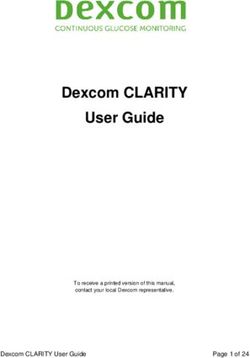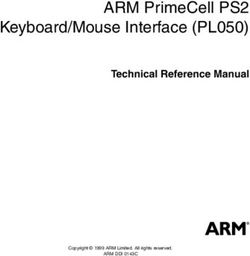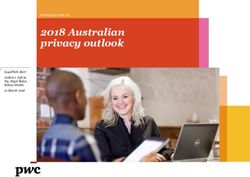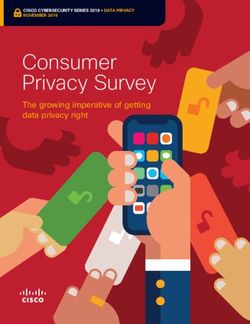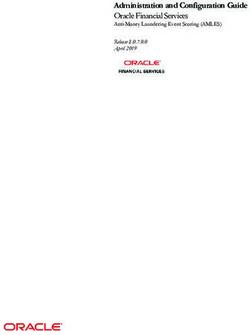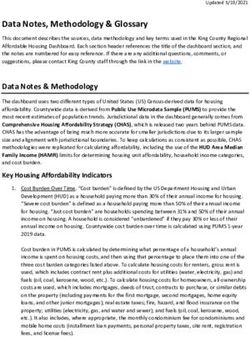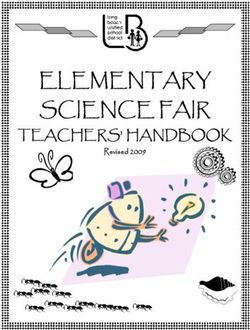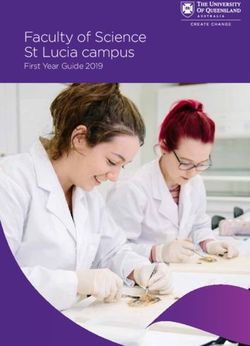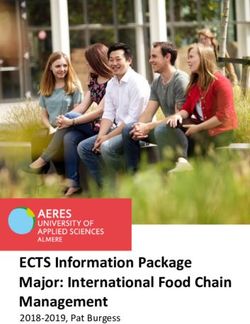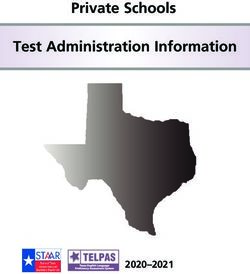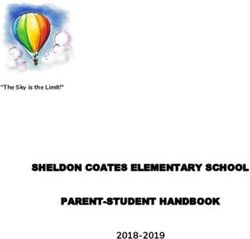Skills Victoria Training System - Guide to SVTS - 2020 version 2
←
→
Page content transcription
If your browser does not render page correctly, please read the page content below
CONTENTS Introduction ................................................................................................................................... 3 Overview of SVTS ......................................................................................................................... 4 Data submissions ......................................................................................................................... 4 Log in to SVTS .............................................................................................................................. 5 Users with an existing eduPass account ...................................................................................... 5 New users .................................................................................................................................... 6 Managing access ......................................................................................................................... 6 Features on SVTS Homepage ...................................................................................................... 7 Data uploads to SVTS ................................................................................................................... 9 NAT files ...................................................................................................................................... 11 Validation outcomes ................................................................................................................... 15 Stage 1: Form validation ............................................................................................................ 15 Stage 2: Structure validation ...................................................................................................... 15 Stage 3: Content validation ........................................................................................................ 15 Stage 4: Business process validation (reject code) .................................................................... 15 How to fix errors ......................................................................................................................... 16 Claim processing ........................................................................................................................ 18 Data quality reports in SVTS ...................................................................................................... 19 Valid enrolment ID report ........................................................................................................... 19 Missing client demographic data ................................................................................................ 19 Missing outcomes report ............................................................................................................ 20 Course completions reports ....................................................................................................... 21 Changing Student Management Systems (SMS) ...................................................................... 22 Enquiries ..................................................................................................................................... 23 Key dates and NCVER ................................................................................................................ 24 Frequently Asked Questions (FAQs) ......................................................................................... 25 © State of Victoria (Department of Education and Training) 2020 Skills Victoria Training System - Guide to SVTS is provided under a Creative Commons Attribution 4.0 International licence. You are free to re-use the work under that licence, on the condition that you credit the State of Victoria (Department of Education and Training), indicate if changes were made and comply with the other licence terms, see: Creative Commons Attribution 4.0 International The licence does not apply to: • any images, photographs, trademarks or branding, including the Victorian Government logo and the DET logo; and • content supplied by third parties. Copyright queries may be directed to copyright@edumail.vic.gov.au
Guide to SVTS - 2020 v1
INTRODUCTION
This Guide to SVTS (Guide) is for all training providers that are:
• required to report their training delivery to the Skills Victoria Training System (SVTS);
• delivering training under Skills First (and ACFE); and
• are paid on the basis of training activity data reported to the Department of Education and
Training (the Department).
This guide provides an introduction and overview to the functions of SVTS to assist training providers
with reporting training delivery data. For more information on claims and payments, it is suggested that
you read the Guide to SVTS Claims.
This guide provides instructions on how to use the various SVTS functions to manage and monitor
reporting and payments, and indicates how data can inform the training provider’s business
management decisions.
Any update to the information contained within this document will be posted on the SVTS Homepage.
The advice within this Guide is for training and illustrative purposes and is subject to change where
necessary. If this document conflicts with formally published advice such as the VET Funding Contract,
the Victorian VET Student Statistical Collection Guidelines or any other communication or directives
from the Department, the formally published advice shall prevail.
3Guide to SVTS - 2020 v1
OVERVIEW OF SVTS
SVTS has a wide range of uses including:
• accepting and validating training activity data file uploads by training providers;
• providing Contract Notifications relating to the VET Funding Contracts;
• calculating and confirming training providers claims and payment for training delivery;
• a primary communication tool between the Department and each training provider;
• assisting training providers with enquiries; and
• managing the contracts between the Department and training providers.
DATA SUBMISSIONS
At least once every month, training providers must successfully upload comprehensive training activity
data to SVTS.
All training providers with a VET Funding Contract in or after 2014 must report Total VET Activity
(including fee for service data) to the Department via SVTS.
These submissions will be transferred to NCVER to fulfil reporting obligations under the National
Register of VET (TGA).
4Guide to SVTS - 2020 v1 LOG IN TO SVTS In order to access the SVTS you will need to register for an eduPass login: register with eduPass External Client Portal (ECP). USERS WITH AN EXISTING EDUPASS ACCOUNT 1. SVTS can be accessed via the following link: http://www.education.vic.gov.au/SVTS. 2. Click on ‘Training provider login’ button under the ‘Log in to the SVTS’ panel to display the secure login screen. 3. Enter your username (including ‘eduweb\EC…’) and password (case sensitive) in the secure log in form 4. Click on ‘Log In’ button.* Additional instructions are available at: https://www.education.vic.gov.au/training/providers/funding/Pages/svts.aspx. Figure 1: SVTS login page Note: If you have provided an incorrect login information, you will receive an error message with ‘Access denied’. 5
Guide to SVTS - 2020 v1 *In the event users experience issues with the log in function it is recommended to clear browser cache i.e. clear cookies and browsing data If you need assistance (including if you cannot remember your login details), please contact the Service Desk on 1800 641 943 between 8:00am to 6:00pm, Monday to Friday. Select option 1 and then 4, or alternatively you can email servicedesk@edumail.vic.gov.au. If submitting an email please include your TOID, username and a brief explanation of the issue. A link to further information about Accessing the Skills Victoria Training System is published on the Departments website, with a link also at the top of the SVTS landing page. 6
Guide to SVTS - 2020 v1
NEW USERS
For Training Providers that do not have access to the SVTS, and would like access, please contact the
Service Desk on 1800 641 943. Select option 1 and then 4, or alternatively you can email
servicedesk@edumail.vic.gov.au.
For users that do not have an eduPass account for the SVTS, the following steps should be completed:
1. Access the eduPass External Client Portal (ECP) using the below link:
https://edupass.education.vic.gov.au/community/welcome/OrgAccessRequest.aspx.
2. Select ‘I don’t have an account’.
3. Select ‘Training Provider’ as Organisation Type and enter your Training Organisation’s ID (TOID).
4. Tick the ‘Skills Victoria Training System’ application. Also select ‘Organisation Administration’, if
you require Organisation Administration access.
5. Complete all fields marked with an (*). Read and accept the ‘Terms of Service’.
6. Enter the 4-digit confirmation code (sent via email to the address you have registered).
7. Once your organisation’s nominated Delegate approves your request, use the User ID and
temporary password (sent via email) to activate your account via the ECP.
8. Use your new eduPass User ID and password to login to the SVTS. Refer above to the steps under
‘Users with an existing eduPass account for the SVTS’.
For further information, including guides on how to register for and manage an eduPass ECP account
for the SVTS, refer to the Accessing the Skills Victoria Training System webpage.
MANAGING ACCESS
It is important to ensure that several staff at your training provider have access to SVTS to ensure that
there is always coverage. The organisation’s nominated Delegate can authorise any number of staff to
have access to SVTS on behalf of the training provider. Alternatively, a user with Organisation
Administration access can invite another user to register an eduPass account for the SVTS.
For information on how to invite another user to register, and on managing user access to the eduPass
ECP and SVTS (including how to reset passwords), refer to the:
• eduPass for SVTS: Delegate, Org Admin and User Registration Guide;
• eduPass for SVTS: Org Admin User Guide; and
• eduPass for the SVTS: User Guide
on the Accessing the Skills Victoria Training System webpage.
To remove a user’s access to the SVTS, an eduPass Organisation Administration User (from the user’s
organisation) will complete the following steps:
1. Access the eduPass External Client Portal.
2. Select ‘Organisation Management’.
3. Select ‘List Users’ under the ‘Tasks’ tab.
4. Enter the user’s details and select ‘Edit’.
5. Select ‘Change’ next to the ‘Skills Victoria Training System’ application.
6. Select ‘Remove Access’ and ‘Confirm’.
7Guide to SVTS - 2020 v1 FEATURES ON SVTS HOMEPAGE The SVTS Homepage is made up of several sections. On the left hand side are functional areas including: Contracts, Claims, Data Transfer, Events, Reports, Submit Applications and Stakeholder. Figure 2: SVTS navigation panel The centre of the page contains the Department’s notifications to training providers, including: announcements, memos, documents and FAQs. The announcements section in SVTS should be checked daily to ensure that all information provided by the Department is received promptly by your training provider. Figure 3: Notifications 8
Guide to SVTS - 2020 v1
The right hand side of the Homepage contains information specific to your training provider including
claims information and validation results.
The summary of training providers claims will include the:
• date that SVTS successfully uploaded your training delivery data;
• total number of claims ready to be confirmed for payment;
• total number of claims already confirmed and awaiting payment; and
• total number of rejected claims in SVTS requiring further attention or correction.
Validation results will show the validation outcomes for your training provider last upload. The ‘View
Validation History’ link will provide details of your validation outcome results including details of any
errors detected.
Figure 4: Training provider specific information
9Guide to SVTS - 2020 v1 DATA UPLOADS TO SVTS All training providers must use an electronic Student Management System (SMS) that complies with the Victorian VET Student Statistical Collection Guidelines as issued by the Department. The submission process involves a web browser upload of ten NAT files to SVTS via http://www.education.vic.gov.au/svts/. The NAT files must be in a structure that is compliant with the Australian Vocational Education and Training Management Information Statistical Standard (AVETMISS). All training providers that receive government funding for training delivery are required to submit data every month. Total VET Activity must be reporting via SVTS to the Department in the month following the training activity occurring. SVTS undertakes a series of data validations to ensure data integrity and accuracy. These validations are explained in more detail in Validation Outcomes section. The data submitted by training providers are then provided to the National Centre for Vocational Education Research (NCVER) by the Department. Figure 5: SVTS data upload process The Upload Files section is located on the left hand side of the SVTS Homepage, under the Data Transfer section. Figure 6: Uploading files 10
Guide to SVTS - 2020 v1
Note: Foundation Assessment option will only be available to approved foundation training providers.
While all training providers that receive government funding for training delivery are required to
successfully submit data every month, uploading more frequently will result in your training provider
having more confidence in the quality and accuracy of your data and claims for payment.
To stay on top of reporting requirements, training providers should regularly upload to SVTS and review
any errors or warnings. Many training providers make the following tasks a daily part of the business
operations including:
• reviewing claims and inspecting any funding errors;
• checking next month’s forecast payment; and
• uploading data daily to minimise the number of error corrections.
It is important to remember that validation errors can quickly accumulate if not addressed, therefore it
is essential that they are not left until the end of the month to correct.
You can upload as many times as you wish to correct data errors, however claims will only be
processed once per day (overnight). It is important to remember that each upload to SVTS overwrites
the previous upload.
Each monthly submission must include the full details of all reportable training activity already delivered
within the collection period. This includes delivery already commenced/underway and/or completed in
the current collection period. Training providers may also submit details of future activity that is planned
to commence in the collection year.
Although only certain data elements are tied to the calculation of funding, it is important to ensure that
all data is accurate and correct. This is a requirement of the VET Funding Contract.
SVTS has an array of functions and reports which can assist with correcting data errors. Data Quality
Reports are detailed in the Data Quality Reports in SVTS section.
11Guide to SVTS - 2020 v1
NAT FILES
The submission of training data to SVTS involves the uploading of ten NAT files to SVTS.
File name File name Record requirement
Training Organisation NAT00010.txt One record.
Training Organisation NAT00020.txt One record for each location where the training
Delivery Location organisation conducts a training activity.
Program NAT00030.txt One record for each program that the training
organisation has conducted in the submission year.
Subject NAT00060.txt One record for each subject that the training
organisation has conducted in the submission year.
Client NAT00080.txt One record for each student enrolled by the training
organisation in the submission year.
Client Contact Details NAT00085.txt One record for each student who appears in the
Client file (NAT00080).
Client Disability NAT00090.txt One record for each disability declared by a student
enrolled by the training organisation.
Client Prior Educational NAT00100.txt One record for each prior educational achievement
Achievement declared by a student enrolled by the training
organisation.
Training Activity NAT00120.txt One record for each separate subject or unit of
competency enrolment by a student.
Program Completed NAT00130.txt One record for each entitlement to a program
(qualification) or skill set by a student enrolled by the
training organisation.
To upload your training provider NAT Files, the following steps should be completed.
1. Go to SVTS and select Data Transfer > Upload Files.
2. Upload the files by dragging it to the box or click to select files for upload.
i. Locate your current NAT files.
ii. Select the files and click > Open.
3. Once each NAT file successfully upload, tick the ‘I certify that this data has been approved by the
CEO (or equivalent) …’ and ‘I acknowledge the VET Data Use Statement’.
4. Click on the 'Accept and continue upload' button.
12›UCATIO Guide to SVTS - 2020 v1
ATE
Cancel
Figure 7: Upload data screen
Upload Data
T ran sfer a set of ten NAT files to The Depa rt ment.
Validation Summary
Figure 8: Upload data confirmation screen
Education
and Training
12Guide to SVTS - 2020 v1
Below is an overview of what information is containing in each of the ten NAT files. For additional
definitions please see the Victorian VET Student Statistical Collection Guidelines.
NAT00010 Training Organisation File NAT00020 Training Organisation
Training Organisation Identifier Delivery Location
Training Organisation Name Training Organisation Identifier
Training Organisation Type Identifier Training Organisation Delivery Location
Address First Line Identifier
Address Second Line Training Organisation Delivery Location
Address - Suburb, Locality or Town Name
Postcode Postcode
State Identifier State Identifier
Contact Name Address - Suburb, Locality or Town
Telephone Number Country Identifier
Facsimile Number Address Building/Property Name
E-mail Address Address Flat/Unit Details
Software Product Name Address Street Number
Software Vendor E-mail Address Address Street Name
NAT00030 Program File NAT00080 Client File
Program Identifier Client (Student) Identifier
Program Name Name for Encryption
Nominal Hours Highest School Level Completed Identifier
Program Recognition Identifier Gender
Program Level of Education Identifier Date of Birth
Program Field of Education Identifier Postcode
ANZSCO (Occupation Type) Identifier Indigenous Status Identifier
VET Flag Language Identifier
Labour Force Status Identifier
Country Identifier
NAT00085 Client Contact Details File Disability Flag
Client (Student) Identifier Prior Educational Achievement Flag
Client Title At School Flag
Client Given Name Address - Suburb, Locality or Town
Client Family Name (Surname) Unique Student Identifier
Address Building/Property Name State Identifier
Address Flat/Unit Details Address Building/Property Name
Address Street Number Address Flat/Unit Details
Address Street Name Address Street Number
Address Postal Delivery Box Address Street Name
Address - Suburb, Locality or Town Survey Contact Status
Postcode Statistical Area Level 1 Identifier
State Identifier Statistical Area Level 2 Identifier
Telephone Number - Home Victorian Student Number (VSN)
Telephone Number - Work Client Industry of Employment
Telephone Number - Mobile Client Occupation Identifier
E-mail Address
E-mail Address (Alternative)
13Guide to SVTS - 2020 v1
NAT00060 Subject File NAT00120 Training Activity File
Subject Identifier Training Organisation Identifier
Subject Name Training Organisation Delivery Location
Subject Field of Education Identifier Identifier
VET Flag Client (Student) Identifier
Nominal Hours Subject Identifier
Program Identifier
Activity Start Date
NAT00090 Client Disability File
Activity End Date
Client (Student) Identifier
Delivery Mode Identifier
Disability Type Identifier
Outcome Identifier - National
Funding Source Identifier - National
NAT00100 Client Prior Educational Commencing Program Identifier
Achievement Training Contract Identifier
Client (Student) Identifier Client Identifier - Apprenticeships
Prior Educational Achievement Identifier Study Reason Identifier
Prior Educational Achievement Recognition VET in Schools Flag
Identifier Specific Funding (Specific Program)
Identifier
NAT00130 Program Completed File School Type Identifier
Training Organisation Identifier Outcome Identifier - Training Organisation
Program Identifier Funding Source Identifier - State Training
Client (Student) Identifier Authority
Date Program Completed Client Tuition Fee
Fee Exemption/Concession Type Identifier
Issued Flag
Purchasing Contract Identifier
Parchment Issue Date
Purchasing Contract Schedule Identifier
Parchment Number
Hours Attended
Program Commencement Date
Associated Program Identifier
Program Supervised Teaching Activity
Scheduled Hours
Completion Date
Program Unique Supervised Hours Predominant Delivery Mode
Program Status Identifier Program Commencement Date
Program Enrolment Identifier Eligibility Exemption Indicator
VET Student Loans (Income Contingent
Loan) Indicator
Industry Code (ANZSIC)
Enrolment Date
Subject Enrolment Identifier
Client Fees - Other
Delivery Provider ABN
Funding Eligibility Key
Program Enrolment Identifier
Workplace ABN
*Victorian states specific data elements
14Guide to SVTS - 2020 v1 VALIDATION OUTCOMES Each training providers training data upload (NAT files) must pass a number of validations to ensure data quality and accuracy. The data passes through four stages of validations: form validation, structure validation, content validation and business process validations. STAGE 1: FORM VALIDATION Form validation will commence automatically when data is submitted to SVTS. The form validation checks that the data is complete and in the correct format (e.g. Is there a value in a mandatory field?). If any record fails any form validation rule, all data in all the NAT files is rejected from SVTS. Submissions that contain no form validation errors automatically proceed to the next stage, Rejected Validation. STAGE 2: STRUCTURE VALIDATION Structure validation will apply additional level of data quality check and business rules to ensure that reported data is correct (e.g. Is the Activity Start Date after the Program Commencement Date?). If any Structure validation is triggered, the NAT file submission will be rejected by SVTS and not progress any further. Submissions that contain no Structure validation errors automatically proceed to the next stage, Content validation. STAGE 3: CONTENT VALIDATION Content validation apply data quality checks and business rules to ensure that reported data is correct (e.g. Is the student’s date of birth later than the collection year?). Warnings Some content validations provide data warnings. While warnings do not stop payment or any other use of the data by the Department, warnings will alert training providers to changes which may need to be made to the data. Warnings may also identify data that is unusual and requires checking by the training providers. Warnings should be checked and the data should be corrected as necessary. Warnings may be converted to content validation errors over time. For example, a new validation may be introduced as a warning for a limited period to assist training providers to prepare for the implementation of a new content validation. STAGE 4: BUSINESS PROCESS VALIDATION (REJECT CODE) Records that successfully pass form and content validation are used for the Departments business processes including payment. The Departments business processes may apply further validations prior to using the submitted data. A reject code will be allocated to data that is not suitable to progress to the payment process. Reject codes information can be found in the Guide to SVTS Claims, available under SVTS > Documents. 15
Guide to SVTS - 2020 v1
HOW TO FIX ERRORS
It is recommenced that validation errors should not be corrected directly in the NAT files. Instead,
validation errors should be reviewed and rectified within the training provider’s SMS. Once the incorrect
data has been rectified in the SMS, the NAT files can then be regenerated and uploaded to SVTS
again.
The data structure must be compliant with the Victorian VET Student Statistical Collection Guidelines
(the Guidelines). The Guidelines are compliant with the Australian Vocational Education and Training
Management Information Statistical Standard (AVETMISS) version 8, which came into effect on
January 2016.
It is important that data reporting by training providers must reflect the training delivered to students. It
is not acceptable to adjust key data elements (such as the dates of training delivery) in order to avoid
data validations or claim payment rules, when such changes would result in an incorrect representation
of the student’s training.
In accordance with the VET Funding Contract, training providers must ensure that persons with
responsibility for data collection and reporting are aware of all obligations under the VET Funding
Contract as appropriate, including the reporting requirements within the Guidelines.
The SVTS Validation Supplement details each of the validation error types, their code, file they belong
to and the validation description. For example:
• Field: VET Flag Error Type: Form Error code: 30012 File: NAT00030
• Description: The VET Flag must be valid (i.e. either ‘Y’ or ‘N’)
Depending on whether the data passed or failed the form validation process, one of the following
statuses will be displayed following the upload of NAT files:
• Validation Process Failed; or
• Validation Process Complete.
While a validation status of ‘Failed’ indicates that your data has failed Stage 1 of the validation process,
a status of ‘Complete’ means that your data has passed Stage 2 of the validation process but does
NOT mean that you have no errors.
Your first step after uploading your data must be to view and fix all errors and/or warnings by clicking
on the ‘Outcome’ link which will open the validation outcomes summary screen where you have the
option to view error details either by type or by student.
View Errors by Type
The View Errors by Type error report lists all records causing errors grouped by validation type. When
you select an error the following information will be displayed:
• Rule Type - This indicates which NAT file contains the error/warning and how many district
errors/warnings are related to the NAT file.
• Description - This identifies the error/warning that has been triggered, along with the error
description and number of errors triggered.
• Details of the error/warning - This displays the error code and message for each record in the
training provider’s SMS that needs to be corrected, along with details to assist in identifying the
record and data in error.
16Guide to SVTS - 2020 v1 View Error by Student The View Error by Student error report lists all errors for a given student. Errors that are not tied to a specific student will not be included in the view errors by student report. Exporting Reports Rather than printing the full error reports, the data can be exported to Excel or another format. This will enable the expansion and contraction of various levels of the error reports, filtering, or the printing of relevant sections to assist with making the required data corrections. 17
Guide to SVTS - 2020 v1 CLAIM PROCESSING Once training data has been validated (passed stages 1 and 2 of the validation process), where eligible for payment, it will pass through stage 3 of the validation process. This process validates the data against funding business rules. Where data fails any of the funding business rules, it will be assigned a reject code. A reject code prevents further payments until the data is fixed in your training provider’s SMS and resubmitted to SVTS. Additionally any data which has content errors and which may be eligible for claim payments will not be processed for payment until such errors are fixed in your SMS. For more information on claim processes and payments, read the Guide to SVTS Claims which is available under SVTS > Documents. 18
Guide to SVTS - 2020 v1
DATA QUALITY REPORTS IN SVTS
VALID ENROLMENT ID REPORT
The Valid Enrolment ID Report shows valid Enrolment IDs where ‘valid’ means the last time this
enrolment records was reported without any validation errors and was registered by the system as
being valid.
Figure 9: Valid Enrolment ID
MISSING CLIENT DEMOGRAPHIC DATA
The missing client demographic data report provides information on the number of missing client
demographic data elements for your training provider (e.g. date of birth, postcode and study reason).
While AVETMISS and the Victorian VET Student Statistical Collection Guidelines allow for some data
items to be reported as blank or unstated it is still expected that every effort is made to provide this
data and only leave it blank or unstated if the question has been asked of the client but they decline to
answer. Some of the data elements are linked to payments and these will be affected if the data is not
provided.
To access the Missing client demographic data report:
• Log in to SVTS.
• Select > Reports from the Homepage menu on the left of screen.
• Select > Data Quality Reports.
• Select the > Missing client demographic data.
Note: The Department has set benchmarks for the level of missing or unstated data, and the detailed
view of the report will group each of the missing client demographic data.
Figure 10: Missing client demographic data report
19Guide to SVTS - 2020 v1
MISSING OUTCOMES REPORT
The Missing Outcomes Report provides training providers with information on delayed reporting of valid
outcomes.
To access the Missing Outcomes Report:
• Log in to SVTS.
• Select > Reports from the Homepage menu on the left of screen.
• Select > Data Quality Reports.
• Select the > Missing Outcomes Report.
Figure 11: Missing Outcomes Report
The total highlighted in red indicated the number of subjects which have had an end date in that month
but have not been assigned a valid outcome. Amounts highlighted in blue indicated the number of
expected outcomes in future months from the date the report is run. For example, the above report
(Figure 10) would have been generated at the end of July.
You can see a detailed report of missing outcomes by selected the across button (Figure 11).
Figure 12: Missing Outcomes Report - Detailed view
The detailed view of the report is on page 2 and will group each of the missing outcomes by month.
Selecting the symbol will allow training provider to further drill down on the information.
20Guide to SVTS - 2020 v1
The drill down view of the Missing Outcomes Report will provide:
• Client Identifier
• Course Identifier
• Module Identifier
• Module Name
• Start Date
• End Date
• Outcome Identifier - National
COURSE COMPLETIONS REPORTS
The Student Course Completions Report provides information on a students estimated completion,
based on the number of subjects and hours completed. A Course Completion Status Code is applied
to each student/Student Identifier for the Collection Year selected (Figure 13).
To access the Student Course Completions Report go to SVTS > Reports > Course Completion
Reports > Student Course Completion Status Report.
Figure 13: Student Course Completion Status Report example
The Course Completion Monitoring Report provides training providers with an indication of how their
completion rates compare to the state average by Qualification/Course Level/Course (Figure 14).
To access the Course Completion Monitoring Report go to SVTS > Reports > Course Completion
Reports > Course Completion Monitoring Report.
Figure 14: Course Completions Monitoring Report example
21Guide to SVTS - 2020 v1 CHANGING STUDENT MANAGEMENT SYSTEMS (SMS) From time to time training providers may make the decision to change Student Management Systems (SMS). Training providers must ensure that they utilise an AVETMISS compliant SMS. It is important to note that changing SMS can be a large scale business systems project. The change requires a significant amount of time, resources and change management. It is not advisable to change SMS close to the end of a data collection year, as there may be significant issues with providing finalised data to the Department and NCVER. If your training provider is going to be changing SMS, let the Department know via SVTS Enquiry. 22
Guide to SVTS - 2020 v1
ENQUIRIES
If assistance is required from the Department, the training provider should submit an enquiry. By
logging an enquiry, your enquiry and our response is documented. We can use this information to
identify common areas of concern, we can then update our FAQs or communicate to larger audience
how to address such issues.
When making an enquiry please be as detailed as possible and if enquiring about a validation error,
always include the error number in your enquiry. Where possible attach screen shots.
To make an enquiry to the Department:
• Log in to SVTS.
• Select > Stakeholder from the left side menu.
• Select > Enquiries.
• Click > Make an Enquiry.
Figure 15: Enquiry screen
The TOID and training provider name will be automatically populated on the enquiry. There is an option
to attach one or multiple files to the enquiry. Attaching files (e.g. a screen shot, excel report) can assist
the Department with quickly resolving your enquiry.
It is an expectation of the Department that training providers will refer to supporting documentation
(e.g. VET Funding Contract, Guidelines, Contract Notifications) for guidance prior to submitting an
SVTS enquiry.
23Guide to SVTS - 2020 v1 KEY DATES AND NCVER The Department reports training activity to the National Centre for Vocational Education Research (NCVER) on behalf of training providers. Training providers uploads must contain Total VET Activity, including both government funded and fee for service activity. It is a condition of training providers registration with the Australian Skills Quality Authority (ASQA) and Victorian Registration and Qualification Authority (VRQA) to report AVETMISS data to the NCVER in line with their reporting requirements. The National VET Provider Collection dates for 2020 are 31 March 2020, 30 June 2020, 30 September 2020 and 15 January 2021. 24
Guide to SVTS - 2020 v1 FREQUENTLY ASKED QUESTIONS (FAQS) Changing a Training Delivery Location Identifier and the impact on regional loading A training provider may have more than one delivery location. The Training Organisation Delivery Location in the NAT00020 file provides information about the geographic location of training activity undertaken during the collection period. This file contains one record for each unique Training Organisation Delivery Location Identifier reported in the Training Activity file (NAT00120). The Department applies a regional loading for subjects delivered in non-metropolitan locations for eligible individuals. The delivery location reported by the training provider determines if a regional loading will be applied. If the delivery location is altered during training delivery, SVTS will not recalculate if regional loading should be applied. For example, if a training provider incorrectly reports a training delivery location as a metropolitan location and then updates it to a regional location, regional loading will not be applied. Student with personal objection to being assigned a Unique Student Identifier (USI) Students with a genuine personal objection to being assigned a USI are able to apply for an exemption to the Student Identifier Registrar. To apply for the exemption, they must complete a Commonwealth Statutory Declaration form and send it to the Registrar. The Registrar will assess the information provided. If the Registrar approves the request for an exemption, the USI Office will mail the individual a notice, signed by the Registrar, confirming that they have been exempted from the USI. When the student has been exempted, they must show the original of this notice to their training provider. On sighting the USI exemption notice, the training provider should phone the Skilling Australia Information line on 1300 857 536 to confirm that the person has in fact been exempted and to obtain a special code the training provider will be able to use for the purpose of AVETMISS reporting in respect of the individual instead of the USI. The training provider should also submit an enquiry to the Department to provide notification of the exemption. The Department can then ensure that the training provider is exempt for receiving a USI validation error for the student. Student name change If a student changes their name (e.g. due to marriage) this can be updated in the training provider’s SMS to ensure that the student has the updated name on their Statement of Attainment/Qualification. The training provider must ensure that the students Client Identifier does not change. The name change should also be recorded in the students file as evidence of the change for audit purposes. The training provider should also ensure the USI Registry is updated. 25
Guide to SVTS - 2020 v1 Uploading fee for-service data All training providers with a VET Funding Contract in or after 2014 must report Total VET Activity (TVA) (including fee for service (FFS) data) to the Department via SVTS. This will mean that both government subsidised and FFS nationally recognised training activity will be included together in your training providers upload to SVTS. The Funding Source Code will differentiate between the different forms of delivery. Training providers should be aware that if their TVA was submitted to SVTS by the close of the data collection year (15 January each year), they do not need to also submit this data to NCVER, the Department will submit data on their behalf to NCVER. Training providers who did not upload TVA through SVTS prior to the close of the collection year should report directly to the NCVER. Training providers should also note that training activity falling under the jurisdiction of another State or Territory must be submitted according. 26
You can also read