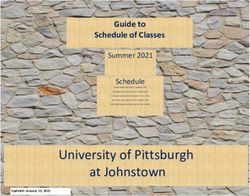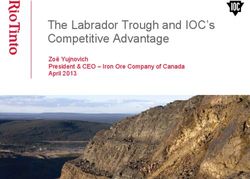SKRIPT Documentation of the built-in language in KISSsoft - KISSsoft AG
←
→
Page content transcription
If your browser does not render page correctly, please read the page content below
SKRIPT
Documentation of the built-in language in KISSsoft
KISSsoft AG T. +41 55 254 20 50
A Gleason Company F. +41 55 254 20 51
Rosengartenstr. 4, 8608 Bubikon info@KISSsoft.AG
Sharing Knowledge
Switzerland www.KISSsoft.AGContents
1 Introduction ............................................................................................................................. 3
2 Keywords ................................................................................................................................ 3
3 Comments .............................................................................................................................. 3
3.1 Single Line Comments ............................................................................................................................ 3
3.2 Multi Line Comments .............................................................................................................................. 3
4 Variables ................................................................................................................................. 4
4.1 Meta-variables......................................................................................................................................... 4
4.2 Local variables ........................................................................................................................................ 4
5 Strings .................................................................................................................................... 5
6 Statements.............................................................................................................................. 5
6.1 If .............................................................................................................................................................. 5
6.2 While ....................................................................................................................................................... 5
6.3 For ........................................................................................................................................................... 5
6.4 Procedure Call ........................................................................................................................................ 6
7 Operator.................................................................................................................................. 8
8 Expression Statements ........................................................................................................... 9
9 Editor ...................................................................................................................................... 9
9.1 Open Script ........................................................................................................................................... 10
9.2 Save script ............................................................................................................................................ 10
9.3 Run script .............................................................................................................................................. 10
9.4 Cancel script ......................................................................................................................................... 10
9.5 Close Dialog .......................................................................................................................................... 11
9.6 Script type ............................................................................................................................................. 11
9.7 Scripting area ........................................................................................................................................ 11
9.8 Next line ................................................................................................................................................ 11
9.9 Next breakpoint ..................................................................................................................................... 11
9.10 Toggle breakpoints (disable/enable) ..................................................................................................... 12
9.11 Clear console ........................................................................................................................................ 12
9.12 Console area ......................................................................................................................................... 12
10 Examples .............................................................................................................................. 12
10.1 Example1: Set values and get results from the model .......................................................................... 12
10.2 Example2: Export results to a csv file ................................................................................................... 14
16.07.2020 2 / 151 Introduction
The programming language SKRIPT is intended for engineers. It has BASIC like appearance and allows for
people with different styles of writing. The programming language hooks into KISSsoft and enables users of this
software to access calculation functions and variables, which are displayed on the KISSsoft user interface.
SKRIPT is case insensitive. Indentation has no meaning.
2 Keywords
There are some keywords which are reserved for special purposes and must not be used for variable names:
• number
• string
• if
• else
• for
• in
• end
• while
3 Comments
For documentation embedded in the code you can use Comments, which are specially marked text in the code
and are ignored on executions. Two different types exist.
3.1 Single Line Comments
Single Line Comments consist of one line only, however, there may be several lines following each other. The
individual lines are marked with two slashes // as comment.
// This is a single line comment.
// Here is a second line with comment.
Single line comments can also start somewhere in a code line. Then only the part after the two slashes is
ignored.
x = 5 // here is some comment. Everything after the two slashes is ignored.
3.2 Multi Line Comments
Multi Line Comments comprise a block of text. The begin is marked with /*, the end with */. Both markers may be
somewhere in the code. All text between the two markers is ignored on execution.
16.07.2020 3 / 15x = 5 /* this is ignored text. The statement after the end marker is executed. x = 7 */ 4 Variables There are variables of two different kinds of variables in SKRIPT: local variables and Meta-variables. The latter are variables of the underlying calculation module which can be accessed directly inside a script. 4.1 Meta-variables Meta-variables are predefined variables from the underlying calculation module. The names of the variables can be found in the documentation available also for report templates and the COM interface. In opposite to the rest of SKRIPT, the names of Meta-variables are case sensitive. If the name of a Meta-variable contains rectangular brackets, e.g. ZR[0].Geo.mn, the index inside the brackets can be an expression, e.g. ZR[j].Geo.mn. Of course, the value of the expression must be inside the given bounds for that specific Meat-variable, in this case 0 ≤ j ≤ 3. 4.2 Local variables A variable in SKRIPT has a fixed type and must be either declared before use or be a variable of a KISSsoft calculation module. 4.2.1 Types Possible types are: • number • string 4.2.2 Identifiers Variables (and procedures, see below) have a name, a so-called identifier. An identifier must start with a letter or an underscore _ followed by an arbitrary number of letters, digits, underscores or points. Example: Correct: number _one Correct: string theory Wrong: number 0value // identifier must not start with number 4.2.3 Declaration A declaration of a variable consists of a type and one or multiple identifiers, separated by commas. Examples: 16.07.2020 4 / 15
number x
string s1, s2, s3
5 Strings
String constants are created starting with double quotes " and contain an arbitrary number of Unicode characters
ending with another double quote ". If you need to use double quotes in your string, you must escape them with a
backslash. \"
Example:
"This is a text which includes Umlauts like äöü, Greek βυΓΣ, and so on."
"You can also use double quotes like this \" and it will be part of the string.
The same goes with backslashes: \\"
6 Statements
6.1 If
An If Statement evaluates a condition and executes everything which is in the body.
if evaluation expression then
// statements or variable Declarations
end
if Expression Statement {
// statements or variable Declarations
}
6.2 While
A While defines a condition and executes as long the condition is fulfilled.
while Expression Statement do
// statements or variable Declarations
end
while Expression Statement {
// statements or variable Declarations
}
6.3 For
A for loop iterates an index variable through a give range.
16.07.2020 5 / 15for i=1 to 5
// statements or variable Declarations
end
for number j=8 to 12
// statements or variable Declarations
next
6.4 Procedure Call
Language native procedures
Number procedures
abs computes absolute value of an integral value (|x|)
cbrt computes cubic root (3vx)
ceil nearest integer not less than the given value
copysign Returns 1 for a negative number, 0 else
degree Returns the given rad angle as angle in degree
div computes quotient and remainder of integer division
erf error function
erfc complementary error function
exp returns e^x
exp2 returns 2^x
expm1 returns (ex-1)
fdim positive difference of two floating point values
floor nearest integer not greater than the given value
fma fused multiply-add operation
fmax larger of two floating point values max(0, x-y)
fmin smaller of two floating point values
fmod remainder of the floating point division operation
fpclassify categorizes the given floating point value
frexp multiplies a number by
hypot computes square root of the sum of the squares of two given
numbers (vx2+y2)
ilogb extracts exponent of the number
imaxabs computes quotient and remainder of integer division
imaxdiv absolute value of a floating point value
ldexp multiplies a floating point value x by the number 2 raised to
the exp power
lgamma natural logarithm of the gamma function
log computes natural (base)
log10 computes common (base e10)
log1p natural logarithm (to base)
log2 base 2 logarithm of the given number (log2(x))
16.07.2020 6 / 15lround nearest integer using current rounding mode
modf decomposes a number into integer and fractional parts
nearbyint nearest integer using current rounding mode with
nexttoward returns the next representable value of from in the direction of
to
nextafter extracts exponent of the number
pow raises a number to the given power (xy)
rad Returns the given angle in rad
remainder signed remainder of the division operation
remquo signed remainder as well as the three last bits of the division
operation
rint decomposes a number into significand and a power of
round nearest integer, rounding away from zero in halfway cases
sqrt computes square root (vx)
tgamma gamma function
trunc nearest integer not greater in magnitude than the given value
Trigonmetric procedures
acos computes arc cosine (arccos(x))
acosh computes the inverse hyperbolic cosine (arcosh(x))
asin computes arc sine (arcsin(x))
asinh computes the inverse hyperbolic sine (arsinh(x))
atan computes arc tangent (arctan(x))
atan2 arc tangent, using signs to determine quadrants
atanh computes the inverse hyperbolic tangent (artanh(x))
cos computes cosine (cos(x))
cosh computes hyperbolic cosine (ch(x))
sin computes sine (sin(x))
sinh computes hyperbolic sine (sh(x))
tan computes tangent (tan(x))
tanh hyperbolic tangent
to_degrees Converts radians to degrees
to_radians Converts degrees to radians
Element procedures
size returns the number of elements
Check procedures
isfinite checks if the given number has finite value
isgreater checks if the first floating-point argument is greater than the
second
isgreaterequal checks if the first floating-point argument is greater or equal
than the second
isinf checks if the given number is infinite
isnan checks if the given number is NaN
isnormal checks if the given number is normal
isunordered checks if two floating-point values are unordered
16.07.2020 7 / 15nan not-a-number (NaN)
String procedures
strcontains checks whether the string contains another string or character
strcontainsat checks whether a string is at the position of string
strempty checks whether the string is empty
strfind returns the position at which the given string was found -1 if
it wasn't found
strfindfirstof returns the first position of given string
strfindlastnotof searches the string for the last character that does not match
any of the characters specified in its arguments
strfindlastof returns last position of given string
strindex Returns index of a string inside of a string
strlength returns the length of the string (count of characters)
strlowercase transforms the string to lowercase
strreplace replaces a string with another string
strtrim removes whitespaces at both end
strtrimright removes whitespaces from right
struppercase transforms the string to uppercase
substr creates a chunk from and to a specified positon
File procedures
open_file Opens a file
read_line Reads in a line
write_to_file Writes a string to the file
read Opens and reads whole file into string
write_all Opens file, writes and closes file
close_file Closes file handle again
Other procedures
write Writes to console
7 Operator
Basic Arithmetic
+ Addition, for number and string
if one of the operands is a string, the result type is string
- Subtraction, for number
* Multiplication, for number
/ Division, for number
Comparisons
== True if both operands are equal
< True if first operand is less than second
True if first operand is bigger than second
>= True if first operand is bigger or equal than second
16.07.2020 8 / 158 Expression Statements Expression Statements are statements which can be used within an expression context since they might return a value. functionName(prameter,parameter,…) // calls the defined procedure above with a parameter 9 Editor From left to right: - Open file (opens file dialog) - Save file - Save file as (opens file dialog) - Run Skript - Type of skript (described below) - Next line - Next breakpoint - List of breakpoints - Remove Skript messages - Acitivate/deactivate event script - Delete script 16.07.2020 9 / 15
When you set breakpoints and it hits one, the script halts and the buttons become active. The line is currently active is highlighted with a yellow background. You can execute the script until the next statement or next breakpoint. You are always able to stop the script with the blue square. 9.1 Open Script Opens a file dialog to load a saved script into the editor. 9.2 Save script Opens a file dialog to save a script from the current editor. 9.3 Run script Runs the current loaded script in the editor. 9.4 Cancel script Cancels the running script. Useful when the script is running in an infinite loop. You can’t cancel during KISSsoft internal “callFunc” functions. 16.07.2020 10 / 15
9.5 Close Dialog
The close dialog will discard changes made in the active script.
9.6 Script type
In the dropdown you have six options:
- direct
- preCalc
- postCalc
- onReport
- preSave
- postLoad
9.6.1 direct
This script is manually executed by the user.
9.6.2 preCalc
Is a script executed before the calculation.
9.6.3 postCalc
Is a script executed after the calculation.
9.6.4 onReport
Is a script executed before the report is generated.
9.6.5 preSave
Is a script executed before a calculation file is saved.
9.6.6 postLoad
Is a script executed after the user loaded a calculation file.
9.7 Scripting area
Is the scripting area where the user writes a script. Currently supports syntax highlighting, parentheses matching
and autocomplete of variable and function names.
The user can set a breakpoint on the line number area.
When the script during execution reaches said breakpoint, the script halts and enters debug mode.
9.8 Next line
When in debug mode, this button is enabled and executes the next statement or statement expression.
9.9 Next breakpoint
When in debug mode, this button is enabled and continues to execute the script until the next breakpoint, the
same breakpoint or the script end is reached.
16.07.2020 11 / 159.10 Toggle breakpoints (disable/enable)
Disables or enables all the breakpoints in your script.
9.11 Clear console
Manually removes all the output written in the console area.
9.12 Console area
This area displays messages of type:
- errors
- warnings
- and manual output of the user (write() function)
10 Examples
10.1 Example1: Set values and get results from the model
A first example script shall show the basic usage of the scriping language. It shows how to set values in the
calculation module, the performing of calculations, the reading of variables and how to write results to the user.
• First the user has to load the file and activate the script editor in the menu view
figure 1: activating the script editor
• the following example should run on a a gear pair (e.g here the example - CylGearPair1), so the script
can be pasted to the script editor
• it sets the width (variable ZR[0].b and ZR[1].b) of both gears to an initial value, here 44.0 (see line 9 and
line 10)
• then to recalculate the method Calclulate() is called (line 12)
16.07.2020 12 / 15• now in a while loop the width of both gears is decremented by 1mm in each iteration. First the flag to
stop/go on is defined (line 16)
• with write() (line 17) the user can write out a string to the script console. This may be used for writing
results or just a status like “calculation starts now”
• the lines in the following if clauses (line 20, line 24, line 32, line 36) check whether the safety against root
or flank breaking (ZPP[0].Fuss.SFnorm or ZPP[0].Flanke.SH) of gear1 and gear2 is less then 1. If so,
the flag goOn is set to 0 and the iteration will stop in the next while loop iteration in line 18
• in the if clause in line 36 the width of gear1 and gear2 (ZR[0].b and ZR[1].b) is decremented for the next
step
• in line 42, line 51 and line 52 the current results are written to the console
// PURPOSE: This script shows the general usage of the scripting language by setting
// KISSsoft variables and modifying for certain results
// here in the example CylGearPair 1 the width of gear 1 and gear 2 are reduced
// until they could transfer the given load
// initialise width of teeth in the file to a certain vaule
ZR[0].b = 44
ZR[1].b = 44
// this calculate() is necessary to put the values into the file and then update all
dependendencies
Calculate()
// look how much the width can be reduced for the given power
number goOn = 1
number iteration_step = 0
write("--")
while ( goOn == 1 )
// check safety for root and flank of gear 1 and gear 2. If safety less than 1, stop iteration.
if (ZPP[0].Fuss.SFnormwill lead to the following result in the script output window: figure 3 output of the result window So the user can see that it needed 21 iterations to find that with a width of 25mm the safeties of gear 1 and gear2 are just above 1.0. With the width of 24 the flank safety of gear1 would be too low. A list of module dependent variable names like ZR[0].b (for width), diameters, safeties and so on exists. 10.2 Example2: Export results to a csv file In the second example a KISSsoft file is used to create several results by calling it several times with different input variables and save all into a .csv file. Here first example - CylGearPair1 has to be loaded. In this example (see figure 4 source code of example 2 - how to write into a .csv filefigure 4) the angle beta of both gears is changed in each iteration and in addition the normal module mn is increased. In the first lines the Variable ZS.ZeigerAufRadx is set so the centre distance is adapted. With the call open in line 12 a csv file is opened at the given path. There the absolute path has to be given. close in line 41 has to be called at the end that all data is written to the file and it is closed. write in line 33 takes a string as parameter which is then written to the file. The local running variables beta and mn (defined in line 20 and 21) are used to set the model variables: 16.07.2020 14 / 15
figure 4 source code of example 2 - how to write into a .csv file If you run the script you will find a the location c:\temp the following .csv file: Iteration; beta [°]; module [mm]; minimum root safety [-]; minimum flank safety [-] 0; 1; 6; 7.734805879; 2.413369711 1; 1; 7; 7.734805879; 2.413369711 2; 1; 8; 7.734805879; 2.413369711 3; 1; 9; 7.734805879; 2.413369711 4; 1; 10; 7.734805879; 2.413369711 5; 2; 6; 7.648818489; 2.405668419 6; 2; 7; 7.648818489; 2.405668419 7; 2; 8; 7.648818489; 2.405668419 8; 2; 9; 7.648818489; 2.405668419 9; 2; 10; 7.648818489; 2.405668419 10; 3; 6; 7.574431264; 2.399214137 11; 3; 7; 7.574431264; 2.399214137 12; 3; 8; 7.574431264; 2.399214137 13; 3; 9; 7.574431264; 2.399214137 14; 3; 10; 7.574431264; 2.399214137 15; 4; 6; 7.511207227; 2.393985257 16; 4; 7; 7.511207227; 2.393985257 … 16.07.2020 15 / 15
You can also read