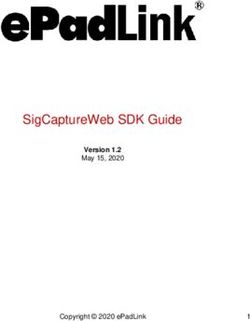ANTIVIRUS REFERENCE ICEWARP UNIFIED COMMUNICATIONS - VERSION 10.4
←
→
Page content transcription
If your browser does not render page correctly, please read the page content below
IceWarp Unified Communications AntiVirus Reference Version 10.4 Printed on 13 January, 2012
Contents
AntiVirus 1
Anti-Virus ....................................................................................................................................................................... 2
Latest Avast! Engine........................................................................................................................................... 2
Kaspersky Anti-Virus Support ............................................................................................................................ 2
Support for LB Environments ............................................................................................................................. 2
Reference ....................................................................................................................................................................... 3
General .............................................................................................................................................................. 3
Avast Mirror URL Setup ......................................................................................................................... 4
Define Web Site .............................................................................................................................. 4
Test Web Site .................................................................................................................................. 5
Setup Mirror .................................................................................................................................... 5
Test Mirror Site ............................................................................................................................... 5
Schedule Mirror Updates ................................................................................................................ 6
Action ................................................................................................................................................................. 7
Extension Filters ................................................................................................................................................. 9
External Filters ................................................................................................................................................. 10
Advanced ......................................................................................................................................................... 13
EICAR Test .................................................................................................................................................................... 16
Access Mode – Policies................................................................................................................................................. 171
CHAPTER 1
AntiVirus
The IceWarp Anti-Virus engine can scan incoming and outgoing messages for viruses during SMTP transmission.
Up to version 10.1.2 the award-winning anti-virus engine from Avast is used.
For later versions, either Avast or Kaspersky anti-virus engines are used – depending on a license type purchased.
Various actions can be performed on messages found to contain a virus.
Legend
Icon Description
Warning – very important!
Note or tip – good to know.
Note within a table.
Figure link – click the link to reveal the figure. Click it again to close it. (Works only in the CHM
format.)
In This Chapter
Anti-Virus ............................................................................................... 2
Reference ............................................................................................... 3
EICAR Test .............................................................................................. 16
Access Mode – Policies .......................................................................... 172 AntiVirus Reference
Anti-Virus
Latest Avast! Engine
Built-in anti-virus upgraded to the latest version.
Kaspersky Anti-Virus Support
Support for VAVCOM instead of DKAV library implemented (external Kaspersky Anti-Virus).
Support for LB Environments
Support for load-balanced environments added, new API variable which gets changed every update trigger, auto load feature
and auto update is issued.Reference 3
Reference
General
NOTE: Access mode to the service can be set on both domain and user levels. See the appropriate places ([domain] –
Policies, [user] – Policies).
Field Description
Su – Sa Check these boxes to specify which day(s) to check for an AntiVirus update.
Once At: Select this option and specify time when a check is to be done.
Every (Hours) Select this option and enter a check interval.
Disabled Select this option to disable checks for an AntiVirus update.
Update Now Click the button to update AntiVirus now.
NOTE: The Control service must be running for AntiVirus Updates to work.
The Information section shows information on the status of your IceWarp Anti-Virus definitions.
The date the definitions file was last updated.
The size of the last definitions update database.
The version of the current definitions file.
The engine type currently used.
This information can be useful for support issues.4 AntiVirus Reference
In This Chapter
Avast Mirror URL Setup .......................................................................... 4
Avast Mirror URL Setup
Define Web Site
Create a home directory for the mirror site, for example “D:\mywebdirs\avastmirror”.
Setup a new web site in IceWarp Server’s Web Service Node pointing to the previously defined home directory, with a
suitable virtual host name e.g. “avastmirror.com”.
Remember to set up a DNS A record for your new host.Reference 5
Test Web Site
Create a file test.txt in “D:\mywebdirs\avastmirror”.
Download it with any browser from http://avastmirror.com:32000/test.txt (using your hostname and port as
required).
If it works, the web site is ready.
Setup Mirror
Create a directory for the Avast mirroring program, e.g. “D:\mirrorbase”, and extract the content of mirror.zip to it.
mirror.zip is available from http://files.avast.com/files/eng/mirror.zip
Modify file mirror.ini in “D:\mirrorbase\config\”:
Change two lines under [server0_0].
Change “url” to WebSite host name, in this case “url= http://avastmirror.com/"
Change “upload_dest_directory” to the home directory of the Web Site, in this case
“upload_dest_directory=d:\mywebdirs\avastmirror”
Run the first mirror update: “D:\mirrorbase\avastmirror\mirror.exe /oem "IceWarp"“
The program should run and produce output similar to the following -
This populates the home directory of your website with the current Avast files.
Test Mirror Site
Download the definitions file with any browser from “http://avastmirror.com:32000/servers_mirror.def”
If it is downloads successfully, the mirror is working.6 AntiVirus Reference
Schedule Mirror Updates
Add a new task to “IceWarp Server GUI/System/Tools/Tasks and Events” with the settings shown below (you may
want to change the scheduling times).
Click on “Run Now” in “IceWarp Server GUI/System/Tools/Tasks and Events”
Wait a few minutes and check the log in “D:\mirrorbase\avastmirror\logs\mirrors.log”.
If all is well it will show that the update was performed.Reference 7
Action
Upon the Action tab you specify the actions to be taken when a message is found to contain a virus.
Field Description
Enabled Tick the box if you want to have this feature enabled.
Mode Choose one of the three options:
Check all extracted message attachments
Only message attachments are scanned.
Check all extracted message parts and MIME message
The complete message, including attachments, are scanned.
Check MIME Message
Only the message is scanned (not attachments).
Reject infected Infected messages will be immediately rejected by the server.
messages
Delete infected Infected messages will be accepted and deleted by the server.
messages
This option is useful if you want to further process the message even though it contains a
virus. For example, you could use Content Filters to forward the message to an AntiVirus
team.
Remove infected Any attachments containing a virus will be removed from the message.
attachments
If an infected attachment cannot be removed then the message is rejected.
NOTE: This option will not function properly if the "scan all message parts...." option is
checked.
Apply extension filters Tick the box if you want to use the extension filters defined upon the Extension Filters tab.
Apply external filters Tick the box if you want to use the external filters defined upon the External Filters tab.
Apply antivirus to Tick the box if you want to have also outgoing messages checked by antivirus.
outgoing messages8 AntiVirus Reference
Field Description
Enabled Tick the box if you want to have uploaded files checked by antivirus.
Apply extension filters Tick the box if you want to use the extension filters defined upon the Extension Filters
tab.
Apply external filters Tick the box if you want to use the external filters defined upon the External Filters tab.
Tick the box if you want to have enabled antivirus for SOCKS/Proxy.
Field Description
Enabled Tick the box if you want to have groupware items checked by antivirus.
Apply extension filters Tick the box if you want to use the extension filters defined upon the Extension Filters
tab.
Apply external filters Tick the box if you want to use the external filters defined upon the External Filters tab.Reference 9
Extension Filters
The Extension Filters tab allows you to define a list of file extensions which will be considered a virus.
If IceWarp Server finds an attached file with a listed extension then the message is processed as if it contained a virus.
Field Description
Add Click the button to add a new extension. The Extension dialog opens.
Edit Select an extension and click the button to edit this extension. The Extension dialog opens.
Delete Select an extension and click the button to remove this extension.
Enter the extension that you wish to be considered a virus and click OK to save the extension to the list.
NOTE: You must specify the . (dot) before the extension.
ALSO: Be aware that you should not block the .TMP extension as this will cause IceWarp Server to categorize all
messages as containing a virus.10 AntiVirus Reference
External Filters
The External Filters tab allows you to configure IceWarp Server to use any external anti-virus filter(s) that support command-
line scanning.
NOTE: This feature is provided for backwards compatibility and we strongly recommend that you use the built in
AntiVirus engine provided with IceWarp Server. This section shows an example of using the AVGscan command line
scanner. The information shown may be incorrect and we do not support these scanners directly. However, you
may find information and help on our user-to-user forum at http://forum.icewarp.com/, where you can search
for previous posts or interact with a group of very helpful IceWarp Server users.
IceWarp Anti-Virus allows two ways of external AntiVirus usage:
executable applications
libraries
NOTE: If you choose to use any external on-access AntiVirus scanner you should exclude the
\Temp folder from the scanning as this could cause severe server slowdown and problems with
IceWarp Server itself.
Field Description
Add Click the button to add a new external filter. The External Filter dialog opens.
Edit Select an external filter and click the button to edit this filter. The External Filter dialog
opens.
Delete Select an external filter and click the button to remove this filter.
Arrows Select an external filter and use the buttons to move this filter up or down within the list. You
can change the order in what filters will be performed.Reference 11
Field Description
Application Specify the fully qualified path to the external filter.
Use the '...' button to open a standard file browser dialog.
Type Select the type of module you are calling:
Executable
Choose this for a standard executable module.
StdCall Library, Cdecl Library
Choose this to call the filter from a library.
Parameters Here you should specify any parameters required by the external filter.
Refer to documentation of your filter for further information.
Use return value Enter values that your external filter returns if a virus is found.
Refer to your filters documentation for this information.
Multiple values should be separated by commas.
For example, avgscan issues the following codes:
0 – Everything is OK
1 – User cancelled/interrupted test
2 – Any error during the test – cannot open a file etc.
3 – Change identified
4 – Suspicion detected by heuristic analysis
5 – Virus found by heuristic analysis
6 – Specific virus detected
7 – Active virus in memory detected
8 – AVG corrupted12 AntiVirus Reference
9 – Double extension
10 – Archive contains password protected files
Codes 4, 5, and 6 indicate a virus (7 is discounted as this virus would not be within a message!)
So we would enter 4,5,6 in this field.
Check for file deletion Some filters do not return a value, but simply delete the file.
If your filter behaves in this manner you should select this option.
After the filter is run IceWarp Server will check whether the file has been deleted and, if it has,
will treat the message as it contains a virus.Reference 13
Advanced
Field Description
Reject password The IceWarp Anti-Virus engine must unpack attachments to check them for a virus.
protected files
If an attached file is password protected then IceWarp Server cannot check the file
contents.
By default, the message would be forwarded to the recipient.
This scenario could be exploited to get viruses into your system.
Check this option to categorize any messages containing password protected files as
containing a virus.
NOTE: This option only applies to compressed files like ZIP and RAR files, not to files such
as Word or Excel documents with password protection.
ALSO: This functionality could also be done using filters, giving you more control over the
actions.
Thread pooling The IceWarp Anti-Virus engine is multi-threading, this can sometimes cause problems on
slower servers if the engine takes up too many resources, like 100% CPU.
Entering a non-zero value here limits the number of IceWarp Anti-Virus threads that will
be run concurrently.
Maximum message Enter a non-zero value to have IceWarp Anti-Virus processing bypassed for messages
size to proceed with exceeding the given size.
antivirus
NOTE: If you do not have message size generally restricted, this could be risky as bigger
messages containing viruses would bypass processing too.
AntiVirus bypass file Click the Edit button to edit a bypass file for the IceWarp Anti-Virus engine. This is a
standard IceWarp Server bypass file. Examples of usage are given within the editor.
Messages from Email addresses, Domains, and IP ranges specified within this file will not
be processed by the IceWarp Anti-Virus engine.14 AntiVirus Reference
Field Description
Bypass extension types Here you can define file (extension) types that are to be bypassed by antivirus engine.
Separate extensions by semicolons. Define extensions with dots (e. g. .jpg).
Size of data to hold in There are two ways how to examine files:
memory before using
The checked file is in a memory – this is faster for small files.
large files mode
The checked file is saved to a disk and examined here (large files mode) – a huge
file would block too big part of memory.
Define a large file size limit here.
Percentage of data size Define a file size percentage that is examined before the examined file part is sent.
to send in large files
E. g. You define 50%, a half of a large file is examined and sent. Meanwhile, the second half
mode (%)
of the file is examined (and sent consequently).
Field Description
Quarantine infected Check this option to create an archive of infected messages.
message to
Specify a fully qualified directory name where the messages will be stored, or an email address
email/directory
where the messages will be forwarded.
Quarantine infected The whole message will be quarantined.
messages
Quarantine only Only the infected attachments will be quarantined.
infected attachments
NOTE: This is NOT the same quarantine function as used by the AntiSpam engine.Reference 15
Field Description
Administrator/Recipient/ You can opt to send notification messages to a domain administrator(s), another recipient(s)
Sender and/or sender(s). Tick the appropriate one(s).
Customize You can customize the message content and use IceWarp Server system variables within the
message. Press the Customize button next to the recipient to open the message editor dialog.
"B" button You can also define a bypass file for each recipient. Press the B button next to the recipient to
define any bypass criteria you wish to impose. Examples are given within the editor (the Text
File button).16 AntiVirus Reference
EICAR Test
You can test your IceWarp Anti-Virus setup by pressing the Send EICAR Virus Test Message button.
EICAR (European Institute for Computer Antivirus Research) is a consortium of independent experts in the antivirus industry.
Obviously, you should not send out real viruses for testing purposes, so EICAR provides a file that can safely be sent, is non-
viral, but which should trigger your IceWarp Anti-Virus software as though it were a virus.
If your IceWarp Anti-Virus is correctly set up you will obtain a warning message like the one below after pressing the button
Send EICAR Test Message.
If this warning does not appear, there is some problem with your setup and you should investigate further.
NOTE: If you are using remote console, sending a test message can bring different results (than this warning)
because you are an eternal IP connected to IceWarp and not authenticated.
You may get several errors such as:
· Access not allowed (due to the Reject if sender local and not authenticated option)
· Greylisting
· DNSBL.Access Mode – Policies 17
Access Mode – Policies
Access mode for individual services is set on both the domain level and user one:
Upon the [domain] – Policies tab (Domains and Accounts – Management) for domains.
Upon the [user] – Policies tab (Domains and Accounts – Management – [domain]) for users.You can also read