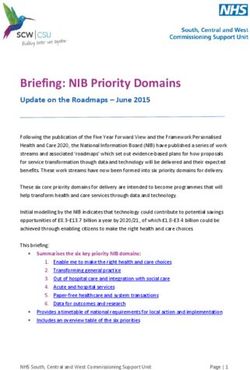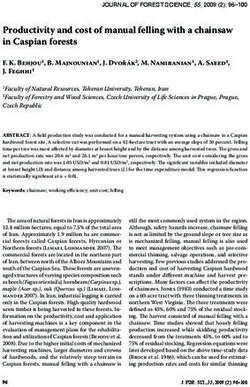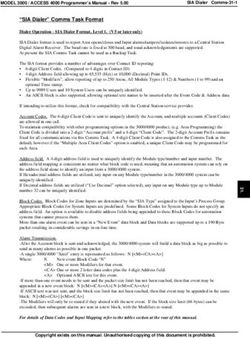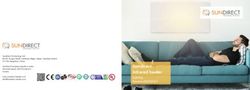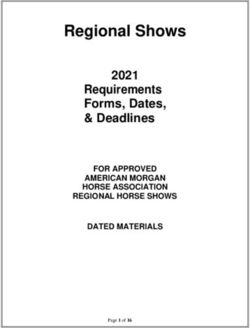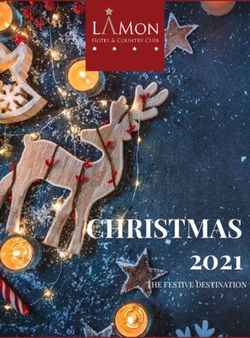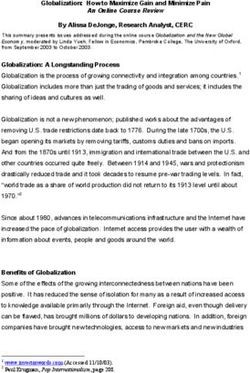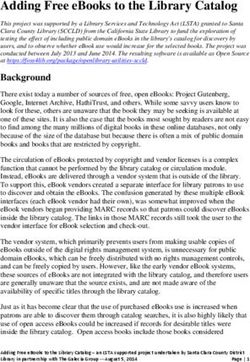Season's Greetings and Happy New Year from Public Partnerships!
←
→
Page content transcription
If your browser does not render page correctly, please read the page content below
Season’s Greetings and Happy New Year from Public Partnerships!
This letter contains very important information. Please share it with your workers. Read for
details on:
• 2020 Payroll Schedules
• Submitting shifts using PPL’s Time4Care™ mobile app
• Managed Care Transition Update
• Wage Increase Opportunity for your Direct Care Workers
• Fact Sheet from PA Department of Human Services
PPL’s Time4Care™ Mobile App and Electronic Visit Verification!
Effective January 1, 2020, Direct Care Workers (DCWs) will no longer be able to use paper
timesheets or enter timesheets through PPL’s BetterOnline™ web portal. All Direct Care
Workers will be required to use PPL’s Time4Care ™ mobile app to record and submit their time
for Common Law Employers to approve. If you or your DCW are already using the Time4Care™
mobile app, please continue using it. The app will automatically update as new features are
added. As a Common Law Employer, you will continue to have several options to approve your
DCW's timesheets including BetterOnline™ portal or Time4Care™ app.
The Pennsylvania Office of Long-Term Living (OLTL) must comply with a new federal law called
the 21st Century Cures Act that requires Electronic Visit Verification or “EVV” for time entry. For
self-directed services through PPL, the Time4Care™ mobile app must be used for EVV. EVV is also
a way to ensure that you receive the care you need.
The Time4Care™ app will allow your DCW to clock in and clock out to record their time and
location when they are providing your care. The app logs their location only at the time of the
clock in and out. It does not record their location at any other time. You may also use the
Time4Care™ app to approve your DCW’s time after each service is provided.
The Time4Care™ app works on a GPS-enabled mobile device such as a smart phone or tablet. The
app is free to download from the Apple or Android app store.
If you do not have a GPS-enabled mobile device, you may be eligible for a smart phone through
the Lifeline program. PPL Customer Service is available to assist you with starting the process.
For individuals without access to a smart phone or device or difficulty using a mobile device, PPL
has an additional solution. It is a call-in system that uses your landline (home phone) to verify
service location. With this option, the expectation is that the Direct Care Worker is clocking in
and clocking out in the Participant’s home.
Page 1 of 162020 Payroll Schedules Payroll Schedule A and Payroll Schedule B are both included in this packet. If you are using Payroll Schedule A now, continue to use Payroll Schedule A for 2020 time submissions. If you currently submit your worker’s time using Payroll Schedule B, continue to use Payroll Schedule B for 2020 times submissions. Remember that your worker’s time must be approved no later than noon on the Tuesday following the end of your pay period to make sure your worker is paid on their scheduled pay date. Payments for shifts approved after noon on the Tuesday after a pay period has ended may be delayed until the next scheduled payroll date. Managed Care Transition Update On January 1, 2020, participants on the Aging, Attendant Care, and Independence Waivers and living in Northwestern, Central, and Northeastern Pennsylvania will be transitioning to Community HealthChoices (CHC) for managing long-term services and supports and physical health care. Participants living in Southwestern Pennsylvania previously transitioned successfully to CHC on January 1, 2018, while participants living in Southeastern Pennsylvania transitioned successfully to CHC on January 1, 2019. Public Partnerships is working with the Managed Care Organizations (MCOs) to ensure a smooth transition of services. For more information regarding Community HealthChoices (CHC), please visit http://www.healthchoices.pa.gov/info/about/. Wage Increase Opportunity for your Direct Care Workers The PA Department of Human Services, Office of Long-Term Living announced an increase in the fee schedule rates for Consumer-Directed Personal Assistance Services (PAS) effective January 1, 2020. Your Direct Care Workers providing personal assistance services MAY be eligible for a wage increase. PPL will update employer State Unemployment rates and other employer payroll related expenses in January. If your employer expenses increase, this may affect the max wage that you may offer to your worker. We recommend that your review your DCW’s max wage and request wage changes after January 1, 2020. You can view the maximum wage you can offer your workers by logging into PPL’s BetterOnline™ web portal. Additional information on how to determine your DCW’s max wage and worker rate change form is available on our website under Program Documents at http://www.publicpartnerships.com/programs/pennsylvania/PADPWOLTL/index.html. Page 2 of 16
Fact Sheet from PA Department of Human Services The Office of Long-Term Living requests that you share the fact sheet included in this packet with your Direct Care Workers to read. This fact sheet covers the Adult Protect Services (APS) Law and the Older Adult Protective Services Act (OAPSA), and mandatory reporting requirements. Your PPL Pennsylvania Team wishes you a joyous season and we look forward to working with you in 2020! Attachments: Instructions for downloading and using the Time4Care™ mobile app 2020-2021 Payroll Schedules A & B Nondiscrimination Notice Fact sheet from PA Department of Human Services Page 3 of 16
Page 4 of 16
Instructions on how to download PPL’s Time4Care™ Mobile App and create a
username and password:
1. Download the Time4Care™ app onto your smart phone or tablet.
a. For Android phones and tablets, go to the Google Play Store
and in in the search bar enter Time4Care and then select install to
download and install the app.
b. For iPhones and iPads, go to the App Store
and in the search bar enter Time4Care and then select install to
download and install the app.
2. Open the Time4Care™ app after it has downloaded by entering your username and
password.
3. If you do not have a username and password, click on the blue words Sign Up at the
bottom of the login screen in the Time4Care™ app to start the registration process.
a. Choose Pennsylvania as the State, PA DPW OLTL as the Program, and Direct Care
Worker OR Participant as your Role, whichever one applies, then select the Next
button.
b. If you are a Direct Care Worker, enter your PPL DCW ID, which begins with an
“E”, into the PPL ID field, your last name into the Last Name field, and your Social
Security Number into the SSN/TIN field with no dashes, and then select the Next
button.
c. If you are a Participant/Common Law Employer, enter your PPL DCW ID, which
begins with an “C”, into the PPL ID field, your last name into the Last Name field,
and your Date of Birth into the DOB field, and then select the Next button.
d. Create your username, password, and three security questions, and then select
the Next button to complete the registration process.
i. Password is case sensitive and must be at least 8 characters.
ii. Password must include 1 number, 1 uppercase letter, 1 lowercase letter
and 1 special character.
Page 5 of 16Instructions on how to use PPL’s Time4Care™ Mobile App for Direct Care
Workers (DCWs):
1. When you log into the Time4Care™ app, you will be taken to the Hours page.
2. To start a shift, tap on the horizontal grey button called Add Time, then tap on the
name of the participant that you will be providing services to, then tap on the type of
service you will be providing (Personal Assistance Services, Respite, etc.), and then tap
on the orange button called Start Time. You will be taken back to the Hours page and a
timer will be running next to the participant that you have chosen to provide services to.
3. To end a shift, log into the Time4Care™ app, and on the Hours page, tap on the
participant’s name with timer running next to it. Tap on the orange button called End
Time to stop your shift.
a. To submit your shift to your Common Law Employer to review at a later time,
tap the orange button called Submit, then tap on the orange button called I
Affirm in the pop up message asking you to confirm that you worked your shift.
b. To have your Common Law Employer review and approve your shift right
away, tap the orange button called Get Approval Now, then tap on the orange
button called I Affirm in the pop up message asking you to confirm that you
worked your shift, and then hand your phone or device to your Employer to
review and approve your shift.
Instructions on how to use PPL’s Time4Care™ Mobile App for Common Law
Employers (CLEs):
- NOTE: Common Law Employers may approve shifts submitted by their Direct Care
Workers for approval by using either the Time4Care™ app or BetterOnline™ web portal.
To approve your DCW’s shift(s) through the Time4Care™ app:
1. When you have logged into the Time4Care™ app, you will be taken to the Pay
Periods page.
2. To approve your DCW’s shift(s) for the current pay period, tap on the arrow next to the
words Read for Approval. To approve all of your DCW’s shifts at once, tap on the grey
button called Select All so a green check mark will appear in the checkbox next to each
of your DCW’s shifts or tap next to each shift to select so green check mark will appear in
checkbox. Then tap on the orange button called Approve Selected. Then tap on Yes,
Approve in the message that will appear asking you if you want to approve your DCW’s
shift(s).
Page 6 of 163. To reject your DCW’s shift(s) for the current pay period, tap on the checkbox next to the
shift(s) that you want to reject so a green checkmark will appear in the checkbox, then
tap on the dark grey button called Reject Selected. Then tap on Yes, Reject in the
message that will appear asking you if you want to reject your DCW’s shift(s).
Instructions on how to create a username and password using PPL’s
BetterOnline™ Web Portal
1. Open your web browser and go to the following website address.
a. https://fms.publicpartnerships.com/PPLPortal/login.aspx?
2. Click Sign Up to start the registration process then
a. Select Pennsylvania from the drop-down list of states.
b. Select PA DPW OLTL as your program.
c. Select Participant as your Role if you are the Participant or Common Law
Employer, OR Direct Care Worker as your Role if you are the worker.
3. On the next screen, verify who you are by completing the following fields:
a. PPL ID – This is the seven-digit number assigned to you which begins with a “C” if
you are the Participant or an “E” if you are the DCW.
b. Last Name: enter your last name.
c. DOB: If your role is “Participant”, enter the Participant’s date of birth. (example
format: 01/01/1970)
d. SSN/TIN: If your role is “Direct Care Worker”, enter the DCW’s Social Security
Number without dashes. (example format: 123456789)
e. Select next to continue.
4. On the next screen, create your username, password, and three security questions, and
then Submit to complete the registration process.
a. Username – enter something that is unique to you and easy to remember.
b. Password is case sensitive and must be at least 8 characters.
c. Password must include 1 number, 1 uppercase letter, 1 lowercase letter and 1
special character.
d. Email – enter your email address
e. Security Questions – choose three questions from the drop-down menu and
enter your answer in the field next to it
5. Click the SUBMIT button when you are satisfied with the information you entered.
6. Next screen will confirm that you are now registered.
Page 7 of 16Page 8 of 16
*Please use this schedule if you currently submit your shifts using SCHEDULE - A* Page 9 of 16
*Please use this schedule if you currently submit your shifts using SCHEDULE - B* Page 10 of 16
*Please use this schedule if you currently submit your shifts using SCHEDULE - B* Page 11 of 16
*Please use this schedule if you currently submit your shifts using SCHEDULE - A* Page 12 of 16
Public Partnerships’ Nondiscrimination Notice
Public Partnerships, LLC complies with applicable Federal civil rights laws and does not discriminate on the basis
of race, color, national origin, age, disability, creed, religious affiliation, ancestry, sex gender, gender identity or
expression, or sexual orientation. Public Partnerships does not exclude people or treat them differently because
of race, color, national origin, age, disability, creed, religious affiliation, ancestry, sex gender, gender identity or
expression, or sexual orientation. Public Partnerships provides free aids and services to people with disabilities
to communicate effectively with us, such as:
• Qualified sign language interpreters
• Written information in other formats (large print, audio, accessible electronic formats, other formats)
Public Partnerships provides free language services to people whose primary language is not English, such
as:
• Qualified interpreters
• Information written in other languages
If you need these services, contact Public Partnerships at 1-877-908-1750. If you believe that Public Partnerships
has failed to provide these services or discriminated in another way on the basis of race, color, national origin,
age, disability, creed, religious affiliation, ancestry, sex gender, gender identity or expression, or sexual
orientation, you can file a complaint with:
Public Partnerships, LLC
2040 Linglestown Road, Suite 201
Harrisburg, PA 17110
Phone: (877) 908-1750, TTY (800) 360-5899
Fax: (855) 858-8158, or
Email: CS-OLTL@pcgus.com
The Bureau of Equal Opportunity, Room 223, Health and Welfare Building,
P.O. Box 2675, Harrisburg, PA 17105-2675,
Phone: (717) 787-1127, TTY/PA Relay 711,
Fax: (717) 772-4366, or
Email: RA-PWBEOAO@pa.gov
You can file a complaint in person or by mail, fax, or email. If you need help filing a complaint, Public Partnerships
and the Bureau of Equal Opportunity is available to help you. You can also file a civil rights complaint with the
U.S. Department of Health and Human Services, Office for Civil Rights electronically through the Office for Civil
Rights Complaint Portal, available at https://ocrportal.hhs.gov/ocr/portal/lobby.jsf , or by mail or phone at:
U.S. Department of Health and Human Services,
200 Independence Avenue SW.,
Room 509F, HHH Building,
Washington, DC 20201,
1-800-868-1019, 800-537-7697 (TDD).
Complaint forms are available at http://www.hhs.gov/ocr/office/file/index.html
Page 13 of 16Page 14 of 16
Adult Protective Services Law and Older Adult Protective Services Act
Mandated Reporting
What are the Adult Protective Services (APS) Law and the Older Adult Protective
Services Act (OAPSA)?
In 2010, the Adult Protective Services (APS) law (Act 70) was enacted to provide protective
services to adults between 18 and 59 years of age who have a physical or mental impairment
that substantially limits one or more major life activities. The law establishes a program of
protective services to detect, prevent, reduce, and eliminate abuse, neglect, exploitation and
abandonment of adults in need of protective services.
The Older Adults Protective Services Act (OAPSA) is the law that safeguards the rights of
adults 60 years of age and older while protecting them from abuse, neglect, exploitation and
abandonment.
Are you a mandated reporter for APS and OAPSA?
Yes, you have been identified by either the Office of Developmental Programs (ODP) or the
Office of Long Term Living (OLTL) as an employee that is paid with public funds to provide
care and support to an adult with disabilities between 18 and 59 years of age and/or to an
adult over the age of 60.
Who do I contact to report abuse, neglect, exploitation or abandonment for an
adult with a disability between 18 and 59 years of age?
If you have reason to suspect that an adult with a disability is a victim of abuse, neglect,
exploitation or abandonment, you are required to make an immediate oral report to the
Protective Services Hotline at 1-800-490-8505.
Within 48 hours after the oral report, you must submit a written report to the APS Agency
(Liberty Healthcare) for their review at RA-PWAPSMandatoryRon@pa.gov or fax it to:
484-434-1590 (a mandatory abuse report form and instructions can be found on the DHS
website at: http://www.dhs.state.pa.us under the “report abuse” link). The mandatory abuse
report form can be used as the written report.
Liberty Healthcare will review the reports and determine if an onsite investigation is necessary.
If you suspect the individual is the victim of sexual abuse, serious injury, serious bodily injury
or that a death is suspicious, in addition to contacting the Protective Services Hotline, you must
also immediately contact local law enforcement and make an immediate oral report to the
Department of Human Services (DHS) by calling 717- 265-7887 and selecting option #3.
April 2015Who do I call with questions about the Adult Protective Services (APS) Law?
Questions or requests for additional information regarding the Adult Protective Services law
can be sent to the following email address: RA-PWAPSQuestions@pa.gov or for those who
do not have access to email, please call 717-736-7116.
Who do I call to report abuse, neglect, exploitation or abandonment for an older
adult?
If you have reason to suspect that an older adult is a victim of abuse, neglect, exploitation or
abandonment, you are required to make an immediate oral report to the Protective Services
Hotline at 1-800-490-8505.
If you suspect the older adult is the victim of sexual abuse, serious injury, serious bodily injury
or that a death is suspicious, in addition to calling the Protective Services Hotline, you must
also immediately contact local law enforcement and make an immediate oral report to the
Pennsylvania Department of Aging (PDA) by calling 717-265-7887 and selecting option #2.
Please leave a voice message providing the following information:
1. The caller’s name, title and telephone number
2. The name and license number (if applicable) of the facility
3. The alleged victim’s name (please spell victim’s last name)
4. The alleged victim’s date of birth
5. The type(s) of alleged abuse or neglect
6. The date and time of the alleged abuse or neglect
7. A brief description of the alleged abuse
You are also required to report all incidents to either ODP or OLTL depending on the waiver in
which a participant is enrolled, using established procedures to report incidents.
If you observe abuse, neglect, exploitation or abandonment, you must
immediately call the Protective Services Hotline at 1-800-490-8505.
IF THE INDIVIDUAL IS IN IMMEDIATE DANGER
CALL 911
April 2015You can also read