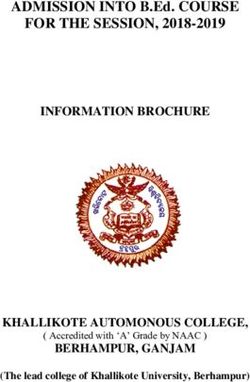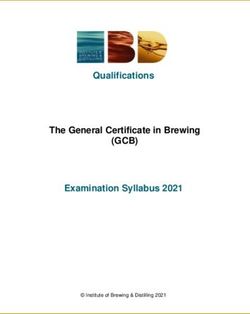Striker v4.0 Service Reminder System - User Manual - Instantly Print Service Reminder Stickers
←
→
Page content transcription
If your browser does not render page correctly, please read the page content below
User Manual
Version 4.0 (8/2021)
Striker v4.0 Service Reminder System
Striker Pro
Striker III
Instantly Print Service Reminder Stickers
Copyright © 2021 Cobra Systems, Inc. All rights reservedTABLE OF CONTENTS
Introduction 1
Striker System Specifications 1
Warranty 1
Support 1
Out of the Box/ Accessories 1
Striker Quick Start 2
Loading Ink Rolls 3
Loading Stickers 4
Connecting Striker Keypad 5
Powering Up the Striker System 5
Striker Reminder Sticker Templates 6
Striker Keypad Menu: Accessing your company’s information 7-8
Setting System Preferences 9
Setting System Preferences Continued 10
Striker Troubleshooting 11
Technical Support 12
Copyright
Copyright©©2021
2021Cobra
CobraSystems, Inc. All
Systems, Inc. Allrights
rightsreserved
reservedIntroduction
Congratulations, and thank you for purchasing the Striker v4.0 Reminder Sticker Printing System. With
Striker, you will be able to market your services, and retain your customers, by simply printing a Service
Reminder Sticker. Take advantage of the 5 Service Reminder templates available; the easiest way to
keep your customers coming back, and increasing your profits!
Remember—no customer should leave your shop without a Service Reminder Sticker! Whether their
next service is a tire rotation, transmission flush, tune-up, or battery replacement, your sticker in their
windshield or on the door jamb is like having your business card in your customer’s line-of-sight every
time they drive their car!
Specifications
Dimensions: 11.34" L x 9.13" W x 6.14" H
Operating Conditions: 41°-104° F (5°-40° C)
Storage Conditions: -40°-140° F (-40°-60° C )
Resolution: 203 DPI
AC Input: 100 - 240V Power Supply
DC Output: 24V 2A (external adaptor)
Connections: Striker Keypad, USB, LPT
Label Size: 2.5” wide by 1.5” high
Warranty
Cobra Systems will warranty all company name brand printers for the lifetime of each product against
manufacturer’s defects in materials and workmanship, including The Striker III, and Striker PRO. Please
visit our website, reminderstickers.com, for full warranty details.
Support
Please call 877-219-3222 for Striker Support or Technical Assistance, or your local oil parts distributor.
Out of the Box
The Striker III, or Striker PRO, Reminder Sticker
Printing System includes:
1. Striker Printer
2. Striker Key Pad
3. DC Power Supply
4. AC Power Cord
5. Striker Label Spindle with 2 Guides
6. Two (2) Striker Ink Spindles with one (1) take-up core
1 Copyright © 2021 Cobra Systems, Inc. All rights reservedStriker Quick Start
1. Load Striker Reminder Stickers 2. Load Striker Ink Rolls
3. Clamp down ink carriage as shown 4. Close the Striker cover
5. Connect the Striker Keypad to the printer 6. C
onnect power supply cord to printer; connect cord
to SURGE PROTECTOR (not supplied, and not a “power strip”. This
will help protect your printer from power surges and program failures).
NOTE: Always have the Striker Printer cover closed when powering on.
Copyright © 2021 Cobra Systems, Inc. All rights reserved 2Loading Striker Ink Rolls
1 TURN OFF
printer; open
2 Release the
ink carriage
cover by by gently
pressing in pulling up
on round on the green
Green tabs lever.
on either
side of
printer.
3 Load rear
spindle with
4 Load take-up
spindle, from
ink ribbon, left to right;
from left to make sure
right; make collared end
sure collared of spindle is
end of on the right.
spindle is on
the right.
5 Feed ribbon,
back to
6 Make sure
spindle
front, under positions are
the print as shown
head, taping with larger,
securely to collared end
the take-up on the right.
spindle.
Dull side of
ribbon will
show.
7 Gently
hand-tighten 8 Close
cover—
spindles, you’re ready
taking up to load your
slack in Reminder
ribbon. Stickers!
(Save the empty ink ribbon’s core to use with your next replacement ribbon, or reuse the take-up spindle core
by removing the used ribbon.)
NOTE: Always have the Striker Printer cover closed when powering on.
3 Copyright © 2021 Cobra Systems, Inc. All rights reservedLoading Striker Labels
1 TURN OFF
printer; open
2 Release the
ink carriage
cover by by gently
pressing in pulling up
on round on the green
white tabs lever.
on either
side of
printer.
3 Load the
Reminder
4 Slide the roll
of stickers
Stickers onto onto the
the spindle, sticker
making sure spindle; line-
the guides up spindle
are centered. guides with
spindle slots
and place in
printer.
5 Guide the
stickers
6 Make sure
the stickers
through travel under
the printer, the green
under and print sensor.
through the
centered
green
guides.
7 Gently pull
the stickers 8 Press ink
carriage
through the down, back
printer so into printer,
at least one close printer
is coming cover—
out of the you’re ready
printer. to start
printing!
NOTE: Make sure both sides of the ink carriage are latched. Always have the Striker
Printer cover closed when powering on.
Copyright © 2021 Cobra Systems, Inc. All rights reserved 4Striker Printer Rear Panel
Power On/Off
Keypad Connection
DC Input
Keypad Connection Keypad Connection
Connecting The Striker Keypad
Making sure power is OFF, connect the Striker
Key Pad to the back of the Striker Printer using
the supplied RS232 power supply cord, as
shown at right.
Powering On/Off
Making sure power is OFF, connect the DC cord
to the back of the Striker Printer, then connect
the power cord to the DC convertor.
Always plug your Striker Printer into a SURGE
PROTECTOR (not a power strip) to help protect
your system from power surges and possibly
voiding your warranty.
Power your Striker Printer on and off with the
toggle switch located on the right rear of the
printer. If you need to restart the printer, please
wait 10 seconds before turning it back on.
5 Copyright © 2021 Cobra Systems, Inc. All rights reservedStriker Reminder Sticker Templates
1) 1) Standard Label
Automatically adds the Standard Mileage and
Month intervals to the vehicle’s current mileage
and date of service. Two editable message lines
can be customized to send a special message,
offer a discount, etc.
2) Synthetic Label
Automatically adds the Synthetic Mileage and
2)
Month intervals to the vehicle’s current mileage
and date of service. Two editable message lines
can be customized to send a special message,
offer a discount, etc.
3) Custom Label
Perfect for diesel vehicles or service intervals
that are not as common as the standard or
3) synthetic services. Create any mileage or service
interval without changing the system defaults.
4) Tire Rotation Label
Automatically adds the default service intervals
for a tire rotation.
5) Service Label
4)
Input any service that you offer (Tune Up,
Transmission, Fuel Filter, Radiator Flush, etc.)
and customize the mileage and date intervals
to your spec. Two editable message lines can be
customized to send a special message, offer a
discount, etc.
5)
*Templates 1, 2, and 4 include an optional customer message,
Have a nice day, or create your own custom message.
Copyright © 2021 Cobra Systems, Inc. All rights reserved 6Striker Key Pad Menu
When your Striker Printer is powered on, the first key pad prompt will read “PRINT REMINDER STICKER,
PRESS ENTER”. Use the arrow keys on the key pad to easily navigate through the menus. Listed on the
following pages is navigation of the key pad prompts to help guide you through the Striker templates
and customized settings.
A. PRINTREMINDER
PRINT REMINDER STICKER
STICKER
PRESS
PRESSENTER
ENTER
1.
STANDARD LABEL
2.
SYNTHETIC LABEL
3.
CUSTOM LABEL
4.
TIRE ROTATION LABEL
5.
SERVICE LABEL
6.
EXIT
7 Copyright © 2021 Cobra Systems, Inc. All rights reservedStriker Keypad Menu: Accessing your company’s information
From the Print Reminder Sticker/main menu prompt, press the down arrow one time to display “STRIKER
SETTINGS”. Press ENTER one time to access “COMPANY INFORMATION”; enter company name. Press ENTER
after each field is completed. Press ALT & EXIT to go back to main menu/PRINT REMINDER STICKER.
B. STRIKER SETTINGS
PRESS ENTER
1. COMPANY INFORMATION
PRESS ENTER
a. Enter Company:
b. Enter Street Address:
c. Enter City:
d. Enter State:
e. Enter Zip Code:
f. Enter Phone Number:
For your custom QR code, enter your complete website
g. Enter QR Code: address as (for example): http://www.cobrasystems.com
You may also enter your phone number, with no spaces,
(QR works with Striker Pro only) (for example): TEL:7146887999
Striker Keypad Menu: Setting Date and Time
At the Print Reminder Sticker prompt, press the down arrow until you reach “DATE/TIME SETTINGS”; press
enter and follow the prompts to enter the year, month, day of the month, hour and minute. Press ENTER
after each field is completed. Press ALT & EXIT to go back to main menu/PRINT REMINDER STICKER.
2. DATE/TIME SETTINGS
PRESS ENTER
a. FOUR DIGIT YEAR
2015
b. Enter Month (1-12):
c. Enter Day (1-31):
d. Enter Hour (0-23):
e. Enter Minute (0-59):
Copyright © 2021 Cobra Systems, Inc. All rights reserved 8Setting System Preferences
Your Striker Reminder Sticker System allows you to set custom service intervals for each type of service
offered, in addition to customized information to be printed on the Reminder Sticker. Use the “Set
Preferences” fields to customize the Striker System to your specifications.
To access preferences, at the Print Reminder Sticker prompt, press the UP arrow once. Press enter one
time. To clear factory settings, press the left arrow, or CLEAR button on the keypad. Now you can
enter your preferred service intervals. Press ENTER after each item, or if no changes are needed for a
particular prompt, press enter. When your updates/preferences are complete, press exit one time to
return to the main menu/PRINT REMINDER STICKER prompt.
C. SET PREFERENCES
PRESS ENTER
Enter STANDARD GRADE:
1.
10W-30
Enter grade of oil that is used most frequently in your
shop. This value will display each time a Reminder
Sticker is printed unless you override it.
Enter SYN GRADE:
2.
5W-40
The Message 1 field is the first custom message line
Enter 1ST MESSAGE
3. that prints at the top of the Reminder Sticker. It can
be customized, or deleted from the sticker.
The Message 2 field is the second custom message
Enter 2ND MESSAGE
4. line that prints at the bottom of the Reminder Sticker.
It can be customized, or deleted from the sticker.
PRINT COMPANY (1.Y 2.N) Press “N” to keep your company’s name and contact
5. information from printing on the Reminder Sticker.
Standard Mileage interval, used with the template
Enter STAND Mileage:
6. for standard oil Reminder Stickers; prints the mileage
3000
level for next service due.
9 Copyright © 2021 Cobra Systems, Inc. All rights reservedSetting System Preferences - continued
Enter STAND MONTH:
Standard Date interval, used with the template for
8. standard oil Reminder Stickers; prints the month for
3
next service due.
Synthetic Mileage interval, used with the template
Enter SYN Mileage:
9. for synthetic oil Reminder Stickers; prints the mileage
5000
level for next service due.
Synthetic Date interval, used with the template for
Enter SYN Month:
10. synthetic oil Reminder Stickers; prints the month for
5 next service due.
Tire Mileage interval, used with the template for Tire
Enter TIRE Mileage:
11. Rotation Reminder Sticker; prints the mileage for next
6000 tire rotation due.
Tire Date interval, used with the template for Tire
Enter TIRE MONTH:
12. Rotation Reminder Sticker; prints the month for next
6
tire rotation due.
PRINT GRADE? (1.Y 2.N) Press “2” to keep the grade of oil from printing on the
13.
Reminder Sticker.
PRINT DATE? (1.Y 2.N) Press “2” to keep the return date from printing on the
14. Reminder Sticker.
To utilize the QR Code option on the Striker Pro, Enter
PRINT QR CODE? (1.Y 2.N)
15. 1 for Yes, 2 for No. See Page 8 to enter specific QR
Code information.
(QR works with Striker Pro only)
LOGO RIGHT PADDING Use the number keys to move your LOGO to the right;
16. 0
higher the number, the further right.
LOGO BOTTOM PADDING Use the number keys to adjust the spacing below the
17. logo; higher the number, the lower the placement.
0
SET UNIT:(1.US 2.METRIC) To display U.S. unit, enter 1; enter 2 to display distance
18. US in kilometers.
Copyright © 2021 Cobra Systems, Inc. All rights reserved 10Troubleshooting Striker System
Problem Possible Cause Soluon
S
ckers and ink ribbon are Printer does not recognize the ink Turn printer off. Open printer, release
coming out of the printer stuck ribbon as being loaded. the green ink carriage lever. Remove and
together. reload ink ribbon, reaaching the
ribbon to the take-up core. Close printer
before turning on.
Red light comes on aer Labels not threaded correctly Turn printer off. Open printer, release
loading roll of Reminder through printer. the green ink carriage lever and remove
S
ckers. Reminder S
ckers. Rethread S
ckers
under print sensor chip, below and
through the centered green guides. Latch
carriage, close printer before turning
on. NOTE: See image (a) photo of sensor
Printer not prin
ng aer Ink ribbon not loaded correctly. Turn printer off. Open printer, release
loading ink ribbon. the green ink carriage lever. Make sure
the ink ribbon is loaded correctly, with
the dull side showing, and the ribbon
coming off the top and down the
backside of the spool. Latch carriage,
close printer before turning on.
Key pad quit working and Possible loss of program; might Call the Striker Tech Support line at 800-
displays a series of leers and be due to power surge. 262-7298, or your local oil distributor
numbers beginning with "KU". for instruc
ons. Always plug your
Reminder S
cker Printer into a SURGE
protector (not a power strip) to
safeguard against power surges, which
may void your warranty.
Only one half of the label is Ink carriage is latched only on Turn printer off. Make sure ink carriage
prin
ng. one side. is latched on both sides by gently
pressing down, on each side. You will
hear a confirming "click".
Two s
ckers come out when I Printer needs re-calibra
ng. Turn printer off. Press and hold pause
only need to print one. buon down while turning printer back
on. When feeding starts, release the
pause buon; three to four blank labels
will exit the printer. Press the feed
buon once. If this does not resolve the
issue, please call Tech Support at 800-
262-7298. NOTE: Do not hold the pause
and feed buons simultaneously while
powering on your printer or you will
erase the Striker fonts and your printer
will require reprogramming. Shipping
and labor charges will apply in this
case. Note: See image (b) Printer &
Pushing of buon.
a. b.
11 Copyright © 2021 Cobra Systems, Inc. All rights reservedTechnical Support and Notes
For support call the Striker® Service & Technical department
877.219.3222 or your local distributor.
Cobra Systems, Inc.
Phone: 714-688-7999
Fax: 714-688-7998
Email: striker@cobrasystems.com
www.reminderstickers.com or
www.cobrasystems.com
____________________________________________________________
____________________________________________________________
____________________________________________________________
____________________________________________________________
____________________________________________________________
____________________________________________________________
____________________________________________________________
____________________________________________________________
____________________________________________________________
____________________________________________________________
____________________________________________________________
____________________________________________________________
____________________________________________________________
____________________________________________________________
____________________________________________________________
____________________________________________________________
____________________________________________________________
____________________________________________________________
____________________________________________________________
____________________________________________________________
____________________________________________________________
____________________________________________________________
____________________________________________________________
____________________________________________________________
____________________________________________________________
____________________________________________________________
____________________________________________________________
Copyright © 2021 Cobra Systems, Inc. All rights reserved 12Toll Free: 1.877.219.3222
Striker by Cobra Systems, Inc.
3521 E. Enterprise Dr.
Anaheim, CA 92807
www.reminderstickers.com
Copyright © 2021 Cobra Systems, Inc. All rights reservedYou can also read