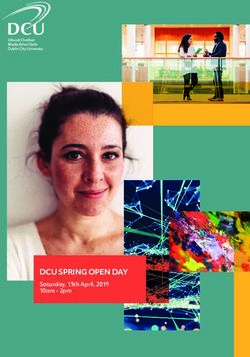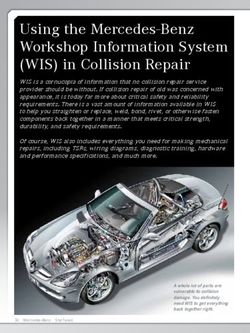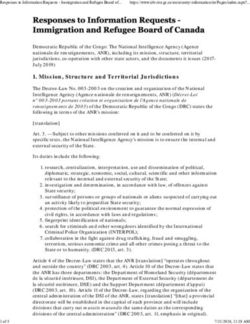Tanium Health Check User Guide - Version 1.11.26 August 12, 2021
←
→
Page content transcription
If your browser does not render page correctly, please read the page content below
Tanium™ Health Check User Guide Version 1.11.26 August 12, 2021
The information in this document is subject to change without notice. Further, the information provided in this document is provided “as is” and is believed to be accurate, but is presented without any warranty of any kind, express or implied, except as provided in Tanium’s customer sales terms and conditions. Unless so otherwise provided, Tanium assumes no liability whatsoever, and in no event shall Tanium or its suppliers be liable for any indirect, special, consequential, or incidental damages, including without limitation, lost profits or loss or damage to data arising out of the use or inability to use this document, even if Tanium Inc. has been advised of the possibility of such damages. Any IP addresses used in this document are not intended to be actual addresses. Any examples, command display output, network topology diagrams, and other figures included in this document are shown for illustrative purposes only. Any use of actual IP addresses in illustrative content is unintentional and coincidental. Please visit https://docs.tanium.com for the most current Tanium product documentation. This documentation may provide access to or information about content, products (including hardware and software), and services provided by third parties (“Third Party Items”). With respect to such Third Party Items, Tanium Inc. and its affiliates (i) are not responsible for such items, and expressly disclaim all warranties and liability of any kind related to such Third Party Items and (ii) will not be responsible for any loss, costs, or damages incurred due to your access to or use of such Third Party Items unless expressly set forth otherwise in an applicable agreement between you and Tanium. Further, this documentation does not require or contemplate the use of or combination with Tanium products with any particular Third Party Items and neither Tanium nor its affiliates shall have any responsibility for any infringement of intellectual property rights caused by any such combination. You, and not Tanium, are responsible for determining that any combination of Third Party Items with Tanium products is appropriate and will not cause infringement of any third party intellectual property rights. Tanium is committed to the highest accessibility standards to make interaction with Tanium software more intuitive and to accelerate the time to success. To ensure high accessibility standards, Tanium complies with the U.S. Federal regulations - specifically Section 508 of the Rehabilitation Act of 1998. We have conducted third-party accessibility assessments over the course of product development for many years, and most recently a comprehensive audit against the WCAG 2.1 / VPAT 2.3 standards for all major product modules was completed in September 2019. Tanium can make available any VPAT reports on a module-by-module basis as part of a larger solution planning process for any customer or prospect. As new products and features are continuously delivered, Tanium will conduct testing to identify potential gaps in compliance with accessibility guidelines. Tanium is committed to making best efforts to address any gaps quickly, as is feasible, given the severity of the issue and scope of the changes. These objectives are factored into the ongoing delivery schedule of features and releases with our existing resources. Tanium welcomes customer input on making solutions accessible based on your Tanium modules and assistive technology requirements. Accessibility requirements are important to the Tanium customer community and we are committed to prioritizing these compliance efforts as part of our overall product roadmap. Tanium maintains transparency on our progress and milestones and welcomes any further questions or discussion around this work. Contact your sales representative, email Tanium Support at support@tanium.com, or email accessibility@tanium.com to make further inquiries. Tanium is a trademark of Tanium, Inc. in the U.S. and other countries. Third-party trademarks mentioned are the property of their respective owners. © 2021 Tanium Inc. All Rights Reserved Page 2
© 2021 Tanium Inc. All rights reserved. © 2021 Tanium Inc. All Rights Reserved Page 3
Table of contents
Health Check overview 6
Getting started with Health Check 7
Step 1: Install and configure Health Check 7
Step 2: Generate and download reports 7
Health Check requirements 8
Tanium dependencies 8
Tanium™ Module Server 8
Endpoints 8
Host and network security requirements 8
Ports 8
Security exclusions 9
Internet URLs 9
User role requirements 9
Installing Health Check 10
Before you begin 10
Import Health Check with default settings 10
Import Health Check with custom settings 10
Manage dependencies for Tanium solutions 11
Upgrade Health Check 11
Verify Health Check version 11
Configuring Health Check 12
Configure Health Check 12
Configure service account 12
Set the collection schedule 12
Set the sharing preferences 12
Configure other settings 13
Generating reports 14
© 2021 Tanium Inc. All Rights Reserved Page 4Run a TPAN report manually 14
Automatically generate TPAN reports 14
Download a TPAN report 14
Share a sanitized TPAN report 14
Reference: Sample sanitized report 14
Sample Tanium sensor entry 15
Sample customer sensor entry 15
Troubleshooting Health Check 17
Collect logs 17
Cannot enable automatic sharing of sanitized reports 17
Uninstall Health Check 17
Contact Tanium Support 17
© 2021 Tanium Inc. All Rights Reserved Page 5Health Check overview With Health Check, you can automate the collection of Tanium Platform Analyzer (TPAN) reports on a configurable schedule. TPAN reports can help you get a comprehensive view of the issues, risks, and performance of your Tanium environment. You can also download reports locally to share with Tanium. Regularly collecting and sharing these reports can help Tanium provide you with the best support. If you enable automatic collection of TPAN reports, you can also configure the collection schedule. Health Check uses the HTTPS protocol with shared key authentication to send sanitized TPAN reports to Tanium. If you enable automatic sharing of sanitized TPAN reports with Tanium, Health Check uses a push-based mechanism by contacting Tanium over HTTPS and receiving an expiring URL to a write-only file destination that is specific to the server deployment and account, where it sends the sanitized payload. For more information about the contents of a sanitized payload, see Reference: Sample sanitized report on page 14. © 2021 Tanium Inc. All Rights Reserved Page 6
Getting started with Health Check Step 1: Install and configure Health Check Install and configure Tanium Health Check. For more information, see Installing Health Check on page 10. Step 2: Generate and download reports Generate and download reports. For more information, see Generating reports on page 14. © 2021 Tanium Inc. All Rights Reserved Page 7
Health Check requirements
Review the requirements before you install and use Health Check.
Tanium dependencies
Make sure that your environment meets the following requirements.
Component Requirement
Tanium™ Core Platform 7.2 or later.
License For information about licensing, Contact Tanium Support on page 17.
Tanium™ Module Server
Health Check is installed and runs as a service on the Module Server. The resource impact on the Module Server is
minimal and depends on usage.
Endpoints
Health Check does not deploy packages to endpoints. For Tanium Client operating system support, see Tanium Client
Management User Guide: Client version and host system requirements.
Host and network security requirements
Specific ports and processes are needed to run Health Check.
Ports
The following ports are required for Health Check communication.
Source Destination Port Protocol Purpose
Module Server Module Server 17242 TCP Internal purposes; not externally accessible
(loopback)
Module Server Tanium Server 445 TCP Collect host information for Tanium Server
Module Server Zone Server 445 TCP Collect host information for Zone Server
© 2021 Tanium Inc. All Rights Reserved Page 8Configure firewall policies to open ports for Tanium traffic with TCP-based rules instead of application
identity-based rules. For example, on a Palo Alto Networks firewall, configure the rules with service
objects or service groups instead of application objects or application groups.
Security exclusions
If security software is in use in the environment to monitor and block unknown host system processes, your security
administrator must create exclusions to allow the Tanium processes to run without interference. For a list of all security
exclusions to define across Tanium, see Tanium Core Platform Deployment Reference Guide: Host system security
exclusions.
Health Check security exclusions
Target Notes Exclusion Type Exclusion
Device
Module Process \services\health-service\node.exe
Server
Process \services\health-service\twsm.exe
Internet URLs
For data sharing through a proxy from the Tanium Server to the Internet, your security administrator must allow the
following URLs.
l receiver.reporting.tanium.com
l prd-pending-be96af380693f912.s3.eu-central-1.amazonaws.com
User role requirements
The Administrator reserved role is required for all Health Check tasks.
If you are running Tanium Servers on Windows, ensure that you change the account that is used to run
the Tanium Health Check service from LOCAL SYSTEM to an account that has access to the Tanium
Servers and Zone Servers. Otherwise, the generated reports do not contain server information about the
Tanium Servers and Zone Servers.
© 2021 Tanium Inc. All Rights Reserved Page 9Installing Health Check
Use the Solutions page to install Health Check and choose either automatic or manual configuration:
l Automatic configuration with default settings (Tanium Core Platform 7.4.2 or later only): Health Check is
installed with any required dependencies and other selected products. After installation, the Tanium Server
automatically configures the recommended default settings. This option is the best practice for most
deployments. For more information about the automatic configuration for Health Check, see Import Health
Check with default settings on page 10.
l Manual configuration with custom settings: After installing Health Check, you must manually configure
required settings. Select this option only if Health Check requires settings that differ from the recommended
default settings. For more information, see Import Health Check with custom settings on page 10.
Before you begin
l Read the release notes.
l Review the Health Check requirements on page 8.
l If you are upgrading from a previous version, see Upgrade Health Check on page 11.
Import Health Check with default settings
When you import Health Check with automatic configuration, the following default settings are configured:
Setting Default value
Service account The service account is set to the account that you used to import the module.
Health Check settings l A weekly collection schedule is enabled and configured.
l For valid licenses, automatic data sharing is enabled.
l Other settings, such as the log verbosity and Health Check tuning parameters, are configured.
To import Health Check and configure default settings, see Tanium Console User Guide: Import all modules and
services. After the import, verify that the correct version is installed: see Verify Health Check version on page 11.
Import Health Check with custom settings
To import Health Check without automatically configuring default settings, be sure to clear the Apply All Tanium
recommended configurations check box while performing the steps in Tanium Console User Guide: Import, re-import,
or update specific solutions. After the import, verify that the correct version is installed: see Verify Health Check version
on page 11.
To set the service account, see Configure service account on page 12.
© 2021 Tanium Inc. All Rights Reserved Page 10To set the collection schedule, see Set the collection schedule on page 12.
To set the sharing preferences, see Set the sharing preferences on page 12.
To configure other settings, see Configure other settings on page 13.
Manage dependencies for Tanium solutions
When you start the Health Check workbench for the first time, the Tanium Console ensures that all of the required
dependencies for Health Check are installed at the required version. You must install all required Tanium dependencies
before the Health Check workbench can load. A banner appears if one or more Tanium dependencies are not installed
in the environment. The Tanium Console lists the required Tanium dependencies and the required versions.
1. Install the modules and shared services that the Tanium Console lists as dependencies, as described under
Tanium Console User Guide: Import, re-import, or update specific solutions.
2. From the Main menu, go to Modules > Health Check to open the Health Check Overview page.
Upgrade Health Check
For the steps to upgrade Health Check, see Tanium Console User Guide: Import, re-import, or update specific solutions.
After the upgrade, verify that the correct version is installed: see Verify Health Check version on page 11.
Verify Health Check version
After you import or upgrade Health Check, verify that the correct version is installed:
1. Refresh your browser.
2. From the Main menu, go to Administration > Shared Services > Health Check to open the Health Check
Overview page.
3. To display version information, click Info .
© 2021 Tanium Inc. All Rights Reserved Page 11Configuring Health Check
If you did not install Health Check with the Apply All Tanium recommended configurations option, you must enable
and configure certain features.
Configure Health Check
Configure service account
The service account is a user that runs several background processes for Health Check. This user requires the
Administrator reserved role.
For more information about Health Check permissions, see User role requirements on page 9.
1. From the Main menu, go to Administration > Shared Services > Health Check to open the Health Check
Overview page.
2. Click Settings and then click Service Account if needed.
3. Update the service account settings and click Save.
If you are running Tanium Servers on Windows, ensure that you change the account that is used to run
the Tanium Health Check service from LOCAL SYSTEM to an account that has access to the Tanium
Servers and Zone Servers. Otherwise, the generated reports do not contain server information about the
Tanium Servers and Zone Servers.
Set the collection schedule
You can set up automatic collection of TPAN reports. Run at least one report each week when most of your endpoints
are online.
1. On the Health Check Overview page, click Settings and then click Collection Schedule if needed.
2. Select Enabled, choose at least one day, and select a time.
If you select Disabled, you can manually run reports instead. For more information, see Run a TPAN
report manually on page 14.
3. Click Save.
Set the sharing preferences
If you have a valid license, you can choose to automatically share sanitized reports with Tanium. If you do not have an
updated license or do not want to automatically share reports, you can download reports locally to share through other
methods.
© 2021 Tanium Inc. All Rights Reserved Page 121. On the Health Check Overview page, click Settings and then click Sharing if needed.
2. To disable automatic sharing of reports, select Do not automatically share and click Save.
3. To enable automatic sharing of reports, select Automatically share with Tanium and click Save.
You cannot select Automatically share with Tanium if you do not have a valid license. For more
information about how to configure Health Check for sharing reports, Contact Tanium Support on
page 17.
Configure other settings
You can configure other settings such as the log verbosity and Health Check tuning parameters.
1. On the Health Check Overview page, click Settings and then click Other Settings if needed.
2. Configure the following settings:
Log Level
Level of logging detail for Tanium Health Check
Number of reports to keep on disk
Rolling number of TPAN reports that you want to keep on disk
Info Page collection schedule
How often the info page is gathered in the background
Metrics collection schedule
How often the metrics page is gathered in the background
VDI in use
Used for the server Tuning report
Active-Active 50/50?
Select Yes if you have a high availability (HA) deployment of Tanium servers
Bandwidth Sensitive (Tanium Server 7.2)
Used for the server Tuning report
Bandwidth Limit (Tanium Server 7.3 or later)
Used for the server Tuning report
3. Click Save.
© 2021 Tanium Inc. All Rights Reserved Page 13Generating reports You can configure Health Check to automatically generate TPAN reports on a regular schedule, or you can manually generate a TPAN report. For each report that is stored on disk, you can download an HTML or compressed ZIP file. Run a TPAN report manually To generate a TPAN report manually, click Run TPAN Report Now in the Manual Report Generation section of the Health Check Overview page. Automatically generate TPAN reports To automatically generate TPAN reports, Installing Health Check on page 10. To change the schedule, click Collection Schedule in the Health Check Settings. Download a TPAN report Each report that is stored on disk has both a sanitized and a full version. The sanitized versions do not include any potentially sensitive or confidential information like passwords, computer names, or IP addresses. Health Check retains only a configurable number of reports on disk to minimize disk space. For a sanitized report, you can download a compressed ZIP file. From the Reports section of the Health Check Overview page, click Zip next to a sanitized report to download the TPAN report. For a full report, you can download an HTML or ZIP file. From the Reports section of the Health Check Overview page, click HTML or Zip next to a full report to download the TPAN report. Share a sanitized TPAN report You can manually share the sanitized version of a specific TPAN report. Fom the Reports section of the Health Check Overview page, click Share next to a sanitized report to share the TPAN report. To automatically share sanitized versions of TPAN reports every time a TPAN report is generated, enable automatic sharing of reports. For more information, see Installing Health Check on page 10. Reference: Sample sanitized report The data in a sanitized report is limited to data about the Tanium instance, not data about the customer-managed environment. You can view exactly what data is included in the sanitized report by downloading the report prior to sharing it with Tanium or enabling automatic sharing of reports. The sanitized TPAN report includes the following files: © 2021 Tanium Inc. All Rights Reserved Page 14
SanitizedPlatform.json
This file is a machine-readable file that contains sanitized data about the Tanium deployment, not data about the
customer-managed environment. It includes active and trending client counts, summaries of the volume of
questions and actions that were issued, information to determine the health of the Tanium Server host system,
the version of each installed solution, and global tuning parameters.
SanitizedPlatform.txt
This file is a human-readable file that details basic information about the state of the Tanium deployment. It
contains the latest TPAN date and version, the Tanium Platform version, high-level client counts, leader
percentage, string summary information, security modes enabled, such as SAML or TLS, the installed modules
and their versions, and any findings from the latest TPAN.
SanitizedTotesEvents.json
This file contains anonymized data about the use of the content within the Tanium deployment. Sensor names
that are not published by Tanium or are not signed by Tanium are sanitized to __SANITIZED_UNSIGNED_SENSOR__
to ensure that names of custom sensors that are created by customers are not included. This data helps Tanium
understand where various pieces of content are deployed, how widely they are used, and can be used to alert
customers if critical issues in a content pack are discovered.
SAMPLE TANIUM SENSOR ENTRY
{
"datetime": 2020-06-08T15:40:04",
"hash": 1744818157,
"qid": 63,
"sensor": "Tanium Client Subnet",
"signed_status": "Tanium Signed",
"soln_category": "Core",
"soln_id": "01-001-0001",
"soln_name": "Initial Content - Base",
"soln_version": "7.1.14.0000",
"type": "ad-hoc",
"user": 1
},
SAMPLE CUSTOMER SENSOR ENTRY
{
"datetime": 2020-06-04T20:49:43",
"hash": 965165056,
"qid": 55,
"sensor": "__SANITIZED_UNSIGNED_SENSOR__",
"signed_status": "Likely Unsigned",
"soln_category": null,
"soln_id": null,
© 2021 Tanium Inc. All Rights Reserved Page 15"soln_name": null, "soln_version": null, "type": "automatic", "user": 1 }, © 2021 Tanium Inc. All Rights Reserved Page 16
Troubleshooting Health Check
To collect and send information to Tanium for troubleshooting, collect logs and other relevant information.
Collect logs
When you request a troubleshooting package, log files are provided as a ZIP file that you can download with your
browser.
1. On the Health Check Overview page, click Help , and then click Troubleshooting.
2. Click Download Package.
A health-troubleshooting.zip file downloads to the local download directory.
3. Contact Tanium Support to determine the best option to send the ZIP file. For more information, see Contact
Tanium Support on page 17.
Tanium Health Check maintains logging information in the health-service.log file in the \Program
Files\Tanium\Tanium Module Server\services\health-service directory.
Cannot enable automatic sharing of sanitized reports
Sharing sanitized reports with Tanium is available only to customers with valid licenses. Health Check 1.2 or later is also
required.
If you cannot select Automatically share with Tanium in the Sharing tab of the Health Check Settings , you must
Contact Tanium Support on page 17 to obtain a valid license.
Uninstall Health Check
1. From the Main menu, go to Administration > Configuration > Solutions.
2. In the Content section, select the Health Check row.
3. Click Delete Selected and then click Uninstall to complete the process.
Contact Tanium Support
To contact Tanium Support for help, sign in to https://support.tanium.com.
© 2021 Tanium Inc. All Rights Reserved Page 17You can also read