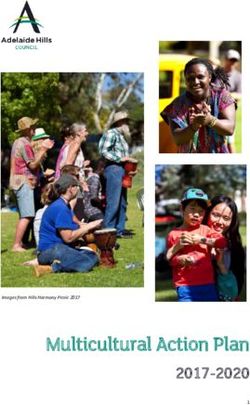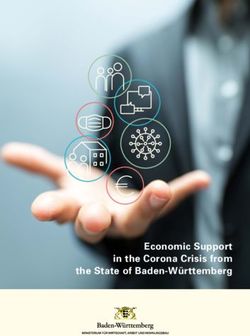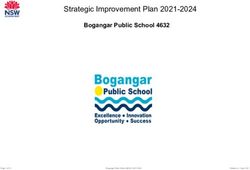Technology Coordinator Training - Technology Setup and Readiness February 22, 2019
←
→
Page content transcription
If your browser does not render page correctly, please read the page content below
Image by Photographer’s Name (Credit in black type) or
Image by Photographer’s Name (Credit in white type)
Technology
Coordinator
Training
Technology Setup and Readiness
February 22, 2019
Presentation Title Arial Bold 7 pt 1Image by Photographer’s Name (Credit in black type) or
Image by Photographer’s Name (Credit in white type)
Agenda
What’s New?
Components of Online Testing
Infrastructure Trial
Set Up: PearsonAccess Next Refresher
Common Troubleshooting
Support
Technology Setup and Readiness 2Image by Photographer's Name (Credit in black type) or
Image by Photographer's Name (Credit in white type)
What’s New?
New items for Spring 2019:
• Resources
• App versions
• TestNav System requirements
• ProctorCache updates
• Firewalls/Content Filters
Presentation Title Arial Bold 7 pt 3IAR Resource Page
IAR Resource Page
https://il.mypearsonsupport.com
PearsonAccess Next
http://il.pearsonaccessnext.com
Technology Setup and Readiness 4TestNav: http://download.testnav.com/
TestNav 8
• Version 1.7.3
• Updates
• No significant form or operation updates
• Update process can vary by device
• Requirements
• Updated OS support
• Network requirements are unchanged
Technology Setup and Readiness 7Proctor Cache: http://download.testnav.com/
ProctorCache
• Version 2018.11
• Updates
• Refined handling of republished
test content
• Removal of ‘Reload’ button
• Update process – uninstall / reinstall
• Requirements
• Windows only version available
on https://download.testnav.com
• Mac installer available by calling
Customer Support and
requesting the installer
• Network requirements are
unchanged
Technology Setup and Readiness 8TestNav and Proctor Cache System Requirements
TestNav System Requirements
Secure Testing (TestNav Apps Only) Non-Secure (Practice Tests)
Device Supported Versions Device Supported Versions and
Browsers
Android Not currently supported
Chrome OS 66-71 - Google Chrome 66-71
Chrome OS 66-71
iOS ● 10.3.1 -10.3.3 → Safari
10.x
iOS 10.3.1 – 10.3.3, 11.2.5, 11.2.6, 11.4, 11.4.1, 12,
● 11.2.5, 11.2.6, 11.4,
12.1.1,12.1.2, 12.1.3, 12.1.4
11.4.1 → Safari 11.x
● 12, 12.1, 12.1.1, 12.1.2,
OS X/macOS 10.11 – 10.14 12.1.3, 12.1.4→ Safari
12.x
Windows 7, 8.1, 10, 10 version 1809 OS X/mac OS ● 10.11, 10.12, 10.13,
10.14 → Safari 11.x, 12.x;
Firefox 61-64
ProctorCache System Requirements
Windows ● 7, 8, 8.1 →Firefox 61-64
Windows Windows Server 2008, Windows 7, Windows ● 7, 8.1, 10, 10 RS5 →
Server 2012, Windows 8, or Windows 10, Windows Google Chrome 66-71; IE
Server 2016 11
● 10, 10 version 1809→
MAC Contact Pearson Support Microsoft Edge
Technology Setup and Readiness 9Hardware System Requirements
TestNav System Requirements
Requirement Details
Processor x86/x32 and x64 or Intel based
Memory - no changes • MacOS, OS X, Windows
to RAM requirement • Minimum RAM - 2 GB
• Recommended RAM - 4GB
• iOS
• Minimum RAM - 1 GB
• Recommended RAM- 2GB
• Chrome OS and Linux
• No updated RAM requirements
Screen Size 9.5 - in
Resolution 1024 x768
ProctorCache System Requirements
Specifications Windows Mac
Processor x86/x32 and x64 (minimum
2GHz)
Contact Pearson Support
Memory - no Recommended RAM - 4GB
changes to RAM Minimum RAM - 2GB
requirement
Technology Setup and Readiness 10TestNav 8 – App Update Steps
TestNav 8 Update Path
• Update methods will differ by test device
• Chrome and Windows store apps - automatically update
• iOS – install from the App Store
• Mac and Windows desktop app – download and install from TestNav
download site
○ Best practice to uninstall older versions prior to updating
Technology Setup and Readiness 11ProctorCache Recommendation
Pearson ProctorCache
recommendation:
• Proctor caching is very
strongly recommended for
testing in Illinois
○ Helps address
bandwidth issues
○ Reduces redundant
requests for test
content
Technology Setup and Readiness 12Firewalls/Content Filters
Infrastructure requirements found on TestNav 8 Online
Support page (PearsonAccessnext > TestNav 8 Online
Support > Network Requirements and Guidelines).
Configure your services, applications, and devices
• Whitelist traffic to and from the Pearson URLs
• External traffic will flow on ports 80 and 443
• If using ProctorCache, traffic will flow on internal ports
4480 and 4481. Allow 4480/4481 traffic on the
ProctorCache machine
• All appliances and services that may impede, reroute,
delay, alter, or block data between TestNav,
ProctorCache, or the Pearson servers should be
configured to allow traffic to and from TestNav
Technology Setup and Readiness 13Firewalls/Content Filter
Special Considerations
If using SSL Decryption/Inspection, you will need to make an exception rule to not allow
the scanning of TestNav secure http traffic to or from the URLs listed on our
Whitelist.
• Inspecting secured http traffic can sometimes result in interrupting TestNav traffic
If using Reverse-DNS Lookup, you will need to make a rule preventing Reverse-DNS
checks against the provided URLs.
• Test Contest hosted in Amazon Web Services
• Reverse-DNS lookup may result in false positives
• Failure to fully Whitelist TestNav URLs can result in errors during student testing
Technology Setup and Readiness 14Components of
Online Testing
Pieces of the puzzle:
• TestNav 8
• ProctorCache
• Infrastructure and the
Training Center
• PearsonAccess Next
Presentation Title Arial Bold 7 pt 15Online Testing Components
• TestNav 8
• Delivers test content and allows student
interaction
• Can be used with all major platforms TestNav 8
• Maintains and transmits student responses
• Early Warning System (EWS)
• AppCheck
• ProctorCache ProctorCache
• Very strongly recommended
• Allows test content to be stored locally
• Reduces bandwidth
• PearsonAccess Next
• Administrative site PearsonAccess Next
• Set up test sessions, manage live testing
• Some essential technology specific functions
• Training Center for Infrastructure Trial
Technology Setup and Readiness 16Working Together
• Test Administrators manage test
sessions in PearsonAccess Next
• Test devices gather content from
ProctorCache machine
• Student responses are periodically
transmitted to Pearson servers
Technology Setup and Readiness 17TestNav 8 – AppCheck – Overview
• AppCheck is built into TestNav
• No additional installation or configuration
• Accessed from the TestNav 8 app menu
• Basic tests can be completed in around 10 seconds
• Checks for ProctorCache and save locations can be
completed by adding Configuration Identifier from
the TestNav Configuration in PearsonAccessNext
Technology Setup and Readiness 18TestNav 8 – EWS – Overview
The Early Warning System (EWS) is a
background process in TestNav:
• No additional installation or configuration
efforts
• Display messaging to the screen in the
case an issue is detected and may
interrupt a student test (If errors occur
please write down the number
associated with the error. Ex. 1005)
• Monitors background applications and
connectivity
• Stages and transmits student responses
Technology Setup and Readiness 19TestNav 8 – EWS – Student Responses
While a student is testing, the EWS stages responses before transmitting
them to the Pearson servers.
• Responses are written to an encrypted Saved Response File (SRF)
• After a few responses are recorded, they are sent in a package to the
Pearson servers
• TestNav listens for a confirmation message of successful transfer
• When a confirmation is received, the SRF file is erased and a new file
is created
• If no confirmation is received, responses are retained in the SRF file
until the next transmission cycle
Technology Setup and Readiness 20TestNav 8 – EWS – Error Codes
If an EWS message is displayed, it will contain a specific error code and testing may be
interrupted.
Complete error code documentation can be found on the TestNav 8 Online Support page
(PearsonAccess Next > TestNav 8 Online Support > Troubleshooting > Error Codes).
Numeric error code is usually accompanied by a description of the error and potential
resolution steps.
Technology Setup and Readiness 21TestNav 8 – EWS – Triggers
Even though there are multiple error codes, the majority of the potential issues can be
traced back to a few main scenarios.
1. Connectivity
• Unable to retrieve content
• Unable to transmit responses
2. Saved Response File Issues
• Unable to write or read to SRF location
3. Potential Security Issues
• Application launches while TestNav is in secure mode
• Application attempts to capture focus
Technology Setup and Readiness 22TestNav 8 – Common Error Codes
Error Code and Message Possible Causes
1001: “Your test has been saved. Please notify Early Warning System initial message, does not indicate the issue, another error code will follow.
your test administrator.”
1009: “Unable to download test content” Network connection issue between the testing device and Pearson servers.
1017: Primary SRF location is not writable. Your responses will be saved in Alternate save location only.
Primary location:
You may choose to continue with the test or exit the test and make the save location writable.
1018: Alternate SRF location is not writable. Your responses will be saved in Primary save location only.
Alternate location:
You may choose to continue with the test or exit the test and make the save location writable.
3005: “TestNav has detected that another This could be caused by pop-ups in the background, power saving features, or system key
application attempted to become the active combinations like ctrl+alt+del.
window”
8026: “Unable to connect to the proctor caching Network connection issue between the testing device and the local Proctor Caching device.
computer. Please contact your administrator.”
9058/9059: “The username or password you If the username/password being used is accurate, the student may be on the incorrect login page.
entered is incorrect.”
Full list available at: https://support.assessment.pearson.com/display/TN/Error+Codes
Technology Setup and Readiness 23ProctorCache – Overview
ProctorCache is a Pearson supplied software that allows
you to pre-download encrypted test content early and
distribute it to TestNav during test time.
• Download (precache) test content
• Serve content at local area network speeds
• Eliminates redundant downloads of test content
• Low minimum system requirements and simple setup
• Mac installer no longer available at
https://download.testnav.com. Contact Pearson
Support for a link to the Mac ProctorCache installer
Technology Setup and Readiness 24ProctorCache – Overview
Technology Setup and Readiness 25ProctorCache – Installation
ProctorCache installation & configuration:
• Download Proctor Cache from https://download.testnav.com
• Mac version can be obtained by contacting Pearson Support
• Uninstall current version of Proctor Cache
• Run the new Proctor Cache installer
• Create a Testnav Configuration in PearsonAccessNext to identify network
address of ProctorCache machine
Technology Setup and Readiness 26ProctorCache – Administration
The ProctorCache service can be accessed through an administration page with
three main tabs
• Tests
• View the status of cached test content
• Clients
• View information about clients connecting to the ProctorCache machine
to gather test content
• Settings
• Change the default ProctorCache password
Technology Setup and Readiness 27ProctorCache – Purging Content
If ProctorCache has been used in previous administrations all cached
content should be purged from the system before updating or caching new
content.
• Navigate to the ProctorCache administration page
• Select any old content
• Press the ‘Purge’ button
• Enter the default ProctorCache password – t35t1n6
Technology Setup and Readiness 28PearsonAccess Next – Overview
PearsonAccess Next is the web based assessment portal where administrators
will organize and deliver the online assessment. In this site, technology staff
can:
• Set up technology configurations
• Run an Infrastructure Trial in the Training Center (brown site)
• Precache test content
Technology Setup and Readiness 29Technology Tasks
Technology coordinators will have the
Technology Coordinator role in
PearsonAccess Next and will be responsible
for creating TestNav configurations.
TestNav configurations
• Formally identify ProctorCache machines
‒ Fixed Internal IP address
• List primary and secondary Save
Response File (SRF) locations
• Create AppCheck configuration identifier
• Configuration is usually created before
test sessions are created
Technology Setup and Readiness 30TestNav Configuration
Creating a TestNav configuration.
1. Enter a configuration name
2. Select the organization(s) (school) that will
use the configuration
3. Enter a ProctorCache computer name
4. Enter the ProctorCache computer’s static IP
address
5. Enter the ProctorCache computer’s port
Technology Setup and Readiness 31TestNav Configuration
Set Save Response File (SRF) locations:
• Define different locations by test device
• Ability to define both primary and
secondary SRF location for Windows,
Mac, and Linux
• Define secondary locations for Android,
ChromeOS, and iOS
Technology Setup and Readiness 32TestNav Configuration
Unique configuration
identifier is created once a
configuration is saved.
• Use configuration
identifier with AppCheck
• Verify connection to
ProctorCache IP and port
• Verify SRF locations
Technology Setup and Readiness 33Infrastructure Trial
Test your setup:
• Who should do it?
• Why do it?
• Did you do it?
Presentation Title Arial Bold 7 pt 34Infrastructure Trial – Why do it?
An Infrastructure Trial is a “dress rehearsal” of for online testing. It does not use
real student information and is completed in the Training Center.
This is a low-stakes, dry run for confirmation that:
• TestNav is configured correctly
• Devices can successfully run TestNav
• Network will bear the full load
Technology Setup and Readiness 35Infrastructure Trial – Uncovering Issues
• Overloaded access points
• Devices that were configured but reimaged
• Devices that were configured but did not meet system requirements
• Devices that did not have the new TestNav 8 app
• ProctorCache ports 4480 or 4481 closed
• Content filter and firewall issues
• Users not knowing how to launch TestNav
• Background applications
Technology Setup and Readiness 36Infrastructure Trial – Tips
Structure the Infrastructure Trial to simulate the live testing experience:
• Schools should ideally test the same number of devices they anticipate
using during live testing
• Schools should utilize the same testing labs they plan to use for testing
Where did issues occur?
• Take note of types of devices, operating systems, error messages,
symptoms, etc.
• Use online documentation to look up error message to determine
resolution
• Call Pearson Support for outstanding issues
Technology Setup and Readiness 37Set Up:
PearsonAccess Next
Refresher
• TestNav configuration
• Precache content
Presentation Title Arial Bold 7 pt 38Precache Test Content
The precache process is initialized from PearsonAccess Next.
• Precache available two weeks before the test administration
• Select content you wish to precache
• Verify successful cache using ProctorCache administration page
(status column should have green OK status indicator)
• You only need to cache once
Technology Setup and Readiness 39Import TestNav Configurations
Reminder: TestNav configurations created in the Training Center can be
imported to PearsonAccess Next.
Import or Export TestNav Configurations
Technology Setup and Readiness 40Image by Photographer's Name (Credit in black type) or
Image by Photographer's Name (Credit in white type)
Resolving
Common Issues
What’s on your mind?
• Open questions
• Different scenarios
• Share experiences
Presentation Title Arial Bold 7 pt 41Common Issues and How to Resolve
ProctorCache
• Popup windows stopping precache
• Underpowered ProctorCache machines
• Wireless ProctorCache machines – potentially slower speeds
• Content filters can block precaching of test content
TestNav Customer Selection
• Credentials will not work
Background Applications
• Screen Savers
• Flash player update
• Windows sticky keys
• Google Drive
• Trackpad gesture programs
• Siri/Dictation - Mac
• Windows cloud clipboard history - Windows 10
Technology Setup and Readiness 42Image by Photographer's Name (Credit in black type) or
Image by Photographer's Name (Credit in white type)
Support
Multiple Support Options:
• Pearson help desk
• Technology office hours
Presentation Title Arial Bold 7 pt 43Support – Technology Office Hours
Schedule time with a technology field engineer.
• Set up a one-on-one virtual meeting
• Time slots range from 15 minutes to 1 hour
• Talk through edge cases, specific setup instructions, or challenges
• Schedule your Technology Office Hours
Technology Setup and Readiness 44Questions?
833-213-3879
Submit a Pearson help desk request.
Monday – Friday, 6:00am – 6:00 p.m. (CT)
il.pearsonaccessnext.comYou can also read