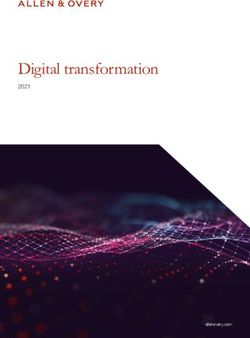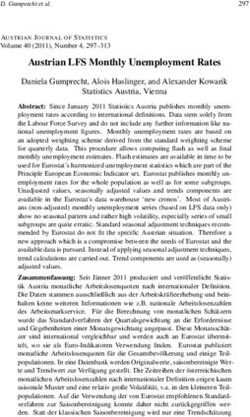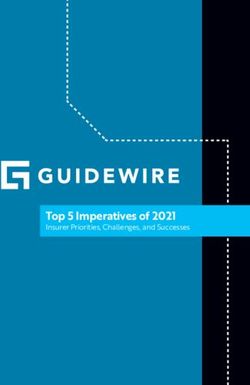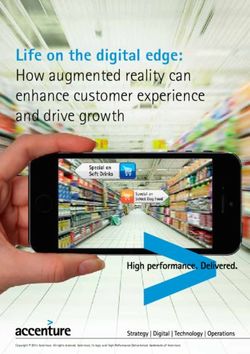USING A DIGITAL CAMERA - DIGITAL IMAGING
←
→
Page content transcription
If your browser does not render page correctly, please read the page content below
DIGITAL IMAGING – PART 3
USING A DIGITAL
CAMERA
How Digital Cameras work 1
Adjusting Exposure 2
Adjusting Photo Quality 3
Composing 4
Flash 4
Maintenance 5
Snap a Self-Portrait 5
Digital Camera Glossary 7 - 15
Indianola High School
Department of Art
1DIGITAL IMAGING ____ USING A DIGITAL CAMERA
We have several digital cameras available for student use. The cameras may be
checked out during the day for student use and with special permission, overnight. If
you check-out the camera for overnight use, it must be returned to the Art Department
by 8:00 a.m. We have other students who need to use them during the day.
There are many different kinds of digital cameras on the market. We purchased Kodak
cameras for two reasons: 1) The quality of the images; 2) We wanted to use the same
software and interchangeable accessories; 3) They are USB.
Our cameras store their images on a small flash card or memory card. The images can
be downloaded through the camera by plugging in the camera to the computer and
downloading the images through PhotoShop and selecting image acquire and using the
appropriate software for the camera model. The quickest method, is to remove the flash
card from the camera, plug the flash card reader into the computers USB port on the
keyboard and slide the flash card in the reader. When you open up the flash card, you
can drag the photos to your disk. When finished, drag your photos from the flash card to
the trash to remove all photos from the camera. This is much quicker than removing the
photos through the camera's menu.
The biggest downfall to our cameras is the short battery life. Use the AC adapter
whenever possible. Using the LED display will also shorten the battery life.
Checking out a Camera
You must fill out the equipment check-out form in the Graphics Studio. Upon its return, I
must sign that you have returned the camera and other equipment. Check the camera
bag and make sure everything you need is included.
How Digital Cameras Work
We're going to talk about is how digital cameras work so we can understand the terms
and specifications used to judge a camera's abilities. Just like a traditional camera, the
digital camera uses a lens and detection system to capture the image. Traditional
cameras use film as their detector, but the digital camera uses an electronic detector
called a CHARGE COUPLED DEVICE, CCD for short.
The digital camera creates its image as light comes through the lens and strikes the
hundreds of thousands of microscopic photocells that make up the CCD. These
photocells create discrete electronic pulses that create the individual pixels that define a
digital picture's color and tone.
Just in case you're wondering, the term PIXEL comes from the two words, picture and
element. We won't get any more complicated than this, but it's important to understand
2that pixels come from the camera's CCD, and they hold the color and tonal information
that makes up our digital pictures. Once we understand this, it's a short step to realize
that CCDs with fewer photocells create images with fewer pixels, or lower resolution.
At extremely low resolution, pixels can actually be seen in our images. This is called
PIXELIZATION, which takes away from the quality of our images. CCDs with more
photocells create images with a greater numbers of pixels or higher resolution. In this
kind of image, individual pixels can no longer be seen and the quality of the image
increases.
Let's apply our new understanding to the term resolution. The image size of a digital
camera's picture is often expressed as PIXELS PER INCH, or PPI for short. These
numbers look like this: 640x480, or 1024x768, and they refer to how many pixels the
CCD records, both in length and width. The greater these numbers the higher the
resolution, or the higher the quality, of the image.
Anyone can figure out that bigger is often better, but the question still remains, "how
large can the pictures be printed and still be good quality?" In order to answer this
question you need to know the resolution of your camera, (that 640x480 type number)
and what resolution is required for the various types of printers or output devices.
Here's a small list of the suggested resolutions needed to get good results:
To display well on a monitor - 72ppi
To print on B/W laser printers - 100ppi
To print on most color ink jets - 200ppi
To print in most magazines - 300ppi
Now that we know the resolutions of our two devices, let me show you how to use them
to tell what our maximum output size will be. Here's the secret formula:
Camera resolution divided by output resolution = acceptable image size.
Here's what it looks like. A picture from a digital camera with a resolution of 640x480,
output to a color ink jet printer, can only make a quality picture that measures 3.2x2.4
inches. I got this dimension by first dividing both the 640 and the 480 by our ink jet
printer's recommended 200ppi resolution.
Adjust Your Camera Exposure
Most digital cameras do what the old-fashioned kind don't: They automatically adjust
exposure to various kinds of background lighting. If you'd rather do it yourself, just
override the automatic setting by changing the exposure.
1. Turn on your digital camera.
2. Turn on the camera's display.
3. Select the "Exposure Settings" menu.
4. Press the "OK" button.
35. Increase the "Exposure Settings" to lighten or darken the photograph.
6. Press the "OK" button once again to complete the exposure change.
Adjust Your Photo Quality
Decreasing or increasing the "Photo Quality" setting changes the quality of your photo.
It also determines how many photos you can store in your camera or on a
CompactFlash memory card. Higher settings capture more detail, with more information
to store. So higher-quality photos require more memory space than lower-quality
photos.
Before choosing a "Photo Quality" setting, think about how you want to use the photo.
Do you want to print it out, enlarge it, or post it to a website? If necessary, take several
shots of the same image at different quality settings, and then experiment to see which
setting works best for you. To change the quality setting, follow these steps.
1. Turn your digital camera on.
2. Press the "Photo Quality" button until the desired quality level appears on the
camera screen.
Because photo quality determines how many photos you can store, the number of
available photos displayed on the screen changes when you modify the quality setting.
Avoid Bluish Tinting in Photos
Our eyes adjust quickly to indoor light, but your camera's "digital eye" needs a helping
hand. If your indoor images have a bluish tint, or if flesh tones look unrealistic, try these
steps.
1. Set the camera flash to "Off" instead of "Auto."
2. Apply as much light to the subject as possible.
3. Try shooting from different angles.
4. When using a flash, make sure your subject is 10 to 20 feet away to prevent
overexposure.
Avoid White Streaks in Photos
Look before you click. If you're outside on a sunny day, your subject may be near a
bright object like glistening chrome or a glittering mirror. The glare will send white,
blooming streaks across the image and ruin your photo. Try adjusting your angle, or just
take a break until the sun goes down.
Reduce "Red Eyes" in Photos
The picture looks fantastic, except for those red, glowing eyes. To prevent this, some
cameras offer "Red-Eye Reduction" features, described below. If you use "Red-Eye
Reduction," keep your subjects' comfort in mind. Let them know what to expect before
taking their picture.
41. Some cameras fire a few flashes to condition the subjects' eyes before actually
taking a shot. If the subjects think you've taken the picture after the first flash,
they may move or blink during the actual shot.
2. Some cameras shine a bright beam directly at the subjects, even before you
focus the picture or click the shutter. If it takes awhile to adjust the camera, you
may hear a little grumbling from your subjects.
Composing - Frame Your Subject Properly
We've all done a little unintentional cropping. A leg cut off here, an arm clipped off there.
Luckily, most digital cameras have hash marks in the viewfinder to help you frame your
subject before you take a picture. For digital cameras that have two sets of hash marks,
the appropriate set to use depends on the distance of your subject.
1. If your subject is over 16 inches away, use the outer hash marks.
2. If your subject is less than 16 inches away, use the inner hash marks.
Although it uses a different technology, at its core, digital photography is much like
traditional photography and many of the same techniques apply. Don't assume that you
can take badly composed or poor-quality photos and "fix" them later on the computer.
Try different perspectives. Change the distance and angle between you and the
subject. Experiment with different lighting. In general, digital photography requires
more light than traditional photography. However, do not shoot directly into the light.
Get closer. The more visual information you have in your viewfinder, the more you'll
have to work with on your computer. Avoid long distances to your subject.
Resolve Picture-Taking Problems
Simply get back to the basics if you're having trouble taking pictures with your camera.
Here are some fundamental steps you should check .
1. Be sure that you're holding down the "Shutter Release" button until you hear a
beep or see a green light flash in the viewfinder.
2. Make sure that the camera batteries are fresh and properly installed.
3. Make sure that the memory card isn't protected or full.
If none of these tips solves the problem, remove and reinsert the memory card, or try
another card.
Use Your Flash to Add Light
Sometimes you need more light. Sometimes you don't. Remember, digital cameras
need more light than traditional cameras. But as always, the key is knowing when to
add more light.
51. If you're taking a picture of a subject that isn't as well lit as the background, turn
on the flash to fill the subject with light.
2. If you're taking a picture indoors of a person within 4 to 12 feet, use the flash with
red-eye reduction. Consider adding natural light or external light instead to avoid
bluish tinting.
Snap a Self-Portrait
It takes just a camera, a tripod, and a big smile to update your family photo or your
business portrait. To take a posed group shot or a self-portrait, connect your digital
camera to a tripod and use the "Self-Timer" feature.
1. Attach the camera to a tripod or place it on a firm surface at an appropriate
distance and height from the subject.
2. Turn the camera on.
3. Frame the subject in the viewfinder, being careful to reserve a spot for your
placement in the photo.
4. Move to the spot you've identified.
5. When you're ready to snap the photo, press the "Self-Timer" button.
6. Press and release the "Shutter Release" button.
7 The "Self-Timer" light on the front of the camera will start blinking, and after a
short delay, the shutter will release as the camera takes your picture.
Maintenance
Avoid Abrupt Temperature Changes
If you run inside after snowboarding and set your camera right next to the blazing
fireplace, little beads of water may form inside the camera body as it warms up. Those
drops of water can harm your camera.
To protect your camera from moisture, wrap it in a paper bag or put it in under a
blanket. After half an hour, your camera should reach room temperature without fogging
up.
Preserve Your Camera Battery
Preserve your battery power as long as possible by using the regular viewfinder for
most pictures. The LCD display in the back of your digital camera is a neat tool for
seeing every corner of a picture, but that LCD eats up power. Use it only when taking an
important picture, where every detail counts.
Also, batteries drain quickly when your camera is attached to a computer. Save photos
to the hard drive before you work with them, or use the AC adapter for power while your
camera is attached to a computer. The following variables also can drain the battery.
1. Number of photos taken
62. Frequency of flash usage
3. Colder weather conditions
4. Frequency and length of camera display usage
If the batteries in your camera are drained, replace all of the batteries at the same time.
For best performance, use high-quality alkaline batteries. You can use nickel-cadmium
or nickel-metal-hydride rechargeable batteries as well, but these batteries may cause
the camera to indicate a partial charge only.
Keep Your Camera Clean
Your camera collects more than memories: It collects dust. Fine particles can settle on
the camera body and lens and build up in the crevices.
To prevent dust particles from damaging your camera (and from leaving unwanted
spots on your photos), always keep your camera in a storage case. If possible, put it in
a backpack when you're hiking or biking. And most importantly, remember to clean your
camera often, especially during and after outdoor use.
1. Wipe the entire camera surface with a soft, clean, dry cloth. Don't use household
chemicals.
2. Wipe the camera lens with a lens-cleaning tissue.
7DIGITAL CAMERA GLOSSARY
Angle of view. The amount of a scene that can be recorded by a particular lens;
determined by the focal length of the lens.
Adapter. Used to insert a smaller storage device into a larger slot in a computer or
other device.
Additive color system. See RGB.
Aperture, maximum. The largest size of the hole though which light enters the camera.
Aperture. The lens opening formed by the iris diaphragm inside the lens. The size of
the hole can be made larger or smaller by the autofocus system or a manual control.
Aspect ratio. The ratio between the width and height of an image or image sensor.
ATA. A standard for storage devices that lets them be treated as if they were hard
drives on the system. Any ATA compatible media can be read by any ATA device.
Attachment. A file such as a photography sent along with an e-mail message so it can
be viewed or saved at the recipient's end.
Automatic exposure. A mode of camera operation in which the camera automatically
adjusts the aperture, shutter speed, or both for proper exposure.
Automatic flash. An electronic flash unit with a light-sensitive cell that determines the
length of the flash for proper exposure by measuring the light reflected back from the
subject.
Back-lit. The subject is illuminated from behind and will be underexposed unless you
use fill flash or exposure compensation.
Bayer pattern. A pattern of red, green, and blue filters on the image sensor's
photosites. There are twice as many green filters as the other colors because the
human eye is more sensitive to green and therefore green color accuracy is more
important.
Bit-mapped. Images formed from pixels with each pixel a shade of gray or color. Using
24-bit color, each pixel can be set to any one of 16 million colors.
Burst mode. The ability of a camera to take one picture after another as long as you
hold down the shutter release button.
8Card. The sealed package containing storage chips or other devices with electrical
connectors that make contact when inserted into a card slot on a camera, printer,
computer, or other device..
CCD raw format. The uninterpolated data collected directly from the image sensor
before processing.
CCD. See Charge-coupled device.
Charge-coupled device (CCD). An image sensor that reads the charges built up on the
sensor's photosites a row at a time.
CMOS image sensor. An image sensor created using CMOS technology.
CMOS. See CMOS image sensor.
Color balance. The overall accuracy with which the colors in a photograph match or
are capable of matching those in the original scene.
Color depth. The number of bits assigned to each pixel in the image and the number of
colors that can be created from those bits. True Color uses 24 bits per pixel to render 16
million colors.
CompactFlash. A popular form of flash storage for digital cameras.
Compression, lossless. A file compression scheme that makes a file smaller without
degrading the image.
Compression, lossy. A file compression scheme that reduces the size of a file but
degrades it in the process so it can't be restored to its original quality.
Compression. The process of reducing the size of a file.
Depth of field. The distance between the nearest and farthest points that appear in
acceptably sharp focus in a photograph. Depth of field varies with lens aperture, focal
length, and camera-to-subject distance.
Docking station. A small base connected to the computer by a cable. You insert the
camera or other device into the docking station to transfer images.
Download. Sending a file from another device to your computer.
Exposure. 1. The act of allowing light to strike a light-sensitive surface. 2. The amount
of light reaching the image sensor, controlled by the combination of aperture and shutter
speed.
9Exposure compensation. The ability to adjust exposure by one or two stops to lighten
or darken the image.
Exposure/focus lock. The ability to point at one part of the scene and hold the shutter
button half-way down to lock in exposure and focus settings when you point the camera
elsewhere to compose the scene.
Firewire. Apple's name for IEEE 1394.
Flash card reader. An accessory that attaches to your computer by cable. You insert a
flash memory card into the reader to transfer files.
Flash memory card. A card containing chips that store images.
Flash memory. A form of memory using chips instead of magnetic media. The data in
the device isn't lost when the power is turned off.
Flash, fill. Flash used to fill shadows even when there is enough light to otherwise take
the photograph.
Flash, ring. A special circular flash that fits over a lens to take close-up pictures
Flash, slave. A flash that fires when it senses the light from another flash unit.
FlashPix. An image format that contains a number of resolutions, each of which is
broken into tiles that can be edited and displayed independently.
Floppy drive. A storage device on almost all computers that accepts 3 « or 5 ¬-inch
floppy disks.
Focal length. The distance from the optical center of the lens to the image sensor when
the lens is focused on infinity. The focal length is usually expressed in millimeters (mm)
and determines the angle of view (how much of the scene can be included in the
picture) and the size of objects in the image. The longer the focal length, the narrower
the angle of view and the more that objects are magnified.
Focus lock. See Exposure/focus lock.
Focus. The process of bringing one plane of the scene into sharp focus on the image
sensor.
Frame grabber. A device that lets you capture individual frames out of a video camera
or off a video tape.
Frame Rate. The number of pictures that can be taken in a given period of time.
10f-stop. A numerical designation (f/2, f 2.8, etc.) indicating the size of the aperture (lens
opening).
GIF. An image file format designed for display of line art on the Web.
Gray market. Importing camera equipment outside of the normal manufacturer's
distribution channels to take advantage of lower prices elsewhere in the world.
Gray scale. A series of 256 tones raging from pure white to pure black.
Guide number. A rating of a flash's power.
Hot shoe. A clip on the top of the camera that attaches a flash unit and provides an
electrical link to synchronize the flash with the camera shutter.
IEEE 1394. A new port on the computer capable of transferring large amounts of data.
Currently the fastest available port.
i.Link. Sony's name for IEEE 1394.
Image sensor. A solid-state device containing a photosite for each pixel in the image.
Each photosite records the brightness of the light that strikes it during an exposure.
Infrared. See IrDA.
International Organization for Standardization. See ISO.
Interpolation. In an image interpolation adds extra pixels. It's done with some zoom
lenses.
Inverse square law. The physical law that causes light from a flash to fall off in such a
way that as flash to subject distance doubles, the light falls off by a factor of four.
IrDA. An agreed upon standard that allows data to be transferred between devices
using infrared light instead of cables..
ISO. A number rating indicating the relative sensitivity to light of an image sensor or
photographic film. Faster film (higher ISO) is more sensitive to light and requires less
exposure than does slower film.
JPEG. A very popular digital camera file format that uses lossy compression to reduce
file sizes. Developed by the Joint Photographic Experts Group.
Landscape mode. Holding the camera in its normal orientation to hake a horizontally
oriented photograph.
11Lempel-Ziv-Welch. See LZW.
LiOn. Lithium ion battery.
Long-focal-length lens (telephoto lens). A lens that provides a narrow angle of view of
a scene, including less of a scene than a lens of normal focal length and therefore
magnifying objects in the image.
Lossless. See Compression, lossless.
Lossy. See Compression, lossy.
LZW. A compression scheme used to reduce the size of image files.
Macro mode. A lens mode that allows you to get very close to objects so they appear
greatly enlarged in the picture.
Matrix Metering. An exposure system that breaks the scene up into a grid and
evaluates each section to determine the exposure.
Megapixel. An image or image sensor with over one million pixels.
Memory stick. A flash memory storage device developed by Sony.
Moore's Law. Gordon Moore's law that predicted that the number of transistors on a
chip would double every 18 months.
Motion Pictures Expert Group. See MPEG.
MPEG. A digital video format developed by the Motion Pictures Expert Group.
Multi-megapixel. An image or image sensor with over two million pixels.
Multiple exposure mode. A mode that lets you superimpose one image on top of
another.
Multiple exposure. An image made up of two or more images superimposed in the
camera.
NiCad. Nickel cadmium battery.
NiMH. Nickel metal hydride battery. Ecologically safe and very efficient.
Noise. Pixels on the image sensor that misread the light.
12Normal-focal-length lens. A lens that provides about the same angle of view of a
scene as the human eye and that does not seem to magnify or diminish the size of
objects in the image unduly.
NTSC. A US video out standard to display images on a TV screen.
Open up. To increase the size of the lens aperture. The opposite of stop down.
Operating system. The program that controls the camera's or computer's hardware.
Optical viewfinder. See Viewfinder.
Orientation sensor. A sensor that knows when you turn the camera to take a vertical
shot and rotates the picture so it won't be displayed on it's side when you view it.
Overexposure. Exposing the image sensor to more light than is needed to render the
scene as the eye sees it. Results in a too light photograph.
PAL. A European video out standard to display images on a TV screen.
Panorama. A photograph with much wider horizontal coverage that a normal
photograph, up to 360-degrees and more.
Panoramic mode. A digital camera mode that uses just the center band on the image
sensor to capture an image that is much wider than it is tall.
Parallax. An effect seen in close-up photography when the viewfinder is offset by some
distance from the lens. The scene through the viewfinder is offset from the scene
through the lens.
Parallel port. A port on the computer that is faster than a serial port but slower than
SCSI, USB, or IEEE 1394 ports. Often used by printers and flash card readers.
PC card. A card, in the case of cameras usually a storage device, that plugs into a slot
in a notebook or hand-held computer. Originally called PCMCIA cards.
PCMCIA card. See PC Card.
Photosite. A small area on the surface of an image sensor that captures the brightness
for a single pixel in the image. There is one photosite for every pixel in the image.
Picture elements. See Pixels.
Pixelization. An effect seen when you enlarge a digital image too much and the pixels
become obvious.
13Pixels. The small picture elements that make up a digital photograph.
Port. An electrical connection on the computer into which a cable can be plugged so the
computer can communicate with another device such as a printer or modem.
Portrait mode. Turning the camera to take a vertically oriented photograph.
Preview screen. A small LCD display screen on the back of the camera used to
compose or look at photographs.
Prosumer. A very serious photographer who can be either an amateur or professional.
QuickTime A format developed by Apple for playing media and images.
Rangefinder. A camera design that has a viewfinder separate from the lens.
Read out register. The part of a CCD image sensor that reads the charges built up
during an exposure.
Recycle time. The time it takes to process and store a captured image.
Red-eye reduction mode. A mode that fires a preliminary flash to close the iris of the
eye before firing the main flash to take the picture.
Red-eye. An effect that causes peoples eyes to look red in flash exposures.
Refresh rate. The time it takes the camera to capture the image after you press the
shutter release.
Removable media. Storage media that can be removed from the camera.
Resolution, interpolated. A process that enlarges an image by adding extra pixels
without actually capturing light from those pixels in the initial exposure.
Resolution, optical. The true resolution of an image based on the number of
photosites on the surface of the image sensor.
Resolution. An indication of the sharpness of images on a printout or the display
screen. It is based on the number and density of the pixels used. The more pixels used
in an image, the more detail can be seen and the higher the image's resolution.
RGB. The color system used in most digital cameras where red, green, and blue light is
captured separately and then combined to create a full color image.
Scanner. An input device that uses light to read printed information including text,
graphics, and bar codes, and transfers it into the computer in a digital format.
14SCSI port. A port that's faster than the serial and parallel ports but slower and harder to
configure than the newer USB port. Also know as the Small Computer System Interface.
Serial port. A very slow port on the computer used mainly by modems. Many digital
cameras come equipped with cable to download images through this port but it's slow!
Both parallel and USB ports are faster connections.
Short-focal-length lens (wide angle). A lens that provides a wide angle of view of a
scene, including more of the subject area than does a lens of normal focal length.
Shutter Speed. The length of time the shutter is open and light strikes the image
sensor.
Shutter. The device in the camera that opens and closes to let light from the scene
strike the image sensor and expose the image.
Shutter-priority mode. An automatic exposure system in with you set the shutter
speed and the camera selects the aperture (f-stop) for correct exposure.
Single-lens reflex. See SLR.
SLR. A type of camera with one lens which is used both for viewing and taking the
picture.
SmartMedia. A popular form of flash memory card.
Spot Metering. Autoexposure is based on a meter reading of a small circle in the
center of the viewfinder.
Stop 1. An aperture setting that indicates the size of the lens opening. 2. A change in
exposure by a factor of two. Changing the aperture from one setting to the next doubles
or halves the amount of light reaching the image sensor. Changing the shutter speed
from one setting to the next does the same thing. Either changes the exposure one
stop.
Stop down. To decrease the size of the lens aperture. The opposite of open up.
Tagged Image File Format. See TIFF.
Telephoto lens. See Long-focal-length lens.
Thru-the-lens. See TTL.
TIFF. A popular lossless image format used in digital photography.
15Time-lapse photography. Taking a series of pictures at preset intervals to show such
things as flower blossoms opening.
TTL. A camera design that let's you compose an image while looking at the scene
through the lens that will take the picture. Also called thru-the-lens.
Unbundling. When a dealer removes normally included items from a camera package
and then sells them to you separately.
Underexposure. Exposing the film to less light than is needed to render the scene as
the eye sees it. Results in a too dark photograph.
Upload. Sending a file from your computer to another device.
URL (Uniform Resource Locator). The address of a Web site.
USB port. A high-speed port that lets you daisy-chain devices (connect one device to
another).
VGA. A resolution of 640 x 480.
Video card. A card the fits into a computer's expansion slot so you can edit digital
video.
Viewfinder. A separate window on the camera through which you look to compose
images.
White balance. An automatic or manual control that adjusts the brightest part of the
scene so it looks white.
Wide-angle lens. See Short-focal-length lens.
Zoom lens. A lens that lets you change focal lengths on the fly.
16You can also read