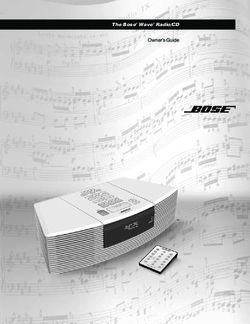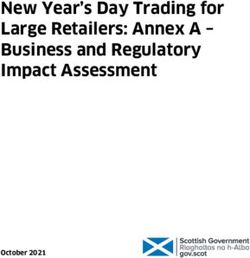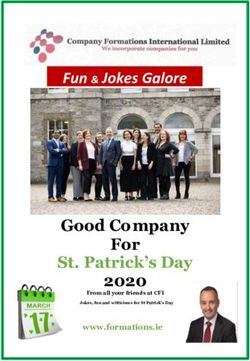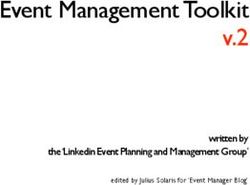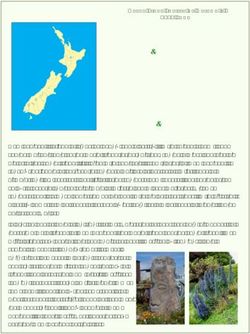DIGITAL COLOR CAMERA user manual
←
→
Page content transcription
If your browser does not render page correctly, please read the page content below
SCB-4000(P)
SCB-4000PH
DIGITAL COLOR CAMERA
user manual
imagine the possibilities
Thank you for purchasing this Samsung product.
To receive more complete service,
please register your product at
www.samsungsecurity.comSafety information
10. W
CAUTION e
RISK OF ELECTRIC SHOCK.DO NOT OPEN CAUT
1. D
s
CAUTION: TO REDUCE THE RISK OF ELECTRIC SHOCK, DO NOT REMOVE
2. D
COVER (OR BACK) NO USER SERVICEABLE PARTS INSIDE. REFER 1
SERVICING TO QUALIFIED SERVICE PERSONNEL. 3. If
o
THIS SYMBOL INDICATES THAT DANGEROUS VOLTAGE CONSISTING A
RISK OF ELECTRIC SHOCK IS PRESENT WITHIN THIS UNIT. 4. R
c
THIS EXCLAMATION POINT SYMBOL IS INTENDED TO ALERT THE USER TO
5. K
THE PRESENCE OF IMPORTANT OPERATING AND MAINTENANCE (SERVICING)
INSTRUCTIONS IN THE LITERATURE ACCOMPANYING THE APPLIANCE. 6. In
WARNING 7. A
d
• TO REDUCE THE RISK OF FIRE OR ELECTRIC SHOCK, DO NOT EXPOSE THIS APPLIANCE TO
RAIN OR MOISTURE. 8. A
• TO PREVENT INJURY, THIS APPARATUS MUST BE SECURELY ATTACHED TO THE FLOOR/WALL v
IN ACCORDANCE WITH THE INSTALLATION INSTRUCTIONS. 9. T
• IF THIS POWER SUPPLY IS USED AT 240V AC, A SUITABLE PLUG ADAPTER SHOULD BE USED.
WARNING
1. BE SURE TO USE ONLY THE STANDARD ADAPTER THAT IS SPECIFIED IN THE SPECIFICATION SHEET.
USING ANY OTHER ADAPTER COULD CAUSE FIRE, ELECTRICAL SHOCK, OR DAMAGE TO THE PRODUCT.
2. INCORRECTLY CONNECTING THE POWER SUPPLY OR REPLACING BATTERY MAY CAUSE EXPLOSION,
FIRE, ELECTRIC SHOCK, OR DAMAGE TO THE PRODUCT.
3. DO NOT CONNECT MULTIPLE CAMERAS TO A SINGLE ADAPTER. EXCEEDING THE CAPACITY MAY
CAUSE ABNORMAL HEAT GENERATION OR FIRE.
4. SECURELY PLUG THE POWER CORD INTO THE POWER RECEPTACLE. INSECURE CONNECTION MAY
CAUSE FIRE.
5. WHEN INSTALLING THE CAMERA, FASTEN IT SECURELY AND FIRMLY. THE FALL OF CAMERA MAY
CAUSE PERSONAL INJURY.
6. DO NOT PLACE CONDUCTIVE OBJECTS (E.G. SCREWDRIVERS, COINS, METAL PARTS, ETC.) OR
CONTAINERS FILLED WITH WATER ON TOP OF THE CAMERA. DOING SO MAY CAUSE PERSONAL
INJURY DUE TO FIRE, ELECTRIC SHOCK, OR FALLING OBJECTS.
7. DO NOT INSTALL THE UNIT IN HUMID, DUSTY, OR SOOTY LOCATIONS. DOING SO MAY CAUSE
FIRE OR ELECTRIC SHOCK.
8. IF ANY UNUSUAL SMELLS OR SMOKE COME FROM THE UNIT, STOP USING THE PRODUCT. IN
SUCH CASE, IMMEDIATELY DISCONNECT THE POWER SOURCE AND CONTACT THE SERVICE
CENTER. CONTINUED USE IN SUCH A CONDITION MAY CAUSE FIRE OR ELECTRIC SHOCK.
2 – DIGITAL COLOR CAMERASafety information
9. IF THIS PRODUCT FAILS TO OPERATE NORMALLY, CONTACT THE NEAREST SERVICE
CENTER. NEVER DISASSEMBLE OR MODIFY THIS PRODUCT IN ANY WAY. (SAMSUNG
IS NOT LIABLE FOR PROBLEMS CAUSED BY UNAUTHORIZED MODIFICATIONS OR
ATTEMPTED REPAIR.)
10. WHEN CLEANING, DO NOT SPRAY WATER DIRECTLY ONTO PARTS OF THE PRODUCT. DOING
SO MAY CAUSE FIRE OR ELECTRIC SHOCK.
CAUTION
1. DO NOT DROP OBJECTS ON THE PRODUCT OR APPLY STRONG BLOWS TO IT. KEEP AWAY
d of FROM A LOCATION SUBJECT TO EXCESSIVE VIBRATION OR MAGNETIC INTERFERENCE.
2. DO NOT INSTALL IN A LOCATION SUBJECT TO HIGH TEMPERATURE (OVER 140°F), LOW
TEMPERATURE (BELOW -14°F), OR HIGH HUMIDITY. DOING SO MAY CAUSE FIRE OR
nce ELECTRIC SHOCK.
3. IF YOU WANT TO RELOCATE THE ALREADY INSTALLED PRODUCT, BE SURE TO TURN OFF
THE POWER AND THEN MOVE OR REINSTALL IT.
4. REMOVE THE POWER PLUG FROM THE OUTLET WHEN THERE IS A LIGHTING STORM.
NEGLECTING TO DO SO MAY CAUSE FIRE OR DAMAGE TO THE PRODUCT.
nce 5. KEEP OUT OF DIRECT SUNLIGHT AND HEAT RADIATION SOURCES. IT MAY CAUSE FIRE.
6. INSTALL IT IN A PLACE WITH GOOD VENTILATION.
7. AVOID AIMING THE CAMERA DIRECTLY TOWARDS EXTREMELY BRIGHT OBJECTS SUCH AS
SUN, AS THIS MAY DAMAGE THE CCD IMAGE SENSOR.
y 8. APPARATUS SHALL NOT BE EXPOSED TO DRIPPING OR SPLASHING AND NO OBJECTS
FILLED WITH LIQUIDS, SUCH AS VASES, SHALL BE PLACED ON THE APPARATUS.
9. THE MAINS PLUG IS USED AS A DISCONNECT DEVICE AND SHALL STAY READILY OPERABLE AT ANY TIME.
c
FCC STATEMENT
THIS DEVICE COMPLIES WITH PART 15 OF THE FCC RULES. OPERATION IS SUBJECT TO THE
FOLLOWING TWO CONDITIONS :
1) THIS DEVICE MAY NOT CAUSE HARMFUL INTERFERENCE, AND
2) THIS DEVICE MUST ACCEPT ANY INTERFERENCE RECEIVED INCLUDING INTERFERENCE THAT MAY
CAUSE UNDESIRED OPERATION.
Caution
ed THIS EQUIPMENT HAS BEEN TESTED AND FOUND TO COMPLY WITH THE LIMITS FOR A CLASS A DIGITAL
k, DEVICE, PURSUANT TO PART 15 OF FCC RULES. THESE LIMITS ARE DESIGNED TO PROVIDE REASONABLE
PROTECTION AGAINST HARMFUL INTERFERENCE WHEN THE EQUIPMENT IS OPERATED IN A COMMER-
CIAL ENVIRONMENT.
THIS EQUIPMENT GENERATES, USES, AND CAN RADIATE RADIO FREQUENCY ENERGY AND, IF NOT
INSTALLED AND USED IN ACCORDANCE WITH THE INSTRUCTION MANUAL, MAY CAUSE HARMFUL IN-
TERFERENCE TO RADIO COMMUNICATIONS. OPERATION OF THIS EQUIPMENT IN A RESIDENTIAL AREA IS
uch
LIKELY TO CAUSE HARMFUL INTERFERENCE IN WHICH CASE THE USER WILL BE REQUIRED TO CORRECT
THE INTERFERENCE AT HIS OWN EXPENSE.
e
zed IC COMPLIANCE NOTICE
THIS CLASS A DIGITAL APPARATUS MEETS ALL REQUIREMENTS OF THE
CANADIAN INTERFERENCE.-CAUSING EQUIPMENT REGULATIONS OF ICES-003.
English – 3Important Safety Instructions
1. Read these instructions.
2. Keep these instructions.
3. Heed all warnings.
4. Follow all instructions.
5. Do not use this apparatus near water.
6. Clean only with dry cloth.
7. Do not block any ventilation openings. Install in accordance with the manufacturer’s instructions.
8. Do not install near any heat sources such as radiators, heat registers, or other apparatus (including
amplifiers) that produce heat.
9. Do not defeat the safety purpose of the polarized or grounding-type plug. A polarized plug has two
blades with one wider than the other. A grounding type plug has two blades and a third grounding
prong. The wide blade or the third prong is provided for your safety. If the provided plug does not fit into
your outlet, consult an electrician for replacement of the obsolete outlet.
10. Protect the power cord from being walked on or pinched particularly at plugs, convenience
receptacles, and the point where they exit from the apparatus.
11. Only use attachments/accessories specified by the manufacturer.
12. Use only with cart, stand, tripod, bracket, or table specified by the manufacturer, or
sold with the apparatus.
13. Unplug this apparatus when a card is used. Use caution when moving the cart/
apparatus combination to avoid injury from tip-over.
14. Refer all servicing to qualified service personnel. Servicing is required when the apparatus has been
damaged in any way, such as powersupply cord or plug is damaged, liquid has been spilled or objects
have fallen into the apparatus, the apparatus has been exposed to rain or moisture, does not operate
normally, or has been dropped.
Apparatus shall not be exposed to dripping or splashing and no objects
filled with liquids, such as vases, shall be placed on the apparatus
Correct Disposal of This Product (Waste Electrical & Electronic Equipment)
(Applicable in the European Union and other European countries with separate collection systems)
This marking on the product, accessories or literature indicates that the product and its electronic accessories (e.g.
charger, headset, USB cable) should not be disposed of with other household waste at the end of their working life. To
prevent possible harm to the environment or human health from uncontrolled waste disposal, please separate these items
from other types of waste and recycle them responsibly to promote the sustainable reuse of material resources.
Household users should contact either the retailer where they purchased this product, or their local government office, for
details of where and how they can take these items for environmentally safe recycling.
Business users should contact their supplier and check the terms and conditions of the purchase contract.
This product and its electronic accessories should not be mixed with other commercial wastes for disposal.
Correct disposal of batteries in this product
(Applicable in the European Union and other European countries with separate battery return systems.)
This marking on the battery, manual or packaging indicates that the batteries in this product should not be disposed of
with other household waste at the end of their working life. Where marked, the chemical symbols Hg, Cd or Pb indicate
that the battery contains mercury, cadmium or lead above the reference levels in EC Directive 2006/66. If batteries are
not properly disposed of, these substances can cause harm to human health or the environment.
To protect natural resources and to promote material reuse, please separate batteries from other types of waste and
recycle them through your local, free battery return system.
4 – DIGITAL COLOR CAMERAContents
Introduction
Features 6
PRODUCT & ACCESSORIES 7
Part Names and Functions 8
Installation
Connecting the Auto Iris Lens Connector 11
Mounting the lens 11
Connecting cables and checking operation 12
How to use OSD Menu
es Using Icons in the Menu 13
wide Main Menu 13
sult Profile 14
Camera Setup 16
Intelligence 22
Privacy Zone Setup 24
Other Set 25
Communication 26
System Information 26
Specifications
Specifications 28
have
y, or
English – 5Introduction
FEATURES PRO
❖ High Resolution
❖P
• This camera has realized high resolution of 600 lines using the top-notch full digital image processing and
special algorithm technologies.
❖ Intelligent Motion Detection & Tracking •
• This is an intelligent function that automatically detects a motion of an object. You can set a virtual fence so it
sounds an alert if an object passes / enters /exits the virtual fence or virtual area.
❖ XDR (eXtended Dynamic Range)
• Actively controls the gamma compensation in the way it operates the ambient luminance contrast in a
certain pixel unit to determine the optimal visibility.
❖ DAY/NIGHT
• This function can make the IR Cut filtering function inactive under the illumination below the normal value.
❖ High Sensitivity
• It implements images of high sensitivity using the up-to-date SONY 1/2”Exview-HAD IT CCD..
❖ Low Illumination
• It uses the digital signal technologies such as low illumination and Day/Night functions that make your camera
identify objects even in the worst environment.
❖ Superior Backlight Adjustment
• When an object has a bright illumination or sunlight behind it, this camera automatically improves the
shaded object picture quality. •
❖ Digital Power Synchronization
• The full digital Line Lock function directly adjusts the vertical camera synchronization to enhance the
operationability and reliability of this camera.
❖ Output Signal Setting
• You can set the following Video output signals: Image reversion (Horizontal, Vertical, or both), Privacy,
Horizontal/Vertical profiling, and digital zooming.
❖ OSD(On Screen Display) Menu Came
• OSD menu is provided to display the status of camera and to configure the functions interactively.
❖ Coaxial Cable Communication
• This is a remote control function that overlaps the coaxial cable (for a transfer of the video signal) with the
control signal. In installation or repair, this helps you control the communication controller (optional) without
additional cabling.
6 – DIGITAL COLOR CAMERAIntroduction
PRODUCT & ACCESSORIES
❖ Product & Accessories
and
• Main Product
t
e.
ra
Camera
• Accessories
Camera Holder(Mount) C Mount Adapter User’s Manual Auto Iris
Lens Connector
t
POWER (SCB-4000PH)
English – 7Introduction
PART NAMES AND FUNCTIONS ❖R
❖ Side View
Mount Adapter
Fixing Grooves
Auto Iris Lens Camera Lens
Connector
Auto Iris Lens
Control Cable
• Auto Iris Lens Connector
This groove is used for screwing the mount adapter, a part of the bracket where the camera will be installed.
• Auto Iris Lens Control Cable
This cable transmits the power and signals from the camera for controlling the Auto Iris Lens.
• Mount Adapter Fixing Grooves
These grooves are used when fixing screws of the mount adapter connected to the bracket when installing
the camera on it.
Note :
– When the camera lens becomes dirty, softly clean it with a lens tissue or a cloth soaked in pure ethanol.
8 – DIGITAL COLOR CAMERAIntroduction
❖ Rear Panel
n o
p q
r
s
alled.
ing n o
p
s q
English – 9Introduction
n Input/Output Connector CO
This connector has input and output ports for RS-485 control signals, DAY/NIGHT switching, and alarm CO
output signals.
No. Function Description
1 ALARM OUT Alarm out port for motion detection. (Open collector type)
2 GND Grounding Port.
3 GND Grounding Port.
This is a port for selecting an external high speed shutter mode.
4 SHUTTER (S0)
If connected in LOW (0V), it will become ON inside.
This is a port for selecting an external high speed shutter mode.
5 SHUTTER (S1)
If connected in LOW (0V), it will become ON inside.
Conn
This is a port for selecting an external high speed shutter mode.
6 SHUTTER (S2) the A
If connected in LOW (0V), it will become ON inside.
7 5V OUT Power supply port for RS-485 JIG. Use within typical DC +5V 100mA
P
This is a port for DAY&NIGHT conversion.
8 DAY/NIGHT IN High(DC +3V~+5V) : DAY(COLOR) Mode,
N
Low(0V) : NIGHT(BW) Mode
1
9 RS-485 DATA- This is a port for connection to RS-485 DATA- signal line.
2
10 RS-485 DATA+ This is a port for connection to RS-485 DATA+ signal line.
3
o SETUP Switch
This switch is used to set the function or property. When this switch is pressed for at least 2 seconds, the 4
MAIN MENU appears.
ef (Left/Right) : By pressing this switch left or right, you can move left or right on the menu or change the No
displayed value. –
cd (Up/Down) : By pressing this switch up or down, you can move up or down on the menu.
: When you press this switch in the menu, the selected function is confirmed. To enter a submenu, press
this button.
p Power Display LED
When the power is normally connected, the red LED lights.
q Video OUT Port
This is connected to the Video Input Port of the monitor and it outputs the Video signals.
r GND
This is a grounding port.
s Power Connection Port
This is connected to the Power cable.
10 – DIGITAL COLOR CAMERAInstallation
CONNECTING THE AUTO IRIS LENS MOUNTING THE LENS
CONNECTOR
When using the CS lens
Mount the CS lens by rotating it clockwise as shown
in the picture:
CS lens
ENG
Connect each uncovered shutter control cables to
the Auto Iris Lens Connector as the following
When using the C lens
Pin DC Control After mounting the C-mount adapter by rotating it
Video Control Type
No. Type clockwise, turn the C lens clockwise until it is fixed as
shown in the picture.
1 Damp(-) Power (+12V)
2 Damp(+) Not applicable
3 Drive(+) Video Signal
C lens
he 4 Drive(-) Ground
e the Note :
– You can switch a control type of the lens in the menu.
ress
English – 11Installation
CONNECTING CABLES AND USI
CHECKING OPERATION •
③ Finally connect the power adapter to the E
① Connect one end of the BNC cable to the B
VIDEO OUT Port on the rear of the camera. camera. You can connect 2 lines of the power
adapter to the camera using the Slot Head sa
screwdriver as shown in the picture. •
② Connect another end of the BNC cable to the (GND: cable with the white stripe line)
VIDEO IN Port on the monitor. R
•
R
•
U
P
O
1. ALA
2. GNDRAM
3. GND
4. SHU
TTER
OUT
5. SHU
6. SHUTTER
e
(SO) 7. 5V TTER(S1)
8. DAYOUT (S2)
/NIG
•
HT
IN
1 2
3 4
5 6
7 8
U
P
O
re
Video In Terminal of Monitor Rear
Surface
1. ALAR
2. GND AM
3. GND OUT
4. SHUT 5. SHUT
6.
TER(S 7. SHUTTER(S
BNC cable O) 5V OUT TER(S1)
8. DAY/ 2)
NIGH
T IN
1 2
3 4
5 6
7 8
Video Out Terminal
Note :
– Connect any power source of AC 24V and DC 12V
irrespective of polarity.
12 – DIGITAL COLOR CAMERAHow to use OSD Menu
USING ICONS IN THE MENU MAIN MENU
• (EXIT)
Exits the menu setting. ÃÃMAIN MENUÃÃ
Before you exits the menu setting, select SAVE to PROFILE
wer CAMERA SET
save your settings, or select QUIT to cancel. INTELLIGENCE
• (RET) PRIVACY ZONE
OTHER SET
Returns to the previous menu. COMMUNICATION
SYSTEM INFO
• (SAVE)
Used to save your settings of MASK AREA,
PRIVACY ZONE and more. • PROFILE
Once you save your settings, they will remain You can set a mode according to the camera
even if you select QUIT in the menu. installation conditions.
• (DEL) • CAMERA SET
Used to deletes your settings of MASK AREA, Configure Camera related functions and data.
PRIVACY ZONE and more.
• INTELLIGENCE
Once you delete your settings, they will not be
restored even if you select QUIT in the menu. You can configure the settings of motion
detection, tracking and more.
• PRIVACY ZONE
You can configure the privacy related settings.
• OTHER SET
You can configure for Factory Defaults, and more.
• COMMUNICATION
Configures the settings regarding the RS-485
communication.
• SYSTEM INFO.
Displays the system information including the
camera version and communication settings.
English – 13How to use OSD Menu
PROFILE
ePROFILEf Pr
ÃSTANDARD
M
ITS W
BACKLIGHT
DAY/NIGHT
GAMING
CUSTOM
In the PROFILE menu, you can configure the following camera settings at once.
CAMERA SET Menu
Previous STANDARD ITS BACKLIGHT DAY/NIGHT GAMING
Sub-menus
Menu
IRIS ALC ALC ALC ALC ALC
ALC - - - - -
LENS DC DC DC DC DC
LEVEL 0 0 0 0 0 D
BACKLIGHT OFF OFF BLC OFF OFF
MOTION (F.FAST)--- (F.FAST)--- NORM (F.FAST)--- SLOW
DNR MID MID MID MID MID ❖ IT
SHUTTER OFF AUTO1/250 OFF OFF OFF
It w
SENS-UP AUTOx4 AUTOx2 AUTOx4 AUTOx4 AUTOx4
❖B
XDR MID MID MID MID MID
It w
DAY/
AUTO AUTO DAY AUTO DAY
NIGHT
NIGHT - - - - - ❖D
BURST OFF ON OFF OFF OFF
It w
EXT - - - - -
❖G
BURST OFF ON OFF OFF OFF
It w
14 – DIGITAL COLOR CAMERAHow to use OSD Menu
CAMERA SET Menu
Previous STANDARD ITS BACKLIGHT DAY/NIGHT GAMING
Sub-menus
Menu
WHITE
DAY DAY/NIGHT DAY DAY/NIGHT DAY
BAL
DAY - - - - -
MODE ATW2 ATW1 ATW1 ATW1 ATW1
RED 0 0 0 0 0
BLUE 0 0 0 0 0
NIGHT - - - - -
User setting User setting User setting
BRIGHTNESS MID MID
allowed allowed allowed
MODE OFF ATW2 OFF ATW2 OFF
User setting User setting User setting
RED 0 0
allowed allowed allowed
User setting User setting User setting
BLUE 0 0
allowed allowed allowed
DETAIL 2 2 2 2 2
❖ ITS
It will be set automatically so you can easily check the traffic conditions.
❖ BACKLIGHT
It will be set automatically so you can distinguish the object from the background in a severe backlighting scene.
❖ DAY/NIGHT
It will be set automatically so it optimizes to the day or night conditions, respectively.
❖ GAMING
It will be set automatically to help you take a picture in a regular indoor lighting condition.
English – 15How to use OSD Menu
CAMERA SETUP ❖ CAMERA ID [OFF, ON]
CAMERA ID
eCAMERA SETf
ABCDEFGHIJKLMNOPQRSTUVWXYZ0
②
123456789 :?-+*()/
CAMERA ID OFF
IRIS ALC
MOTION (F.FAST)---
DNR MID
SPffeeSP LOCATION
SHUTTER OFF
..........................
SENS-UP AUTO X4
FLICKERLESS (OFF)--- ...........................
XDR MID
d
The CAMERA ID menu is used for you to assign
c a unique name to a camera. If you press the
SETUP switch with the CAMERA ID menu
DAY/NIGHT AUTO
WHITE BAL selected, you will see the appropriate screen.
DIGITAL ZOOM OFF
DETAIL [2] You can enter up to 54 alphanumeric or
V-SYNC INT special characters for the CAMERA ID. Select
AGC COLOR SUP LOW LOCATION and press the SETUP switch to
REVERSE OFF
POSI/NEGA + move the display position of the CAMERA ID.
PIP OFF
d ❖ IRIS [ALC, ELC]
The IRIS menu is used if you want to adjust the
intensity of radiation incoming to the camera.
c
DIS OFF • ALC (Automatic Light Control)
① If you press the SETUP switch with an ALC-
based sub menu selected, you will see the • EL
appropriate screen.
①
ALC
LENS DC
LEVEL [00]----I----
BACKLIGHT OFF
Setup the general functions of zoom camera module.
Use the cdef switch to select a menu item.
The LENS menu is used if you select a type of
the AI lens.
For normal operation, you must select DC for a
DC-type lens, and select VIDEO for a VIDEO-
type lens.
16 – DIGITAL COLOR CAMERAHow to use OSD Menu
The LEVEL menu is used to adjust the ② In similar to ALC setting, you can specify the
overall brightness, where “+” will increase the BLC area.
brightness and “–” will decrease it.
ELC
② If you set the BACKLIGHT option to BLC,
you will see a menu where you can set the LEVEL [00]----I----
BACKLIGHT BLC
BLC area. AREA USER
you can set the desired BLC zone by defining
the size and location.
ALC
LENS DC
LEVEL [00]----I----
sign BACKLIGHT BLC
AREA USER
❖ AGC
[OFF, VERY LOW, LOW, MID, HIGH, VERY
HIGH, USER, FIX]
ct The AGC (Auto Gain Control) menu is used to
set the AGC level of the camera. When the AGC
D. is active, the camera automatically increases the
If you use an ordinary camera in a scene sensitivity by amplifying the Video signal when
with an intensive backlight, the object will be the strength of the signal falls below the normal
displayed dark on the monitor affected by the value.
he backlight. To solve this problem, you can use
the BLC(Back Light Compensation) function If OFF or FIX mode is selected in the SENS-UP
to improve the sharpness of the image in menu, you can specify the AGC level.
such a high contrast scene. If you press the SETUP switch with a USER
LC- sub menu selected, you will see the appropriate
e • ELC (Electronic Light Control) screen.
① If you press the SETUP switch when the ELC AGC USER
submenu is selected, the corresponding screen LEVEL [16]
appears. You can make the ELC (Electronic Light
Control) function active or not.
ELC
LEVEL [00]----I----
BACKLIGHT OFF
In USER mode, you can break down the level in
e of 16 steps from VERY LOW to VERY HIGH to your
preference.
or a
O-
English – 17How to use OSD Menu
AGC FIX ❖ SHUTTER
LEVEL [01] [OFF, AUTO 1/100(PAL:1/120), AUTO 1/250,
AUTO 1/500, AUTO 1/1000, AUTO 1/2000, AUTO
1/4000, AUTO 1/10K , 1/100(PAL:1/120), 1/250,
1/500, 1/1000, 1/2000, 1/4000, 1/10K , EXT]
The SHUTTER menu is used to set the fixed
high-speed electronic shutter, auto high speed No
electronic shutter and external high speed –
electronic shutter(EXT).
You can select one of 7 options from 1/100(PAL:1/120)
If you press the SETUP switch with a FIX sub to 1/10K for the fixed high speed electronic shutter, –
menu selected, you will see the appropriate screen. which is mostly used for imaging a fast moving object.
The auto high speed electronic shutter operates –
As a fixed value of the AGC gain is used in FIX
mode, you can select one of the 16 detailed levels as the fixed high speed shutter in a high contrast
from VERY LOW to VERY HIGH before fixing it. scene but automatically focuses the target if the –
iris opens fully in a low contrast scene like in ELC
mode. When it gets brighter back, the mode will
Note : switch to the fixed high speed electronic shutter ❖S
– If the DAY/NIGHT menu of the CAMERA SET is set to mode. [O
AUTO, the AGC menu will be deactivated. However, the auto high speed shutter operates X
– If FLICKERLESS is set to ON, the AGC FIX mode will be properly only in a camera featuring a DC or VIDEO X
disabled. lens. X
X
In external high speed electronic shutter (EXT) F
❖ MOTION [S.SLOW, SLOW, NORM, FAST, F.FAST] mode, you can select one of 8 modes from OFF F
The MOTION menu is used to adjust the strength through 1/100(PAL:1/120) to 1/10K for the high
speed electronic shutter. It works as the high A
of the AGC level for a control of the camera motion.
speed electronic shutter. You can select an d
This is available only if the SENS-UP menu is set
option using SHUTTER(S0), SHUTTER(S1) and e
to AUTO.
SHUTTER(S2) on the rear. b
You can select one from S.SLOW, SLOW, NORM,
m
FAST and F.FAST for the AGC level. Connect each of the terminals to GND.
If you monitor a fast moving object in a low contrast No
scene, select F.FAST while select S.SLOW for a See the below table for the operation. –
hardly moving object in the same lighting condition.
SHUTTER(S0) SHUTTER(S1) SHUTTER(S2)
–
Note :
OFF
– If the DAY/NIGHT menu of the CAMERA SET is set to (NTSC: 1/60, OFF OFF OFF
AUTO, the MOTION menu will be deactivated. –
PAL:1/50)
1/100
❖ DNR [OFF,LOW,MID,HIGH, USER(1~16)] (PAL:1/120)
ON OFF OFF
–
You can configure the DNR (Digital Noise
1/250 OFF ON OFF
Reduction) related settings.
Reduces the noise on the screen. 1/500 ON ON OFF
This is especially useful for a severely distorted screen.
1/1000 OFF OFF ON
You can set the level if you set DNR to USER.
18 – DIGITAL COLOR CAMERAHow to use OSD Menu
❖ FLICKERLESS [OFF, ON]
1/2000 ON OFF ON
If set to ON, the shutter speed will be fixed to
UTO 1/4000 OFF ON ON 1/100(PAL:1/120) second. This will prevent possible screen
0, distortion due to a mismatch between the vertical sync
1/10K ON ON ON frequency and the blinking frequency of the lighting.
Note :
d Note :
– If the IRIS function is set to ELC, the Flickerless menu will
– If IRIS mode is set to ELC, the SHUTTER menu will be be deactivated. If the SHUTTER menu is set to AUTO, FIX
deactivated as you adjust the brightness using the or EXT mode, the Flickerless menu will be deactivated.
electronic shutter.
/120) – If the SENS-UP function is set to FIX mode, the Flickerless
r, – If the SENS-UP function is set to AUTO, only items of menu will be deactivated.
ect. OFF and AUTO are available in the SHUTTER menu.
– If AGC is set to FIX mode, the FLICKERLESS function will
es – If the SENS-UP mode is set to FIX, the SHUTTER menu be disabled.
ast will be deactivated.
e – If the FLICKERLESS function is set to ON, the SHUTTER menu ❖ XDR (eXtended Dynamic Range)
LC will be deactivated. [OFF, LOW, MID, HIGH]
will Actively controls the gamma compensation in the
er ❖ SENS-UP
way it operates the ambient luminance contrast
[OFF, AUTO X2, AUTO X4, AUTO X6, AUTO in a certain pixel unit to determine the optimal
s X8, AUTO X12, AUTO X16, AUTO X24, AUTO visibility.
DEO X32, AUTO X48, AUTO X64, AUTO X96, AUTO
Select one from OFF, LOW, MID and HIGH.
X128, AUTO X256, AUTO X512, FIX X2, FIX
Closing to HIGH will increase the compensation
X4, FIX X6, FIX X8, FIX X12, FIX X16, FIX X24,
level.
FIX X32, FIX X48, FIX X64, FIX X96, FIX X128,
FF FIX X256, FIX X512] ❖ DAY/NIGHT [DAY,NIGHT,AUTO,EXT]
h
Automatically detects the ambient level of
darkness in the dark or low contrast scene to • DAY
extend the accumulated time, keeping the image If set to DAY, it will be fixed to DAY mode
d
bright and sharp; It can be also used as FIX regardless of the ambient conditions.
mode.
• NIGHT
Note : If set to NIGHT, it will be fixed to Black-and-White
– If the SHUTTER option is set to fixed electronic shutter or mode regardless of the ambient conditions.
EXT mode, the SENS-UP menu will be deactivated. If you press the SETUP switch with a NIGHT sub
R(S2)
– If FLICKERLESS is set to ON, the FIX mode of the SENS- menu selected, you will see a menu where you can
UP menu will be disabled. set Burst to OFF/ON.
F – If the IRIS menu is set to ELC, the electronic shutter will If BURST is set to ON, the Burst signal will output
control the brightness so the SENS-UP function can not together with the black-and-white composite video
be set to FIX mode, but to OFF or AUTO mode. signal. If BURST is set to OFF, the Burst signal does
F not output.
– If the SHUTTER menu is set to AUTO, the SENS-UP
menu can be set to either OFF or AUTO mode. You can set the BURST option to OFF/ON, or
F select to output the Burst signal in NIGHT mode.
F
English – 19How to use OSD Menu
• AUTO MASK AREA • NI
The camera will automatically switch between U
DAY and NIGHT mode, according to the lighting b
condition. lu
If you press the SETUP switch with an AUTO- If
based sub menu selected, you will see the b
appropriate screen. if
D
AUTO In
BURST OFF B
DAYÆNIGHT You can specify Mask 1 and 2 simultaneously.
BRIGHTNESS MID d
The mask is used only for determining the filter
DWELL TIME 2SEC
NIGHTÆDAY switch and any excessive bright area at night will
BRIGHTNESS MID be masked.
DWELL TIME 5SEC
MASK AREA 1 2 Note :
– If BACKLIGHT is set to BLC, the MASK AREA function will
be deactivated.
• EXT
You can set the BURST option to OFF/ON, or This enables an auto switch between DAY and
select to output the Burst signal in NIGHT mode. NIGHT mode using the interface with the external
You can select from LOW, MID and HIGH for sensor.
the brightness of DAYÆNIGHT, which is a
brightness level in switching from the color filter ❖ WHITE BAL [DAY/NIGHT] No
to Black-and-White. Closing to LOW from HIGH If you want to adjust the color scheme, use the –
will switch the filter in a low contrast scene. WHITE BALANCE function.
The DWELL TIME of DAYÆNIGHT is a time –
• DAY
required to determine the need for switching the
filter. In DAY mode, you can set the color values of
RED and BLUE. The screen will be displayed in – Fo
You can select from LOW, MID and HIGH for 5
the brightness of NIGHTÆDAY, which is a colors according to your settings.
brightness level in switching from the Black-and- •
WHITE BAL
White filter to color. Closing to LOW from HIGH
DAY/NIGHT DAY
will switch the filter in a low contrast scene. MODE AWC
The DWELL TIME of NIGHTÆDAY is a time RED [00]----I----
required to determine the need for switching the BLUE [00]----I----
filter. R-GAIN [0248] •
B-GAIN [0247]
The MASK menu is used to prevent a filter
switch error or inability of determining the switch •
in existence of a high spot light source at night.
If you press the SETUP switch in item 1 or 2 of
the MASK menu, you will see a menu where you •
can specify an area to mask. Note :
•
– You can set the values of R-GAIN and B-GAIN only in
AWC mode.
20 – DIGITAL COLOR CAMERAHow to use OSD Menu
• NIGHT – RED : Adjusts the strength of the red color.
Use the NIGHT mode if you want to set the white – BLUE : Adjusts the strength of the blue color.
balance differently according to the ambient – R-GAIN/B-GAIN : Enables you to set the current
luminance. color temperature manually.
If the NIGHT mode is set to OFF, the white – BRIGHTNESS : Select a brightness level in
balance will always operate as set in DAY mode; switching from setting in DAY mode to setting in
if not to OFF, the camera will switch to as set in NIGHT mode.
DAY/NIGHT mode according to the brightness.
In NIGHT mode, you can set the values of RED, ❖ DIGITAL ZOOM [ON/OFF]
BLUE and BRIGHTNESS. The screen will be You can set the digital zoom factor and position.
displayed in colors according to your settings. If you press the SETUP switch with the DIGITAL
r
will ZOOM function set to ON, you will see the
WHITE BAL
appropriate screen.
DAY/NIGHT NIGHT
BRIGHTNESS MID When the zoom factor and position are defined,
will MODE AWC
the digital zoom function will operate.
RED [00]----I----
BLUE [00]----I----
R-GAIN [0248] DIGITAL ZOOM
B-GAIN [0247] RATIO [X1.0]
nd < LOCATION >
ernal
Note :
he – You can set the values of R-GAIN and B-GAIN only in
AWC mode.
– If AGC is set to OFF or FIX, you can not access the
NIGHT menu. - LOCATION : If you press the SETUP switch in the
f
d in – For adjusting the white balance, the following condition where the image is enlarged as much as the
5 modes are provided: ratio setting, you can watch an invisible area of the
effective screen as well using the cdef switch.
• ATW1(Auto Tracing White Balance mode
1): The camera can automatically adjust the Note :
color temperature in real time, according to
– If the digital zoom factor is set to larger than 1x, the FENCE
the ambient conditions. The color temperature function will be deactivated.
ranges from approx. 2500K to 9300K. The DIGITAL ZOOM function enlarges the pixel itself, which can
• ATW2: The color temperature ranges from cause deterioration of the quality.
approx. 2,000K to 10,000K.
❖ DETAIL [0~3]
• AWC ( Auto White Balance Control): If you
press the SETUP switch in the appropriate item Controls the horizontal or vertical distinction.
position, Auto White Balance will perform once.
• 3200K : Set color temperature to 3200K
• 5600K : Set color temperature to 5600K
n
English – 21How to use OSD Menu
❖ V-SYNC [INT, LINE] INTELLIGENCE
Select the vertical sync mode for INT or LINE.
If you select INT, the camera will use the internal eINTELLIGENCEf
synchronization. MOTION OFF
ADVANCED OFF
If selecting LINE, the camera will use the external MASK AREA 1 2 3 4
power source frequency for the synchronization. DISPLAY ON
SENSITIVITY [4]
You can adjust the LL-PHASE. RESOLUTION [5]
ALARM OUT
Note :
– Use of DC 12V will fix V-SYNC to INT, which can not be
changed. Yo
LI
❖ AGC COLOR SUP [LOW , MID, HIGH] You can set the motion detection and tracking in the
INTELLIGENCE menu. -H
Adjust the color scheme according to the AGC
value.
❖ MOTION [OFF,TRACKING,DETECTION]
❖ REVERSE [OFF, H, V, H/V]
• TRACKING
Mirrors video signals horizontally, vertically, or Detects and tracks a moving object.
both.
• DETECTION
❖ POSI/NEGA [+, -] Detects a moving object.
Output as it is or mirror the video brightness
signal. Note :
– If it is set to DETECTION, you can not set such functions as
❖ PIP [OFF, ON] FIXED/MOVED and FENCE in the ADVANCED menu. ①
Displays a sub image together with the main
image on the same screen using the Picture In
Picture function. ❖ ADVANCED [OFF, FIXED/MOVED, FENCE]
Detects a motion of an object and displays an ②
Note : image of any moving object before tracking the
– If more than one privacy zone is set and the PRIVACY moving route.
SET is set to ON, the PIP function will be deactivated.
• FENCE ③
– If the INTELLIGENCE function is set to FENCE mode, the
PIP menu will be deactivated. This is to detect if a moving object passes
through the specified LINE or AREA.
❖ DIS [OFF, ON] In a condition where a moving object is detected
Digital Image Stabilization will set the anti-shake in an analysis of the previous and current frames
compensation. whose movement overlaps a certain area, the
system displays “PASS” if the object’s center line
Note : passes through the line while it displays “ENTER” ④
– If you set DIS to ON, the compensation area will be or “EXIT” if the center point passes through the
enlarged as set in the digital zoom factor. area.
If you set the digital zoom factor to greater than the
enlarged zoom factor for the compensation, the DIS
function will be deactivated.
22 – DIGITAL COLOR CAMERAHow to use OSD Menu
FENCE - How to set the area
LINE OFF
AREA
AREA OFF
PIXEL LEVEL [4]
You can set the position and detection direction of the
LINE, and the size and position of the AREA. ① If you press the SETUP switch with the AREA
the option set to ON, you can specify the position
- How to set the line and size of the area.
LINE ② If you change the PIXEL LEVEL for setting
ION] PIXEL LEVEL [4] the position, specify the pixel that moves by a
single pressure of the cdef switch.
DIRECTION §¨
③ In , press the SETUP switch and use
the cdef switch to adjust the size.
Press the SETUP switch again to complete the
sizing.
④ In , press the SETUP switch and
s use the cdef switch to specify the position.
Press the SETUP switch again to complete
① If you press the SETUP switch with the LINE
the positioning.
option set to ON, you can specify the position
NCE] and detection direction of the line. Note :
n ② If you change the PIXEL LEVEL for setting – If you set the LINE of the FENCE to ON, PRIVACY 12 will
he the position, specify the pixel that moves by a not be available.
single pressure of the cdef switch. Functions of FENCE, PIP, DIS and DIGITAL ZOOM (if the
digital zoom factor is set to larger than 1x) can not be
③ In , you can specify the first position of used simultaneously.
the line by pressing the SETUP switch once, and – In the boundary of the defined AREA and LINE, a FENCE
the second position by pressing the switch again. detection error may occur if two or more moving objects
Use the cdef switch to specify the overlap with each other or one object separates in
cted position. multiple directions.
mes Set each position of the two points and press the
e • FIXED/MOVED
SETUP switch to complete the positioning.
r line If an object on the screen suddenly disappears or
TER” ④ If you change the DIRECTION, you can specify an object comes out of nowhere and stays for a
he the detection direction. The detection direction certain time, the area will be displayed.
based on the defined two points will be
displayed on the screen. A detection (FIXED/MOVED) error may occur if :
- multiple motions occur continuously in random
directions
- a fixed object moves in one position continuously
- a second object screens the first moving object
English – 23How to use OSD Menu
❖ MASK AREA [1~4] PRIVACY ZONE SETUP -
Specify a detection exception area to mask.
Select a mask number and specify the size and
ePRIVACY ZONEf ①
position.
1 2 3 4 5 6
MASK AREA 7 8 9 10 11 12
PRIVACY SET ON
STYLE MOSAIC1 ②
-
The PRIVACY function will protect your privacy by
screening the privacy area that you have specified
①
during monitoring. You can specify up to 12 privacy
❖ DISPLAY [ON, OFF]
zones.
With the DISPLAY option set to ON, a motion or If you set the PRIVACY SET to ON, your PRIVACY
a set ADVANCED function will be displayed on ②
ZONE settings will be applied.
the screen, if detected.
You can change the style to adjust the mosaic size
and color of the PRIVACY ZONE.
❖ SENSITIVITY [1~7]
No
Set the sensitivity of the motion detection. ePRIVACY ZONEf
–
1 2 3 4 5 6
❖ RESOLUTION [1~5] 7 8 9 10 11 12
If setting it to high, the camera can detect even a PRIVACY SET ON –
STYLE COLOR
trivial movement of the target. Y-LEVEL [128]
RED [128]
❖ ALARM OUT BLUE [128]
If you set a desired menu item to ON, the camera
will sound an alert if it detect the appropriate
motion. Use the cdef switch to select one from
PRIVACY 1 through 12.
Select one from PRIVACY 1~12 and press the
ALARM OUT
SETUP switch to confirm your setting. You can
MOTION ON specify a pixel that moves as you change the PIXEL
FIXED/MOVED ON
LEVEL to set the position.
FENCE
LINE ON
AREA PRIVACY ZONE SET1
ENTER ON
PIXEL LEVEL [4]
EXIT ON
24 – DIGITAL COLOR CAMERAHow to use OSD Menu
- How to set the point OTHER SET
You can set each position of the 4 points.
eOTHER SETf
① If you press the SETUP switch in ,
you will see the points available in the LANGUAGE ENGLISH
FACTORY DEFAULTS
PRIVACY ZONE. Each time you press the OSD COLOR BW
SETUP switch, the points available will move.
② Use the cdef switch to set the position
of each point. Set each position of the four
points and press the SETUP switch to
complete the positioning.
- How to set the position
y You can move the position of the overall area. ❖ LANGUAGE
① By pressing the SETUP switch in You can slect a preferred language for the screen
cy display.
, you can move the overall
position of the privacy zone. Select your language by using the left and right keys.
CY
② Use the cdef switch to move the
position and press the SETUP switch to ❖ FACTORY DEFAULTS
ze confirm it.
All the settings will be restored to the factory
default.
Note : However, the settings of PROTOCOL, BAUD
– If more than one PRIVACY ZONE is specified and the RATE, ADDRESS and LANGUAGE will not be
PRIVACY SET is set to ON, the PIP function will be restored to the default.
deactivated.
– If the 12th PRIVACY ZONE is specified, the LINE function
❖ OSD COLOR [BW, R/G/B]
of FENCE will be deactivated.
You can set the OSD(On-screen Display) color to
COLOR or B/W.
XEL
English – 25How to use OSD Menu
COMMUNICATION SYSTEM INFORMATION ❖ In
eCOMMUNICATIONf eSYSTEM INFOf
RS-485 TYPE 2_BOX_NOR_P
PROTOCOL SAMSUNG-E PROTOCOL SAMSUNG-E
BAUD RATE 9600 ADDRESS 1
ADDRESS 0 COMM. TYPE RS-485,HALF
BAUD RATE 9600
SERIAL NO. 000000000000000
CAMERA VER. v2.00_100501
The COMMUNICATION menu is used to configure You can view the system information including the
the settings regarding RS-485 communications. protocol, address, baud rate, serial number, camera
version, and EEP version.
Use the rear panel of the camera to connect to
RS-485.
[Camera I/O Connector]
Use the cdef switch to specify the protocol,
baud rate and address (0~255) for communications.
❖ PROTOCOL
Select a communication protocol.
❖ BAUD RATE
Select a baud rate.
Note :
– The baud rate differs, depending on the specified
protocol.
❖ ADDRESS [0~255]
You must specify a unique address for each
camera in the same RS-485 network.
To control a specific camera, you must match the
address of the camera with that of the DVR or the
controller.
26 – DIGITAL COLOR CAMERAHow to use OSD Menu
❖ Initial Configuration Table
• Camera Configuration
CAMERA ID OFF
IRIS ALC
AGC VERY HIGH
MOTION (F.FAST)
DNR MID
he
mera SHUTTER OFF
SENS-UP AUTO x4
FLICKERLESS (OFF)
XDR MID
DAY/NIGHT AUTO
DIGITAL ZOOM OFF
DETAIL [2]
AGC COLOR SUP MID
REVERSE OFF
POSI/NEGA +
PIP OFF
DIS OFF
V-SYNC INT
English – 27Specifications
SPECIFICATIONS
Items Sub-items SCB-4000N
Camera Type CCTV Camera (DAY/NIGHT)
Device 1/2” Exview-HAD IT CCD
Image Total 811 x 508
Pixels
Effective 768 x 494
System Interlace
Scanning Line 525 lines
Frame 30frame/1sec
Scanning Horizontal Internal Mode 15,734 Hz
Frequency Line-lock Mode 15,750 Hz
Vertical Internal Mode 59.94 Hz
Frequency Line-lock Mode 60 Hz
E
Condition Min. Scene illumination
Sens-up F No. Level DAY NIGHT
OFF 1.2 50 IRE 0.10 Lux 0.010 Lux
Min. Scene OFF 1.2 30 IRE 0.06 Lux 0.006 Lux
Illumination OFF 1.2 15 IRE 0.03 Lux 0.003 Lux
512 times 1.2 50 IRE 0.00020 Lux 0.00002 Lux
512 times 1.2 30 IRE 0.00012 Lux 0.00001 Lux
512 times 1.2 15 IRE 0.00006 Lux 0.00001 Lux
Number of Privacy Zone 12 (Polygonal Method)
Day/Night DAY/NIGHT/AUTO/EXT
Motion Detection OFF/Tracking/Detection
eXtended Dynamic Range(XDR) Off/On (Level Setting)
D-Zoom x1 ~ x16 (x0.1 STEP)
PIP Off/On
High Speed Shutter 1/60 ~ 1/10Ksec (OSD/External Control)
Flickerless Off/On
Sens-Up x2 ~ x512
Functions BLC Off/On (Area Setting)
AGC Off/On (Max.Level Setting)
ELC Off/On ( ~ 1/200K sec)
Line Lock Off/On (Phase Control)
Camera ID Off/On (Max.54ea/2Line)
White Balance ATW1/ATW2/AWC/3200K/5600K
Digital Noise Reduction(DNR) Off/On (Adaptive 3D+2D)
Digital Image Stabilization(DIS) Off/On
Intelligent Video Fixed/Moved, Fence
Etc. Function Detail, Reverse(H/V), Posi/Nega
28 – DIGITAL COLOR CAMERASpecifications
Items Sub-items SCB-4000N
Horizontal 600 TV Lines
Resolution
Vertical 350 TV Lines
Video Output - VBS 1.0Vp-p, 75 Ω
S/N Ratio S/N Ratio Approx. 52dB
Lens Drive Type MANUAL/AI(VIDEO/DC)
Lens
Mount Type CS/C
Input N/A
Alarm
Output 1 Output
Remote Coaxitron (Data On Coax cable) Yes (with SCX-RD100)
Control RS-485 Yes (Multi Protocol, 8ea)
Environmental Operating Temperature -10˚C ~ +50˚C
Conditions Humidity Less than 90%
AC24V ± 10%(60Hz ± 0.3Hz)
Power Requirement
DC12V ± 10%
Power Power Consumption In normal operation : 2.3W
(With DC Lens) In switching the DAY/NIGHT filter : 3.0W
LED Indicator Yes
Dimensions Net 64(W) x 58(H) x 109.2(D) mm
(WxHxD) Package 173(W) x 99(H) x 115(D) mm
Physical
Specification Net 305g
Weight
Package 530g
Color Body Silver
English – 29Specifications
Items Sub-items SCB-4000P/SCB-4000PH
Camera Type CCTV Camera (DAY/NIGHT)
Device 1/2” Exview-HAD IT CCD
Image Total 795 x 596
Pixels
Effective 752 x 582
System Interlace
Scanning Line 625 lines
Frame 25frame/1sec
Scanning Horizontal Internal Mode 15,625 Hz
Frequency Line-lock Mode 15,625 Hz E
Vertical Internal Mode 50 Hz
Frequency Line-lock Mode 50 Hz
Condition Min. Scene illumination
Sens-up F No. Level DAY NIGHT
OFF 1.2 50 IRE 0.10 Lux 0.010 Lux
Min. Scene OFF 1.2 30 IRE 0.06 Lux 0.006 Lux
Illumination OFF 1.2 15 IRE 0.03 Lux 0.003 Lux
512 times 1.2 50 IRE 0.00020 Lux 0.00002 Lux
512 times 1.2 30 IRE 0.00012 Lux 0.00001 Lux
512 times 1.2 15 IRE 0.00006 Lux 0.00001 Lux
Number of Privacy Zone 12 (Polygonal Method)
Day/Night DAY/NIGHT/AUTO/EXT
Motion Detection OFF/Tracking/Detection
eXtended Dynamic Range(XDR) Off/On (Level Setting)
D-Zoom Max. x16
PIP Off/On
High Speed Shutter 1/50 ~ 1/10Ksec (OSD/External Control)
Flickerless Off/On
Sens-Up x2 ~ x512
Functions BLC Off/On (Area Setting)
AGC Off/On (Max.Level Setting)
ELC Off/On ( ~ 1/200K sec)
Line Lock Off/On (Phase Control)
Camera ID Off/On (Max.54ea/2Line)
White Balance ATW1/ATW2/AWC/3200K/5600K
Digital Noise Reduction(DNR) Off/On (Adaptive 3D+2D)
Digital Image Stabilization(DIS) Off/On
Intelligent Video Fixed/Moved, Fence
Etc. Function Detail, Reverse(H/V), Posi/Nega
Horizontal 600 TV Lines
Resolution
Vertical 350 TV Lines
30 – DIGITAL COLOR CAMERASpecifications
Items Sub-items SCB-4000P/SCB-4000PH
Video Output - VBS 1.0Vp-p, 75 Ω
S/N Ratio S/N Ratio Approx. 52dB
Lens Drive Type MANUAL/AI(VIDEO/DC)
Lens
Mount Type CS/C
Input N/A
Alarm
Output 1 Output
Remote Coaxitron (Data On Coax cable) Yes (with SCX-RD100)
Control RS-485 Yes (Multi Protocol, 8ea)
Environmental Operating Temperature -10˚C ~ +50˚C
Conditions Humidity Less than 90%
SCB-4000P : AC24V ± 10%(50Hz±0.3Hz)
Power Requirement DC12V ± 10%
SCB-4000PH : AC220V ± 10%(50Hz±0.3Hz)
In Normal operation :
Power SCB-4000P: 2.3W
Power Consumption SCB-4000PH : 3.5W
(With DC Lens) In switching the DAY/NIGHT filter :
SCB-4000P:2.9W
SCB-4000PH : 4.1W
LED Indicator Yes
SCB-4000P : 64(W) x 58(H) x 109.2(D) mm
Dimensions Net
SCB-4000PH: 64(W) x 58(H) x 129.2(D) mm
(WxHxD)
Package 173(W) x 99(H) x 115(D) mm
Physical SCB-4000P : Approx. 305g
Specification Net
SCB-4000PH : Approx. 395g
Weight
SCB-4000P : Approx. 530g
Package
SCB-4000PH: Approx. 620g
Color Body Silver
English – 31SALES NETWORK SAMSUNG TECHWIN CO., LTD. Samsungtechwin R&D Center, 701, Sampyeong-dong, Bundang-gu, Seongnam-si, Gyeonggi-do, Korea, 463-400 TEL : +82-70-7147-8740~60 FAX : +82-31-8018-3745 SAMSUNG TECHWIN AMERICA Inc. SAMSUNG TECHWIN EUROPE LTD. 1480 Charles Willard St, Carson, CA 90746, UNITED STATES Samsung House, 1000 Hillswood Drive, Hillswood Business Tol Free : +1-877-213-1222 FAX : +1-310-632-2195 Park Chertsey, Surrey, UNITED KINGDOM KT16 OPS www.samsungcctvusa.com TEL : +44-1932-45-5300 FAX : +44-1932-45-5325 www.samsungsecurity.com www.samsungtechwin.com P/NO. : Z6806-1434-01A
You can also read