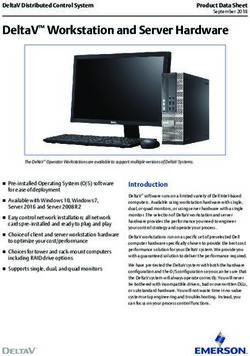Using Avaya Setup Tool - Release 1 Issue 4 May 2020 - Avaya Support
←
→
Page content transcription
If your browser does not render page correctly, please read the page content below
Using Avaya Setup Tool
Release 1
Issue 4
May 2020© 2019-2020, Avaya Inc. YOU DO NOT WISH TO ACCEPT THESE TERMS OF USE, YOU
All Rights Reserved. MUST NOT ACCESS OR USE THE HOSTED SERVICE OR
AUTHORIZE ANYONE TO ACCESS OR USE THE HOSTED
Notice SERVICE.
While reasonable efforts have been made to ensure that the Licenses
information in this document is complete and accurate at the time of
printing, Avaya assumes no liability for any errors. Avaya reserves THE SOFTWARE LICENSE TERMS AVAILABLE ON THE AVAYA
the right to make changes and corrections to the information in this WEBSITE, HTTPS://SUPPORT.AVAYA.COM/LICENSEINFO,
document without the obligation to notify any person or organization UNDER THE LINK “AVAYA SOFTWARE LICENSE TERMS (Avaya
of such changes. Products)” OR SUCH SUCCESSOR SITE AS DESIGNATED BY
AVAYA, ARE APPLICABLE TO ANYONE WHO DOWNLOADS,
Documentation disclaimer USES AND/OR INSTALLS AVAYA SOFTWARE, PURCHASED
“Documentation” means information published in varying mediums FROM AVAYA INC., ANY AVAYA AFFILIATE, OR AN AVAYA
which may include product information, operating instructions and CHANNEL PARTNER (AS APPLICABLE) UNDER A COMMERCIAL
performance specifications that are generally made available to users AGREEMENT WITH AVAYA OR AN AVAYA CHANNEL PARTNER.
of products. Documentation does not include marketing materials. UNLESS OTHERWISE AGREED TO BY AVAYA IN WRITING,
Avaya shall not be responsible for any modifications, additions, or AVAYA DOES NOT EXTEND THIS LICENSE IF THE SOFTWARE
deletions to the original published version of Documentation unless WAS OBTAINED FROM ANYONE OTHER THAN AVAYA, AN AVAYA
such modifications, additions, or deletions were performed by or on AFFILIATE OR AN AVAYA CHANNEL PARTNER; AVAYA
the express behalf of Avaya. End User agrees to indemnify and hold RESERVES THE RIGHT TO TAKE LEGAL ACTION AGAINST YOU
harmless Avaya, Avaya's agents, servants and employees against all AND ANYONE ELSE USING OR SELLING THE SOFTWARE
claims, lawsuits, demands and judgments arising out of, or in WITHOUT A LICENSE. BY INSTALLING, DOWNLOADING OR
connection with, subsequent modifications, additions or deletions to USING THE SOFTWARE, OR AUTHORIZING OTHERS TO DO SO,
this documentation, to the extent made by End User. YOU, ON BEHALF OF YOURSELF AND THE ENTITY FOR WHOM
YOU ARE INSTALLING, DOWNLOADING OR USING THE
Link disclaimer SOFTWARE (HEREINAFTER REFERRED TO
Avaya is not responsible for the contents or reliability of any linked INTERCHANGEABLY AS “YOU” AND “END USER”), AGREE TO
websites referenced within this site or Documentation provided by THESE TERMS AND CONDITIONS AND CREATE A BINDING
Avaya. Avaya is not responsible for the accuracy of any information, CONTRACT BETWEEN YOU AND AVAYA INC. OR THE
statement or content provided on these sites and does not APPLICABLE AVAYA AFFILIATE (“AVAYA”).
necessarily endorse the products, services, or information described Avaya grants You a license within the scope of the license types
or offered within them. Avaya does not guarantee that these links will described below, with the exception of Heritage Nortel Software, for
work all the time and has no control over the availability of the linked which the scope of the license is detailed below. Where the order
pages. documentation does not expressly identify a license type, the
Warranty applicable license will be a Designated System License as set forth
below in the Designated System(s) License (DS) section as
Avaya provides a limited warranty on Avaya hardware and software. applicable. The applicable number of licenses and units of capacity
Refer to your sales agreement to establish the terms of the limited for which the license is granted will be one (1), unless a different
warranty. In addition, Avaya’s standard warranty language, as well as number of licenses or units of capacity is specified in the
information regarding support for this product while under warranty is documentation or other materials available to You. “Software” means
available to Avaya customers and other parties through the Avaya computer programs in object code, provided by Avaya or an Avaya
Support website: https://support.avaya.com/helpcenter/ Channel Partner, whether as stand-alone products, pre-installed on
getGenericDetails?detailId=C20091120112456651010 under the link hardware products, and any upgrades, updates, patches, bug fixes,
“Warranty & Product Lifecycle” or such successor site as designated or modified versions thereto. “Designated Processor” means a single
by Avaya. Please note that if You acquired the product(s) from an stand-alone computing device. “Server” means a set of Designated
authorized Avaya Channel Partner outside of the United States and Processors that hosts (physically or virtually) a software application
Canada, the warranty is provided to You by said Avaya Channel to be accessed by multiple users. “Instance” means a single copy of
Partner and not by Avaya. the Software executing at a particular time: (i) on one physical
“Hosted Service” means an Avaya hosted service subscription that machine; or (ii) on one deployed software virtual machine (“VM”) or
You acquire from either Avaya or an authorized Avaya Channel similar deployment.
Partner (as applicable) and which is described further in Hosted SAS License types
or other service description documentation regarding the applicable
hosted service. If You purchase a Hosted Service subscription, the Designated System(s) License (DS). End User may install and use
foregoing limited warranty may not apply but You may be entitled to each copy or an Instance of the Software only: 1) on a number of
support services in connection with the Hosted Service as described Designated Processors up to the number indicated in the order; or 2)
further in your service description documents for the applicable up to the number of Instances of the Software as indicated in the
Hosted Service. Contact Avaya or Avaya Channel Partner (as order, Documentation, or as authorized by Avaya in writing. Avaya
applicable) for more information. may require the Designated Processor(s) to be identified in the order
by type, serial number, feature key, Instance, location or other
Hosted Service specific designation, or to be provided by End User to Avaya through
THE FOLLOWING APPLIES ONLY IF YOU PURCHASE AN AVAYA electronic means established by Avaya specifically for this purpose.
HOSTED SERVICE SUBSCRIPTION FROM AVAYA OR AN AVAYA Heritage Nortel Software
CHANNEL PARTNER (AS APPLICABLE), THE TERMS OF USE
FOR HOSTED SERVICES ARE AVAILABLE ON THE AVAYA “Heritage Nortel Software” means the software that was acquired by
WEBSITE, HTTPS://SUPPORT.AVAYA.COM/LICENSEINFO UNDER Avaya as part of its purchase of the Nortel Enterprise Solutions
THE LINK “Avaya Terms of Use for Hosted Services” OR SUCH Business in December 2009. The Heritage Nortel Software is the
SUCCESSOR SITE AS DESIGNATED BY AVAYA, AND ARE software contained within the list of Heritage Nortel Products located
APPLICABLE TO ANYONE WHO ACCESSES OR USES THE at https://support.avaya.com/LicenseInfo under the link “Heritage
HOSTED SERVICE. BY ACCESSING OR USING THE HOSTED Nortel Products” or such successor site as designated by Avaya. For
SERVICE, OR AUTHORIZING OTHERS TO DO SO, YOU, ON Heritage Nortel Software, Avaya grants Customer a license to use
BEHALF OF YOURSELF AND THE ENTITY FOR WHOM YOU ARE Heritage Nortel Software provided hereunder solely to the extent of
DOING SO (HEREINAFTER REFERRED TO INTERCHANGEABLY the authorized activation or authorized usage level, solely for the
AS “YOU” AND “END USER”), AGREE TO THE TERMS OF USE. IF purpose specified in the Documentation, and solely as embedded in,
YOU ARE ACCEPTING THE TERMS OF USE ON BEHALF A for execution on, or for communication with Avaya equipment.
COMPANY OR OTHER LEGAL ENTITY, YOU REPRESENT THAT Charges for Heritage Nortel Software may be based on extent of
YOU HAVE THE AUTHORITY TO BIND SUCH ENTITY TO THESE activation or use authorized as specified in an order or invoice.
TERMS OF USE. IF YOU DO NOT HAVE SUCH AUTHORITY, OR IFCopyright AVAYA CHANNEL PARTNER ACKNOWLEDGES AND AGREES
THE AVAYA CHANNEL PARTNER IS RESPONSIBLE FOR ANY
Except where expressly stated otherwise, no use should be made of AND ALL RELATED FEES AND/OR ROYALTIES. THE G.729
materials on this site, the Documentation, Software, Hosted Service, CODEC IS LICENSED BY SIPRO LAB TELECOM INC. SEE
or hardware provided by Avaya. All content on this site, the WWW.SIPRO.COM/CONTACT.HTML. THE H.264 (AVC) CODEC IS
documentation, Hosted Service, and the product provided by Avaya LICENSED UNDER THE AVC PATENT PORTFOLIO LICENSE FOR
including the selection, arrangement and design of the content is THE PERSONAL USE OF A CONSUMER OR OTHER USES IN
owned either by Avaya or its licensors and is protected by copyright WHICH IT DOES NOT RECEIVE REMUNERATION TO: (I) ENCODE
and other intellectual property laws including the sui generis rights
VIDEO IN COMPLIANCE WITH THE AVC STANDARD (“AVC
relating to the protection of databases. You may not modify, copy, VIDEO”) AND/OR (II) DECODE AVC VIDEO THAT WAS ENCODED
reproduce, republish, upload, post, transmit or distribute in any way
BY A CONSUMER ENGAGED IN A PERSONAL ACTIVITY AND/OR
any content, in whole or in part, including any code and software WAS OBTAINED FROM A VIDEO PROVIDER LICENSED TO
unless expressly authorized by Avaya. Unauthorized reproduction, PROVIDE AVC VIDEO. NO LICENSE IS GRANTED OR SHALL BE
transmission, dissemination, storage, and or use without the express IMPLIED FOR ANY OTHER USE. ADDITIONAL INFORMATION
written consent of Avaya can be a criminal, as well as a civil offense
FOR H.264 (AVC) AND H.265 (HEVC) CODECS MAY BE
under the applicable law. OBTAINED FROM MPEG LA, L.L.C. SEE HTTP://
Virtualization WWW.MPEGLA.COM.
The following applies if the product is deployed on a virtual machine. Compliance with Laws
Each product has its own ordering code and license types. Note,
You acknowledge and agree that it is Your responsibility for
unless otherwise stated, that each Instance of a product must be
complying with any applicable laws and regulations, including, but not
separately licensed and ordered. For example, if the end user
limited to laws and regulations related to call recording, data privacy,
customer or Avaya Channel Partner would like to install two
intellectual property, trade secret, fraud, and music performance
Instances of the same type of products, then two products of that
rights, in the country or territory where the Avaya product is used.
type must be ordered.
Preventing Toll Fraud
Third Party Components
“Toll Fraud” is the unauthorized use of your telecommunications
“Third Party Components” mean certain software programs or
system by an unauthorized party (for example, a person who is not a
portions thereof included in the Software or Hosted Service may
corporate employee, agent, subcontractor, or is not working on your
contain software (including open source software) distributed under
company's behalf). Be aware that there can be a risk of Toll Fraud
third party agreements (“Third Party Components”), which contain
associated with your system and that, if Toll Fraud occurs, it can
terms regarding the rights to use certain portions of the Software
result in substantial additional charges for your telecommunications
(“Third Party Terms”). As required, information regarding distributed
services.
Linux OS source code (for those products that have distributed Linux
OS source code) and identifying the copyright holders of the Third Avaya Toll Fraud intervention
Party Components and the Third Party Terms that apply is available
in the products, Documentation or on Avaya’s website at: https:// If You suspect that You are being victimized by Toll Fraud and You
support.avaya.com/Copyright or such successor site as designated need technical assistance or support, call Technical Service Center
by Avaya. The open source software license terms provided as Third Toll Fraud Intervention Hotline at +1-800-643-2353 for the United
Party Terms are consistent with the license rights granted in these States and Canada. For additional support telephone numbers, see
Software License Terms, and may contain additional rights benefiting the Avaya Support website: https://support.avaya.com or such
successor site as designated by Avaya.
You, such as modification and distribution of the open source
software. The Third Party Terms shall take precedence over these Security Vulnerabilities
Software License Terms, solely with respect to the applicable Third
Party Components to the extent that these Software License Terms Information about Avaya’s security support policies can be found in
impose greater restrictions on You than the applicable Third Party the Security Policies and Support section of https://
Terms. support.avaya.com/security.
The following applies only if the H.264 (AVC) codec is distributed with Suspected Avaya product security vulnerabilities are handled per the
the product. THIS PRODUCT IS LICENSED UNDER THE AVC Avaya Product Security Support Flow (https://
PATENT PORTFOLIO LICENSE FOR THE PERSONAL USE OF A support.avaya.com/css/P8/documents/100161515).
CONSUMER OR OTHER USES IN WHICH IT DOES NOT RECEIVE Downloading Documentation
REMUNERATION TO (i) ENCODE VIDEO IN COMPLIANCE WITH
THE AVC STANDARD (“AVC VIDEO”) AND/OR (ii) DECODE AVC For the most current versions of Documentation, see the Avaya
VIDEO THAT WAS ENCODED BY A CONSUMER ENGAGED IN A Support website: https://support.avaya.com, or such successor site
PERSONAL ACTIVITY AND/OR WAS OBTAINED FROM A VIDEO as designated by Avaya.
PROVIDER LICENSED TO PROVIDE AVC VIDEO. NO LICENSE IS Contact Avaya Support
GRANTED OR SHALL BE IMPLIED FOR ANY OTHER USE.
ADDITIONAL INFORMATION MAY BE OBTAINED FROM MPEG LA, See the Avaya Support website: https://support.avaya.com for
L.L.C. SEE HTTP://WWW.MPEGLA.COM. product or Hosted Service notices and articles, or to report a problem
with your Avaya product or Hosted Service. For a list of support
Service Provider telephone numbers and contact addresses, go to the Avaya Support
THE FOLLOWING APPLIES TO AVAYA CHANNEL PARTNER’S website: https://support.avaya.com (or such successor site as
HOSTING OF AVAYA PRODUCTS OR SERVICES. THE PRODUCT designated by Avaya), scroll to the bottom of the page, and select
OR HOSTED SERVICE MAY USE THIRD PARTY COMPONENTS Contact Avaya Support.
SUBJECT TO THIRD PARTY TERMS AND REQUIRE A SERVICE Trademarks
PROVIDER TO BE INDEPENDENTLY LICENSED DIRECTLY FROM
THE THIRD PARTY SUPPLIER. AN AVAYA CHANNEL PARTNER’S The trademarks, logos and service marks (“Marks”) displayed in this
HOSTING OF AVAYA PRODUCTS MUST BE AUTHORIZED IN site, the Documentation, Hosted Service(s), and product(s) provided
WRITING BY AVAYA AND IF THOSE HOSTED PRODUCTS USE by Avaya are the registered or unregistered Marks of Avaya, its
OR EMBED CERTAIN THIRD PARTY SOFTWARE, INCLUDING affiliates, its licensors, its suppliers, or other third parties. Users are
BUT NOT LIMITED TO MICROSOFT SOFTWARE OR CODECS, not permitted to use such Marks without prior written consent from
THE AVAYA CHANNEL PARTNER IS REQUIRED TO Avaya or such third party which may own the Mark. Nothing
INDEPENDENTLY OBTAIN ANY APPLICABLE LICENSE contained in this site, the Documentation, Hosted Service(s) and
AGREEMENTS, AT THE AVAYA CHANNEL PARTNER’S EXPENSE, product(s) should be construed as granting, by implication, estoppel,
DIRECTLY FROM THE APPLICABLE THIRD PARTY SUPPLIER. or otherwise, any license or right in and to the Marks without the
express written permission of Avaya or the applicable third party.
WITH RESPECT TO CODECS, IF THE AVAYA CHANNEL
PARTNER IS HOSTING ANY PRODUCTS THAT USE OR EMBED Avaya is a registered trademark of Avaya Inc.
THE G.729 CODEC, H.264 CODEC, OR H.265 CODEC, THEAll non-Avaya trademarks are the property of their respective owners. Linux® is the registered trademark of Linus Torvalds in the U.S. and other countries.
Contents
Chapter 1: Introduction............................................................................................................ 6
Purpose.................................................................................................................................. 6
Change history........................................................................................................................ 6
Chapter 2: Avaya Setup Tool installation............................................................................... 7
Installing Avaya Setup Tool...................................................................................................... 7
Quitting Avaya Setup Tool........................................................................................................ 7
Chapter 3: Headset configuration........................................................................................... 8
Connecting the headset........................................................................................................... 8
Supervisory cable.................................................................................................................... 9
Configuring General Settings.................................................................................................... 9
General Settings field descriptions............................................................................................ 9
Resetting the headset to factory settings................................................................................. 11
Updating the firmware............................................................................................................ 12
Configuring General Application Settings................................................................................. 12
Enabling and disabling softphones connection......................................................................... 13
Supported media players....................................................................................................... 13
Static electricity and Avaya headset........................................................................................ 13
Chapter 4: Troubleshooting................................................................................................... 15
Music does not pause during a Skype for Business call............................................................ 15
Firmware installation stops at 98%.......................................................................................... 15
Headset Bluetooth auto reconnects after you disconnect it from the device................................ 15
®
Call control and mute does not work during a Skype for Business call and Avaya Equinox call .. 16
There is no audio or low volume after switching from the mobile phone speaker to the headset... 16
iOS phone starts ringing during an active USB call when it receives an incoming Bluetooth call... 16
Chapter 5: Resources............................................................................................................. 18
Documentation...................................................................................................................... 18
Finding documents on the Avaya Support website............................................................. 18
Avaya Documentation Portal navigation............................................................................ 19
Support.......................................................................................................................... 20
May 2020 Using Avaya Setup Tool 5
Comments on this document? infodev@avaya.comChapter 1: Introduction
Purpose
This document describes how to install, set up, and configure the following Avaya headsets on
your computer:
• Avaya L129 Headset
• Avaya L139 Headset
• Avaya L149 Headset
• Avaya L159 Headset
Change history
Issue Date Summary of changes
Release 1.0, April 2020 • Updated Avaya Setup Tool installation on page 7.
Issue 4
• Added Quitting Avaya Setup Tool on page 7.
• Updated General Settings field descriptions on page 9.
Release 1.0, February 2020 Updated General Settings field descriptions on page 9.
Issue 3
Release 1.0, March 2019 Added iOS phone starts ringing during an active USB call when
Issue 2 it receives an incoming Bluetooth call on page 16.
May 2020 Using Avaya Setup Tool 6
Comments on this document? infodev@avaya.comChapter 2: Avaya Setup Tool installation
With Avaya Setup Tool, you can manually configure the headsets. After you successfully start the
Avaya Setup Tool, it runs in background until you quit the tool.
Installing Avaya Setup Tool
Before you begin
• Connect your computer to the Internet.
• Download the Avaya Setup Tool installation file from https://support.avaya.com/products/
P1692/l100-series-headsets/.
Procedure
1. Run the installation file.
2. Accept the terms of the license agreement.
3. To complete the installation, click Launch.
Quitting Avaya Setup Tool
About this task
To stop the Avaya Setup Tool from running in the background, you need to quit the tool.
Note:
If you close the Avaya Setup Tool window, the tool continues to run in the background.
Procedure
1. In the taskbar, click .
2. Right-click on the Avaya Setup Tool icon, and then click Exit.
May 2020 Using Avaya Setup Tool 7
Comments on this document? infodev@avaya.comChapter 3: Headset configuration
You can use the headset only after you configure the headset settings on your computer. You do this
manually from the Avaya Setup Tool window. You must also configure device settings, application
settings, and update the firmware.
Connecting the headset
About this task
Use this procedure to connect the headset to your computer by using one of the following
connector types:
• RJ9 connector
• 3.5mm connector
• USB with Bluetooth connector
• USB without Bluetooth connector
Note:
When you connect the headset to the phone by using Bluetooth and to the computer by using
the USB connector, the headset does not play an alert tone for incoming Avaya Equinox® calls
when using in Bluetooth mode.
Before you begin
Install Avaya Setup Tool on your computer.
Procedure
1. Plug the headset to your computer.
The software automatically detects the headset.
2. Open Avaya Setup Tool.
In the lower left corner, the software displays the status as Connected with the name and
image of the connected headset.
May 2020 Using Avaya Setup Tool 8
Comments on this document? infodev@avaya.comSupervisory cable
Supervisory cable
The supervisory cable connects two headsets with a smart release connector for supervision
purpose. The connector is attached to the lower part of a cord. One side of the cord is unmuted,
so you can use it for speaking and listening. The other side of the cord is muted, so you can only
use it for listening. The unmuted cord is used as the trainee part of the cable, and the muted cord
is used as the supervisor part of the cable.
While using the supervisory cable, the Avaya Setup Tool displays the headset connected to the
trainee part of the cable. If the headset connected to the trainee part of the cable is disconnected,
then the Avaya Setup Tool displays the headset connected to the supervisor part of the cable. If
you connect one monaural type and another binaural type of headset, then the Avaya Setup Tool
displays the binaural type of headset.
Configuring General Settings
About this task
Use this procedure to the adjust different audio settings of the headset.
Procedure
1. On the Avaya Setup Tool window, in the navigation pane, click Device Settings.
2. On the General Settings tab, configure the headset as per your requirement.
3. To save the settings, click Send configuration to device.
General Settings field descriptions
General settings for each type of controller differ.
1. L100 Mechanical Controller
May 2020 Using Avaya Setup Tool 9
Comments on this document? infodev@avaya.comHeadset configuration
Name Description
Call LED To select the LED color you want to display for Call key on the L100
Mechanical Controller.The options are:
• Off
• White
• Yellow
• Orange
• Red
• Green
• Blue
• Purple
Mute LED To select the LED color you want to display for Mute key on the L100
Mechanical Controller. The options are:
• Off
• White
• Yellow
• Orange
• Red
• Green
• Blue
• Purple
2. L100 Touch Controller with Bluetooth
Name Description
Audio Feedback To select the type of audio feedback you want to hear. The options are:
• Voice prompts
• Beeps
Note:
For mute and unmute actions, you can only hear beeps even if you
select voice prompts.
Equalizer To adjust the audio at specific frequencies. The equalizer settings are:
• Normal
• Bass
• Treble
3. Avaya L159 Headset
May 2020 Using Avaya Setup Tool 10
Comments on this document? infodev@avaya.comResetting the headset to factory settings
Name Description
Auto Answer To automatically answer an incoming call.
• To automatically answer the call, slide right.
• To stop automatically answering the call, slide left.
Note:
If you receive a Bluetooth and USB call at the same time, then the
USB call is answered first using the Auto Answer feature.
Noise Reduction To remove noise from the signal.
• To enable noise reduction, slide right.
• To disable noise reduction, slide left.
Audio Feedback To select the type of audio feedback you want to hear. The options are:
• Voice prompts
• Beeps
Note:
For mute and unmute actions, you can only hear beeps even if you
select voice prompts.
Equalizer To adjust the audio at specific frequencies. The equalizer settings are:
• Normal
• Bass
• Treble
4. L100 Touch Controller- No device settings available
Resetting the headset to factory settings
About this task
Use this procedure to reset the headset to factory settings, that is, the initial state in which you
received the headset from the factory. You cannot recover customized settings after you do this.
Procedure
1. On the Avaya Setup Tool window, in the navigation pane, click Device Settings.
2. Click Menu > Factory Reset.
May 2020 Using Avaya Setup Tool 11
Comments on this document? infodev@avaya.comHeadset configuration
Updating the firmware
About this task
Use this procedure to install new headset firmware. Do not disconnect the headset during
firmware update.
Procedure
1. On the Avaya Setup Tool window, in the navigation pane, click Firmware Update.
The Firmware Update page displays all details of one or more connected headsets.
2. Click one of the following:
• CHECK FOR UPDATE
• BROWSE and navigate to the folder where you saved the firmware file and install it.
Configuring General Application Settings
About this task
Use this procedure to configure the interval at which the application must check for updates.
The Provisioning sever details section displays the location of the server where you can set the
interval. In the Application details section, you can check whether a newer version of the Avaya
Setup Tool is available.
Procedure
1. On the Avaya Setup Tool window, in the navigation pane, click Application Settings.
2. In Updates checking interval, set one of the following interval time:
• 10 minutes
• 15 minutes
• 20 minutes
• 25 minutes
• 30 minutes
• Auto: Automatically checks for update
• Never: Never checks for update
May 2020 Using Avaya Setup Tool 12
Comments on this document? infodev@avaya.comEnabling and disabling softphones connection
Enabling and disabling softphones connection
About this task
Use this procedure to enable or disable the softphones connection with the headset. The number
of softphones that you can connect to the headset is unrestricted.
Procedure
1. On theAvaya Setup Tool window, in the navigation pane, click Application Settings.
2. Click the Softphones tab.
The software displays a list of possible softphone connections.
The green dot indicates the softphone module to which the headset is connected..
3. To connect another headset or replace the current headset, use the slider in Enable
column:
• To connect the headset, slide right.
• To disconnect the headset, slide left.
Supported media players
The Avaya headsets supports the following media players:
• Windows Media Player
• VLC Media Player
• Spotify
• iTunes for Windows
For more information, see http://support.avaya.com/CompatibilityMatrix/Index.aspx.
Static electricity and Avaya headset
Static electricity can be caused by physical vibration, friction, and the separation of materials. It is
possible to receive a minor electrostatic shock from the metal band part of the headset when you
are listening from your mobile or computer. If you receive an electrostatic shock, it does not mean
that there is an issue with the headset.
Certain environments and actions can encourage static electricity buildup on your metal part of the
headset:
• Dry, low humid environment
May 2020 Using Avaya Setup Tool 13
Comments on this document? infodev@avaya.comHeadset configuration
• Very windy environment
• Clothes with synthetic fibres like nylon
May 2020 Using Avaya Setup Tool 14
Comments on this document? infodev@avaya.comChapter 4: Troubleshooting
Music does not pause during a Skype for Business call
Condition
If you receive a cellular call while listening to music, then the computer pauses the music and
indicates the pause by turning the Play/Pause key to orange. However, if you receive a Skype for
Business call while listening to music, then the computer continues playing the music. The Play/
Pause key does change to orange in this case too.
Solution
Workaround is unavailable.
Firmware installation stops at 98%
Condition
When you install Avaya Setup Tool, the firmware installation process stops at 98%.
Solution
Cancel the installation process and restart Avaya Setup Tool.
Headset Bluetooth auto reconnects after you disconnect it
from the device
Condition
When you disconnect Bluetooth from the mobile phone, plug out the headset, and replug it in to
the headset, the Bluetooth reconnects automatically with the headset.
Cause
The headset is designed to reconnect automatically.
May 2020 Using Avaya Setup Tool 15
Comments on this document? infodev@avaya.comTroubleshooting
Solution
To disconnect Bluetooth, turn it on, select the headset from the list of paired devices, and unpair
the device.
Call control and mute does not work during a Skype for
Business call and Avaya Equinox® call
Condition
If you receive a Skype for Business call or an Avaya Equinox® call when the headset is connected
to the computer using Bluetooth, the call control and mute function does not work.
Cause
This function is working as per design.
Solution
Connect the headset to the computer with the USB.
There is no audio or low volume after switching from the
mobile phone speaker to the headset
Condition
There’s no audio or very low volume when you switch from the mobile phone speaker to the
headset during an active Avaya Equinox® call from your iPhone to another phone. The audio issue
occurs when the headset is connected to your iPhone using Bluetooth through your computer.
Solution
Increase the volume on the Hook-Switch controller.
iOS phone starts ringing during an active USB call when it
receives an incoming Bluetooth call
Condition
When you are on a USB call and you receive an incoming Bluetooth call, then the iOS phone
starts ringing instead of a beep alert.
Cause
This functionality is as intended.
May 2020 Using Avaya Setup Tool 16
Comments on this document? infodev@avaya.comiOS phone starts ringing during an active USB call when it receives an incoming Bluetooth call
Solution
Workaround is unavailable.
May 2020 Using Avaya Setup Tool 17
Comments on this document? infodev@avaya.comChapter 5: Resources
Documentation
See the following related documents at http://support.avaya.com
Document Use this document to: Audience
Avaya L129 Headset Quick Understand how to use the features of the Customers and
Reference Guide Avaya L129 Headset. sales, services, and
support personnel
Avaya L139 Headset Quick Understand how to use the features of the Customers and
Reference Guide Avaya L139 Headset. sales, services, and
support personnel
Avaya L139 Headset Quick Understand how to use the features of the Customers and
Reference Guide Avaya L149 Headset. sales, services, and
support personnel
Avaya L159 Headset Quick Understand how to use the features of the Customers and
Reference Guide Avaya L159 Headset. sales, services, and
support personnel
Finding documents on the Avaya Support website
Procedure
1. Navigate to http://support.avaya.com/.
2. At the top of the screen, type your username and password and click Login.
3. Click Support by Product > Documents.
4. In Enter your Product Here, type the product name and then select the product from the
list.
5. In Choose Release, select an appropriate release number.
6. In the Content Type filter, click a document type, or click Select All to see a list of all
available documents.
For example, for user guides, click User Guides in the Content Type filter. The list
displays the documents only from the selected category.
7. Click Enter.
May 2020 Using Avaya Setup Tool 18
Comments on this document? infodev@avaya.comDocumentation
Avaya Documentation Portal navigation
Customer documentation for some programs is now available on the Avaya Documentation Portal
at http://documentation.avaya.com/.
Important:
For documents that are not available on the Avaya Documentation Portal, click Support on
the top menu to open http://support.avaya.com/.
Using the Avaya Documentation Portal, you can:
• Search for content in one of the following ways:
- Type a keyword in the Search field.
- Type a keyword in Search, and click Filters to search for content by product, release, and
document type.
- Select a product or solution and then select the appropriate document from the list.
• Find a document from the Publications menu.
• Publish a PDF of the current section in a document, the section and its subsections, or the
entire document.
• Add content to your collection by using My Docs ( ).
Navigate to the My Content > My Docs menu, and do any of the following:
- Create, rename, and delete a collection.
- Add content from various documents to a collection.
- Save a PDF of selected content in a collection and download it to your computer.
- Share content in a collection with others through email.
- Receive content that others have shared with you.
• Add yourself as a watcher by using the Watch icon ( ).
Navigate to the My Content > Watch list menu, and do the following:
- Set how frequently you want to be notified, starting from every day to every 60 days.
- Unwatch selected content, all content in a document, or all content on the Watch list page.
As a watcher, you are notified when content is updated or deleted from a document, or the
document is removed from the portal.
• Share a section on social media platforms, such as Facebook, LinkedIn, Twitter, and
GooglePlus.
• Send feedback on a section and rate the content.
May 2020 Using Avaya Setup Tool 19
Comments on this document? infodev@avaya.comResources
Note:
Some functionality is only available when you log in to the portal. The available functionality
depends on the role with which you are logged in.
Support
Go to the Avaya Support website at http://support.avaya.com for the most up-to-date
documentation, product notices, and knowledge articles. You can also search for release notes,
downloads, and resolutions to issues. Use the online service request system to create a service
request. Chat with live agents to get answers to questions, or request an agent to connect you to a
support team if an issue requires additional expertise.
Using the Avaya InSite Knowledge Base
The Avaya InSite Knowledge Base is a web-based search engine that provides:
• Up-to-date troubleshooting procedures and technical tips
• Information about service packs
• Access to customer and technical documentation
• Information about training and certification programs
• Links to other pertinent information
If you are an authorized Avaya Partner or a current Avaya customer with a support contract, you
can access the Knowledge Base without extra cost. You must have a login account and a valid
Sold-To number.
Use the Avaya InSite Knowledge Base for any potential solutions to problems.
1. Go to http://www.avaya.com/support.
2. Log on to the Avaya website with a valid Avaya user ID and password.
The system displays the Avaya Support page.
3. Click Support by Product > Product Specific Support.
4. In Enter Product Name, enter the product, and press Enter.
5. Select the product from the list, and select a release.
6. Click the Technical Solutions tab to see articles.
7. Select relevant articles.
May 2020 Using Avaya Setup Tool 20
Comments on this document? infodev@avaya.comIndex
A M
avaya setup tool My Docs ...............................................................................19
installing ..........................................................................7
quitting ............................................................................ 7
avaya setup tool installation ...................................................7
Q
quitting
C avaya setup tool ............................................................. 7
collection
delete ............................................................................19
R
edit name ......................................................................19 related documentation ......................................................... 18
generating PDF ............................................................ 19 resetting the headset to factory settings .............................. 11
sharing content ............................................................. 19
configuring
device settings ................................................................9 S
general application settings .......................................... 12
searching for content ........................................................... 19
connecting the headset ..........................................................8
sharing content .................................................................... 19
content
static electricity .................................................................... 13
publishing PDF output .................................................. 19
supervisory cable ...................................................................9
searching ...................................................................... 19
support .................................................................................20
sharing ..........................................................................19
supported media players ..................................................... 13
watching for updates .................................................... 19
D T
troubleshooting
documentation portal ........................................................... 19
call control and mute does not work ............................. 16
finding content .............................................................. 19
firmware installation stops at 98% ................................ 15
navigation ..................................................................... 19
headset bluetooth auto reconnects .............................. 15
document changes ................................................................ 6
iOS starts ringing during an active call ......................... 16
less volume in the headset ........................................... 16
E music does not pause ...................................................15
no voice in the headset .................................................16
enabling and disabling softphones connections .................. 13
U
F
updating the firmware .......................................................... 12
field descriptions
general settings .............................................................. 9
finding content on documentation portal ..............................19 W
watch list .............................................................................. 19
G
general settings
field descriptions .............................................................9
I
InSite Knowledge Base ........................................................20
installing
avaya setup tool ............................................................. 7
May 2020 Using Avaya Setup Tool 21
Comments on this document? infodev@avaya.comYou can also read